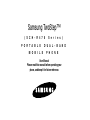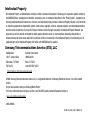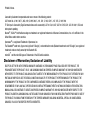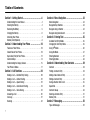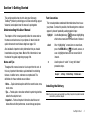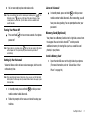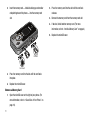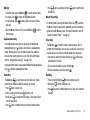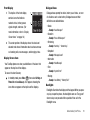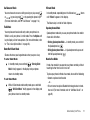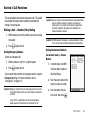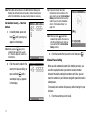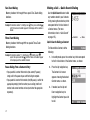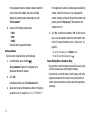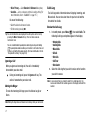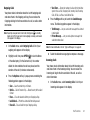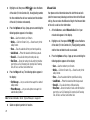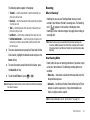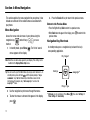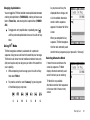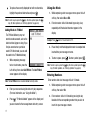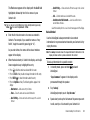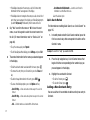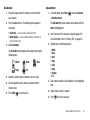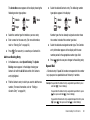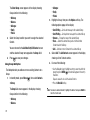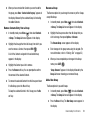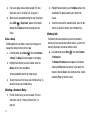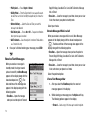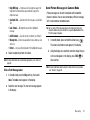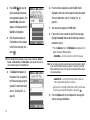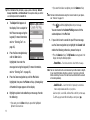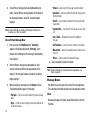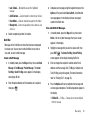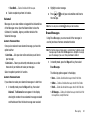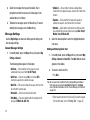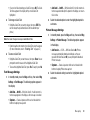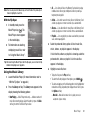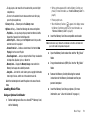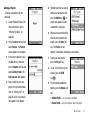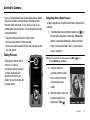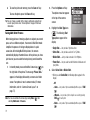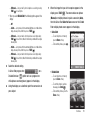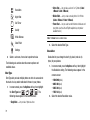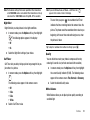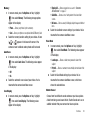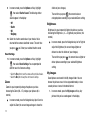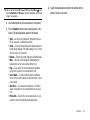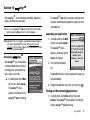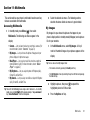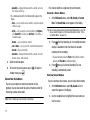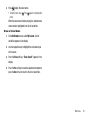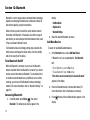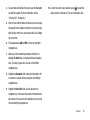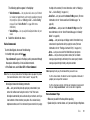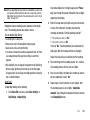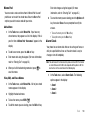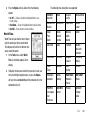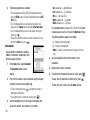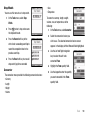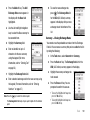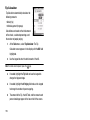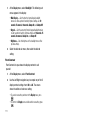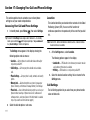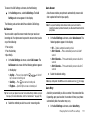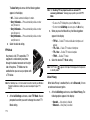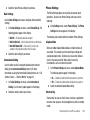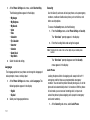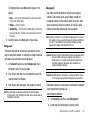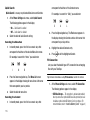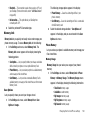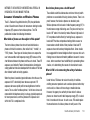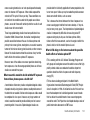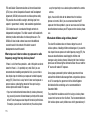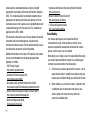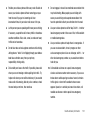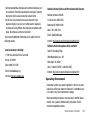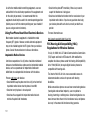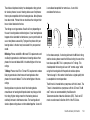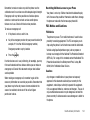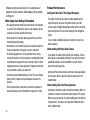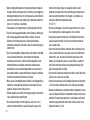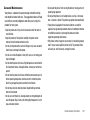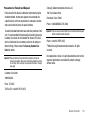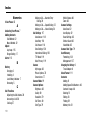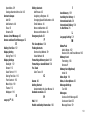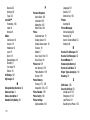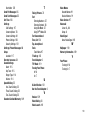Samsung SCH-R470 US Cellular User manual
- Category
- Mobile phones
- Type
- User manual
This manual is also suitable for

Samsung TwoStep™
(SCH-R470 Series)
PORTABLE DUAL-BAND
MOBILE PHONE
User Manual
Please read this manual before operating your
phone, and keep it for future reference.

R470.03_BL05_CB_120808_F8
Intellectual Property
All Intellectual Property, as defined below, owned by or which is otherwise the property of Samsung or its respective suppliers relating to
the SAMSUNG Phone, including but not limited to, accessories, parts, or software relating there to (the “Phone System”), is proprietary to
Samsung and protected under federal laws, state laws, and international treaty provisions. Intellectual Property includes, but is not limited
to, inventions (patentable or unpatentable), patents, trade secrets, copyrights, software, computer programs, and related documentation
and other works of authorship. You may not infringe or otherwise violate the rights secured by the Intellectual Property. Moreover, you
agree that you will not (and will not attempt to) modify, prepare derivative works of, reverse engineer, decompile, disassemble, or
otherwise attempt to create source code from the software. No title to or ownership in the Intellectual Property is transferred to you. All
applicable rights of the Intellectual Property shall remain with SAMSUNG and its suppliers.
Samsung Telecommunications America (STA), LLC
Headquarters: Customer Care Center:
1301 E. Lookout Drive 1000 Klein Rd.
Richardson, TX 75082 Plano, TX 75074
Toll Free Tel: 1.888.987.HELP (4357)
Internet Address: http://www.samsungusa.com
©2008 Samsung Telecommunications America, LLC is a registered trademark of Samsung Electronics America, Inc. and its related
entities.
Do you have questions about your Samsung Mobile Phone?
For 24 hour information and assistance, we offer a new FAQ/ARS System (Automated Response System) at:
www.samsungtelecom.com/support
GH68-20969A

Printed in Korea.
Licensed by Qualcomm Incorporated under one or more of the following patents:
U.S. Patent No. 4, 901, 307; 5, 056, 109; 5, 099, 204; 5, 101, 501; 5, 103, 459; 5, 107, 225; 5, 109, 390.
T9 Text Input is licensed by Tegic Communications and is covered by U.S. Pat. 5,818,437; U.S. Pat. 5,953,541; U.S. Pat. 6,011,554 and
other patents pending.
Nuance
®
, VSuite™ and the Nuance logo are trademarks or registered trademarks of Nuance Communications, Inc. or its affiliates in the
United States and/or other countries.
Openwave
®
is a registered Trademark of Openwave, Inc.
The Bluetooth
®
word mark, figure mark (stylized “B Design”), and combination mark (Bluetooth word mark and “B Design”) are registered
trademarks and are wholly owned by the Bluetooth SIG.
microSD
™
and the microSD logo are Trademarks of the SD Card Association.
Disclaimer of Warranties; Exclusion of Liability
EXCEPT AS SET FORTH IN THE EXPRESS WARRANTY CONTAINED ON THE WARRANTY PAGE ENCLOSED WITH THE PRODUCT, THE
PURCHASER TAKES THE PRODUCT "AS IS", AND SAMSUNG MAKES NO EXPRESS OR IMPLIED WARRANTY OF ANY KIND WHATSOEVER
WITH RESPECT TO THE PRODUCT, INCLUDING BUT NOT LIMITED TO THE MERCHANTABILITY OF THE PRODUCT OR ITS FITNESS FOR ANY
PARTICULAR PURPOSE OR USE; THE DESIGN, CONDITION OR QUALITY OF THE PRODUCT; THE PERFORMANCE OF THE PRODUCT; THE
WORKMANSHIP OF THE PRODUCT OR THE COMPONENTS CONTAINED THEREIN; OR COMPLIANCE OF THE PRODUCT WITH THE
REQUIREMENTS OF ANY LAW, RULE, SPECIFICATION OR CONTRACT PERTAINING THERETO. NOTHING CONTAINED IN THE INSTRUCTION
MANUAL SHALL BE CONSTRUED TO CREATE AN EXPRESS OR IMPLIED WARRANTY OF ANY KIND WHATSOEVER WITH RESPECT TO THE
PRODUCT. IN ADDITION, SAMSUNG SHALL NOT BE LIABLE FOR ANY DAMAGES OF ANY KIND RESULTING FROM THE PURCHASE OR USE OF
THE PRODUCT OR ARISING FROM THE BREACH OF THE EXPRESS WARRANTY, INCLUDING INCIDENTAL, SPECIAL OR CONSEQUENTIAL
DAMAGES, OR LOSS OF ANTICIPATED PROFITS OR BENEFITS.

1
Table of Contents
Section 1: Getting Started ..............................................4
Understanding this User Manual . . . . . . . . . . . . . . . . . . . . . . . . 4
Installing the Battery . . . . . . . . . . . . . . . . . . . . . . . . . . . . . . . . . 4
Removing the Battery . . . . . . . . . . . . . . . . . . . . . . . . . . . . . . . . 5
Charging the Battery . . . . . . . . . . . . . . . . . . . . . . . . . . . . . . . . . 6
Activating Your Phone . . . . . . . . . . . . . . . . . . . . . . . . . . . . . . . . 7
Memory Card (Optional) . . . . . . . . . . . . . . . . . . . . . . . . . . . . . . 8
Section 2: Understanding Your Phone .........................10
Features of Your Phone . . . . . . . . . . . . . . . . . . . . . . . . . . . . . . 10
Closed View of Your Phone . . . . . . . . . . . . . . . . . . . . . . . . . . . 10
Open View (Front) of Your Phone . . . . . . . . . . . . . . . . . . . . . . . 12
Command Keys . . . . . . . . . . . . . . . . . . . . . . . . . . . . . . . . . . . 13
Understanding the Display Screens . . . . . . . . . . . . . . . . . . . . . 15
Your Phone’s Modes . . . . . . . . . . . . . . . . . . . . . . . . . . . . . . . . 17
Section 3: Call Functions .............................................20
Making a Call — Number Entry Dialing . . . . . . . . . . . . . . . . . . 20
Making a Call — Contact Dialing . . . . . . . . . . . . . . . . . . . . . . 22
Making a Call — Speed Dialing . . . . . . . . . . . . . . . . . . . . . . . 22
Making a Call — Quick Search Dialing . . . . . . . . . . . . . . . . . . 23
Making a Call — Voice Dialing . . . . . . . . . . . . . . . . . . . . . . . . 24
Answering a Call . . . . . . . . . . . . . . . . . . . . . . . . . . . . . . . . . . . 26
Calls Log . . . . . . . . . . . . . . . . . . . . . . . . . . . . . . . . . . . . . . . . 27
Roaming . . . . . . . . . . . . . . . . . . . . . . . . . . . . . . . . . . . . . . . . . 32
Section 4: Menu Navigation ......................................... 33
Menu Navigation . . . . . . . . . . . . . . . . . . . . . . . . . . . . . . . . . . 33
Navigation Key Shortcuts . . . . . . . . . . . . . . . . . . . . . . . . . . . . 33
Navigate Using a Shortcut . . . . . . . . . . . . . . . . . . . . . . . . . . . 34
Navigate Using Quick Search . . . . . . . . . . . . . . . . . . . . . . . . . 34
Section 5: Entering Text ............................................... 35
Available Text Entry Modes . . . . . . . . . . . . . . . . . . . . . . . . . . 35
Changing the Text Entry Mode . . . . . . . . . . . . . . . . . . . . . . . . 35
Using T9
®
Mode . . . . . . . . . . . . . . . . . . . . . . . . . . . . . . . . . . 36
Using Abc Mode . . . . . . . . . . . . . . . . . . . . . . . . . . . . . . . . . . . 37
Entering Numbers . . . . . . . . . . . . . . . . . . . . . . . . . . . . . . . . . 37
Entering Symbols . . . . . . . . . . . . . . . . . . . . . . . . . . . . . . . . . . 38
Section 6: Understanding Your Contacts .................... 39
Contacts . . . . . . . . . . . . . . . . . . . . . . . . . . . . . . . . . . . . . . . . 39
Finding a Contacts Entry . . . . . . . . . . . . . . . . . . . . . . . . . . . . 39
Adding a New Contacts Entry . . . . . . . . . . . . . . . . . . . . . . . . . 41
Editing a Contacts Entry . . . . . . . . . . . . . . . . . . . . . . . . . . . . . 43
Saving a Number After a Call . . . . . . . . . . . . . . . . . . . . . . . . . 45
Speed Dial . . . . . . . . . . . . . . . . . . . . . . . . . . . . . . . . . . . . . . . 46
Contacts Groups . . . . . . . . . . . . . . . . . . . . . . . . . . . . . . . . . . . 48
Deleting a Contacts Entry . . . . . . . . . . . . . . . . . . . . . . . . . . . . 51
Memory Info . . . . . . . . . . . . . . . . . . . . . . . . . . . . . . . . . . . . . . 51
Section 7: Messaging ................................................... 52
Types of Messages . . . . . . . . . . . . . . . . . . . . . . . . . . . . . . . . 52

2
Create and Send Text Messages . . . . . . . . . . . . . . . . . . . . . . 52
Receive Text Messages . . . . . . . . . . . . . . . . . . . . . . . . . . . . . 53
Send Picture Messages in Camera Mode . . . . . . . . . . . . . . . . 54
Send Picture Messages in Standby Mode . . . . . . . . . . . . . . . . 56
Receive Picture Messages . . . . . . . . . . . . . . . . . . . . . . . . . . . 58
Message Boxes . . . . . . . . . . . . . . . . . . . . . . . . . . . . . . . . . . . 59
Erase Messages . . . . . . . . . . . . . . . . . . . . . . . . . . . . . . . . . . . 64
Message Settings . . . . . . . . . . . . . . . . . . . . . . . . . . . . . . . . . 65
Section 8: Music Player ................................................67
Using Your Music Player . . . . . . . . . . . . . . . . . . . . . . . . . . . . . 67
Launching the Music Player . . . . . . . . . . . . . . . . . . . . . . . . . . 67
Using the Music Library . . . . . . . . . . . . . . . . . . . . . . . . . . . . . 68
Music Player Controls . . . . . . . . . . . . . . . . . . . . . . . . . . . . . . 69
Loading Music Files . . . . . . . . . . . . . . . . . . . . . . . . . . . . . . . . 70
Playlists . . . . . . . . . . . . . . . . . . . . . . . . . . . . . . . . . . . . . . . . . 71
Section 9: Camera ........................................................ 74
Taking Pictures . . . . . . . . . . . . . . . . . . . . . . . . . . . . . . . . . . . 74
Camera Screen Layout . . . . . . . . . . . . . . . . . . . . . . . . . . . . . . 77
Picture Options . . . . . . . . . . . . . . . . . . . . . . . . . . . . . . . . . . . 78
Camera Options . . . . . . . . . . . . . . . . . . . . . . . . . . . . . . . . . . . 78
Zoom . . . . . . . . . . . . . . . . . . . . . . . . . . . . . . . . . . . . . . . . . . . 83
Brightness . . . . . . . . . . . . . . . . . . . . . . . . . . . . . . . . . . . . . . . 83
My Images . . . . . . . . . . . . . . . . . . . . . . . . . . . . . . . . . . . . . . . 83
Point, Click, and Send Pictures . . . . . . . . . . . . . . . . . . . . . . . . 85
Section 10: easyedge
SM
................................................86
Accessing
easy
edge
SM
. . . . . . . . . . . . . . . . . . . . . . . . . . . . . 86
Launching an Application . . . . . . . . . . . . . . . . . . . . . . . . . . . . 86
Finding and Downloading Applications . . . . . . . . . . . . . . . . . . 86
Section 11: Multimedia ................................................ 88
Accessing Multimedia . . . . . . . . . . . . . . . . . . . . . . . . . . . . . . 88
My Images . . . . . . . . . . . . . . . . . . . . . . . . . . . . . . . . . . . . . . 88
My Ringtones . . . . . . . . . . . . . . . . . . . . . . . . . . . . . . . . . . . . 89
My Sounds . . . . . . . . . . . . . . . . . . . . . . . . . . . . . . . . . . . . . . 90
Section 12: Bluetooth ................................................... 93
Turn Bluetooth On/Off . . . . . . . . . . . . . . . . . . . . . . . . . . . . . . 93
Accessing Bluetooth . . . . . . . . . . . . . . . . . . . . . . . . . . . . . . . 93
Add New Device . . . . . . . . . . . . . . . . . . . . . . . . . . . . . . . . . . 93
Registered List . . . . . . . . . . . . . . . . . . . . . . . . . . . . . . . . . . . 94
Bluetooth Settings . . . . . . . . . . . . . . . . . . . . . . . . . . . . . . . . . 94
Section 13: Calendar .................................................... 95
View an event . . . . . . . . . . . . . . . . . . . . . . . . . . . . . . . . . . . . 95
Add a New Event . . . . . . . . . . . . . . . . . . . . . . . . . . . . . . . . . . 95
Section 14: Tools .......................................................... 97
Tools Menu . . . . . . . . . . . . . . . . . . . . . . . . . . . . . . . . . . . . . . 97
Voice Service . . . . . . . . . . . . . . . . . . . . . . . . . . . . . . . . . . . . . 97
Memo Pad . . . . . . . . . . . . . . . . . . . . . . . . . . . . . . . . . . . . . . 102
Alarm Clock . . . . . . . . . . . . . . . . . . . . . . . . . . . . . . . . . . . . . 102
World Time . . . . . . . . . . . . . . . . . . . . . . . . . . . . . . . . . . . . . 104
Calculator . . . . . . . . . . . . . . . . . . . . . . . . . . . . . . . . . . . . . . 105
Stop Watch . . . . . . . . . . . . . . . . . . . . . . . . . . . . . . . . . . . . . 106
Converter . . . . . . . . . . . . . . . . . . . . . . . . . . . . . . . . . . . . . . 106
Tip Calculator . . . . . . . . . . . . . . . . . . . . . . . . . . . . . . . . . . . 109

3
Section 15: Changing Your Display Settings ............. 110
Accessing the Display Menu . . . . . . . . . . . . . . . . . . . . . . . . . 110
Menu Style . . . . . . . . . . . . . . . . . . . . . . . . . . . . . . . . . . . . . . 110
Wallpaper . . . . . . . . . . . . . . . . . . . . . . . . . . . . . . . . . . . . . . . 110
Clock Format . . . . . . . . . . . . . . . . . . . . . . . . . . . . . . . . . . . . 111
Theme . . . . . . . . . . . . . . . . . . . . . . . . . . . . . . . . . . . . . . . . . 112
Dialing Font Size . . . . . . . . . . . . . . . . . . . . . . . . . . . . . . . . . . 112
Banner . . . . . . . . . . . . . . . . . . . . . . . . . . . . . . . . . . . . . . . . . 112
Backlight . . . . . . . . . . . . . . . . . . . . . . . . . . . . . . . . . . . . . . . 112
Section 16: Changing Your Sound Settings ............... 114
Accessing the Sounds Menu . . . . . . . . . . . . . . . . . . . . . . . . . 114
Volume . . . . . . . . . . . . . . . . . . . . . . . . . . . . . . . . . . . . . . . . . 114
Ringer Type . . . . . . . . . . . . . . . . . . . . . . . . . . . . . . . . . . . . . 114
Alerts . . . . . . . . . . . . . . . . . . . . . . . . . . . . . . . . . . . . . . . . . . 115
Key Tone . . . . . . . . . . . . . . . . . . . . . . . . . . . . . . . . . . . . . . . 115
Section 17: Changing Your Call and Phone Settings 117
Accessing Your Call and Phone Settings . . . . . . . . . . . . . . . . 117
Location . . . . . . . . . . . . . . . . . . . . . . . . . . . . . . . . . . . . . . . . 117
Call Settings . . . . . . . . . . . . . . . . . . . . . . . . . . . . . . . . . . . . . 117
Phone Settings . . . . . . . . . . . . . . . . . . . . . . . . . . . . . . . . . . . 120
Memory Info . . . . . . . . . . . . . . . . . . . . . . . . . . . . . . . . . . . . . 126
Phone Info . . . . . . . . . . . . . . . . . . . . . . . . . . . . . . . . . . . . . . 129
Section 18: Health and Safety Information ...............130
Health and Safety Information . . . . . . . . . . . . . . . . . . . . . . . . 130
Samsung Mobile Products and Recycling . . . . . . . . . . . . . . . 131
UL Certified Travel Adapter . . . . . . . . . . . . . . . . . . . . . . . . . . 131
Consumer Information on Wireless Phones . . . . . . . . . . . . . . 132
Road Safety . . . . . . . . . . . . . . . . . . . . . . . . . . . . . . . . . . . . . 137
Responsible Listening . . . . . . . . . . . . . . . . . . . . . . . . . . . . . 139
Operating Environment . . . . . . . . . . . . . . . . . . . . . . . . . . . . . 140
Using Your Phone Near Other Electronic Devices . . . . . . . . . 141
FCC Hearing-Aid Compatibility (HAC) Regulations for
Wireless Devices . . . . . . . . . . . . . . . . . . . . . . . . . . . . . . . 141
Potentially Explosive Environments . . . . . . . . . . . . . . . . . . . . 143
Emergency Calls . . . . . . . . . . . . . . . . . . . . . . . . . . . . . . . . . 143
FCC Notice and Cautions . . . . . . . . . . . . . . . . . . . . . . . . . . . 144
Other Important Safety Information . . . . . . . . . . . . . . . . . . . . 145
Product Performance . . . . . . . . . . . . . . . . . . . . . . . . . . . . . . 145
Availability of Various Features/Ring Tones . . . . . . . . . . . . . . 146
Battery Standby and Talk Time . . . . . . . . . . . . . . . . . . . . . . . 146
Battery Precautions . . . . . . . . . . . . . . . . . . . . . . . . . . . . . . . 146
Care and Maintenance . . . . . . . . . . . . . . . . . . . . . . . . . . . . . 148
Section 19: Warranty Information ............................. 149
Standard Limited Warranty . . . . . . . . . . . . . . . . . . . . . . . . . . 149
Index ............................................................................ 153

Getting Started 4
Section 1: Getting Started
This section explains how to start using your Samsung
TwoStep™ phone by activating your service and setting up your
Voicemail, and explains how this manual is put together.
Understanding this User Manual
The chapters of this manual generally follow the same order as
the menus and sub-menus in your phone. A robust index for
quick reference to most features begins on page 153.
Also included is important safety information that you should
know before using your phone. Most of this information is near
the back of the guide, beginning on page 130.
Notes and Tips
Throughout this manual some text is set apart from the rest. In
this way, important information, quick methods for activating
features, to define terms, and more are emphasized. The
definitions for these methods are as follows:
•
Notes
— Explain alternative options within the current feature, menu,
or sub-menu.
•
Tips
— Provide quick or innovative methods for performing functions
related to the subject at hand.
•
Important
— Points out important information about the current
feature that could affect performance, or even damage your phone.
Text Conventions
This manual provides condensed information about how to use
your phone. To make this possible, the following terms and icon
appear in place of repeatedly-used procedural steps:
Installing the Battery
Note:
Your phone comes packaged with a partially charged rechargeable standard
Li-Ion battery and travel adapter.
highlight
Use the Navigation key ( ) to move a highlighting
effect onto a menu item or screen item of interest.
select
After “highlighting” a menu item or screen item,
press the
MENU-OK
key ( ) to launch, access, or
save a highlighted menu item or screen field of
interest.
➔ Used in place of “select” in long “drill down”
procedure steps.
Example:
“...
Settings
➔
Call Settings
➔
Call Answer
...”

5
Important!:
You must fully charge the battery the first time you use your
phone, otherwise you could damage the battery.
1. Insert the top end of the battery first, matching the gold
contacts on the top of the battery to those inside of the
phone battery compartment.
2. Lightly press the bottom end of the battery down into the
phone until it slips into place.
3. Place the battery cover over the battery (1) and press
lightly downward (2) until it clicks into place.
Removing the Battery
1. Press and hold to turn off the phone (if on).
samsungmobile.com

Getting Started 6
2.
Press up on the battery cover (1) and slide the cover
toward the top end of the phone. Lift the cover (2) up and
away from the phone, bottom end first.
3. Lift the bottom of the battery up (1) and away (2) from the
phone.
Charging the Battery
Your phone is powered by a rechargeable standard Li-Ion battery.
Only use Samsung-approved charging devices and batteries.
Samsung accessories are designed to maximize battery life. Use
of other accessories may invalidate your warranty and may cause
damage.
Use the Travel Adapter
The travel adapter included
with your phone is a
convenient, light-weight
charger that rapidly charges
your phone from any 120/220
VAC outlet.
1. Plug the large end of the Travel Adapter into a standard
120 VAC or 220 VAC wall outlet.
Important!:
For connection to an electrical supply not located in North
America, you must use an adaptor of the proper configuration for
the power outlet. Use of the wrong adapter could damage your
phone and void your warranty.
samsungmobile.com

7
2.
Insert the smaller end of the Travel Adapter into the
charger/accessory connector on the left side of your
phone.
Important!:
You must unplug the adapter before removing the battery from
the phone during charging to avoid damage.
Low Battery Indicator
The battery indicator ( ) in the upper-right corner of the
display indicates power level. Monitor the battery strength and
ensure your battery is adequately charged.
Five bars ( ) indicate a full charge.
An empty battery icon ( ) indicates a near empty battery.
A blinking empty battery icon ( ) and a tone sounding
indicate you have two to three minutes before the battery is too
low to operate the phone.
If you continue to use your phone without charging its battery, the
phone will shut down.
Activating Your Phone
Contact your Wireless Carrier and follow their instructions for
obtaining service, if necessary. We suggest that you read this
guide to fully understand the services your phone supports.
Turning Your Phone On
1. Open the flip on your phone, as shown.
2. Press .
Note:
As with any other radio-transmitting device, do not
touch the antenna while using your phone as this can
affect call quality and can cause the phone to operate
at a higher power level than is necessary.
3. The phone begins searching for a
network signal.
4. Once the phone finds a signal, the time,
date, and day appear at the top of the
display.
Correct
Incorrect
Press

Getting Started 8
5.
You’re now ready to place and receive calls.
Note:
If you are outside of your carrier’s coverage or roaming area ( ), the
No Service icon ( ) appears at the top of the phone’s display. If you
cannot place or receive calls, try later when service is available, or at
another location.
Turning Your Phone Off
䊳
Press and hold for two or more seconds. Your phone
powers off.
Note:
If your phone is on and you press for less than one second, the phone
will not power off. This prevents your phone from being turned off
accidentally.
Setting Up Your Voicemail
Voicemail allows callers to leave voice messages, which can be
retrieved any time.
Note:
Once your Voicemail account has been set up, you can use the Voicemail
folder (under the Message menu) to view details of voice messages in your
Voicemail box.
1. In standby mode, press and hold or dial your own
mobile number to dial Voicemail.
2. Follow the prompts in the new user tutorial to setup your
mail box.
Listen to Voicemail
䊳
In standby mode, press and hold or dial your own
mobile number to dial Voicemail. After connecting, you will
hear your voice greeting. You are prompted to enter your
password.
Memory Card (Optional)
Your phone has a Memory Card slot on its right side, across from
the keypad. You can install a microSD
™
card to provide
additional memory for storing files (such as, sound files and
photos) in your phone.
Install a Memory Card
1. Open the microSD cover on the right side of your phone.
(For more information, refer to “Closed View of Your
Phone” on page 10.)

9
2.
Insert the memory card — label side facing up and smaller
end pointing toward the phone — into the memory card
slot.
3. Press the memory card into the slot until the card locks
into place.
4. Replace the microSD cover.
Remove a Memor y Card
1. Open the microSD cover on the right of your phone. (For
more information, refer to “Closed View of Your Phone” on
page 10.)
2. Press the memory card into the slot until the card lock
releases.
3. Remove the memory card from the memory card slot.
4. If desired, install another memory card. (For more
information, refer to “Install a Memory Card” on page 8.)
5. Replace the microSD cover.
Correct
Incorrect

Understanding Your Phone 10
Section 2: Understanding Your Phone
This section outlines some key features of your phone. It also
describes the screen format and the icons that will be displayed
when the phone is in use.
Features of Your Phone
•
Domestic and international voice and text messaging service (available
on participating networks).
•
High speed data (CDMA 2000 1x Technology)
•
Bluetooth
®
Wireless Technology (see Note)
•
Global Positioning System (GPS) Technology
•
Digital Assistant Tools
•
Picture (MMS) Messaging
•
Text (SMS) Messaging
•
Email Messaging
•
Built-in 1.3 Megapixel Digital Camera
•
Voice Dial
•
Music Player (MP3 — requires an optional Memory Card)
•
Stereo Speakers and 3.5 mm Headset Jack
•
Memory Card Slot (microSD™ — up to 8 Gb)
Note:
The TwoStep phone supports the wireless headset, hands-free, dial-up
networking, A2DP, Phonebook Access, serial port, file transfer profiles
for Bluetooth
®
wireless technology. The TwoStep does not support all
Bluetooth OBEX profiles.
Closed View of Your Phone
Features
1.
Volume Key
— In standby mode, lets you adjust the
incoming call ringer volume. When receiving a call, lets
0

11
you temporarily mute the ringer. In Music Player mode, lets
you browse available music selections or adjust music
playback volume.
2.
Power
/
Accessory Connector
— Used to connect charging
accessories or optional accessory cables to your phone.
3.
Camera Lens
— The lens of your built-in camera.
4.
Front Display
— In standby mode, indicates the status of
your phone, including status icons, message indicators,
signal strength, and so on. In Music Player mode, lists
available music selections, indicates music playback
progress, shows music playback volume. In Camera mode,
shows camera viewfinder screen without icons.
5.
Music Player Volume
/
Jog Wheel
— Music Player mode,
lets you browse available music selections, restart
playback or change to another selection, or lets you adjust
music playback volume.
6.
Music Player Launch
/
Play
/
Pause Key
— In standby mode,
launches your phone’s Music Player, provided you have
installed an optional microSD Memory Card. In Music
Player mode, lets you pause and resume music playback.
7.
Stereo Speakers
— In Music Player mode, plays music
selections.
8.
Headset Connector
— Used to connect an optional headset
(for hands free operation and/or music playback) or an
optional TTY device.
9.
Camera Key
— In standby mode, lights the front display
backlight and launches the Camera feature of your phone.
In Camera mode, takes pictures.
10.
microSD (Memory Card) Slot
— Lets you install and remove
optional microSD Memory Card for add it on al image/
photo storage and for music storage.

Understanding Your Phone 12
Open View (Front) of Your Phone
Features
1.
Earpiece
— Lets you hear ringing and alert tones, alarm
tones, and the other parties to calls.
2.
Main Display
— Indicates the status of your phone,
including numbers dialed, feature and function screens,
status icons, message indicators and contents, signal
strength, and so on.
3.
Navigation Key
— In Menu mode, lets you scroll through
the phone menu options. In Standby mode, lets you access
preset functions and one user-defined function.
4.
Left Soft Key
— Used to navigate through menus and
applications and to select the choice indicated at the
bottom left corner of the Main LCD.
5.
Speakerphone Key
— Press and hold to turn Speakerphone
mode On and Off.
6.
SEND Key
— Lets you place or receive a call. In standby
mode, press the key once to access the recent calls log.
7.
CLR
— In text entry mode, deletes characters from the
display. In menu mode, returns you to the previous menu
or screen.
0

13
8.
Voicemail Key
— Lets you speed dial your Voicemail
account to review your voice messages.
9.
Voice Recognition Key
— In standby mode, press and hold
to launch Voice Recognition.
10.
Microphone
— Lets the other caller hear you clearly when
you are speaking to them.
11.
Special Function Keys
— Enter special characters. Perform
various functions.
12.
Alpha-numeric Keys
— Use these keys to enter numbers,
letters, and symbols.
13.
END Key
— Ends a call. If you press and hold the END key,
the power goes On or Off. When you receive an incoming
call, press to send the call to voicemail.
14.
Music Player Key
— Launches your phone’s Music Player,
provided you have installed an optional microSD Memory
Card.
15.
Right Soft Key
— Used to navigate through menus and
applications and to select the choice indicated at the
bottom right corner of the Main Display.
16.
MENU-OK Key
— In standby mode, launches the Main
Menu. When navigating through a menu, accepts the
highlighted choice in a menu.
Command Keys
Functions for the soft keys are indicated by labels that appear in
the display above each soft key. There are two soft keys, Left
( ) and Right ( ).
Left Soft Key
Some functions of the Left soft key ( ) are as follows:
•
In standby mode, press the
Msgs
soft key ( ) to open the
Messages
menu.
•
When the Left soft key function is Edit, press the
Edit
soft key ( ) to
edit a Contacts entry.
Right Soft Key
Some functions of the Right soft key ( ) are as follows:
•
In standby mode, press the
Contacts
soft key ( ) to launch the
Contacts
Find
screen.
•
When the Right soft key function is Options, press the
Options
soft key
( ) and a pop-up menu appears.
•
When the Right soft key function is Back, press the
Back
soft key
( ) to back up one menu level.

Understanding Your Phone 14
OK Key
•
In standby mode, press the
OK
key ( ) to launch the Main Menu.
•
In a menu, press to accept the highlighted selection.
•
In camera mode, press to take a photo or to create a Picture
message.
•
When the
OK
key function is Edit, press the
Edit
key ( ) to edit a
Draft message.
Speakerphone Key
In standby mode or during a call, pressing and holding the
Speakerphone key ( ) places your phone in speakerphone
mode, allowing you to use your phone hands-free and/or to
include other nearby persons in a call. (For more information,
refer to “Responsible Listening” on page 139.)
In speakerphone mode, pressing and holding the Speakerphone
key ( ) disables speakerphone mode.
Send Key
The
Send
key ( ) is used to answer calls, dial calls, and to
recall the last number(s) dialed, received, or missed.
•
Press once to answer calls.
•
Enter a number and briefly press to make a call.
•
Briefly press in standby mode to display a list of recent calls to
and from your phone.
•
Press twice in standby mode to call the most recent number.
•
Press to pick up a waiting call. Press again to switch back to
the other call.
Music Player Key
In standby mode, pressing the Music Player key ( ) launches
the Music Player for your phone, provided you have installed an
optional microSD Memory Card. (For more information, refer to
“Using Your Music Player” on page 67.)
Clear Key
The
CLR
key ( ) is used to erase or clear numbers, text, or
symbols from the display. You can also use the key to return to a
previous menu or to return to standby mode from any menu.
•
If you enter an incorrect character, briefly press to backspace
(and delete) the character.
•
To erase the entire sentence, press and hold .
•
To back up one menu level, briefly press .
End Key
•
Press and hold the End key to turn your phone on or off.
•
Briefly press once to disconnect a call.
•
Press to return to standby mode from any menu, or to cancel the
last input.

15
Navigation Key
Use the directional keys on the Navigation key ( ) to browse
menus, sub-menus, and lists. Each directional key also acts as a
shortcut to launch applications. (For more information, refer to
“Navigation Key Shortcuts” on page 33.)
Camera Key
In standby mode, press and hold the Camera key ( ) —
located on the right side of your phone — to activate the camera
built into your phone.
In camera mode, pressing the Camera key ( ) takes a picture
With the phone closed, you can use the Camera feature by
pressing and holding the Camera key. Then press the Camera
key to take a picture.
Understanding the Display Screens
Main Display
1. The top line of your
phone’s display contains
icons that indicate
network status, battery
power, signal strength,
and more. (For more
information, refer to
“Display Screen Icons”
on page 16.)
2. The center portion of the display shows information such
as call progress information, messages, and photos.
3. The bottom line of the display shows current soft key
functions. The sample screen shows that pressing the Left
(
Msgs
) soft key will display the
Messages
menu, pressing
MENU-OK
key ( ) will display the Main
MENU
, and
pressing the Right (
Contacts
) soft key will show the
Contacts
Find
screen.
1
2
3

Understanding Your Phone 16
Front Display
1. The top line of the front display
contains icons that indicate
network status, battery power,
signal strength, and more. (For
more information, refer to “Display
Screen Icons” on page 16.)
2. The center portion of the display shows the clock and
calendar and shows information about such occurrences
as incoming calls, new messages, and charging status.
Display Screen Icons
Your TwoStep phone can show you definitions of the icons that
appear on the top line of the displays.
To access the Icon Glossary:
䊳
In standby mode, press
Menu
( ), then select
Settings
➔
Phone Info
➔
Icon Glossary
. A list appears showing the
icons that can appear on the top line of the displays.
Dialogue Boxes
Dialogue boxes prompt for action, inform you of status, or warn
of situations such as low battery. Dialogue boxes and their
definitions are outlined below.
•
Choice
–
Example:
“Save Message?”
•
Reconfirm
–
Example:
“Erase All Messages?”
•
Performing
–
Example:
“Sending...” “Connecting...”
•
Completed
–
Example:
“Message Saved”
•
Information
–
Example:
“New Message”
•
Error
–
Example:
“System Error!”
•
Warning
–
Example:
“Low Battery,” “Memory Full!”
Backlights
Backlights illuminate the display and the keypad. When you press
any key or open the phone, the backlights come on. They go off
when no keys are pressed within a period of time set in the
Backlight menu.
1
2

17
Note:
During a phone call, the display backlight dims and turns off after 7
seconds to conserve battery power, regardless of the Backlight setting.
(For more information, refer to “Backlight” on page 112.)
Your Phone’s Modes
Standby Mode
Standby mode is the state of the phone once it has found service
and is idle. The phone goes into standby mode:
•
After you power the phone on.
•
When you press after a call or from within a menu.
In standby mode, you will see the time, day, and date as well as
all phone status icons.
Place Calls in Standby Mode
1. While in standby mode, enter a phone number, and press
to place a call.
2. Press to return to standby mode.
Receive Messages in Standby Mode
You can receive messages in standby mode. An alert tone sounds
and a notification message appears in the display when a new
message arrives. The following call message options appear:
•
View Now
— This selection allows you to view the messages now.
•
View Later
— This selection allows you to view the messages at a
later date.
Highlight the desired viewing option and then press .
Adjust the Ringer
In standby mode, press the Volume key (on the left side of the
phone) up or down.
1. In standby mode, press the Volume key up or down to set
the call ringer volume as desired.
Options are:
When you are satisfied with the setting, press
SET
. Your phone
returns to standby mode.
Tip:
You can also enter the
Volume
>
Voice Calls
sub-menu by pressing
Menu
➔
Sounds
➔
Volume
➔
Voice Calls
. Use the Volume key on the left side
of your phone to adjust the ringer volume setting.
Note:
The Vibrate icon ( ) appears in the display when the phone is in
Vibrate
mode. The Vibrate/Ring icon ( ) appears in the display when
the phone is in
Vibrate/High
mode.
•Ringer Off •Medium
•Vibrate •Medium/High
•Low •High
• Low/Medium • Vibrate/High
Page is loading ...
Page is loading ...
Page is loading ...
Page is loading ...
Page is loading ...
Page is loading ...
Page is loading ...
Page is loading ...
Page is loading ...
Page is loading ...
Page is loading ...
Page is loading ...
Page is loading ...
Page is loading ...
Page is loading ...
Page is loading ...
Page is loading ...
Page is loading ...
Page is loading ...
Page is loading ...
Page is loading ...
Page is loading ...
Page is loading ...
Page is loading ...
Page is loading ...
Page is loading ...
Page is loading ...
Page is loading ...
Page is loading ...
Page is loading ...
Page is loading ...
Page is loading ...
Page is loading ...
Page is loading ...
Page is loading ...
Page is loading ...
Page is loading ...
Page is loading ...
Page is loading ...
Page is loading ...
Page is loading ...
Page is loading ...
Page is loading ...
Page is loading ...
Page is loading ...
Page is loading ...
Page is loading ...
Page is loading ...
Page is loading ...
Page is loading ...
Page is loading ...
Page is loading ...
Page is loading ...
Page is loading ...
Page is loading ...
Page is loading ...
Page is loading ...
Page is loading ...
Page is loading ...
Page is loading ...
Page is loading ...
Page is loading ...
Page is loading ...
Page is loading ...
Page is loading ...
Page is loading ...
Page is loading ...
Page is loading ...
Page is loading ...
Page is loading ...
Page is loading ...
Page is loading ...
Page is loading ...
Page is loading ...
Page is loading ...
Page is loading ...
Page is loading ...
Page is loading ...
Page is loading ...
Page is loading ...
Page is loading ...
Page is loading ...
Page is loading ...
Page is loading ...
Page is loading ...
Page is loading ...
Page is loading ...
Page is loading ...
Page is loading ...
Page is loading ...
Page is loading ...
Page is loading ...
Page is loading ...
Page is loading ...
Page is loading ...
Page is loading ...
Page is loading ...
Page is loading ...
Page is loading ...
Page is loading ...
Page is loading ...
Page is loading ...
Page is loading ...
Page is loading ...
Page is loading ...
Page is loading ...
Page is loading ...
Page is loading ...
Page is loading ...
Page is loading ...
Page is loading ...
Page is loading ...
Page is loading ...
Page is loading ...
Page is loading ...
Page is loading ...
Page is loading ...
Page is loading ...
Page is loading ...
Page is loading ...
Page is loading ...
Page is loading ...
Page is loading ...
Page is loading ...
Page is loading ...
Page is loading ...
Page is loading ...
Page is loading ...
Page is loading ...
Page is loading ...
Page is loading ...
Page is loading ...
Page is loading ...
Page is loading ...
Page is loading ...
Page is loading ...
Page is loading ...
Page is loading ...
Page is loading ...
Page is loading ...
-
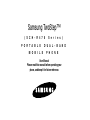 1
1
-
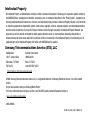 2
2
-
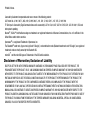 3
3
-
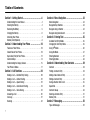 4
4
-
 5
5
-
 6
6
-
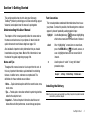 7
7
-
 8
8
-
 9
9
-
 10
10
-
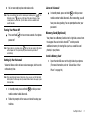 11
11
-
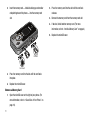 12
12
-
 13
13
-
 14
14
-
 15
15
-
 16
16
-
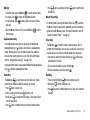 17
17
-
 18
18
-
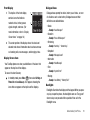 19
19
-
 20
20
-
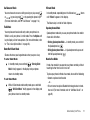 21
21
-
 22
22
-
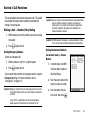 23
23
-
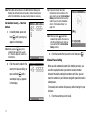 24
24
-
 25
25
-
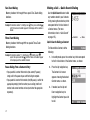 26
26
-
 27
27
-
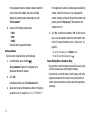 28
28
-
 29
29
-
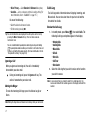 30
30
-
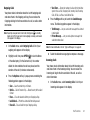 31
31
-
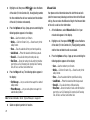 32
32
-
 33
33
-
 34
34
-
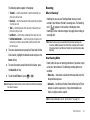 35
35
-
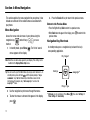 36
36
-
 37
37
-
 38
38
-
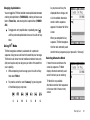 39
39
-
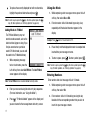 40
40
-
 41
41
-
 42
42
-
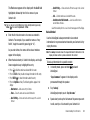 43
43
-
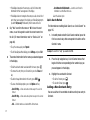 44
44
-
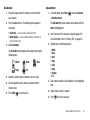 45
45
-
 46
46
-
 47
47
-
 48
48
-
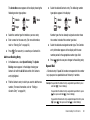 49
49
-
 50
50
-
 51
51
-
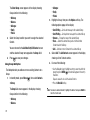 52
52
-
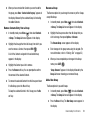 53
53
-
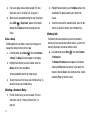 54
54
-
 55
55
-
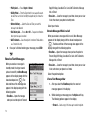 56
56
-
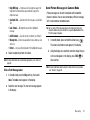 57
57
-
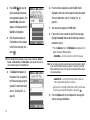 58
58
-
 59
59
-
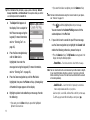 60
60
-
 61
61
-
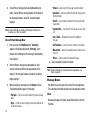 62
62
-
 63
63
-
 64
64
-
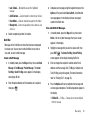 65
65
-
 66
66
-
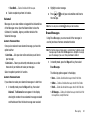 67
67
-
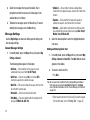 68
68
-
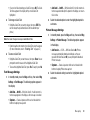 69
69
-
 70
70
-
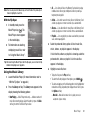 71
71
-
 72
72
-
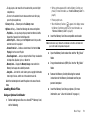 73
73
-
 74
74
-
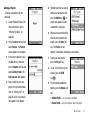 75
75
-
 76
76
-
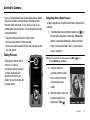 77
77
-
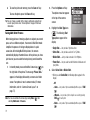 78
78
-
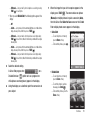 79
79
-
 80
80
-
 81
81
-
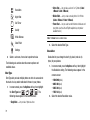 82
82
-
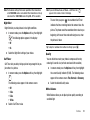 83
83
-
 84
84
-
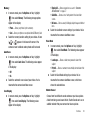 85
85
-
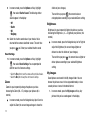 86
86
-
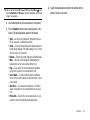 87
87
-
 88
88
-
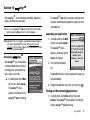 89
89
-
 90
90
-
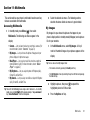 91
91
-
 92
92
-
 93
93
-
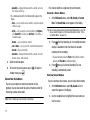 94
94
-
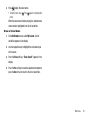 95
95
-
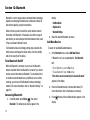 96
96
-
 97
97
-
 98
98
-
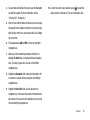 99
99
-
 100
100
-
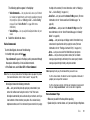 101
101
-
 102
102
-
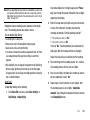 103
103
-
 104
104
-
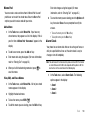 105
105
-
 106
106
-
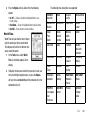 107
107
-
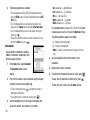 108
108
-
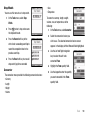 109
109
-
 110
110
-
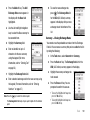 111
111
-
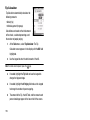 112
112
-
 113
113
-
 114
114
-
 115
115
-
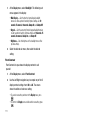 116
116
-
 117
117
-
 118
118
-
 119
119
-
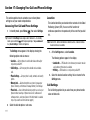 120
120
-
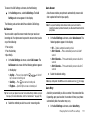 121
121
-
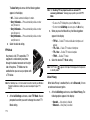 122
122
-
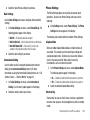 123
123
-
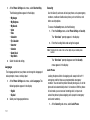 124
124
-
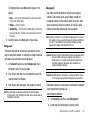 125
125
-
 126
126
-
 127
127
-
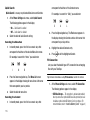 128
128
-
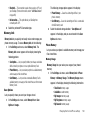 129
129
-
 130
130
-
 131
131
-
 132
132
-
 133
133
-
 134
134
-
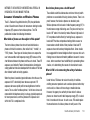 135
135
-
 136
136
-
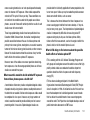 137
137
-
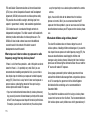 138
138
-
 139
139
-
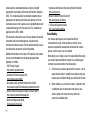 140
140
-
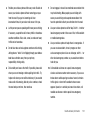 141
141
-
 142
142
-
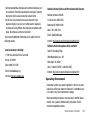 143
143
-
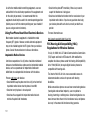 144
144
-
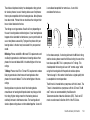 145
145
-
 146
146
-
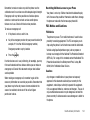 147
147
-
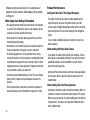 148
148
-
 149
149
-
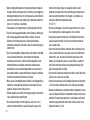 150
150
-
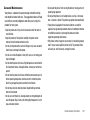 151
151
-
 152
152
-
 153
153
-
 154
154
-
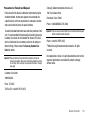 155
155
-
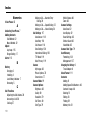 156
156
-
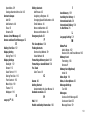 157
157
-
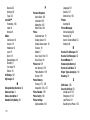 158
158
-
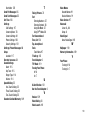 159
159
-
 160
160
Samsung SCH-R470 US Cellular User manual
- Category
- Mobile phones
- Type
- User manual
- This manual is also suitable for
Ask a question and I''ll find the answer in the document
Finding information in a document is now easier with AI
Related papers
-
Samsung SCH-R550 User manual
-
Samsung SCH-R210 Cricket Wireless User manual
-
Samsung My Shot Cricket Wireless User manual
-
Samsung SGH-S380C Tracfone User manual
-
Samsung SCHR355C User manual
-
Samsung SCH U340 - Cell Phone - Verizon Wireless User manual
-
Samsung SCH-R480 US Cellular User manual
-
Samsung Comment Cricket Wireless User manual
-
Samsung SCH-R300 User manual
-
Samsung SCH-A570 US Cellular User guide
Other documents
-
Pantech CDM8635 User manual
-
UTStarcom PCS1400 User manual
-
UTStarcom cdm7025US User manual
-
UTStarcom cdm7126 User manual
-
Pantech PP4COACH User manual
-
Cricket CAPTR II Cricket User manual
-
Cricket CAPTR II User manual
-
UTStarcom CDM7025 User manual
-
Audiovox CDM-8910 User manual
-
UTStarcom 860 User manual