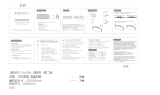Page is loading ...

Digital Audio Server
Setup Guide
MCX-2000
UCABG

MCX-2000 Setup Guide
2
IMPORTANT SAFETY INSTRUCTIONS
• Explanation of Graphical Symbols
The lightning flash with arrowhead symbol,
within an equilateral triangle, is intended to
alert you to the presence of uninsulated
“dangerous voltage” within the product’s
enclosure that may be of sufficient magnitude
to constitute a risk of electric shock to persons.
The exclamation point within an equilateral
triangle is intended to alert you to the presence
of important operating and maintenance
(servicing) instructions in the literature
accompanying the appliance.
1 Read these instructions.
2 Keep these instructions.
3 Heed all warnings.
4 Follow all instructions.
5 Do not use this apparatus near water.
6 Clean only with dry cloth.
7 Do not block any ventilation openings. Install in accordance
with the manufacturer’s instructions.
8 Do not install near any heat sources such as radiators, heat
registers, stoves, or other apparatus (including amplifiers) that
produce heat.
9 Do not defeat the safety purpose of the polarized or
grounding-type plug. A polarized plug has two blades with
one wider than the other. A grounding type plug has two
blades and a third grounding prong. The wide blade or the
third prong are provided for your safety. If the provided plug
does not fit into your outlet, consult an electrician for
replacement of the obsolete outlet.
10 Protect the power cord from being walked on or pinched
particularly at plugs, convenience receptacles, and the point
where they exit from the apparatus.
11 Only use attachments/accessories specified by the
manufacturer.
12 Use only with the cart, stand, tripod,
bracket, or table specified by the
manufacturer, or sold with the apparatus.
When a cart is used, use caution when
moving the cart/apparatus combination to
avoid injury from tip-over.
13 Unplug this apparatus during lightning storms or when unused
for long periods of time.
14 Refer all servicing to qualified service personnel. Servicing is
required when the apparatus has been damaged in any way,
such as power-supply cord or plug is damaged, liquid has been
spilled or objects have fallen into the apparatus, the apparatus
has been exposed to rain or moisture, does not operate
normally, or has been dropped.
We Want You Listening For A Lifetime
YAMAHA and the Electronic Industries Association’s Consumer Electronics Group want you to get the most out of your
equipment by playing it at a safe level. One that lets the sound come through loud and clear without annoying blaring or
distortion — and, most importantly, without affecting your sensitive hearing. Since hearing damage from loud sounds is
often undetectable until it is too late, YAMAHA and the Electronic Industries Association’s Consumer Electronics Group
recommend you to avoid prolonged exposure from excessive volume levels.
CAUTION: TO REDUCE THE RISK OF
ELECTRIC SHOCK, DO NOT REMOVE
COVER (OR BACK). NO USER-SERVICEABLE
PARTS INSIDE. REFER SERVICING TO QUALIFIED
SERVICE PERSONNEL.
CAUTION
RISK OF ELECTRIC SHOCK
DO NOT OPEN

3
MCX-2000 Setup Guide
(DECLARATION OF CONFORMITY PROCEDURE)
Responsible Party:
Address:
Telephone:
Fax:
Type of Equipment:
Model Name:
Yamaha Electronics Corporation, U.S.A.
6660 Orangethorpe Avenue
Buena Park, CA 90620
714-522-9105
714-670-0108
Digital Audio Server
MCX-2000
This device complies with Part 15 of the FCC Rules.
Operation is subject to the following conditions:
1) this device may not cause harmful interference, and
2) this device must accept any interference received including interference that may cause undesired operation.
See the “TROUBLESHOOTING” section at the end of this manual if interference to radio reception is suspected.
COMPLIANCE INFORMATION STATEMENT
FCC INFORMATION (for US customers only)
1 IMPORTANT NOTICE: DO NOT MODIFY THIS UNIT!
This product, when installed as indicated in the instructions
contained in this manual, meets FCC requirements. Modifications
not expressly approved by Yamaha may void your authority,
granted by the FCC, to use the product.
2 IMPORTANT: When connecting this product to accessories and/
or another product use only high quality shielded cables. Cable/s
supplied with this product MUST be used. Follow all installation
instructions. Failure to follow instructions could void your FCC
authorization to use this product in the USA.
3 NOTE: This product has been tested and found to comply with
the requirements listed in FCC Regulations, Part 15 for Class “B”
digital devices. Compliance with these requirements provides a
reasonable level of assurance that your use of this product in a
residential environment will not result in harmful interference
with other electronic devices.
This equipment generates/uses radio frequencies and, if not
installed and used according to the instructions found in the users
manual, may cause interference harmful to the operation of other
electronic devices.
Compliance with FCC regulations does not guarantee that
interference will not occur in all installations. If this product is
found to be the source of interference, which can be determined by
turning the unit “OFF” and “ON”, please try to eliminate the
problem by using one of the following measures:
Relocate either this product or the device that is being affected by
the interference.
Utilize power outlets that are on different branch (circuit breaker
or fuse) circuits or install AC line filter/s.
In the case of radio or TV interference, relocate/reorient the
antenna. If the antenna lead-in is 300 ohm ribbon lead, change the
lead-in to coaxial type cable.
If these corrective measures do not produce satisfactory results,
please contact the local retailer authorized to distribute this type of
product. If you can not locate the appropriate retailer, please
contact Yamaha Electronics Corporation, U.S.A. 6660
Orangethorpe Avenue, Buena Park, CA 90620.
The above statements apply ONLY to those products distributed
by Yamaha Corporation of America or its subsidiaries.

MCX-2000 Setup Guide
4
•To assure the finest performance, please read this manual carefully.
Keep it in a safe place for future reference.
• Install this unit in a well ventilated, cool, dry, clean place — away from
direct sunlight, heat sources, vibration, dust, moisture, and/or cold.
Avoid ventilation space of at least 30 cm on the top, 20 cm on the left
and right, and 10 cm on the back of this unit.
• Locate this unit away from other electrical appliances, motors, or
transformers to avoid humming sounds.
• Do not expose this unit to sudden temperature changes from cold to
hot, and do not locate this unit in a environment with high humidity
(i.e. a room with a humidifier) to prevent condensation inside this unit,
which may cause an electrical shock, fire, damage to this unit, and/or
personal injury.
•Avoid installing this unit where foreign object may fall onto this unit
and/or this unit may be exposed to liquid dripping or splashing. On the
top of this unit, do NOT place:
• Other components, as they may cause damage and/or discoloration on
the surface of this unit.
• Burning objects (i.e. candles), as they may cause fire, damage to this
unit, and/or personal injury.
• Containers with liquid in them, as they may fall and liquid may
electrical shock to the user and/or damage to this unit.
• Do not cover the rear panel of this unit with a newspaper, tablecloth,
curtain, etc. in order not to obstruct heat radiation. If the temperature
inside this unit rises, it may cause fire, damage to this unit, and/or
personal injury.
• Do not plug in this unit to a wall outlet until all connections are
complete.
• Do not operate this unit upside-down. It may overheat, possibly causing
damage.
• Do not use force on switches, knobs and/or cords.
• When disconnecting the power cable from the wall outlet, grasp the
plug; do not pull the cord.
• Do not clean this unit with chemical solvents; this might damage the
finish. Use a clean, dry cloth.
• Only voltage specified on this unit must be used. Using this unit with a
higher voltage than specified is dangerous and may cause fire, damage
to this unit, and/or personal injury. YAMAHA will not be held
responsible for any damage resulting from use of this unit with a
voltage other than specified.
•To prevent damage by lightning, keep the power cord and outdoor
antennas disconnected from a wall outlet or the unit during a lightning
storm.
• Do not attempt to modify or fix this unit. Contact qualified YAMAHA
service personnel when any service is needed. The cabinet should never
be opened for any reasons.
• When not planning to use this unit for long periods of time (i.e.
vacation), disconnect the AC power plug from the wall outlet.
• Be sure to read the “TROUBLESHOOTING” section on common
operating errors before concluding that this unit is faulty.
• Before moving this unit, first check that there is no disc in the disc tray.
Finally, press STANDBY/ON to turn off this unit, and disconnect the
AC power plug from the wall outlet.
• Install this unit near the AC outlet and where the AC power plug can be
reached easily.
SPECIAL INSTRUCTIONS FOR U.K. MODEL
For U.K. customers
If the socket outlets in the home are not suitable for the plug supplied
with this appliance, it should be cut off and an appropriate 3 pin plug
fitted. For details, refer to the instructions described above.
Note: The plug severed from the mains lead must be destroyed, as a plug
with bared flexible cord is hazardous if engaged in a live socket outlet.
CAUTION: READ THIS BEFORE OPERATING THIS UNIT
This unit is not disconnected from the AC power source as long as it is
connected to the wall outlet, even if this unit itself is turned off. In this
state, this unit is designed to consume a very small quantity of power.
WARNING
TO REDUCE THE RISK OF FIRE OR ELECTRIC SHOCK, DO
NOT EXPOSE THIS UNIT TO RAIN OR MOISTURE.
Laser component in this product is capable of emitting radiation
exceeding the limit for Class 1.
IMPORTANT!
Please record the serial number of this unit in the space below.
Model:
Serial No.:
The serial number is located on the rear of the unit.
Retain this Owner’s Manual in a safe place for future reference.
IMPORTANT
The wires in this mains lead are coloures in accordance with the
following code:
GREEN-and-YELLOW: Earth
BLUE: Neutral
BROWN: Live
As the colours of the wires in the mains lead of this apparatus may
not correspond with the coloured markings identifying the terminals
in your plug proceed as follows: The wire which is coloured GREEN-
and-YELLOW must be connected to the terminal in the plug which is
marked by the letter E or by the safety earth symbol or coloured
GREEN or GREEN-and -YELLOW. The wire which is coloured
BLUE must be connected to the terminal which is marked with the
letter N or coloured BLACK. The wire which is coloured BROWN
must be connected to the terminal which is marked with the letter L
or coloured RED.
For Canadian Customers
To prevent electric shock, match wide blade of plug to wide slot and
fully insert.
This Class B digital apparatus complies with Canadian ICES-003.
Do not remove the connector of built-in antenna from the MCX-2000.

5
MCX-2000 Setup Guide
For US customers
For Canadian customers
For U.K. and European customers
CAUTION: READ THIS BEFORE OPERATING THIS UNIT
FCC WARNING
Change or modifications not expressly approved by the party
responsible for compliance could void the user’s authority to operate
the epuipment.
This equipment complies with FCC radiation exposure limits set
forth for uncontrolled equipment. This equipment should be installed
and operated with a minimum distance of at least 20cm between the
radiator and the persons body (excluding extremities: hands, wrists,
feet, and legs) and must not be co-located or operated with any other
antenna or transmitter.
Operation is subject to the following two conditions: (1) This device
may not cause interference, and (2), this device must accept any
interference received, including interference that may cause
undesired operation of the device.
The installer of this radio equipment must ensure that the antenna is
located or pointed such that it does not emit RF field in excess of
Health Canada limits for the general population: consult Safety Code
6, obtainable from Health Canada’s website www.hc-sc.gc.ca/rpb
We, the manufacturer YAMAHA hereby declare that the MCX-2000
is in compliance with the essential requirements and other relevant
provisions of Directive 1999 / 5 / EC.
Vi, tillverkaren YAMAHA, betygar härmed att MCX-2000 är i
överensstämmelse med de erforderliga krav och andra tillämpliga
bestämmelser som anges i direktivet 1999/5/EC.
Noi, il fabbricante YAMAHA, con questo dichiariamo che MCX-
2000 si trova in osservanza dei requisiti essenziali e delle altre
normative pertinenti della direttiva 1999 / 5 / EC.
Nosotros, el fabricante YAMAHA, declaramos por el presente
testamento que el MCX-2000 cumple con los requisitos esenciales y
otras provisiones pertinentes de la Directiva 1999/5/EC.
YAMAHA verklaart hierbij dat de MCX-2000 voldoet aan de
essentiële vereisten en andere relevante voorzieningen van Richtlijn
1999/5/EC.
This apparatus shall be connection of a MAINS SOCKET outlet with
aprotective earthing connection.
AT BE CY CZ DK
EE DE GR FI FR
HU IE IT LV LT
LU MT PL PT SK
SI ES SE NL GB
CH IS LI NO
Allen voor klanten in Nederland
Bij dit product zijn batterijen geleverd.
Wanneer deze leeg zijn, moet u ze niet
weggooien maar inleveren als KCA.
Music recognition technology and related data are provided by Gracenote®.
Gracenote is the industry standard in music recognition technology and related
content delivery. For more information visit www.gracenote.com.
CD and music-related data from Gracenote, Inc., copyright © 2000-2005
Gracenote. Gracenote CDDB® Client Software, copyright 2000-2005
Gracenote. This product and service may practice one or more of the following
U.S. Patents: #5,987,525; #6,061,680; #6,154,773, #6,161,132, #6,230,192,
#6,230,207, #6,240,459, #6,330,593, and other patents issued or pending.
Services supplied and/or device manufactured under license for following Open
Globe, Inc. United States Patent 6,304,523.
Gracenote and CDDB are registered trademarks of Gracenote. The Gracenote
logo and logotype, and the “Powered by Gracenote” logo are trademarks of
Gracenote.
MPEG Layer-3 audio coding technology licensed from Fraunhofer IIS and
Thomson.
Supply of this product does not convey a license nor imply any right to
distribute content created with this product in revenue-generating broadcast
systems (terrestrial, satellite, cable and/or other distribution channels),
streaming applications (via Internet, intranets and/or other networks), other
content distribution systems (pay-audio or audio-on-demand applications and
the like) or on physical media (compact discs, digital versatile discs,
semiconductor chips, hard drives, memory cards and the like). An independent
license for such use is required. For details, please visit http://mp3licensing.com
DigiOn and DiXiM are registered
trademarks or trademarks of DigiOn,
Inc.
The following fonts are used in the operational displays for this device.
NAGA10
©
Sadakazu NAGAO

MCX-2000 Setup Guide
6
FM ANT
®
IC: 740B–MCX2000A
VIDEO
VIDEO LAN REMOTE
W
_
LAN ANT
S
VIDEO
LINK/DATA 10/100
IN
IN
XM RADIO
IN
OUT
OUT
RS–
232C
75ΩUNBAL.
OPTICAL
AUDIO
ANALOG
AC IN
WE87940–C–0
L
R
CLASS 1 LASER PRODUCT
LASER KLASSE 1 PRODUKT
THIS CLASS B DIGITAL APPARATUS COMPLIES WITH
CANADIAN ICE-003.
CET APPAREIL NUMÉRIQUE DE LA CLASSE B EST CONFORME
À LA NORME NMB-003 DU CANADA.
MADE IN MALAYSIA
100–240V, 0.5–0.3A, 50/60Hz
MODEL NO. MCX–2000
: TO REDUCE THE RISK OF FIRE
OR ELECTRIC SHOCK, DO NOT EXPOSE THIS
APPLIANCE TO RAIN OR MOISTURE.
WARNING
FM ANT
VIDEO
VIDEO LAN REMOTE
W
_
LAN ANT
S
VIDEO
LINK/DATA 10/100
IN
IN
IN
OUT
OUT
RS–
232C
75ΩUNBAL.
OPTICAL
AUDIO
ANALOG
AC IN
WE87960–GB–0
L
R
CLASS 1 LASER PRODUCT
LASER KLASSE 1 PRODUKT
LUOKAN 1 LASERLAITE
KLASS 1 LASER APPART
PRODUIT LASER DE CLASSE 1
MADE IN MALAYSIA
100–240V, 0.5–0.3A, 50/60Hz
MODEL NO. MCX–2000
CAUTION
Use of controls or adjustments or performance of
procedures other than those specified herein may
result in hazardous radiation exposure.
ATTENTION
L’emploi de commandes, de réglages ou un choix de
procédures différents des spécifications de cette
brochure peut entraîner une exposition à d’éventuelles
radiations pouvant être dangereses.
ACHTUNG
Die Verwendung von Bedienungselementen oder
Einstellungen oder die Durchführung von
Bedienungsvorgängen, die nicht in dieser Anleitung
aufgeführt sind, kann zu einem Kontakt mit
gefährlichen Laserstrahlen führen.
OBSERVERA
Användning av kontroller och justeringar eller
genomförande av procedurer andra än de som
specificeras i denna bok kan resultera i att du utsätter
dig för farlig strålning.
ATTENZIONE
Uso di controlli o regolazioni o procedure non
specificamente descritte può causare l’esposizione a
radiazioni di livello pericoloso.
PRECAUCIÓN
El uso de los controles o los procedimientos de ajuste
o utilización diferentes de los especificados en este
manual pueden causar una exposición peligrosa a la
radiación.
VOORZICHTIG
Gebruik van bedieningsorganen of instellingen, of
uitvoeren van handelingen anders dan staan
beschreven in deze handleiding kunnen leiden tot
blootstelling aan gevaarlijke stralen.
VARO!
AVATTAESSA JA SUOJALUKITUS OHITETTAESSA
OLET ALTTIINA NÄKYMÄTTÖMÄLLE
LASERSÄTEILYLLE. ÄLÄ KATSO SÄTEESEEN.
VARNING!
OSYNLIG LASERSTRÅLNING NÄR DENNA DEL ÄR
ÖPPNAD OCH SPÄRREN ÄR URKOPPLAD.
BETRAKTA EJ STRÅLEN.
(For Canada model)
(For U.K. and Europe models)

MCX-2000 Setup Guide
7
MusicCAST is a new, convenient home audio network featuring playback of digital music streams.
It
consists of a MCX-2000 music server and its dedicated clients (MCX-A10 or MCX-C15, sold separately).
With all your music sources—including CDs and radio broadcasts—brought together in a single server
unit, each person in the house can enjoy their own music, anytime, on demand.
This guide helps you in quickly setting up your new MCX-2000 and client devices, building your
own MusicCAST network—and tapping into a whole new world of music listening enjoyment.
n
Each page number (page XX) in this guide indicates that you can see a detailed explanation on that page of the separate Owner’s Manual.
Welcome to MusicCAST
MCX-A10
MCX-A10
MCX-2000
LAN
wireless
LAN
Wireless
LAN
MCX-C15

MCX-2000 Setup Guide
8
Preparing Items
Find and take out the following items from the MusicCAST product packages. (See Owner’s Manual for a complete list of
supplied items.)
n If you’re using an MCX-C15, also prepare a network hub and two network cables (CAT5 straight cables) for connecting with the MCX-2000.
Connecting with Peripheral Devices
Connect the MCX-2000 and its clients, as well as any other desired peripherals as shown in the following illustrations.
123
456
7
123
89
0
2 3 4
1
Remote control (1)
AA batteries (2)
Power cable (1)
MCX-A10
MCX-C15
MCX-CA15
Options
MCX-2000 unit (1)
Video pin cable (RCA pin) (1)
Audio pin cable (1)
TV
AUX
Video pin cable (RCA pin)Video out
MCX-2000
Audio system
MCX-2000
MCX-A10
Speaker
Speaker cables Speaker cables
Speaker
MCX-CA15
Speaker
Speaker
Audio pin cable
AUXAudio out
MCX-2000
Router
Network hub
Network cable
MCX-C15
Network cable
Network cable
Connecting the MCX-2000
to a TV
Connecting the MCX-2000
to an audio system
Connecting the MusicCAST
clients to speakers
Creating a MusicCAST
network
(network connections of
the MCX-2000 and
MusicCAST clients)

MCX-2000 Setup Guide
9
Remote Control Features and Operations
You can use the supplied remote control to peform most of the MCX-2000 operations (such as selecting a menu item or
determining a setting value). Prepare the remote control before operations.
Setting Batteries
Set batteries inside the remote control as shown below.
1 Remove the bottom cover of the remote control.
2 Set two AA batteries (supplied) in appropriate directions, according to the illustration in the compartment.
3 Slide the cover until it snaps into place.
n If the remote control doesn’t work well, the batteries may be weak. Replace them with twe new AA batteries. Always handle batteries
appropriately, according to the safety precautions at the beginning of this manual.
Powering Up
Turn on your TV and switch it to external input (connected to the MCX-2000 video output). When you turn on the MCX-
2000, your TV will show the initial “MusicCAST” splash screen, followed automatically by the Easy Setup screen.
n The MCX-2000 is designed to show the Easy Setup screen when you first turn on the unit (factory setting). If the Easy Setup screen doesn’t
appear, press the TOP MENU button on the remote control. When the Top Menu screen is shown on the TV, use the cursor controller (in the center
of the remote control) to move the highlighted selection down to Setup (the last item of Top Menu), and press the SELECT button. Then, from the
Setup menu screen, select Easy Setup. Scroll down in the display if it’s not visible.
1
2
3
TV
2 Change to external input
1 Turn ON
MCX-2000
AC plug and outlet for US model

MCX-2000 Setup Guide
10
Creating a MusicCAST Network
The Easy Setup feature lets you quickly create a MusicCAST network. There are several types of MusicCAST networks.
Here we explain how to configure the most basic network that’s comprised of a single MCX-2000 server and one or more
clients.
n Your clients and network hub should be turned off at this point. Turn them on later when you’re asked to do so in the Easy Setup process.
Easy Setup
Top Menu
MCX-2000 Network hub
Wired client
(MCX-C15)
Wireless client
(MCX-A10)

MCX-2000 Setup Guide
11
1
With Easy Setup, you can quickly and easily configure your desired MusicCAST network just by following the simple on-
screen instructions (page 27). To create a network comprised of an MCX-2000 with clients, specify the options listed
below. When the proper settings have been made, a simple diagram of your system appears in the display.
Enter the following settings:
•
Language:
Select a language used for screen messages.
•
Date and Time:
Set the current date and time.
•
System configuration selection:
Select “Use the MCX-2000 in conjunction with MCX-A10/C15 clients”.
•
Network connection selection:
Select “Connect to a network containing MusicCAST components only”.
•
Network settings configuration:
Select “Automatic configuration”.
After you’ve made these settings, a diagram of the specified MusicCAST system (in this case, a MusicCAST-only network
with the MCX-2000 and clients) is shown in the display.
n To select a displayed item, move the highlight on it using the up or down arrow button, and then press the SELECT button. The SELECT button
also lets you alternately select and deselect a radio button. When you specify a value, use the up or down arrow button to display a desired value,
and then press the SELECT button (page 19).
From the next screen, you will need to operate the MCX-2000 and each client to configure the MusicCAST network.
2 Turn on each client as instructed in the on-screen message. If you’re using a network hub for wired clients, you should
turn on the hub at this time. When you’re ready, go to the next screen.
Power
Network hub
MCX-A10

MCX-2000 Setup Guide
12
3 Following the screen message, start Auto Configuration on each client. Use the front-panel cursor controller to select
Top Menu > Setup > Network > Auto Configuration, and then press the PLAY button. The clients start searching for the
music server (MCX-2000).
n You can use the cursor controller on a client’s front panel in the same way as the cursor controller on the MCX-2000 remote control. Push the
center stick upward, downward, leftward or rightward as you press the up, down, left or right arrow button on the remote control. When you
press this stick vertically, it works the same as pressing the SELECT button. In addition, you can go back to the previous screen by pushing the
stick leftward.
4 When you go to the next Easy Setup screen, the MCX-2000 starts searching for any available clients.
n Don’t touch or operate any clients until their IDs appear in the above screen and are successfully registered to the MCX-2000.
PUSH
SELECT
PUSH
SELECT
PUSH
SELECT
PLAY

MCX-2000 Setup Guide
13
5 When the screen shows all clients (IDs) you are using, go to the next screen for updating their firmware. This process is
necessary to use them with the MCX-2000. On each client, select Top Menu > Setup > System > System Update, and
then press the PLAY button.
When the firmware update is complete, each client displays the above message and automatically restarts itself. When
you go to the next screen, you can see the updated firmware version.
n The firmware version on your clients may be more recent than the one shown above. In addition, the client firmware version doesn’t always match
that of the MCX-2000.
n Each version number may be diffrent from your MCX-2000.
6 Go to the next screen, and select “Confirm” to complete the Easy Setup process. Your MusicCAST network has been
successfully created.
Streaming Music
To begin music streaming over the MusicCAST network, you’ll first need to prepare your audio sources (music) on the
MCX-2000 music server. The MCX-2000 can stream several types of audio sources to the clients. Here, we’ll explain
how to record songs from a music CD and deliver them to the clients.
1
Press the OPEN/CLOSE button on the remote control and open the CD tray. Set a music CD with its label side facing up.
123
456
789
0
2 3 4
1
STAMDBY/ON
POWER
AMP/TV
TV AMP
TIMER
TOP
MENU
PLAY
INFO.
PAGE
A
PAGE
Z
VOL.
BOOLMARK
AMP/TV
MUTE
LIBRALY A RTIST S
FAVORITES
PLAYLISTS
INPUT
SELECT
OPEN/CLOSE
123
MENU MENU MENU
Remote control
RANDOM REPEAT BROADCAST RADIO
STAMDBY/ON
TV AMP
TIMER OPEN/CLOSE
RANDOM REPEAT BROADCA

MCX-2000 Setup Guide
14
2
Press the CD AUTO STORE button on the MCX-2000 front panel (the tray will close automatically). The RECORDING
indicator (at the left of the front panel display) lights in red, followed by the ENCODING indicator lighting in green.
n The RECORDING indicator lights up while the MCX-2000 is importing CD songs in (uncompressed) PCM format. The ENCODING indicator
lights up while the MCX-2000 is encoding PCM songs to MP3 format. Naturally, these indicators go off a first-in, first-out basis during the
import process.
3 When the RECORDING indicator goes off, indicating that your CD songs have been successfully imported to the
MCX-2000, select Top Menu > Library > Music Archive.
4 Move the highlight to one of the first four menu items (Artists, Albums, Genres or All Songs) and press the SELECT
button. You can view the artist name, album title, genre or a list of songs from the music CD you just imported.
n If the music CD is a recent release or a private, self-made CD, generic song information may be shown (such as unknown artist, album, etc.).
If this happens, you can enter the relevant information manually (page 75).
MCX-2000
CD AUTO STORE button
When “All Songs” is selected:
When “All Songs” is selected:

MCX-2000 Setup Guide
15
5 From one of your clients, select Top Menu > Library > Music Archive. You can see the same menu items — Artists,
Albums, Genres and All Songs as found in the MCX-2000 screen. Select one of them and confirm the client display
also shows the artist name, album title, genre or a list of songs from the music CD you just imported on the MCX-2000.
n If the display on a client is dimmed and shows the current time, press the controller stick. The client will ‘wake up’ and restart the network
connection with the MCX-2000 (page 14).
6 From the menu items in the client screens, select a song and start playback. (Move the triangle icon to the left of a
song title, and then press the controller stick or PLAY button.)
n You can adjust the playback volume using the VOL +/– buttons on the client front panel.
This is the basic procedure for music streaming over the MusicCAST network. If you have two or more clients, you can
play different songs on them. The MCX-2000 also supports multitasking, allowing you to continue importing other music
CDs by repeating steps 1 to 3 above, or select and play a different song on the MCX-2000, even while delivering different
music to each client.
When “All Songs” is selected:

© 2005 All rights reserved.
YAMAHA ELECTRONICS CORPORATION, USA 6660 ORANGETHORPE AVE., BUENA PARK, CALIF. 90620, U.S.A.
YAMAHA CANADA MUSIC LTD. 135 MILNER AVE., SCARBOROUGH, ONTARIO M1S 3R1, CANADA
YAMAHA ELECTRONIK EUROPA G.m.b.H. SIEMENSSTR. 22-34, 25462 RELLINGEN BEI HAMBURG, GERMANY
YAMAHA ELECTRONIQUE FRANCE S.A. RUE AMBROISE CROIZAT BP70 CROISSY-BEAUBOURG 77312 MARNE-LA-VALLEE CEDEX02, FRANCE
YAMAHA ELECTRONICS (UK) LTD. YAMAHA HOUSE, 200 RICKMANSWORTH ROAD WATFORD, HERTS WD18 7GQ, ENGLAND
YAMAHA SCANDINAVIA A.B. J A WETTERGRENS GATA 1, BOX 30053, 400 43 VÄSTRA FRÖLUNDA, SWEDEN
YAMAHA MUSIC AUSTRALIA PTY, LTD. 17-33 MARKET ST., SOUTH MELBOURNE, 3205 VIC., AUSTRALIA
WF 37370
Printed in Malaysia

Digital Audio Server
OWNER’S MANUAL
MCX-2000
UCABG

MCX-2000 Owner’s Manual
2
Table of Contents.................................................2
Preface ..................................................................3
What’s Included...................................................................................... 4
Feature Overview ................................................................................... 4
Audio Playback Functions........................................................................ 4
Audio Recording Functions...................................................................... 5
Music Archiving Functions ....................................................................... 5
CD Recording Functions.......................................................................... 5
Music Streaming Functions...................................................................... 6
Timer Function.......................................................................................... 6
Preparations and Setup.......................................7
Panel Descriptions: MCX-2000.............................................................. 7
Front Panel ............................................................................................... 7
Back Panel ............................................................................................... 9
Panel Descriptions: Remote Control.................................................. 11
Connecting External Devices.............................................................. 13
Connecting to the AC Power............................................................... 13
Remote Control Features and Operations......................................... 16
Setting Batteries ..................................................................................... 16
Operating on the Remote Control .......................................................... 16
Using as a Universal Remote Control .................................................... 17
Menu Operation Basics ....................................................................... 19
MCX-2000 Menu Tree ........................................................................... 22
Configuring Your MusicCAST Network ....................23
Network Basics ...................................................................................... 23
Configuring a MusicCAST-only Network ........................................... 25
Configuring a MusicCAST Network for PC Network and
Internet Access..................................................................................... 26
Using Easy Setup .......................................................27
Easy Setup Overview........................................................................... 28
Date and Time........................................................................................ 28
MusicCAST System Configuration ......................................................... 28
Network Connection (stand-alone, without clients)................................ 28
Network Connection (with clients).......................................................... 29
Network Configuration............................................................................ 29
For the MCX-2000 to access the Internet via
an existing PC network........................................................................... 30
For automatic configuration of a MusicCAST network ........................... 30
Automatic Configuration of a
MusicCAST Network...................................................31
Preparation on the MCX-2000................................................................ 32
Preparation on Each Client .................................................................... 33
Automatic Registration of Clients ........................................................... 34
Manual Configuration of a MusicCAST Network .....35
Checking Out Parameter Values............................................................ 35
Settings on the MCX-2000 ..................................................................... 36
IP Address.............................................................................................. 37
Wireless LAN.......................................................................................... 37
Settings on Each Client .......................................................................... 39
Mode ...................................................................................................... 40
Server ID ................................................................................................ 40
DHCP ..................................................................................................... 41
IP Address.............................................................................................. 41
Subnet Mask .......................................................................................... 41
ESS ID .................................................................................................... 42
WEP Key................................................................................................. 42
Manual Registration of Clients ............................................................... 43
Confirming Network Status................................................................. 44
Updating Client Firmware.................................................................... 45
Applications....................................................... 46
Playing Audio Sources........................................................................ 46
Playing Archived Music....................................................................... 46
Adding a Bookmark to a Song............................................................... 50
Play Information and Controls................................................................ 50
Playing a CD ......................................................................................... 51
Notes on Playing an MP3 CD................................................................. 52
Listening to a Radio Broadcast .......................................................... 54
Listening to FM Radio ............................................................................ 54
Listening to XM Radio (US model only) ................................................. 55
Listening to Internet Radio ..................................................................... 59
Using the Presets List ............................................................................ 59
Playing External Audio Signals .............................................................. 63
Playing Audio Content on the Computer ............................................... 64
Recording Audio Sources................................................................... 66
Recording Songs from a Music CD ....................................................... 66
Recording from FM Radio or External Audio Signals ............................ 69
Duplicating a Music CD ......................................................................... 71
Recording Archived Songs to a CD....................................................... 73
Editing the Library ............................................................................... 75
Typing Text Characters.......................................................................... 75
Editing Song Data .................................................................................. 77
Using a Playlist....................................................................................... 82
Registering an Internet Radio Station .................................................... 84
Renaming Items from the Radio Presets List......................................... 85
Operating a Client Remotely............................................................... 87
Selecting the Client Audio Source ......................................................... 88
Setting the Timer Playback .................................................................... 89
Other Features...................................................................................... 91
Setting Date and Time ........................................................................... 91
Using the Online CDDB Database......................................................... 93
Defining User Interface .......................................................................... 93
Selecting Playback Options................................................................... 95
Selecting Recording Options................................................................. 96
Using the Timer Playback ................................................................... 97
Using a Yamaha AV Receiver ............................................................. 98
Managing an Existing MusicCAST Network.................................... 100
Checking the Network Status............................................................... 100
Initializing Network Settings ................................................................. 100
Managing the MCX-2000 System...................................................... 101
Viewing System Information................................................................. 102
Resetting the MCX-2000 for Factory Settings...................................... 103
Updating the MCX-2000 Firmware ...................................................... 103
Limiting Local Operations on the MCX-2000 ....................................... 104
Compatible Media (CD/CD-R/CD-RW)............ 105
About Digital Recording with MusicCAST.... 107
Troubleshooting.............................................. 108
Glossary........................................................... 111
Specifications.................................................. 113
The illustrations and operation screens as shown in this owner’s manual
are for instructional purpose only, and may appear somewhat different
from those on your products.
Table of Contents

MCX-2000 Owner’s Manual
3
Thank you and congratulations on your purchase of the Yamaha MCX-2000 Digital Audio Server!
The MCX-2000 is a music server that enhances the concept of MusicCAST, a digital music delivery method over a
personal network.
MusicCAST delivers a new listening style for the digital era. It allows you to record various audio sources, including music
CDs, onto the music server, and enjoy streamed playback on a client device (MCX-A10 or MCX-C15, sold separately)
placed anywhere in your home, using wired and wireless computer networking technologies.
There are many ways to use the MusicCAST network and the MCX-2000 music server.
Use the MCX-2000 to collect and centralize all music sources in your home. Then, simply place a client device in every
room of your house—instead of buying a separate stereo or audio set for each of your family members. This setup lets
each member of the family enjoy their own favorite music—in any room at the same time. Naturally, the music server can
also be set to stream the same music to each client, so that you can walk around your house and have the same music
play no matter where you go.
The MCX-2000 has other great features. It can also stream music or audio programs from the built-in FM radio tuner
anywhere in your home via the MusicCAST network. Locally on the MCX-2000, you can also enjoy Internet radio
programs. You can also use the MCX-2000 to record audio content from old analog tapes. Once recorded, they can be
streamed via the MusicCAST network and burned onto CD-R/RW media for storage purposes, together with songs from
music CDs.
The above are just a few examples to show how you can use the MusicCAST network and the MCX-2000 music server.
You’ll find additional ones throughout this manual, too—so, keep the manual in a safe place and read it thoroughly in
order to get the most out of your new MCX-2000.
Preface
Casette deck
Casette tapes
A
MCX-2000
MCX-A10
with optional speakers
Audio CD
Original CD
Tuner
Audio sysytem
Song 01
Song 02
Song 24
MCX-C15

MCX-2000 Owner’s Manual
4
What’s Included
The MCX-2000 product package contains the following items. When you open the box, first check they have all been
included. If something is missing, please contact the dealer from whom you purchased the product.
Feature Overview
Designed to be a comprehensive, ultimate audio center for your home, the MCX-2000 incorporates a wide variety of
features and functions. Here, we’ll take a look at some of ways you can use these features.
Audio Playback Functions
The MCX-2000 lets you play a wide variety of audio sources, including commercial music CDs, your own original MP3
CDs (CD-ROM), external audio signals, and radio programs from the built-in FM tuner. You can also listen to audio content
stored on your Windows computer if you connect the MCX-2000 to your computer network (LAN). Since the MCX-2000
can access the Internet through your computer network, you can even enjoy music from your favorite Internet radio
stations. When you play these audio sources on the main MCX-2000 itself, connect a speaker system (power amplifier
and speakers, or powered speakers) to the unit.
• Playing Archived Music (page 46)
• Playing a CD (page 51)
• Listening to FM Radio (page 54)
• Listening to Internet Radio (page 59)
• Playing External Audio Signals (page 63)
• Playing Audio Content on the Computer (page 64)
123
456
7
123
89
0
2 3 4
1
Indoor FM antenna (1)
Setup Guide (1)
Audio pin cable (1) Video pin cable (1)
Owner’s Manual (1)
Installation Guide for “DiXiM Media Server” Software (1)
Power cable (1)
MCX-2000 unit (1) Remote control (1) Optical cable (1)
Network cable (1)
AA batteries (2)
(For US and Canada)
(For Europe, UK and Australia)
CD-ROM (1)
• DiXiM™ Media Server software
• MCX-A10/C15 client manuals (electronic documents; see these updated manuals
when operating each client together with the MCX-2000).
• GNU GPL/LGPL software license agreement (electronic documents)
• MCX-2000 program source code (based on GNU GPL/LGPL)
MCX-2000
Router
Audio CD
MP3 CD
FM Radio
Internet
Radio
MD Player
PC
WAN
LAN
AUX in
/