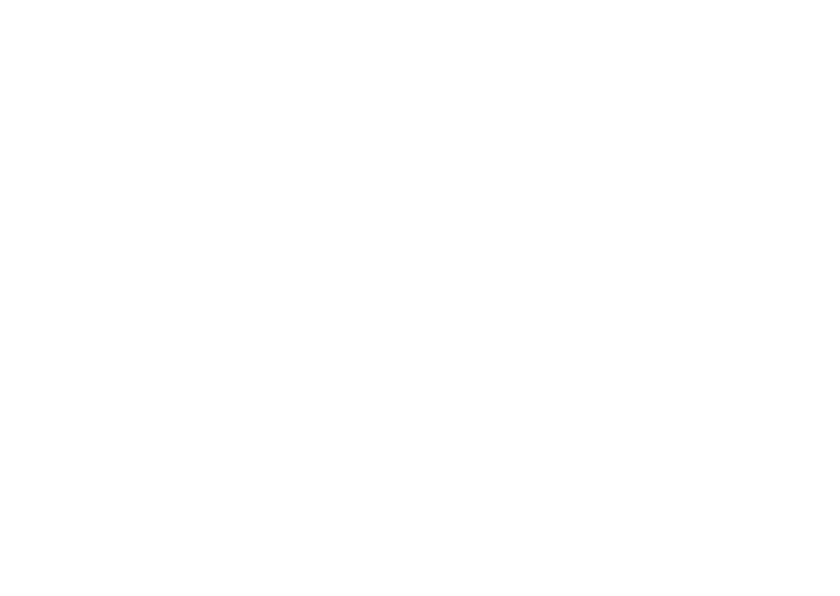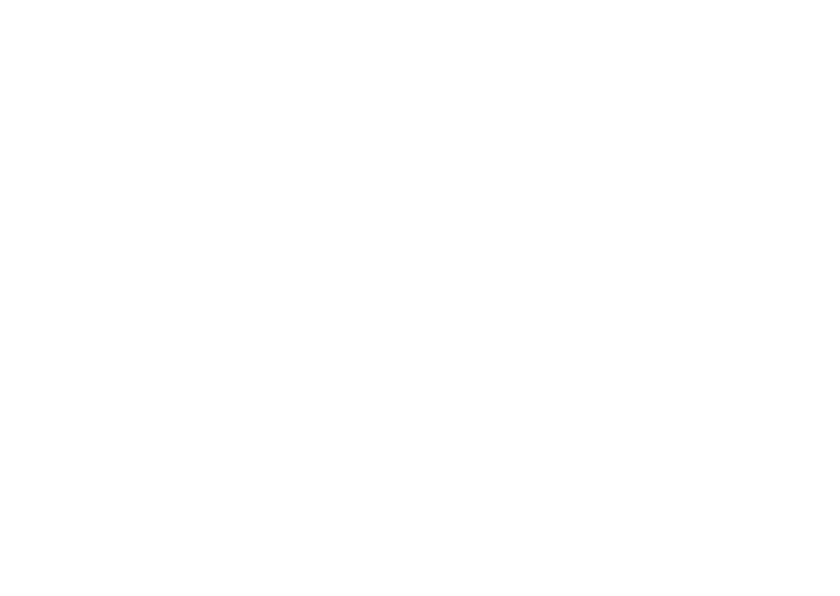
Before Using Your Smartphone
16
guidelines and these international standards. Use
only the supplied or an approved antenna.
Unauthorized antennas, modifications, or
attachments could impair call quality, damage the
phone, or result in violation of FCC regulations. Do
not use the phone with a damaged antenna. If a
damaged antenna comes into contact with the skin,
a minor burn may result. Contact your local dealer
for a replacement antenna.
Body-worn operation
This device was tested for typical body-worn
operations with the back of the phone kept 1.5 cm
away from the body. To maintain compliance with
FCC RF exposure requirements, use only belt-clips,
holsters or similar accessories that maintain a 2.0
cm separation distance between the user’s body
and the back of the phone, including the antenna.
The use of belt-clips, holsters and similar
accessories should not contain metallic
components in its assembly. The use of accessories
that do not satisfy these requirements may not
comply with FCC RF exposure requirements, and
should be avoided.
FCC ID: E2KV01B001
SAR: 1.09 W/kg over 1 g
This device complies with Part 15 of the FCC Rules.
Operation is subject to the following two conditions:
(1) this device may not cause harmful interference
and (2) this device must accept any interference
received, including interference that may cause
undesired operation.
This equipment has been tested and found to
comply with the limits for a Class B digital device,
pursuant to part 15 of the FCC rules. These limits are
designed to provide reasonable protection against
harmful interference in a residential installation.
This equipment generates, uses and can radiate
radio frequency energy and, if not installed and
used in accordance with the instructions, may
cause harmful interference to radio
communications. However, there is no guarantee
that interference will not occur in a particular
installation. If this equipment does cause harmful
interference to radio or television reception, which
can be determined by turning the equipment off and