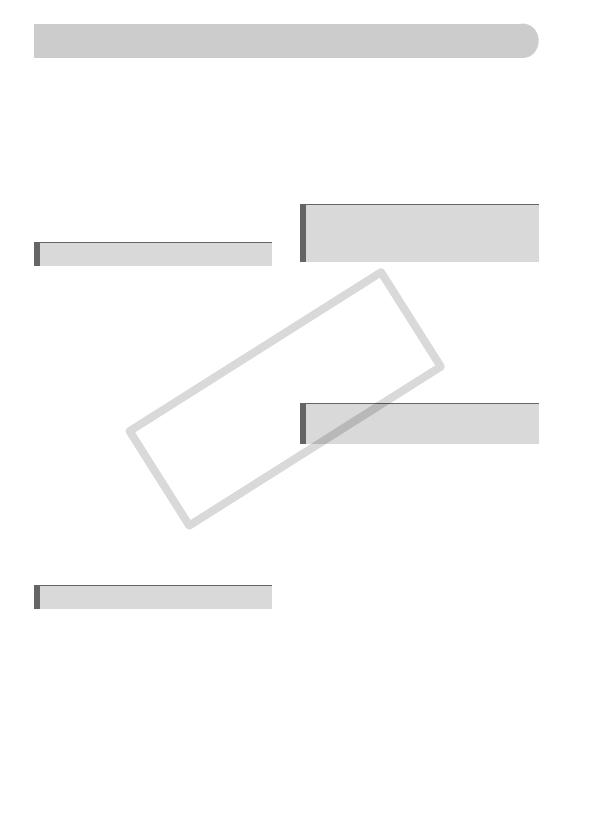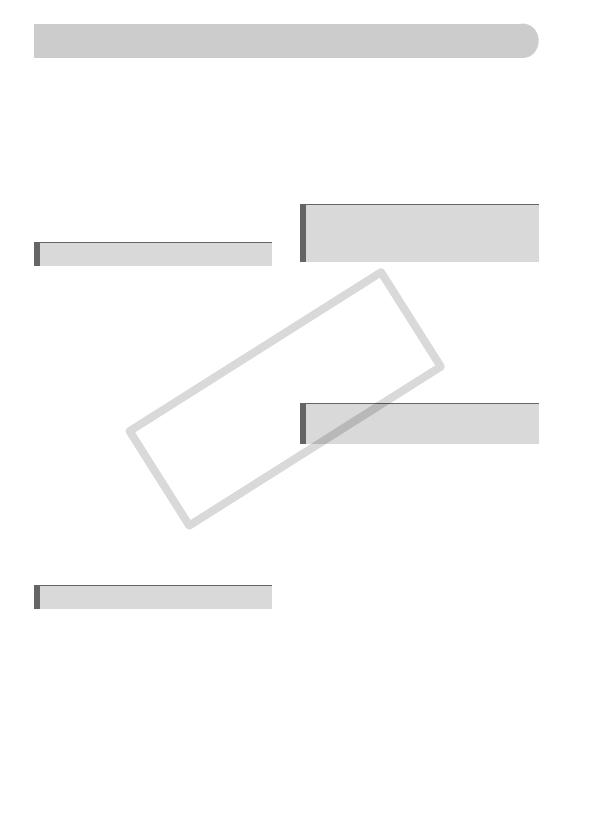
6
Chapters 1 – 3 explain the basic operations and frequently used functions of
this camera. Chapters 4 onward explain the advanced functions, letting you
learn more as you read each chapter.
Checking the Package Contents .......2
Read This First ..................................3
What Do You Want to Do? ................4
Conventions Used in this Guide ........8
Safety Precautions.............................9
Inserting the Batteries and
Memory Card ...................................14
Setting the Date and Time ...............18
Setting the Display Language..........20
Pressing the Shutter Button.............21
Taking Pictures ................................22
Viewing Images ...............................25
Erasing Images................................26
Printing Images................................27
Shooting in Easy mode....................29
Viewing or Erasing in Easy mode....30
Shooting Movies ..............................31
Viewing Movies................................33
Transferring Images
to a Computer ..................................34
Accessories .....................................38
Separately Sold Accessories ...........40
Components Guide..........................42
Information Displayed
on the Screen ..................................44
Indicator ...........................................46
FUNC. Menu – Basic Operations ....47
MENU – Basic Operations...............48
Changing the Sound Settings..........49
Changing the Screen Brightness.....50
Returning the Camera to Default
Settings............................................51
Formatting Memory Cards .............. 52
Power Saving Function
(Auto Power Down) ......................... 54
Shooting in Various Conditions ....... 56
Shooting in Special Scenes ............ 57
Zooming in More Closely on
Subjects (Digital Zoom)................... 60
Inserting the Date and Time............ 62
Using the Self-Timer ....................... 63
Using the Face Self-Timer .............. 64
Shooting in Program AE.................. 66
Turning the Flash On ...................... 66
Adjusting the Brightness
(Exposure Compensation) .............. 67
Shooting Close-ups (Macro) ........... 67
Changing the Recording Pixels
(Image Size).................................... 68
Changing the Compression Ratio
(Image Quality)................................ 68
Changing the ISO Speed ................ 70
Adjusting the White Balance ........... 71
Continuous Shooting....................... 72
Changing the Tone of an Image
(My Colors)...................................... 73
Shooting Using the Two Second
Self-Timer........................................ 74
Customizing the Self-Timer............. 75
Changing the Composition with the
Focus Lock...................................... 76
Table of Contents
1 Getting Started ....................13
2 Learning More......................41
3 Shooting in Special
Conditions and Commonly
Used Functions................... 55
4 Choosing Settings
Yourself ............................... 65