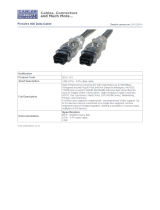EVGA X79 Motherboard
3
Table of Contents
Motherboard ................................................................................................................................... 1
Before You Begin… ...................................................................................................................... 5
Parts NOT in the Kit .................................................................................................................... 6
Intentions of the Kit ...................................................................................................................... 6
Motherboard ................................................................................................................................... 7
Motherboard Specifications ......................................................................................................... 7
Unpacking and Parts Descriptions............................................................................................. 9
Unpacking ....................................................................................................................................... 9
Equipment....................................................................................................................................... 9
Hardware Installation .................................................................................................................. 11
Safety Instructions .......................................................................................................................11
Preparing the Motherboard ........................................................................................................12
Installing the CPU ........................................................................................................................12
Installing the Cooling Device .....................................................................................................13
Installing System Memory (DIMMs) ........................................................................................14
Installing the Motherboard .........................................................................................................15
Installing the I/O Shield .............................................................................................................15
Securing the Motherboard into a System Case .......................................................................16
Connecting Cables .......................................................................................................................16
24pin ATX Power (PW1) ...........................................................................................................17
8pin ATX 12V Power .................................................................................................................18
BIOS Select Switch (optional) ...................................................................................................18