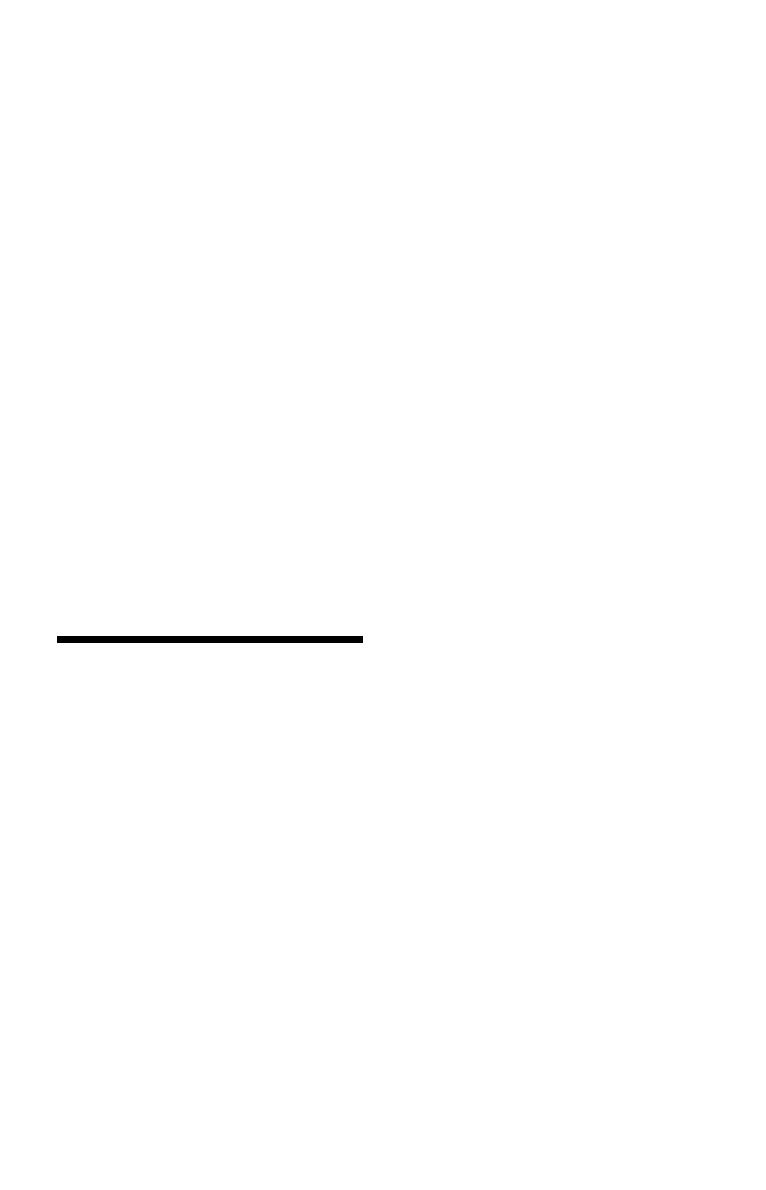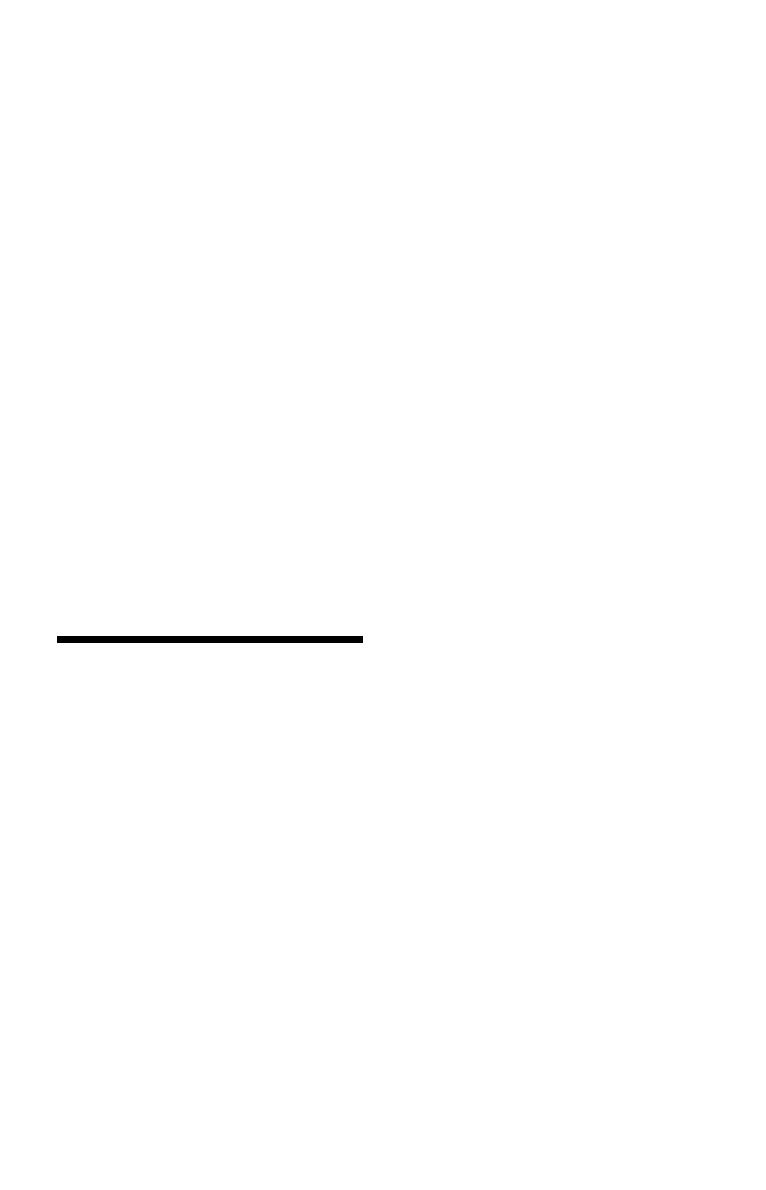
3
To ensure that the battery will be treated properly, hand
over the product at end-of-life to the applicable
collection point for the recycling of electrical and
electronic equipment.
For all other batteries, please view the section on how
to remove the battery from the product safely. Hand the
battery over to the applicable collection point for the
recycling of waste batteries.
For more detailed information about recycling of this
product or battery, please contact your local Civic
Office, your household waste disposal service or the
shop where you purchased the product.
For customers in European countries
The manufacturer of this product is Sony Corporation,
1-7-1 Konan Minato-ku Tokyo, 108-0075 Japan. The
Authorized Representative for EMC and product safety
is Sony Deutschland GmbH, Hedelfinger Strasse 61,
70327 Stuttgart, Germany. For any service or guarantee
matters please refer to the addresses given in separate
service or guarantee documents.
Precautions
• This unit operates on 220–240V AC, 50/60Hz. Check
that the unit’s operating voltage is identical with your
local power supply.
• To prevent fire or shock hazard, do not place objects
filled with liquids, such as vases, on the apparatus.
• Install this unit so that the AC power cord (mains
lead) can be unplugged from the wall socket
immediately in the event of trouble.
Precautions
This equipment has been tested and found to
comply with the limits set out in the EMC Directive
using a connection cable shorter than 3 metres.
On placement
• Place the player in a location with adequate
ventilation to prevent heat build-up in the player.
• Do not place the player on a soft surface such as
a rug that might block the ventilation holes.
• Do not install this player in a confined space, such
as a bookshelf or similar unit.
• Do not place the player in a location near heat
sources, or in a place subject to direct sunlight,
excessive dust, or mechanical shock.
• Do not place the player outdoors, in vehicles, on
ships, or on other vessels.
• If the player is brought directly from a cold to a
warm location, or is placed in a very damp room,
moisture may condense on the lenses inside the
player. Should this occur, the player may not
operate properly. In this case, remove the disc and
leave the player turned on for about half an hour
until the moisture evaporates.
• Do not install the player in an inclined position. It
is designed to be operated in a horizontal position
only.
• Do not place heavy or unstable objects on the
player.
• Do not place any objects other than discs on the
disc tray. Doing so may cause damage to the
player or the object.
• Take out any discs from the tray when you move
the player. If you don’t, the disc may be damaged.
• Disconnect the AC power cord (mains lead) and
all other cables from the player when you move
the player.
On power sources
• The player is not disconnected from the AC
power source (mains) as long as it is connected to
the wall outlet, even if the player itself has been
turned off.
• Disconnect the player from the wall outlet if you
are not going to use the player for a long time. To
disconnect the AC power cord (mains lead), grasp
the plug itself; never pull the cord.
• Observe following points to prevent the AC
power cord (mains lead) being damaged. Do not
use the AC power cord (mains lead) if it is
damaged, as doing so may result in an electric
shock or fire.
– Do not pinch the AC power cord (mains lead)
between the player and wall, shelf, etc.
– Do not put anything heavy on the AC power
cord (mains lead) or pull on the AC power cord
(mains lead) itself.
On adjusting volume
Do not turn up the volume while listening to a
section with very low level inputs or no audio
signals. Your ears and the speakers may be
damaged when the sound level reaches the peak.
On cleaning
Clean the cabinet, panel, and controls with a soft
cloth. Do not use any type of abrasive pad, scouring
powder or solvent such as alcohol or benzine.
On cleaning discs, disc/lens cleaners
Do not use cleaning discs or disc/lens cleaners
(including wet or spray types). These may cause the
apparatus to malfunction.
On replacement of parts
In the events that this player is repaired, repaired
parts may be collected for reuse or recycling
purposes.
On connecting to the HDMI OUT jack
Observe the following as improper handling may
damage the HDMI OUT jack and the connector.