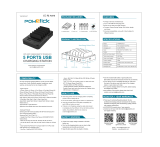Page is loading ...

1 of 7
888-33-343-G-01 revB• 07/13
Reduce
Reuse
Recycle
Apple, iPad, iPhone, iPod, iPod touch, iTunes, and Macintosh are trademarks of Apple Inc., registered in the U.S. and other countries.
Table of Contents
Hazard Symbols Review ........................................................................................................................ 2
Components ........................................................................................................................................ 2
Charging Set-up .................................................................................................................................... 3-4
LED and Syncing .................................................................................................................................... 4-5
Cleaning and Maintenance.................................................................................................................... 6
Speci cations ........................................................................................................................................ 6
Service and Warranty Information ........................................................................................................ 6
User's Guide
Tablet Management
Rack 16

2 of 7
888-33-343-G-01 revB• 07/13
a) Insert power cable into bottom of tower.
b) Route cable through cable restraint.
1
Plug in Power Cable
Components
ABC
1
2
1x
4x
4x
These symbols alert users of a safety condition that
demands attention. All users should be able to
recognize and understand the signi cance of the fol-
lowing Safety Hazards if encountered on the product
or within the documentation. Children who are not
able to recognize and respond appropriately to Safety
Alerts should not use this product without adult
supervision!
Hazard Symbols Review
Symbol Signal Word Level of Hazard
NOTE
A NOTE indicates important information that helps you
make better use of this product.
CAUTION
A CAUTION indicates either potential damage to
hardware or loss of data and tells you how to avoid the
problem.
WARNING
A WARNING indicates either potential for property dam-
age, personal injury, or death.
ELECTRICAL
An Electrical indicates an impending electrical hazard
which, if not avoided, may result in personal injury, re
and/or death.
1x
1x
1x

3 of 7
888-33-343-G-01 revB• 07/13
a) Insert tablets into racks and connect the cables that came with your mobile device.
NOTE: If desired, attach cable identifi er label.
b) Connect USB Type A plug to tower and attach cable cover by snapping into place.
c) Plug tower power cord into outlet.
d) Bundle cables with velcro straps.
2
c
USB
type A
a a
b
b
Set-up racks and tower
d
a

4 of 7
888-33-343-G-01 revB• 07/13
2
Tablet Charging
NOTE: The power cord
acts as the connect/dis-
connect device switching
power off and on. The
socket outlet shall be
installed near the equip-
ment and shall be easily
accessible.
When used with the iPad (1st generation) and iPad 2, the ISI lights will continue to stay lit
showing the color green indefi nitely after the unit is completely charged. When used with
an iPad mini, and iPad with Retina Display (4th generation), or an iPad 3 and iOS 6.0 or
later, the ISI will stay lit for approximately 15 minutes after the unit is completely charged.
At this time, the iPad will turn off to conserve battery life, so the ISI will turn off also.
NOTE: If tower is syncing all ISIs will be green.
Power Indicator – Communicates sync and charge status with the following signals:
Individual Status Indicators (ISI) – Sequentially numbered LEDs (1 - 16) corresponding
to each tablet in the tower:
LED - Indicators
To begin charging the tablets, plug in the power cord.
The power cord is used to turn the power on and off.
Charging occurs whenever the power cord is connected
UNLESS a notebook USB cable is connected for syncing.
1-16
Light Description
Off No power to the tower.
On - solid Tablets are charging.
On - slow blink Computer is plugged into USB port and tablets are ready to sync or are
syncing.
On - fast blink Fault Status. Please make sure all cables are seated correctly and product
is operating within specifi ed operating temperature. Can also indicate a
failed USB cable. Contact Ergotron Customer Support if problem continues.
Light Description
Green Fully charged.
Amber
Charging in progress.
Off No device connected. (see note below)

5 of 7
888-33-343-G-01 revB• 07/13
Note: Complete the Tablet Charging instructions before starting the Syncing instructions. Tablets should be charged at
least 50% before starting the syncing process. Tablets will only receive a 0.5A charge during the syncing process.
Tablets will mount as USB devices when the included USB cable is connected to a host notebook via the USB port on the
back of the tower. To sync, follow the instructions for your particular third-party Mobile Device Management software. Files
can also be transferred manually as the devices will be identifi ed as standard USB drives.
Apple Devices:
Apple iPad, iPod touch, or iPhone devices will sync to a host Macintosh computer using third-party Mobile Device
Management software, iTunes or Apple Confi gurator. To sync Apple devices using iTunes or Apple Confi gurator programs,
Ergotron recommends using a Macintosh computer with the latest iTunes or Apple Confi gurator software.
• Mac OS X v 10.5.8 or later
• iTunes 9.1 or later (download from http://www.itunes.com/download) or Apple Confi gurator
(download from the Mac App store). Apple Confi gurator is only available for the Macintosh platform.
If you must use a PC with a Tablet Management product to sync your tablets, please check with the PC manufacturer to
verify that it is designed to handle as least the following number of USB devices:
Tablet Syncing
USB
type B
USB type A
3
Ergotron Product
PC Capability
Number of USB
Devices*
Tablet Management Station 21
* For setup using iTunes, please see the Tablet Management
Station web page for additional downloadable instructions.

6 of 7
888-33-343-G-01 revB• 07/13
Cleaning and Maintenance
Module and Equipment Electric Safety
There are speci c risks associated with the use of equipment having
power cables. You must be aware of, and avoid these risks when the
Tablet Management Station is located in close proximity to children.
WARNING: Failure to observe the following Electrical Safety
notices can result in re or death by electric shock.
Electrical cables can be hazardous. Misuse can result in re or
death by electrical shock.
• Double Pole / Neutral Fusing
• Inspect power cables thoroughly before each use.
• Do not use cables that are damaged.
• Insert the plug completely into the outlet.
• Grasp the plug to remove from the outlet.
• Do not unplug by pulling on the cable.
• Do not use excessive force to make connections.
• Do not plug the cable into an extension cable.
• Do not remove, bend or modify any metal prongs or pins of
cable.
• Do not drive, drag or place objects over the cable.
• Do not walk on the cable.
• Avoid overheating. Uncoil the cable and do not cover it with
any material.
• Do not run cable through doorways, holes in ceilings, walls or
oors.
Keep the Tablet Management Station away from water.
• Do not use it when wet.
• Do not place the Tablet Management Station in close proxim-
ity to ammable liquids or gases.
WARNING: Failure to observe the following Tablet Manage-
ment Station Use Safety notices may result in serious personal
injury or equipment damage.
Do not allow children to move the Tablet Management
Station.
• Do not allow anyone to sit, stand, or climb on the unit.
• Do not block the fans and vent openings. To prevent over-
heating, leave at least 127 mm (5-inch) clearance around fans
and vents.
The unit is designed to be used indoors only.
• Do not use the unit for other than what has been noted in
this guide.
• Do not place heavy objects on the unit surface or shelf.
- The maximum weight capacity of each rack is 10 lbs
(4.5 kg).
Moving the Tablet Management Station
Before moving the unit:
1. Disconnect the power cable from the wall.
2. Disconnect the USB cables from the tablets.
3. Make sure the cables are wrapped and secure.
Tablet Management Station Placement
Observe these safety alerts for times when the Tablet Management
Station is stationary:
• Do not place Tablet Management Station on an object or
surface that cannot support its weight: 12.2 lbs (5.5 kg).
• Do not run cables through doorways, holes in ceilings, walls,
or oors.
• Do not run cables across hallways, classrooms, or other areas
where they will be walked on.
• Do not leave unit unattended in areas where children have
access.
The unit cord acts as the connect/disconnect device switching
power o and on.
Input 100-240 V~, 2.0 A, 50/60 Hz
TABLET MANAGEMENT STATION
35MR
UL 60950
827-068-01
Product was placed
on the market
after 13 August 2005
N13508
This device complies with Part 15 of the FCC Rules. Operation is subject to the following
two conditions: 1) This device may not cause harmful interference. 2) This device must
accept any interference received, including interference that may cause undesired
operation. CAN ICES-3(A) / NMB-3(A).

7 of 7
888-33-343-G-01 revB• 07/13
Tower dimensions
5.5 W x 8.8 D x 17.0 in H
(140 x 224 x 207 mm)
Rack dimensions
3.5 W x 8.5 D x 2.2 in H
(89.8 x 216 x 55 mm)
Rack weight limit
10 lbs (4.5 kg)
Product weight
12.2 lb (5.5 kg)
LED status indicators (ISI)
Lights indicate power status and syncing activity
17 LED lights
Cooling/ventilation
One 5-volt DC continuous operation fan
Shipping weight
14.9 lb (6.8 kg)
Power System
100-240 V~, 2.0A, 50/60 Hz
Environmental
Temperature range:
Operating 0° to 30°C (32° to 86°F)
Storage -40° to 60°C (-40° to 140°F)
Relative humidity (maximum):
Operating 10%–90% (non condensing)
Storage 5%–95% (non condensing)
Altitude (maximum): 2000 m (6,562 ft)
Compatibility:
Made for
iPhone 5, iPhone 4S, iPhone 3GS, iPod touch (5th generation), iPod touch (4th
generation), iPod touch (3rd generation), iPad mini, iPad with Retina Display (4th
generation), iPad (3rd generation), iPad 2, iPad
Also compatible with most USB devices compliant with the USB 1.2 charging
standard including Samsung Galaxy Tab 2, Amazon Kindle products, Google Nexus
7, Viewsonic, ViewPad 7 and numerous phones by Samsung, HTC, Nokia, Motorola,
Blackberry, Sony and LG.
Speci cations
This device complies with Part 15 of the FCC Rules. Operation is subject to the following two conditions: 1) This device may not cause harmful interference. 2) This device
must accept any interference received, including interference that may cause undesired operation. This Class A digital apparatus complies with Canadian ICES-003. / Cet
appareil numérique de la classe A est conforme à la norme NMB-003 du Canada.
For Service Visit www.ergotron.com
Service and Warranty
NOTE: When contacting customer
service, reference the serial number.
www.ergotron.com
MADE IN CN
12-345-678
1234567-1234
/