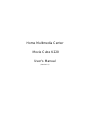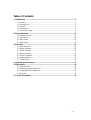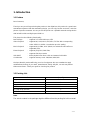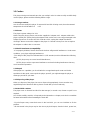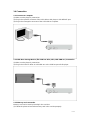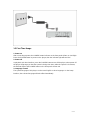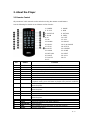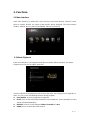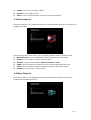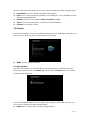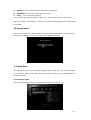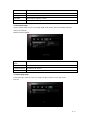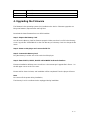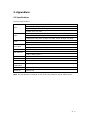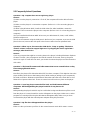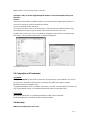Emtec Movie Cube K220 2TB User manual
- Category
- Digital media players
- Type
- User manual
This manual is also suitable for

Home Multimedia Center
Movie Cube K220
User’s Manual
(Version 1.0)

2 / 27
Table of Contents
1. Introduction......................................................................................................... 3
1.1 Preface........................................................................................................ 3
1.2 Packing List................................................................................................. 3
1.3 Caution........................................................................................................ 4
1.4 Connection.................................................................................................. 6
1.5 First Time Usage ......................................................................................... 9
2. About the Player................................................................................................ 10
2.1 Remote Control ......................................................................................... 10
2.2 Front Panel................................................................................................ 12
2.3 Rear Panel ................................................................................................ 12
2.4 Side Panel................................................................................................. 12
3. Functions........................................................................................................... 13
3.1 Main Interface............................................................................................ 13
3.2 Movie Playback ......................................................................................... 13
3.3 Photo Playback.......................................................................................... 14
3.4 Music Playback.......................................................................................... 14
3.5.1 DVD Playback ........................................................................................ 15
3.6 Storage device........................................................................................... 16
3.7 Setup Menu............................................................................................... 16
4. Upgrading the Firmware................................................................................... 19
5. Appendixes........................................................................................................ 20
5.1 Specifications............................................................................................. 20
5.2 Frequently Asked Questions...................................................................... 21
5.3 Copyrights and Trademarks....................................................................... 22
5.4 Warranty.................................................................................................... 22
6. License information .......................................................................................... 23

3 / 27
1. Introduction
1.1 Preface
Dear Customer,
Thank you very much for purchasing the product. In the digital era, this product is a great home
entertainment partner. With the outstanding design, you can enjoy movies and music, and view
photos of precious moments. It’s easy to use this product as a portable external storage device
with its built-in HDD and high-speed USB 2.0.
This player has the following functionality:
Data Storage -
supports 3.5” SATA HDD up to 1TB.
Video Playback -
supports AVI, VOB, MPG, DAT, MP4, TS files with corresponding
codec: MPEG-1, MPEG-2 (resolution up to D1 quality).
Music Playback -
supports MP3, WMA, OGG (DRM, Pro and Advanced Profile not
supported). files.
Photo Playback -
supports JPG/JPEG, BMP files;
-
supports slide show mode.
USB HOST -
direct playback files from U disk and external USB HDD.
Card Reader -
supports memory cards: SD/SDHC/MMC/MS.
We hope that this product will bring you a lot of enjoyment. We are committed to apply
multimedia technology in your work, entertainment, family, daily life, car and everywhere!
Welcome to Emtec. Thank you again for choosing our product.
1.2 Packing List
Part Quantity
Player 1
A/V cable 1
Remote Control 1
AC/DC adaptor 1
CD (with User Manual) 1
Quick Start Guide 1
Note:
The actual contents in the package might be different from the packing list in this manual.

4 / 27
1.3 Caution
This player’s design and manufacture has your safety in mind. In order to safely and effectively
use this player, please read the following before usage.
1.3.1 Usage cautions
User should not modify this player. If commercial hard disk is being used, the environmental
temperature should be within +5 ~ +35 .
1.3.2 Power
The player’s power voltage: DC 12V.
When using this player, please connect the supplied AC adapter or AC adapter cable to the
player’s power jack. When placing the adapter cable, make sure it can not get damaged or be
subject to pressure. To reduce the risk of electric shock, unplug the adapter first before
cleaning it. Never connect the adapter to the player in a humid or dusty area. Do not replace
the adapter or cable’s wire or connector.
1.3.3 Radio interference/compatibility
- If not properly shielded, almost all electronic devices will get radio interference. Under some
conditions, your player might get interference.
- The design of this player has followed the FCC/CE standard, and has followed the following
rules:
(1) This player may not cause harmful interference;
(2) This player could accept some interference received including interference that may
cause undesired operation.
1.3.4 Repair
If the player has a problem, you should take it to an appointed repair center and let the
specialists do the repair, never repair the player yourself, you might damage the player or
endanger yourself or your data.
1.3.5 Disposing of the player
When you dispose of the player, be sure to dispose it appropriately. Some countries may
regulate disposal of electrical device, please consult with your local authority.
1.3.6 Hard disk cautions
The player uses an internal hard disk for data storage, in normal case, format or repair is not
required.
You should carefully read the < Frequently Asked Questions > chapter, and check our website
for latest information before formatting the hard disk.
- Physical impact may create bad sector in the hard disk, you can use CHKDSK to fix the
problem.
- All data stored in the player may be lost due to physical impact, electrical shock, power lost,

5 / 27
HDD format etc. Please backup your data.
- It is suggested to do defragment after a long period of usage.
- Regularly backup the data in the hard disk so that it can be recovered in the event of data
corruption or loss. Our company takes no responsibility for loss of data stored on the hard disk.
1.3.7 Others
When using this player, please do not let the player come into contact with water or other liquid,
if water is accidentally spilled on the player, please use a dry cloth to absorb the spillage.
Electronic products are vulnerable, when using please avoid shaking or hitting the player, and
do not press the buttons too hard.
Do not let the player come into contact with water or other liquid.
Do not disassemble the player, repair the player or change the design of the player, any
damage done will not be included in the repair policy.
Do not press the buttons of the player too hard.
Avoid hitting the player with hard object, avoid shaking the player, and stay away from
magnetic fields.
During electrostatic discharge and the strong electromagnetic field, the product will
malfunction, then unplug the power cable and the product will return to normal
performance next time it is powered on.

6 / 27
1.4 Connection
1.4.1 Connect to Computer
(1) Make sure the player is powered on.
(2) Plug in the squarish connector of the USB cable to this player’s USB DEVICE port.
(3) Plug in the rectangular connector of the USB cable to computer.
1.4.2 USB Mass Storage Device (like USB Pen Drive, MP3, USB HDD etc.) Connection
(1) Make sure the player is powered on.
(2) Plug in the USB Pen Drive or USB HDD etc. to the USB host port of this player.
1.4.3 Memory card connection
Memory card can be used by inserting in the card slot.
(1) Follow the picture to insert the memory card in the card slot properly.

7 / 27
(2) Insert the card by following the arrow pointer in the picture.
1.4.4 TV connection
1.4.4.1 A/V OUT
(1) Follow the picture and plug in the 3 color connector to the player’s A/V OUT jack.
(2) Follow the picture and plug in the 3 color connector to the TV’s A/V IN jack.
In this way, you can enjoy the content in the player on TV or other display devices.
In this way, you can also enjoy videos, music, and photos in the player on TV.
1.4.4.2 HDMI OUT
(1) Follow the picture and plug one connector of your HDMI cable to the player’s HDMI jack.
(2) Follow the picture and plug the other connector of your HDMI cable to the TV’s HDMI jack
(not supplied).

8 / 27
In this way, you can have the highest quality video and audio via a single cable.
1.4.5 Digital Audio Device connection
(1) Follow the picture and plug in the Toslink connector of your coaxial cable to the player’s
S/PDIF Coaxial jack. Or if you use optical fiber, please plug in the Toslink connector of your
optical fiber to the player’s S/PDIF Optical jack (not supplied).
(2) Follow the picture and plug in the other connector on your optical fiber to the digital audio
device (not supplied).
1.4.6 Power connection
(1) Follow the picture and connect the AC adaptor to the player’s DC IN jack.
(2) Follow the picture and plug in the AC adaptor to the power outlet.

9 / 27
1.5 First Time Usage
1. Power on
After connecting to power, the POWER button indicator on the front panel will turn on (red light).
Press the POWER button to power on the player, then the indicator light will turn blue.
2. Power off
In playback and other interface, press the POWER button to turn off the player, when power off
the player will prompt you that the system is being shut down. After the system is shut down,
the indicator light of the POWER button on the front panel will turn red.
3. Language control
The system language of this player can be set to English or other languages. In the Setup
interface, the selected language will take effect immediately.

10 / 27
2. About the Player
2.1 Remote Control
All procedures in this manual can be carried out using the remote control buttons.
See the following for details on each button and its function:
1. POWER 2. HOME
3. TV SYS 4. DVD
5. SUBTITLE 6. OPTION
7. ZOOM 8. PREV
9. UP 10. LEFT
11. OK 12. VOL-
13. DOWN 14. MOVIE
15. MUSIC 16. PLAY/PAUSE
17. STOP 18. SETUP
19. MUTE 20. REPEAT
21. AUDIO 22. SLIDE
23. RETURN 24. NEXT
25. RIGHT 26. VOL+
27. PHOTO 28. FR
29. FF
No. Button Function
1 POWER
Press 1 sec to enter standby mode or wake up.
2 HOME
Press this button to return to the main interface.
3 TV SYSTEM
Switch video output mode.
4 DVD
Press under VIDEO_TS folder to playback DVD DISC.
5 SUBTITLE
Turn on/off subtitle
6 OPTION
Press to open tool bar
7 ZOOM
Press to zoom out/zoom in the photo
8 PREV
In file list mode, press this button to return to the previous file list.
In playback mode, press this button to playback the previous media file
9 UP
Move cursor upward.
Rotate the photo.
10 LEFT
Move cursor to the left.
Rotate the photo.
11 OK
Press OK button to confirm
12 VOL-
Decrease the volume
13 DOWN
Move cursor downward.
Rotate the photo.
14 MOVIE
Enter movie interface from other interface
15 MUSIC
Enter music interface from other interface
16 PLAY/PAUSE
Playback/Pause
17 STOP
During playback, press this button to stop the playback.
18 SETUP
Enter the setup menu

11 / 27
19 MUTE
Press this button to turn on/off mute function
20 REPEAT
Setup the repeat mode.
21 AUDIO
Switch audio channels.
22 SLIDE
Select to set photo+music slide show
23 RETURN
Press to go back to the previous screen when navigating menus.
24 NEXT
In file list mode, press this button to move to the next file list.
In playback mode, press this button to playback the next media file
25 RIGHT
Move cursor to the right.
Rotate the photo.
26 VOL+
Increase the volume
27 PHOTO
Enter photo interface from other interface
28 FR
During video/audio playback, press this button to fast rewind
29 FF
During video/audio playback, press this button to fast forward

12 / 27
2.2 Front Panel
1. POWER button 2. REC indicator
2.3 Rear Panel
1. DC IN jack 2. HDMI jack
3. S/PDIF OPTICAL jack 4. S/PDIF COAXIAL jack
5. A/V OUT jack
2.4 Side Panel
1. USB DEVICE port (B-Type) 2. USB HOST port (A-Type)
3. Card slot

13 / 27
3. Functions
3.1 Main Interface
In the main interface, by default the cursor will stay on the photo function, when the cursor
points to another function, the name of that function will be displayed. The main interface
contains: PHOTO, MUSIC, MOVIE, BROWSER, DEVICE and SETUP.
3.2 Movie Playback
Enter movie interface, only supported video files and folders will be displayed. This player
supports DAT, VOB, AVI and MPG video files.
Select a video file to start playback, due to size of the video, the loading process might take a
while. You can access the following functions during playback:
PLAY/PAUSE: Press to play/pause the playback
FR/FF: Press to fast reverse/fast forward the current playback. Press repeatedly to select
speeds (2x/4x/6x/8x/16x/32x)
REPEAT: Select to choose between TRACK, FOLDER and ALL.
AUDIO: Press to switch the audio channel.

14 / 27
Subtitle: Press to turn on/off the subtitle.
OPTION: Press to open tool bar.
STOP: Press to stop the playback and return to the video interface.
3.3 Photo Playback
Enter photo interface, only supported image files and folder will be displayed. This player only
supports JPEG files.
Select an image file to open the file. You can set the slideshow mode in the Setup menu.
Direction Button: Press UP/DOWN/LEFT/RIGHT button to move the image.
ZOOM: Press this button to activate the zoom mode.
REPEAT: Select to choose between TRACK, FOLDER and ALL.
SLIDE: Press this button to activate the slide show mode with background music.
STOP: Press this button to stop the playback and return to the photo interface
OPTION: Press this button to open tool bar.
3.4 Music Playback
Enter music interface, only supported audio files and folder will be displayed. This player
supports MP3 and WMA audio files.

15 / 27
Select an audio file to start playback. You can access the following functions during playback:
PLAY/PAUSE: Press this button to play/pause the playback
FR/FF: Press to fast reverse/fast forward the current playback. Press repeatedly to select
speeds(2x/4x/6x/8x/16x/32x)
REPEAT: Select to choose between TRACK, FOLDER and ALL.
STOP: Press to stop the playback and return to the audio interface
OPTION: Press to open tool bar.
3.5 Browser
Enter Browser interface, all supported video/audio/image files and folder will be displayed, you
can also access all the functions corresponding to each file type.
MENU: Press to edit the current file
3.5.1 DVD Playback
DVD DISC files stored on an external HDD can be played directly on the player. Enter the
folder, make sure the cursor is on VIDEO_TS, and then press the DVD button on the remote
control to start the playback.
Press the navigational buttons to select options while navigating in the DVD root menu. You
can access the following functions during playback:
HOME: Press to return to the root menu during playback.

16 / 27
OPTION: Press to activate/hide the tool bar during playback.
PREV/NEXT: Press to go to previous/next chapter.
STOP: Press to stop the playback.
You can switch the audio languages, subtitle, etc… thanks to the buttons in the tool bar.
Note: The VIDEO_TS and AUDIO_TS directories must be copied together to one same folder
on the HDD.
3.6 Storage device
In the main interface, enter Device interface to enter storage device interface. When there is
more than one partition, you can select the specific partition you want.
3.7 Setup Menu
The Setup Menu allows you to configure language, video, photo, misc and auto play settings,
etc. To enter the menu, enter Setup interface in the main interface or press SETUP button on
the remote control.
3.7.1 Language setup
Select Language setup and you can setup OSD Language, Encoding, etc.

17 / 27
OSD language To select and change the system language. It supports English, French,
German, Italian, Spanish, etc.
Encoding Select to set text encoding.
Slide time
Select to set the interval time of photo slide show: 5S, 10S, or 15S.
Slide mode Select to set the transitional effect of photo slide show.
Defaults Restore the unit to factory settings.
3.7.2 Display setup
Select Display Setup and you can setup TV standard, display type contrast and HDMI
resolution.
TV STANDARD
TV standard NTSC, PAL , AUTO
Display type 4:3 PS, 4:3 LB, 16:9
Contrast -4,-3,-2,-1,0,+1,+2,+3,+4
HDMI resolution 480i, 480P, 576i, 576P, 720P, 1080i
3.7.3 Photo setup
Select Photo setup and you can setup interval time, transition effect, show type, color tone and
browse.
INTERVAL TIME

18 / 27
Interval time 5 Sec, 10 Sec, 15 Sec, 30 Sec, 1 Min, 3 Min, Off
Transition effect Select to set the transition effect for photo slide show.
Show type Fit Screen, Full Screen
Color tone Normal, Black & White, Classic
Browse Thumbnail, File Manager
3.7.4 Custom setup
Select Custom setup and you can setup digital audio mode, slide show mode, firmware
version and default.
DIGITAL AUDIO MODE
Digital audio
mode
SPDIF/PCM, SPDIF/RAW, OFF
Slide show mode Folder, all files
Firmware version Show the FW version
Default Select to restore factory defaults.
3.7.5 Auto play setup
Select auto play setup and you can setup auto play in photo, music and movie.
PHOTO

19 / 27
Photo ON, OFF
Music ON, OFF
Movie ON, OFF
4. Upgrading the Firmware
The firmware is the operating system (OS) installed on the device. Firmware upgrades can
bring new features, improvements and bug fixes.
Download the latest firmware from our official website.
Step 1: Prepare the Memory Card
You will need a Memory Card for firmware upgrade. Make sure there is no file in the Memory
Card. Copy the file "UPG956M.AP" to the root directory of a Memory Card. No change the file
name.
Step 2: Power on the player and connect it with TV.
Step 3: Connect the Memory Card
Plug the Memory Card into one of the card slot of the player.
Step 4: Enter PHOTO, MUSIC, MOVIE or BROWSER in the main interface
Firmware installation will then start. You will see a short message “Upgrade flash..Erase.." on
the left upper corner on the TV screen.
Please wait for about 1 minute, and installation will be completed. Then the player will reset.
Note:
Do not turn off the power during installation;
The Memory Card is not allowed to be unplugged during installation.

20 / 27
5. Appendixes
5.1 Specifications
Technical Specifications
Format: AVI, VOB, MPG,DAT, MP4, TS
Codec: MPEG-1, MPEG-2
Resolution: Up to 720x576 (PAL), 720x480 (NTSC)
Video
Subtitle: SRT, SSA, SMI
Format: MP3, WMA, OGG (DRM, Pro and Advanced Profile not supported)
Codec: MP2, MP3, PCM, LPCM
Audio
Compression rate: MP3: 32 Kbps~320 Kbps; WMA: 32 Kbps~192 Kbps
JPG/JPEG, BMP (720p/1080i)
Photo
Slide Show and zoom support
Video: Composite, Component, HDM I (Version 1.1) up to 720p/1080i
A/V Output
Audio: HDMI, S/PDIF Optical, S/PDIF Coaxial
TV System PAL, NTSC, Auto
USB 2.0 DEVICE port x 1
USB Interface
USB 2.0 HOST port x 1
Card Reader SD/SDHC/MMC/MS
Hard Disk 3.5’ SATA HDD up to 1TB
File System FAT32, NTFS
Operating
Temperature
+5°C to +35°C
Power AC-DC Adapter 12V, 1.5A
Dimension 180x220x40
Note: The specifications and design of this product are subject to change without notice.
Page is loading ...
Page is loading ...
Page is loading ...
Page is loading ...
Page is loading ...
Page is loading ...
Page is loading ...
-
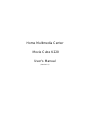 1
1
-
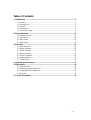 2
2
-
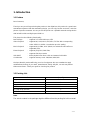 3
3
-
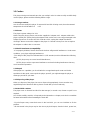 4
4
-
 5
5
-
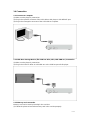 6
6
-
 7
7
-
 8
8
-
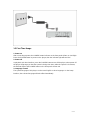 9
9
-
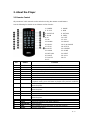 10
10
-
 11
11
-
 12
12
-
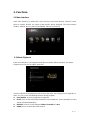 13
13
-
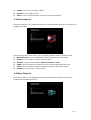 14
14
-
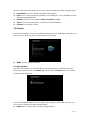 15
15
-
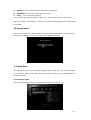 16
16
-
 17
17
-
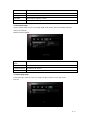 18
18
-
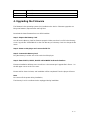 19
19
-
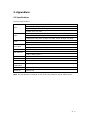 20
20
-
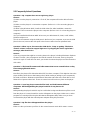 21
21
-
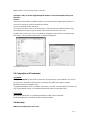 22
22
-
 23
23
-
 24
24
-
 25
25
-
 26
26
-
 27
27
Emtec Movie Cube K220 2TB User manual
- Category
- Digital media players
- Type
- User manual
- This manual is also suitable for
Ask a question and I''ll find the answer in the document
Finding information in a document is now easier with AI
Related papers
-
Emtec Movie Cube K800 User manual
-
Emtec Movie Cube S800 Specification
-
Emtec Movie Cube K230 1TB User manual
-
Emtec HDD MOVIE CUBE K120 User manual
-
Emtec Movie Cube Theater T800 User manual
-
Emtec N120 User manual
-
Emtec N200 User manual
-
Emtec Movie Cube N200 User manual
-
Emtec Movie Cube Q800 WiFi, 750GB Owner's manual
-
Emtec Movie Cube S120H 1 Tb User manual
Other documents
-
Fantec R2450 User manual
-
Soundmaster DISC3600 Datasheet
-
Fantec MM-XHD7 User manual
-
Fantec 3DS4600 User manual
-
Fantec 3DS4600 User manual
-
Cirago TV Platinum CMC3000 User manual
-
 Shenzhen Dayfly Tech HD02-8R User manual
Shenzhen Dayfly Tech HD02-8R User manual
-
Fantec P3700 Web User manual
-
Merlin Home Multimedia Center Premium User manual
-
Fantec S3600 Web User manual