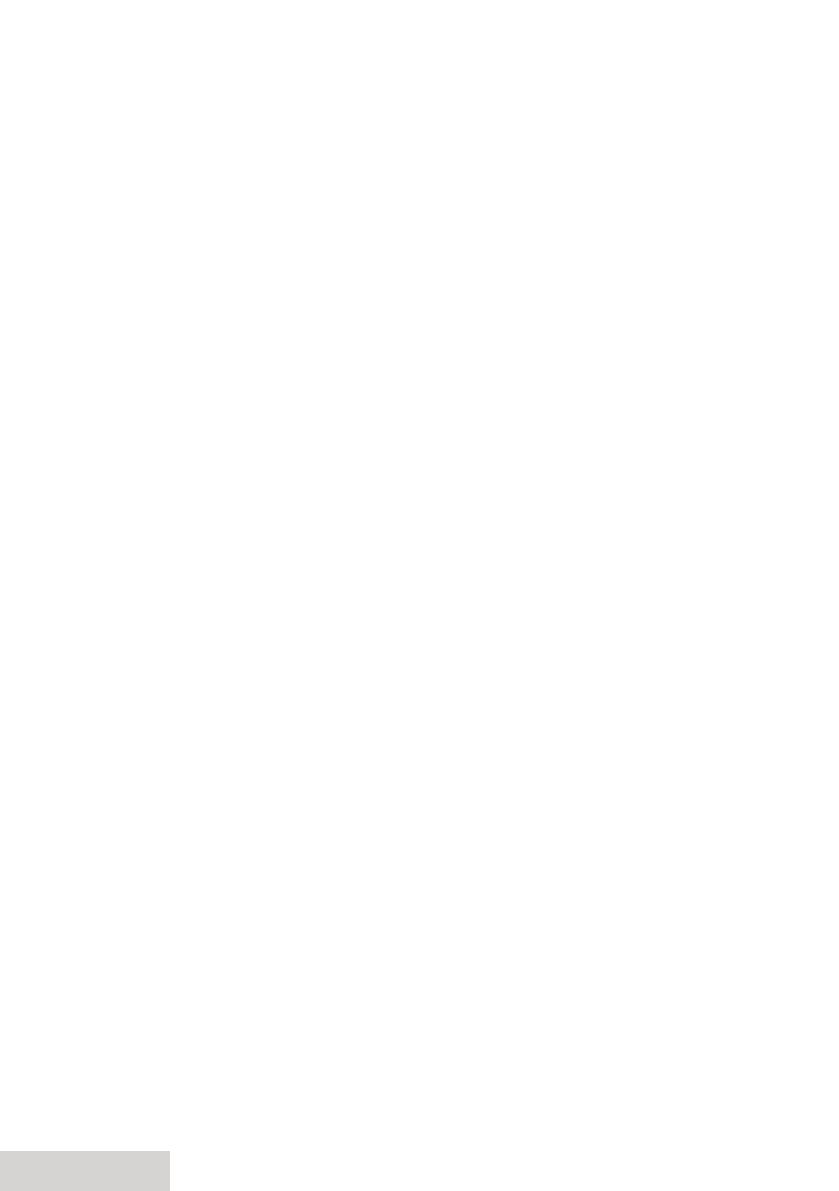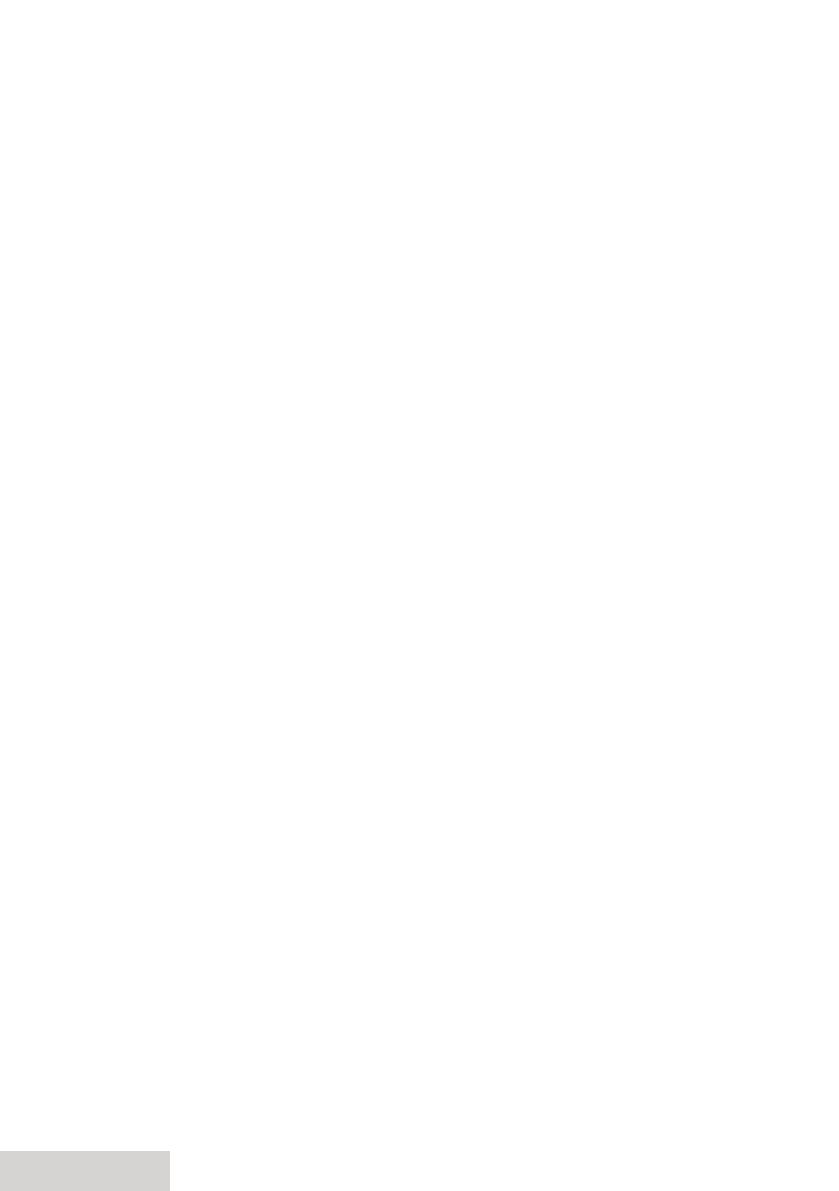
2 - English
Important Safety Instructions!
When using your telephone equipment, basic safety precautions should always be
followed to reduce the risk of fire, electric shock and injury to persons, including
the following:
This unit is NOT waterproof. DO NOT expose it to rain or moisture.
Do not use this product near water, for example, near a bath tub, wash bowl,
kitchen sink or laundry tub, in a wet basement or near a swimming pool.
Avoid using a telephone (other than a cordless type) during an electrical storm.
There may be a remote risk of electric shock from lightning.
Do not use the telephone to report a gas leak in the vicinity of the leak.
Use only the power cord and batteries indicated in this manual. Do not dispose
of batteries in a fire. They may explode. Check with local codes for possible
special disposal instructions.
Do not place the handset in any charging cradle without the battery installed
and the battery cover securely in place.
SAVE THESE INSTRUCTIONS!
CAUTION! Risk of explosion if battery is replaced by an incorrect type!
Dispose of used batteries according to the instructions. Do not open
or mutilate the battery. Disconnect the battery before shipping this
product.
For more details, see the
Important Information
section.
Getting Started .................................3
Installing Your Phone ..........................................3
Getting to Know Your Phone........................... 4
Using the Menus ...................................................7
Entering Text on Your Phone ........................10
Using Your Phone ...........................10
Using Caller ID and Call Waiting ...................11
Using the Phonebook .......................................12
Using Special Features ...................13
Using the Base Ringers .....................................13
Using the Audio Boost ......................................13
Silent Mode ...........................................................13
Using Caller Announce .....................................13
Call Blocking .........................................................14
Using Multi-Handset Features .......................15
Using Voice Message Notication ...............16
Using an Optional Headset ............................16
Staying in Range .................................................16
Using the Answering System .........17
Answering System Options (
Answering
Setup
) ....................................................................17
Accessing the Answering System ................18
Recording Your Personal Greeting ..............18
Getting Your Messages ....................................19
Using the System While You're Away
from Home .........................................................20
Important Information ...................21
Solving Problems ................................................21
Resetting a Handset ..........................................23
Registering a Handset.......................................23
Compliance Information .................................25
One-year Limited Warranty ............................26
What's in the manual?