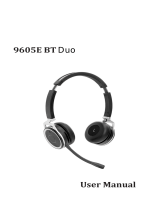Jabra
Evolve 75+ MS Stereo, Evolve 75, Evolve 75 MS Stereo, Evolve 75 UC Stereo, Evolve 75+ UC Stereo
User manual
-
Hello! I am an AI chatbot trained to assist you with the Jabra Evolve 75+ MS Stereo User manual. I’ve already reviewed the document and can help you find the information you need or explain it in simple terms. Just ask your questions, and providing more details will help me assist you more effectively!
-
How do I pair the Jabra Evolve 75 MS Stereo with my smartphone?
How do I answer/end a call?
How do I reject a call?
How do I put a call on hold and answer an incoming call?
How do I switch between a held call and an active call?
How do I reject an incoming call and continue the current call?
How do I activate/deactivate the Busylight function?
How do I turn Active Noise Cancellation (ANC) on/off?
How do I activate/deactivate Listen-in?
How do I reset the Jabra Evolve 75 MS Stereo to factory settings?
How do I update the firmware on my Jabra Evolve 75 MS Stereo?