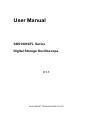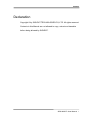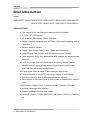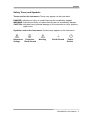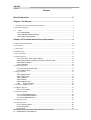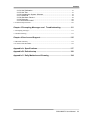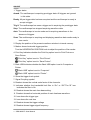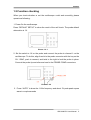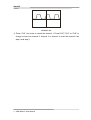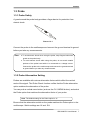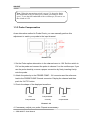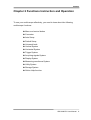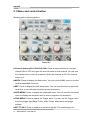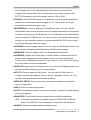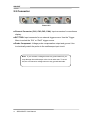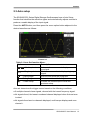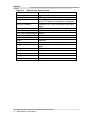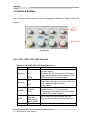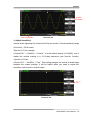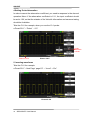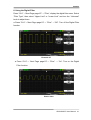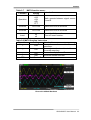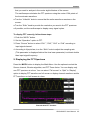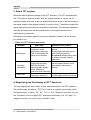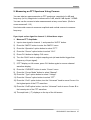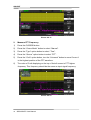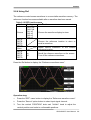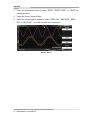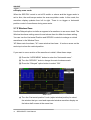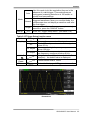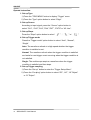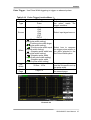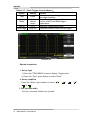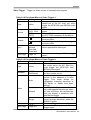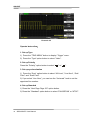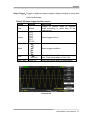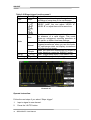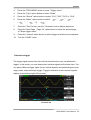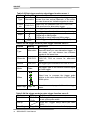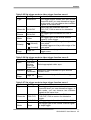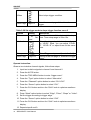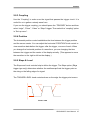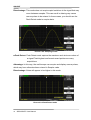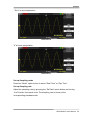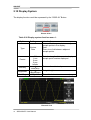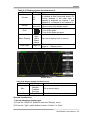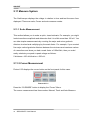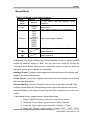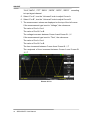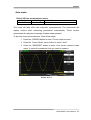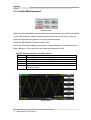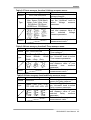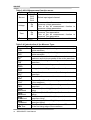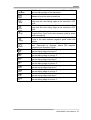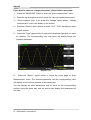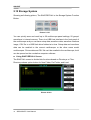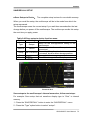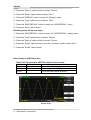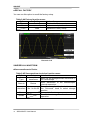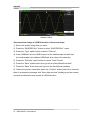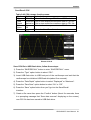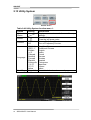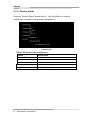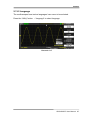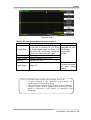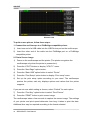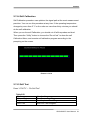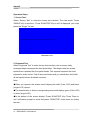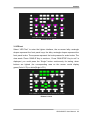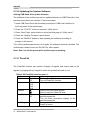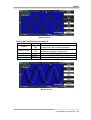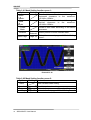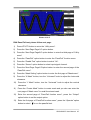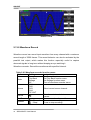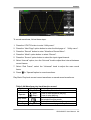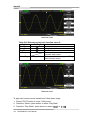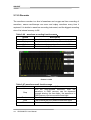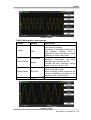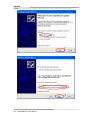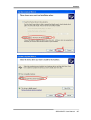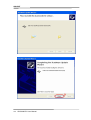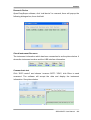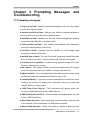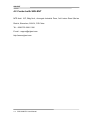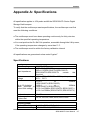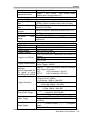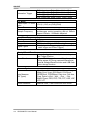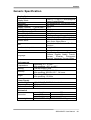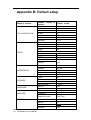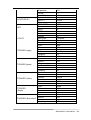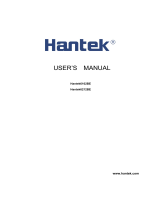SIGLENT SDS1104CFL User manual
- Category
- Measuring, testing & control
- Type
- User manual
This manual is also suitable for

User Manual
SDS1000CFL Series
Digital Storage Oscilloscope
V 1.1
2012 SIGLENT TECHNOLOGIES CO,.LTD


SIGLENT
SDS1000CFL User Manual I
Declaration
Copyright © by SIGLENT TECHNOLOGIES CO,.LTD. All rights reserved.
Contents in this Manual are not allowed to copy, extract and translate
before being allowed by SIGLENT.

SIGLENT
II SDS1000CFL User Manual
Brief Introduction
Model:
SDS1000CFL Series: SDS1072CFL, SDS1102CFL, SDS1202CFL,SDS1302CFL,
SDS1074CFL, SDS1104CFL, SDS1204CFL,SDS1304CFL
Characteristic:
● The volume of the oscilloscope is cabinet and it is portable
● 7” Color TFT LCD display
● 2/4 channels, Bandwidth: 70MHz-300 MHz
● Single real-time sampling rate is:2GSa/s, Equivalent sampling rate is
50GSa/s.
● Memory depth is 24Kpts.
● Trigger types: Edge, Pulse, Video,Slope and Alternative
● Unique Digital Filter function and Waveform recorder function
● Auto measure thirty two parameters and support all measurement
function.
●Two/Four groups’ reference waveforms and twenty groups’ capture
waveforms and twenty groups’ setups internal save/recall function
and USB flash drive save/recall function.
● Cursor types: Manual mode, Track mode and Auto mode.
● Channel waveform and its FFT waveform display on split screen.
● Waveform Intensity and Grid Brightness can be adjusted.
● Menu display in the form of pop-up that in order to convenience users to
use it.
● Rich Screen display styles: Classical, Modern, Tradition, Succinct.
● Multiple Language User Interface.
● Support Multilingual online help system
●Standard interface: Double USB Host; USB Device; LAN Port; Pass/Fail
Out

SIGLENT
SDS1000CFL User Manual III
Standard Accessories:
● 1:1/10:1 probe (2/4 PCS)
● Power Cable that fits the standard of destination country
● Qualified Certification.
● Guaranty Card
● User Manual
● USB Cable

SIGLENT
IV SDS1000CFL User Manual
General Safety Summary
Carefully read the following safety precautions to avoid person injury and prevent
damage to the instrument and any products connected to it. To avoid potential
hazards, please use the instrument as specified.
Only qualified technician should perform service procedures
To Avoid Fire or Personal Injure
Use Proper Power Line
Use only the special power line of the instrument which approved by local state.
Ground the Instrument
The instrument grounds through the protective terra conductor of the power line.
To avoid electric shock, the ground conductor must be connected to the earth.
Make sure the instrument is grounded correctly before connect its input or output
terminals.
Connect the Signal Wire Correctly
The potential of the signal wire is equal to the earth, so do not connect the signal
wire to a high voltage. Do not touch the exposed contacts or components.
Look Over All Terminals’ Ratings
To avoid fire or electric shock, please look over all ratings and sign instruction of
the instrument. Before connecting the instrument, please read the manual
carefully to gain more information about the ratings.
Not Operate with Suspected Failures
If you suspect that there is a damage of the instrument, please let a qualified
service personnel check it.
Avoid Circuit or Wire Exposed Components Exposed
Do not touch exposed contacts or components when the power is on.
Do not operate in wet/damp conditions.
Do not operate in an explosive atmosphere.
Keep the surface of the instrument clean and dry.

SIGLENT
SDS1000CFL User Manual V
Safety Terms and Symbols
Terms used on the instrument. Terms may appear on the instrument:
DANGER: Indicates an injury or hazard that may be immediately happen.
WARNING: Indicates an injury or hazard that may be not immediately happen.
CAUTION: Indicates that a potential damage to the instrument or other property
might occur.
Symbols used on the instrument. Symbols may appear on the instrument:
Hazardous Protective Warning Earth Ground Power
Voltage Earth Ground Switch

SIGLENT
VI SDS1000CFL User Manual
Content
Brief Introduction..................................................................................... II
Chapter 1 Accidence................................................................................ 1
1.1 Accidence of Panel and Display Information.......................................................................2
1.2 Function checking ................................................................................................................5
1.3 Probe ..............................................................................................................................7
1.3.1 Probe Safety...........................................................................................................7
1.3.2 Probe Attenuation Setting ....................................................................................7
1.3.3 Probe Compensation ............................................................................................8
Chapter 2 Functions Instruction and Operation.................................... 9
2.1 Menu and control button ....................................................................................................10
2.2 Connector ...........................................................................................................................12
2.3 Auto setup ..........................................................................................................................13
2.4 Default setup ......................................................................................................................15
2.5 Universal knob ...................................................................................................................15
2.6 Vertical System...................................................................................................................16
2.6.1 CH1, CH2, CH3, CH4 Channel .........................................................................16
2.6.2 Using Vertical “Position” knob and “Volt/div” knob .........................................22
2.6.3 Math Functions ....................................................................................................22
2.6.4 Using Ref ..............................................................................................................29
2.7 Horizontal System..............................................................................................................31
2.7.1 Horizontal control knob .......................................................................................31
2.7.2 Window Zone .......................................................................................................32
2.8 Trigger System ...................................................................................................................33
2.8.1 Signal Source.......................................................................................................34
2.8.2 Trigger Type..........................................................................................................34
2.8.3 Coupling................................................................................................................47
2.8.4 Position .................................................................................................................47
2.8.5 Slope & Level .......................................................................................................47
2.8.6 Trigger Holdoff................................................................................................48
2.9 Acquiring Signals system...................................................................................................49
2.10 Display System.................................................................................................................54
2.10.1 X-Y Format .........................................................................................................57
2.11 Measure System ...............................................................................................................58
2.11.1 Scale Measurement ..........................................................................................58
2.11.2 Cursor Measurement ........................................................................................58
2.11.3 Auto Measurement ............................................................................................64
2.12 Storage System.................................................................................................................70
2.13 Utility System...................................................................................................................82
2.13.1 System status ....................................................................................................86
2.13.2 Language............................................................................................................87
2.13.3 Print .....................................................................................................................88

SIGLENT
SDS1000CFL User Manual VII
2.13.4 Self Calibration ..................................................................................................91
2.13.5 Self Test ..............................................................................................................91
2.13.6 Updating the System Software........................................................................94
2.13.7 Pass/Fail .............................................................................................................94
2.13.8 Waveform Record .............................................................................................98
2.13.9 Recorder ...........................................................................................................102
2.13.10 Remote Control .............................................................................................104
2.14 Online Help Function..................................................................................................... 110
Chapter 3 Prompting Messages and Troubleshooting....................111
3.1 Prompting messages:........................................................................................................ 111
3.2 Troubleshooting................................................................................................................ 113
Chapter 4 Service and Support............................................................115
4.1 Maintain summary ........................................................................................................... 115
4.2 Contact with SIGLENT.................................................................................................... 116
Appendix A: Specifications..................................................................117
Appendix B: Default setup .................................................................. 122
Appendix C: Daily Maintain and Cleaning ......................................... 124


SIGLENT
SDS1000CFL User Manual 1
Chapter 1 Accidence
SDS1000CFL Series Digital Storage Oscilloscope is mini-type and portable bench
type instruments, which could be used for measuring as the GND voltage.
This Chapter shows you how to operate following tasks:
◆ Accidence of panel and Display information
◆ Simple checking of functions
◆ Matching probes attenuation coefficient
◆ Probe compensation

SIGLENT
2 SDS1000CFL User Manual
1.1 Accidence of Panel and Display Information
1.1.1 Front Panel
It is important for you to understand the DSO’s front panel before operating it. The
following contents are the brief introduction for the front panel function, which is
useful to be familiar with the operation of the SDS1000CFL Series Digital Storage
Oscilloscope in short time.
The oscilloscopes provides an easy-to-use front panel to convenience users to
operate them, the panel contains knobs and buttons. There is a list of five ashen
buttons as menu operational buttons on the right of display screen. You can set
different options of the current menu in virtue of them. Other buttons are function
buttons; you can enter different function menus or obtain given function
application in virtue of them.
Picture 1.1-1 SDS1000CFL Series Front Panel
Option Softkeys
Trigger
Control
Universal Knob
Common Function
Horizontal Control
AUTO
Button
Power
USB Host
Print
Key
Vertical Control
Input Channels
Menu On/Off
Probe
Component

SIGLENT
SDS1000CFL User Manual 3
1.1.2 Back and Side Connections
The following images show back and side panel connection locations.
Picture 1.1-2 SDS1000CFL Back and Side panel
1. Security Lock Receptacle
2. Pass/Fail Output
3. LAN Port
4. USB Host and USB Device Connector
5. Power Input Connector
1.1.3 User display interface
Picture 1.1-3
1
2
3
4
5
6
14
15
7 8
9 10 11 12 13

SIGLENT
4 SDS1000CFL User Manual
1. Trigger status
Armed. The oscilloscope is acquiring pre-trigger data. All triggers are ignored
in this state.
Ready. All pre-trigger data has been acquired and the oscilloscope is ready to
accept a trigger.
Trig’d. The oscilloscope has seen a trigger and is acquiring the posttrigger data.
Stop. The oscilloscope has stopped acquiring waveform data.
Auto. The oscilloscope is in auto mode and is acquiring waveforms in the
absence of triggers.
Scan. The oscilloscope is acquiring and displaying waveform data continuously in
scan mode.
2. Display the position of the present waveform window in internal memory.
3. Marker shows horizontal trigger position.
Turn the HORIZONTAL POSITION knob to adjust the position of the marker.
4. Print Key-Indicates whether the Print Key option is set to Print Pictrure or
Save Picture.
“Print Key” option is set to “Print Picture”.
“Print Key” option is set to “Save Picture”.
5. Back USB-Indicates whether the Back USB option is set to Computer or
Printer.
“Back USB” option is set to “Computer”.
“Back USB” option is set to “Printer”.
6. Show the trigger level symbol.
7. Signal Coupling symbol.
8. Readout shows the vertical scale factor of the channels.
9. Indicates whether the bandwidth limit filter is “On” or “Off”.The “B” icon
indicates the filter is On.
10. Readout shows the main time base setting.
11. Readout shows the horizontal position of main timebase waveform.
12. Icon shows the trigger type
13. Icon shows the real time
14. Readout shows the trigger voltage
15. Readout shows trigger signal frequency.

SIGLENT
SDS1000CFL User Manual 5
1.2 Function checking
When you check whether or not the oscilloscope could work smoothly, please
operate as following:
1. Power On the oscilloscope.
Press “DEFAULT SETUP” to show the result of the self check. The probe default
attenuation is 1X.
Picture 1.2- 1
2. Set the switch to 1X on the probe and connect the probe to channel 1 on the
oscilloscope. To do this, align the slot in the probe connector with the key on the
CH 1 BNC, push to connect, and twist to the right to lock the probe in place.
Connect the probe tip and reference lead to the PROBE COMP connectors
Picture 1.2-2
3.Press “AUTO” to show the 1 KHz frequency and about 3V peak-peak square
wave in couple seconds

SIGLENT
6 SDS1000CFL User Manual
Picture 1.2-3
4. Press “CH1” two times to cancel the channel 1, Press“CH2”,”CH3” or ”CH4” to
change screen into channel 2, channel 3 or channel 4, reset the channel 2 as
step 2 and step 3.

SIGLENT
SDS1000CFL User Manual 7
1.3 Probe
1.3.1 Probe Safety
A guard around the probe body provides a finger barrier for protection from
electric shock.
Picture 1.3-1
Connect the probe to the oscilloscope and connect the ground terminal to ground
before you take any measurements.
1.3.2 Probe Attenuation Setting
Probes are available with various attenuation factors which affect the vertical
scale of the signal. The Probe Check function verifies that the Probe attenuation
option matches the attenuation of the probe.
You can push a vertical menu button (such as the CH 1 MENU button), and select
the Probe option that matches the attenuation factor of your probe.
Be sure that the attenuation switch on the probe matches the Probe option in the
oscilloscope. Switch settings are 1X and 10X.
Note: ● To avoid electric shock when using the probe, keep fingers behind the
guard on the probe body.
● To avoid electric shock while using the probe, do not touch metallic
portions of the probe head while it is connected to a voltage source.
Connect the probe to the oscilloscope and connect the ground terminal
to ground before you take any measurements.
Note. The default setting for the Probe option is 1X.

SIGLENT
8 SDS1000CFL User Manual
1.3.3 Probe Compensation
As an alternative method to Probe Check, you can manually perform this
adjustment to match your probe to the input channel.
Picture1.3-2
1. Set the Probe option attenuation in the channel menu to 10X. Set the switch to
10X on the probe and connect the probe to channel 1 on the oscilloscope. If you
use the probe hook-tip, ensure a proper connection by firmly inserting the tip
onto the probe.
2. Attach the probe tip to the PROBE COMP~3V connector and the reference
lead to the PROBE COMP Ground connector. Display the channel and then
push the “AUTO” button.
3. Check the shape of the displayed waveform.
Over Compensated under
Compensated correctly compensated
Picture 1.3-3
4. If necessary, adjust your probe. Repeat as necessary.
Note. When the attenuation switch is set to 1X, the probe limits
the bandwidth of the oscilloscope to 6MHz (according to Probe
spec). To use the full bandwidth of the oscilloscope, be sure to set
the switch to 10X

SIGLENT
SDS1000CFL User Manual 9
Chapter 2 Functions Instruction and Operation
To use your oscilloscope effectively, you need to learn about the following
oscilloscope functions:
◆ Menu and control button
◆ Connector
◆ Auto Setup
◆ Default Setup
◆ Universal knob
◆ Vertical System
◆ Horizontal System
◆ Trigger System
◆ Acquiring signals System
◆ Display System
◆ Measuring waveforms System
◆ Utility System
◆ Storage System
◆ Online Help function

SIGLENT
10 SDS1000CFL User Manual
2.1 Menu and control button
Showing as the following picture:
Picture 2-1
■ Channel buttons(CH1,CH2,CH3,CH4): Press a channel button to turn that
channel ON or OFF and open the channel menu for that channel. You can use
the channel menu to set up a channel. When the channel is ON. The channel
button is lit.
■ MATH: Press to display the Math menu. You can use the MAH menu to use the
oscilloscopes Math functions.
■ REF: Press to display the Ref Wave menu. You can use this menu to save and
recall four or two reference waveforms internal memory.
■ HORI MENU: Press to display the Horizontal menu. You can use the Horizontal
menu to display the waveform and to zoom a segment of a waveform.
■ TRIG MENU: Press to display the Trigger menu. You can use the Trigger menu
to set the trigger type(Edge. Pulse, Video, Slope, Alternative) and trigger
settings.
■ SET TO 50%: Press to stabilize a waveform quickly. The oscilloscope can
Page is loading ...
Page is loading ...
Page is loading ...
Page is loading ...
Page is loading ...
Page is loading ...
Page is loading ...
Page is loading ...
Page is loading ...
Page is loading ...
Page is loading ...
Page is loading ...
Page is loading ...
Page is loading ...
Page is loading ...
Page is loading ...
Page is loading ...
Page is loading ...
Page is loading ...
Page is loading ...
Page is loading ...
Page is loading ...
Page is loading ...
Page is loading ...
Page is loading ...
Page is loading ...
Page is loading ...
Page is loading ...
Page is loading ...
Page is loading ...
Page is loading ...
Page is loading ...
Page is loading ...
Page is loading ...
Page is loading ...
Page is loading ...
Page is loading ...
Page is loading ...
Page is loading ...
Page is loading ...
Page is loading ...
Page is loading ...
Page is loading ...
Page is loading ...
Page is loading ...
Page is loading ...
Page is loading ...
Page is loading ...
Page is loading ...
Page is loading ...
Page is loading ...
Page is loading ...
Page is loading ...
Page is loading ...
Page is loading ...
Page is loading ...
Page is loading ...
Page is loading ...
Page is loading ...
Page is loading ...
Page is loading ...
Page is loading ...
Page is loading ...
Page is loading ...
Page is loading ...
Page is loading ...
Page is loading ...
Page is loading ...
Page is loading ...
Page is loading ...
Page is loading ...
Page is loading ...
Page is loading ...
Page is loading ...
Page is loading ...
Page is loading ...
Page is loading ...
Page is loading ...
Page is loading ...
Page is loading ...
Page is loading ...
Page is loading ...
Page is loading ...
Page is loading ...
Page is loading ...
Page is loading ...
Page is loading ...
Page is loading ...
Page is loading ...
Page is loading ...
Page is loading ...
Page is loading ...
Page is loading ...
Page is loading ...
Page is loading ...
Page is loading ...
Page is loading ...
Page is loading ...
Page is loading ...
Page is loading ...
Page is loading ...
Page is loading ...
Page is loading ...
Page is loading ...
Page is loading ...
Page is loading ...
Page is loading ...
Page is loading ...
Page is loading ...
Page is loading ...
Page is loading ...
Page is loading ...
Page is loading ...
Page is loading ...
-
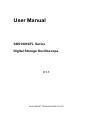 1
1
-
 2
2
-
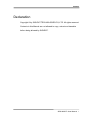 3
3
-
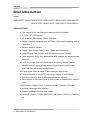 4
4
-
 5
5
-
 6
6
-
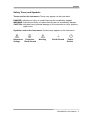 7
7
-
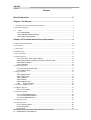 8
8
-
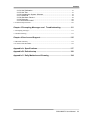 9
9
-
 10
10
-
 11
11
-
 12
12
-
 13
13
-
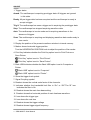 14
14
-
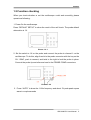 15
15
-
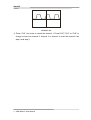 16
16
-
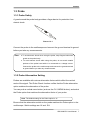 17
17
-
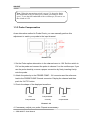 18
18
-
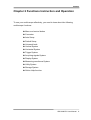 19
19
-
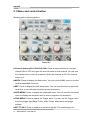 20
20
-
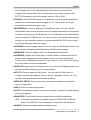 21
21
-
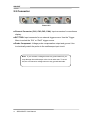 22
22
-
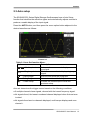 23
23
-
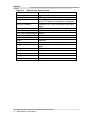 24
24
-
 25
25
-
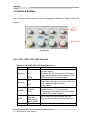 26
26
-
 27
27
-
 28
28
-
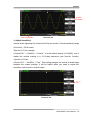 29
29
-
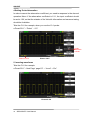 30
30
-
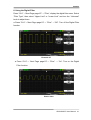 31
31
-
 32
32
-
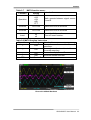 33
33
-
 34
34
-
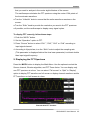 35
35
-
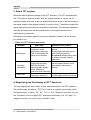 36
36
-
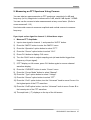 37
37
-
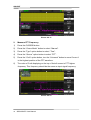 38
38
-
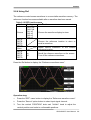 39
39
-
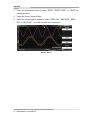 40
40
-
 41
41
-
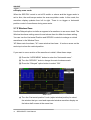 42
42
-
 43
43
-
 44
44
-
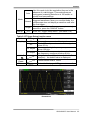 45
45
-
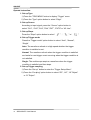 46
46
-
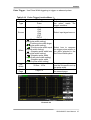 47
47
-
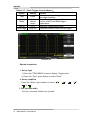 48
48
-
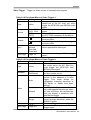 49
49
-
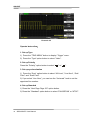 50
50
-
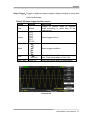 51
51
-
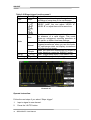 52
52
-
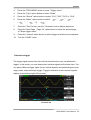 53
53
-
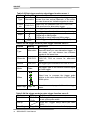 54
54
-
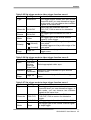 55
55
-
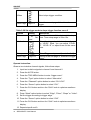 56
56
-
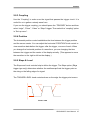 57
57
-
 58
58
-
 59
59
-
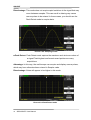 60
60
-
 61
61
-
 62
62
-
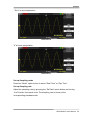 63
63
-
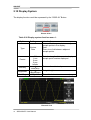 64
64
-
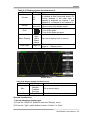 65
65
-
 66
66
-
 67
67
-
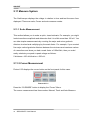 68
68
-
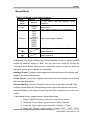 69
69
-
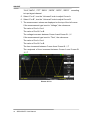 70
70
-
 71
71
-
 72
72
-
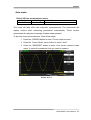 73
73
-
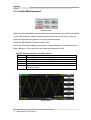 74
74
-
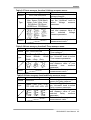 75
75
-
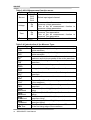 76
76
-
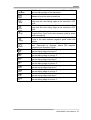 77
77
-
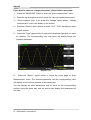 78
78
-
 79
79
-
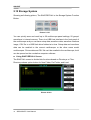 80
80
-
 81
81
-
 82
82
-
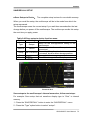 83
83
-
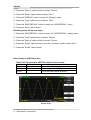 84
84
-
 85
85
-
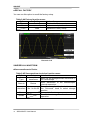 86
86
-
 87
87
-
 88
88
-
 89
89
-
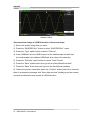 90
90
-
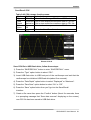 91
91
-
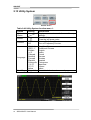 92
92
-
 93
93
-
 94
94
-
 95
95
-
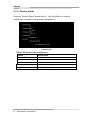 96
96
-
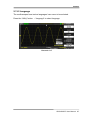 97
97
-
 98
98
-
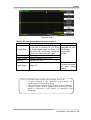 99
99
-
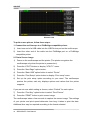 100
100
-
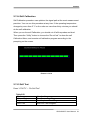 101
101
-
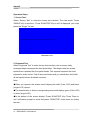 102
102
-
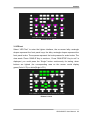 103
103
-
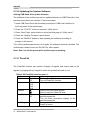 104
104
-
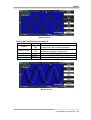 105
105
-
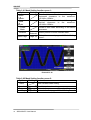 106
106
-
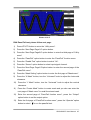 107
107
-
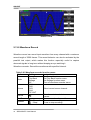 108
108
-
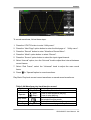 109
109
-
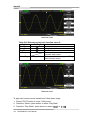 110
110
-
 111
111
-
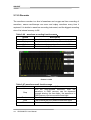 112
112
-
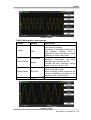 113
113
-
 114
114
-
 115
115
-
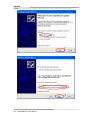 116
116
-
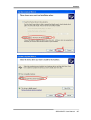 117
117
-
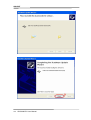 118
118
-
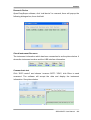 119
119
-
 120
120
-
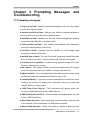 121
121
-
 122
122
-
 123
123
-
 124
124
-
 125
125
-
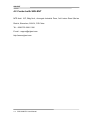 126
126
-
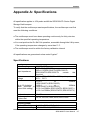 127
127
-
 128
128
-
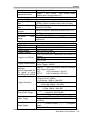 129
129
-
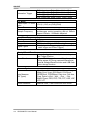 130
130
-
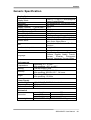 131
131
-
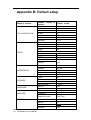 132
132
-
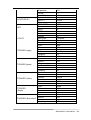 133
133
-
 134
134
SIGLENT SDS1104CFL User manual
- Category
- Measuring, testing & control
- Type
- User manual
- This manual is also suitable for
Ask a question and I''ll find the answer in the document
Finding information in a document is now easier with AI
Related papers
-
SIGLENT SDS1000CFL Series Digital Storage Oscilloscope User manual
-
SIGLENT SDS1000CFL Series Digital Storage Oscilloscope Quick Start
-
SIGLENT SDS1000CFL Series Digital Storage Oscilloscope User manual
-
SIGLENT SSM5000A Switch Matrix User manual
-
SIGLENT SPD3303D / SPD3303S Series Programmable DC Power Supply Quick Start
-
SIGLENT SHS800X Series Handheld Oscilloscope Quick start guide
-
SIGLENT SPD3303C Series Programmable DC Power Supply Quick Start
-
SIGLENT SDS1000CML+ Series Digital Storage Oscilloscope Programming Guide
-
SIGLENT SPD3303X / SPD3303X-E Series Programmable DC Power Supply Quick Start
-
SIGLENT SDG7000A Arbitrary Waveform Generator Quick Start
Other documents
-
 Scientific SMO502 Owner's manual
Scientific SMO502 Owner's manual
-
 Hantek Hantek6022BL User manual
Hantek Hantek6022BL User manual
-
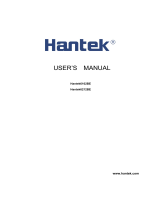 Hantek 6102 User manual
Hantek 6102 User manual
-
PeakTech P 1400 Owner's manual
-
 MUSTOOL Digital Storage Oscilloscope User guide
MUSTOOL Digital Storage Oscilloscope User guide
-
OWON XDS Series n-in-1 DSO Quick start guide
-
 Scientific SMO502ED Owner's manual
Scientific SMO502ED Owner's manual
-
 multicomp pro MP720011 EU-UK Operating instructions
multicomp pro MP720011 EU-UK Operating instructions
-
Potter FFT-TC User manual
-
Aktakom ADS-2332 User manual