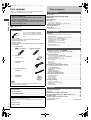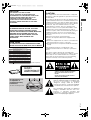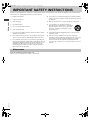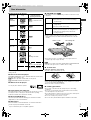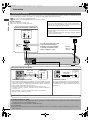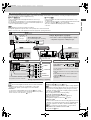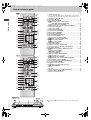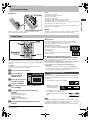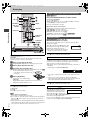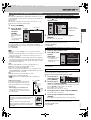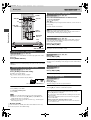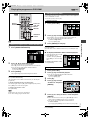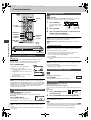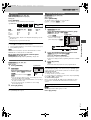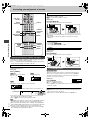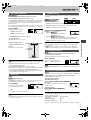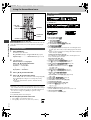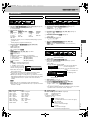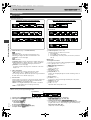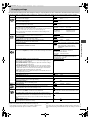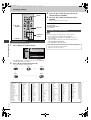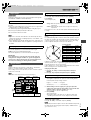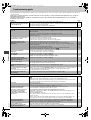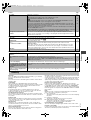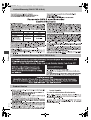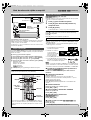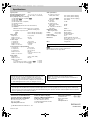Panasonic DVDXP50 - DIG. VIDEO DISC PLAY Operating Instructions Manual
- Category
- DVD players
- Type
- Operating Instructions Manual
This manual is also suitable for

DVD/CD PLAYER
Operating Instructions
Model No.
DVD-XP50
DVD-XP30
Before connecting, operating or adjusting this
product, please read these instructions completely.
Please keep this manual for future reference.
[For\U.S.A.\only]
The warranty can be found on page 26.
En la página 27 hay una guía de referencia rápida en
español.
RQT6312-P
AUDIO
/
VIDEO
[XP50] [XP30]
As an
E
NERGY
S
TAR Partner,
Panasonic has determined that
this product meets the
E
NERGY
S
TAR
guidelines for energy efficiency.
®
®
This manual was printed with soy based ink.
Region number supported by this
player
Region numbers are allocated to DVD players and software
according to where they are sold.
≥The region number of this player is “1”.
≥The player will play DVD-Video marked with labels
containing “1” or “ALL”.
Example:
2
4
1
1
ALL
®
P PC
The illustration shows DVD-XP30.

RQT6312
2
Getting started
Dear customer
Thank you for purchasing this product. For optimum performance and
safety, please read these instructions carefully.
[XP50]: indicates features applicable to DVD-XP50 only.
[XP30]: DVD-XP30 only.
User memo:
Table of contents
Accessories . . . . . . . . . . . . . . . . . . . . . . . . . . . . . . . . . . . . . . 2
IMPORTANT SAFETY INSTRUCTIONS. . . . . . . . . . . . . . . . . 4
Maintenance . . . . . . . . . . . . . . . . . . . . . . . . . . . . . . . . . . . . . . 4
Disc information. . . . . . . . . . . . . . . . . . . . . . . . . . . . . . . . . . . 5
Connection . . . . . . . . . . . . . . . . . . . . . . . . . . . . . . . . . . . . . . . 6
Connection to a television . . . . . . . . . . . . . . . . . . . . . . . . . . . . . . . . . . 6
Home Theater—Enjoying more powerful sound . . . . . . . . . . . . . . . . . 7
Control reference guide . . . . . . . . . . . . . . . . . . . . . . . . . . . . 8
The remote control . . . . . . . . . . . . . . . . . . . . . . . . . . . . . . . . 9
Quick Setup . . . . . . . . . . . . . . . . . . . . . . . . . . . . . . . . . . . . . . 9
Enjoying progressive video . . . . . . . . . . . . . . . . . . . . . . . . . . . . . . . . . 9
Basic play . . . . . . . . . . . . . . . . . . . . . . . . . . . . . . . . . . . . . . . 10
When a menu screen appears on the television . . . . . . . . . . . . . . . . 10
Resume function . . . . . . . . . . . . . . . . . . . . . . . . . . . . . . . . . . . . . . . . 10
Using menus to play WMA/MP3 discs and CD text . . . . . . . . . . . . . 11
Replaying a scene—QUICK REPLAY. . . . . . . . . . . . . . . . . . . . . . . . 12
Setting the unit to turn off—SLEEP timer . . . . . . . . . . . . . . . . . . . . . 12
Starting play from a selected item. . . . . . . . . . . . . . . . . . . . . . . . . . . 12
Skipping items. . . . . . . . . . . . . . . . . . . . . . . . . . . . . . . . . . . . . . . . . . 12
Fast forward and rewind—SEARCH . . . . . . . . . . . . . . . . . . . . . . . . . 12
Slow-motion play . . . . . . . . . . . . . . . . . . . . . . . . . . . . . . . . . . . . . . . . 12
Frame-by-frame viewing . . . . . . . . . . . . . . . . . . . . . . . . . . . . . . . . . . 12
Playing the programs on DVD-RAM. . . . . . . . . . . . . . . . . . 13
Selecting a program to play—DIRECT NAVIGATOR . . . . . . . . . . . . 13
Using the play list menu . . . . . . . . . . . . . . . . . . . . . . . . . . . . . . . . . . 13
Convenient features . . . . . . . . . . . . . . . . . . . . . . . . . . . . . . 14
Improving CD sound—RE-MASTER. . . . . . . . . . . . . . . . . . . . . . . . . 14
To enjoy even higher quality sound—AUDIO ONLY. . . . . . . . . . . . . 14
Selecting groups to play . . . . . . . . . . . . . . . . . . . . . . . . . . . . . . . . . . 14
Selecting still pictures—Page Skip . . . . . . . . . . . . . . . . . . . . . . . . . . 14
A-B repeat play . . . . . . . . . . . . . . . . . . . . . . . . . . . . . . . . . . . . . . . . . 14
Repeat play . . . . . . . . . . . . . . . . . . . . . . . . . . . . . . . . . . . . . . . . . . . . 15
Random play . . . . . . . . . . . . . . . . . . . . . . . . . . . . . . . . . . . . . . . . . . . 15
Program play/All group play . . . . . . . . . . . . . . . . . . . . . . . . . . . . . . . 15
Increasing your enjoyment of movies . . . . . . . . . . . . . . . . 16
Changing soundtracks, subtitles and angles. . . . . . . . . . . . . . . . . . . 16
4:3 TV ZOOM function . . . . . . . . . . . . . . . . . . . . . . . . . . . . . . . . . . . 16
ADVANCED SURROUND. . . . . . . . . . . . . . . . . . . . . . . . . . . . . . . . . 17
BASS PLUS . . . . . . . . . . . . . . . . . . . . . . . . . . . . . . . . . . . . . . . . . . . 17
CINEMA/CONCERT . . . . . . . . . . . . . . . . . . . . . . . . . . . . . . . . . . . . . 17
DIALOGUE ENHANCER. . . . . . . . . . . . . . . . . . . . . . . . . . . . . . . . . . 17
ONE TOUCH CINEMA MEMORY. . . . . . . . . . . . . . . . . . . . . . . . . . . 17
Using On-Screen Menu Icons . . . . . . . . . . . . . . . . . . . . . . . 18
Common procedures. . . . . . . . . . . . . . . . . . . . . . . . . . . . . . . . . . . . . 18
Disc information. . . . . . . . . . . . . . . . . . . . . . . . . . . . . . . . . . . . . . . . . 18
Unit information . . . . . . . . . . . . . . . . . . . . . . . . . . . . . . . . . . . . . . . . . 19
Progress indicator . . . . . . . . . . . . . . . . . . . . . . . . . . . . . . . . . . . . . . . 20
Changing settings . . . . . . . . . . . . . . . . . . . . . . . . . . . . . . . . 21
Common procedures. . . . . . . . . . . . . . . . . . . . . . . . . . . . . . . . . . . . . 22
Entering a password (Ratings) . . . . . . . . . . . . . . . . . . . . . . . . . . . . . 22
Digital output . . . . . . . . . . . . . . . . . . . . . . . . . . . . . . . . . . . . . . . . . . . 23
Speaker Setting. . . . . . . . . . . . . . . . . . . . . . . . . . . . . . . . . . . . . . . . . 23
Troubleshooting guide . . . . . . . . . . . . . . . . . . . . . . . . . . . . 24
Glossary . . . . . . . . . . . . . . . . . . . . . . . . . . . . . . . . . . . . . . . . 25
Limited Warranty (ONLY FOR U.S.A.) . . . . . . . . . . . . . . . . 26
Customer Services Directory (ONLY FOR U.S.A.) . . . . . . 26
Product Service . . . . . . . . . . . . . . . . . . . . . . . . . . . . . . . . . . 26
Guía de referencia rápida en español . . . . . . . . . . . . . . . . 27
(Spanish Quick Reference)
Specifications. . . . . . . . . . . . . . . . . . . . . . . . . . . . . Back cover
≥These operating instructions are applicable to models
DVD-XP50 and DVD-XP30.
≥Unless otherwise indicated, illustrations in these operating
instructions are of DVD-XP30.
≥Operations in these instructions are described mainly with the
remote control, but you can do the operations on the main unit
if the controls are the same.
Accessories
Please check and identify the supplied
accessories. Use numbers indicated in
parentheses when asking for replacement
parts.
(Only for U.S.A.)
To order accessories contact 1-800-332-5368 or web site
(http://www.panasonic.com).
(Only for Canada)
To order accessories, call the dealer from whom you have made
your purchase.
∏ 1 Remote control
[XP50] (N2QAJB000063) [XP30] (N2QAJB000037)
∏ 2 Batteries
for remote control
∏ 1 Audio/video cable
(VJA0788)
∏ 1 AC power supply cord
(RJA0065-A)
∏ 1 Cleaning cloth
(RFE0088-1)
[Note]
The included AC power supply cord is for use with this unit only.
Do not use it with other equipment.
DATE OF PURCHASE ___________________________________
DEALER NAME ________________________________________
DEALER ADDRESS _____________________________________
______________________________________________________
TELEPHONE NUMBER __________________________________
The model number and serial number of this product can be found on
either the back or the bottom of the unit.
Please note them in the space provided below and keep for future
reference.
MODEL NUMBER _______________________________________
SERIAL NUMBER _______________________________________
Getting started
Basic operations
Advanced operations
Reference

RQT6312
3
Getting started
CAUTION!
THIS PRODUCT UTILIZES A LASER.
USE OF CONTROLS OR ADJUSTMENTS OR
PERFORMANCE OF PROCEDURES OTHER THAN
THOSE SPECIFIED HEREIN MAY RESULT IN
HAZARDOUS RADIATION EXPOSURE.
DO NOT OPEN COVERS AND DO NOT REPAIR
YOURSELF. REFER SERVICING TO QUALIFIED
PERSONNEL.
WARNING:
TO REDUCE THE RISK OF FIRE, ELECTRIC
SHOCK OR PRODUCT DAMAGE, DO NOT
EXPOSE THIS APPARATUS TO RAIN, MOISTURE,
DRIPPING OR SPLASHING AND THAT NO
OBJECTS FILLED WITH LIQUIDS, SUCH AS
VASES, SHALL BE PLACED ON THE
APPARATUS.
CAUTION:
TO PREVENT ELECTRIC SHOCK MATCH WIDE
BLADE OF PLUG TO WIDE SLOT, FULLY INSERT.
RQLS0233
-
-
-
-
-
-
-
-
-
-
VISIBLE AND INVISIBLE LASER RADIATION WHEN OPEN.
AVOID DIRECT EXPOSURE TO BEAM.
DANGER
(FDA 21 CFR)
(IEC60825-1)
VISIBLE AND INVISIBLE LASER RADIATION WHEN OPEN.
AVOID EXPOSURE TO BEAM.
CAUTION
RAYONNEMENT LASER VISIBLE ET INVISIBLE EN CAS D’OUVERTURE.
EXPOSITION DANGEREUSE AU FAISCEAU.
ATTENTION
SYNLIG OG USYNLIG LASERSTRÅLING VED ÅBNING.
UNDGÅ UDSÆTTELSE FOR STRÅLING.
ADVARSEL
AVATTAESSA OLET ALTTIINA NÄKYVÄÄ JA NÄKYMÄTÖN
LASERSÄTEILYLLE. ÄLÄ KATSO SÄTEESEEN.
VARO!
SYNLIG OCH OSYNLIG LASERSTRÅLNING NÄR DENNA DEL
ÄR ÖPPNAD. BETRAKTA EJ STRÅLEN.
VARNING
SYNLIG OG USYNLIG LASERSTRÅLING NÅR DEKSEL ÅPNES.
UNNGÅ EKSPONERING FOR STRÅLEN.
ADVARSEL
SICHTBARE UND UNSICHTBARE LASERSTRAHLUNG, WENN ABDECKUNG
GEÖFFNET. NICHT DEM STRAHL AUSSETZEN.
VORSICHT
(Inside of product)
CLASS 1
LASER PRODUCT
Do not place the unit
on amplifiers or
equipment that may
become hot.
The heat can damage the unit.
THE FOLLOWING APPLIES ONLY IN THE U.S.A.:
CAUTION:
This equipment has been tested and found to comply with
the limits for a Class B digital device, pursuant to Part 15 of
the FCC Rules.
These limits are designed to provide reasonable protection
against harmful interference in a residential installation. This
equipment generates, uses and can radiate radio frequency
energy and, if not installed and used in accordance with the
instructions, may cause harmful interference to radio
communications. However, there is no guarantee that
interference will not occur in a particular installation. If this
equipment does cause harmful interference to radio or
television reception, which can be determined by turning the
equipment off and on, the user is encouraged to try to
correct the interference by one or more of the following
measures:
≥Reorient or relocate the receiving antenna.
≥Increase the separation between the equipment and
receiver.
≥Connect the equipment into an outlet on a circuit different
from that to which the receiver is connected.
≥Consult the dealer or an experienced radio/TV technician
for help.
Any unauthorized changes or modifications to this
equipment would void the user’s authority to operate this
device.
This device complies with Part 15 of the FCC Rules.
Operation is subject to the following two conditions: (1) This
device may not cause harmful interference, and (2) this
device must accept any interference received, including
interference that may cause undesired operation.
The lightning flash with arrowhead symbol,
within an equilateral triangle, is intended to alert
the user to the presence of uninsulated
“dangerous voltage” within the product’s
enclosure that may be of sufficient magnitude
to constitute a risk of electric shock to persons.
CAUTION: TO REDUCE THE RISK OF ELECTRIC
SHOCK, DO NOT REMOVE SCREWS.
NO USER-SERVICEABLE PARTS
INSIDE.
REFER SERVICING TO QUALIFIED
SERVICE PERSONNEL.
The exclamation point within an equilateral
triangle is intended to alert the user to the
presence of important operating and
maintenance (servicing) instructions in the
literature accompanying the appliance.

RQT6312
4
Getting started
IMPORTANT SAFETY INSTRUCTIONS
Read these operating instructions carefully before using the unit. Follow the safety instructions on the unit and the applicable safety instructions listed
below. Keep these operating instructions handy for future reference.
1) Read these instructions.
2) Keep these instructions.
3) Heed all warnings.
4) Follow all instructions.
5) Do not use this apparatus near water.
6) Clean only with dry cloth.
7) Do not block any ventilation openings. Install in accordance with the
manufacturer’s instructions.
8) Do not install near any heat sources such as radiators, heat registers,
stoves, or other apparatus (including amplifiers) that produce heat.
9) Do not defeat the safety purpose of the polarized or grounding-type
plug. A polarized plug has two blades with one wider than the other. A
grounding-type plug has two blades and a third grounding prong. The
wide blade or the third prong are provided for your safety. If the
provided plug does not fit into your outlet, consult an electrician for
replacement of the obsolete outlet.
10) Protect the power cord from being walked on or pinched particularly
at plugs, convenience receptacles, and the point where they exit from
the apparatus.
11) Only use attachments/accessories specified by the manufacturer.
12) Use only with the cart, stand, tripod, bracket, or
table specified by the manufacturer, or sold with the
apparatus. When a cart is used, use caution when
moving the cart/apparatus combination to avoid
injury from tip-over.
13) Unplug this apparatus during lightning storms or when unused for
long periods of time.
14) Refer all servicing to qualified service personnel. Servicing is
required when the apparatus has been damaged in any way, such as
power-supply cord or plug is damaged, liquid has been spilled or
objects have fallen into the apparatus, the apparatus has been
exposed to rain or moisture, does not operate normally, or has been
dropped.
Clean this unit with the included cleaning cloth.
≥Never use alcohol, paint thinner or benzine to clean this unit.
Maintenance

RQT6312
5
Getting started
Disc information
∫ Discs that can be played
Do not use irregularly shaped discs (e.g. heart-shaped), as these can
damage the unit.
∫ Discs that cannot be played
DVD-ROM, CD-ROM, CDV, CD-G, iRW, DVD-RW, CVD, SVCD, SACD,
Divx Video Discs and Photo CD.
[XP50]: PAL discs (the audio on DVD-Audio can be played)
[XP30]: DVD-RAM, DVD-Audio and PAL discs
∫ DVDs that can be played
You can play discs with these symbols.
∫ Playing DVDs and Video CDs
The producer of these discs can control how they are played so you may
not always be able to control play as described in these operating
instructions. Read the disc’s instructions carefully.
∫ CD-R and CD-RW discs
This unit can play CD-R and CD-RW if they are formatted as CD-DA
(digital audio) or video CD and finalized
§
.
∫ DVD-R discs
Panasonic DVD-R recorded and finalized
§
on a Panasonic DVD video
recorder are played as DVD-Video on this unit.
§
A process that allows play on compatible equipment.
∫ DVD-RAM discs [XP50]
DVD-RAM discs must meet the following conditions for this unit to be able
to play them.
≥Remove TYPE 2 and 4 discs from their cartridges before use, then
return them when you are finished. Read the instructions for the disc
carefully.
≥Some parts of the disc, for example where one program ends and
another begins, may not play smoothly.
[Note]
It may not be possible to play CD-R, CD-RW, DVD-R and DVD-RAM in all
cases due to the type of disc or condition of the recording.
∫ To clean discs
DVD-Audio, DVD-Video, Video CD, CD
Wipe with a damp cloth and then wipe dry.
DVD-RAM, DVD-R
≥Clean only with the DVD-RAM/PD disc cleaner available as an optional
accessory (part number LF-K200DCA1).
≥Never use cloths or cleaners for CDs etc.
∫ Handling precautions
≥Do not write on the label side with a ball-point pen or other writing
instrument.
≥Do not use record cleaning sprays, benzine, thinner, static electricity
prevention liquids or any other solvent.
≥Do not attach labels or stickers to discs. (Do not use discs with exposed
adhesive from tape or left over peeled-off stickers.)
≥Do not use scratch-proof protectors or covers.
≥Do not use discs printed with label printers available on the market.
Disc type Logo
Indication in these
operating instructions
[XP50]
DVD-RAM
[RAM]
Shown as “DVD-VR” on the
display
[XP50]
DVD-Audio
[DVD-A]
DVD-Video
[DVD-V]
DVD-R
Video CD
[VCD]
CD
[CD]
Including CD-R/RW
[WMA]
Discs recorded with WMA
[MP3]
Discs recorded with MP3
Type ≥Non-cartridge discs
≥Discs that can be removed from their cartridges
(TYPE 2 and 4)
Capacity ≥12 cm (5z) 9.4 GB (double-sided) and 4.7 GB
(single-sided)
≥8 cm (3z) 2.8 GB (double-sided)
Recording
format
Discs recorded with DVD video recorders, DVD video
cameras, personal computers, etc., using Version 1.1
of the Video Recording Format (a unified video
recording standard).
TYPE 2 or 4 disc Non-cartridge disc

RQT6312
6
Getting started
This page explains how to connect the unit to a television and set it up so you hear the audio through the television’s speakers. To get the full benefit from
the powerful multi-channel audio found on DVDs, you should connect an amplifier and speakers (➡ page 7).
[XP50]
This model can decode Dolby Digital and DTS.
[XP30] This model can play Dolby Digital and DTS, but only in two channels.
Before connection
≥Disconnect the AC power supply cord.
≥Refer to the television’s operating instructions.
Connection to a television
AC IN
~
WOOFER
L
COMPONENT VIDEO OUT
(480P/480I)
S VIDEO
OUT
OUT
PB
Y
P
R
R
VIDEO OUT
COMPONENT VIDEO OUT
(480P/480I)
P
B
Y
P
R
VIDEO OUT
S VIDEO
OUT
COMPONENT
VIDEO IN
Y
P
B
PR
S VIDEO
IN
AUDIO
IN
L
R
VIDEO
IN
Basic connection to a television
Television
red white yellow
Audio/video
cable
(included)
red white yellow
Enjoying higher picture quality
Video cable
(not included)
COMPONENT VIDEO OUT terminal
These terminals can be used for either interlace or progressive output and provide
a purer picture than the S VIDEO OUT terminal. Connection using these terminals
outputs the color difference signals (P
B
/P
R
) and luminance signal (Y) separately in
order to achieve high fidelity in reproducing colors.
≥The description of the component video input terminals depends on the
television or monitor (e.g. Y/P
B
/P
R
, Y/B-Y/R-Y, Y/C
B
/C
R
). Connect to terminals of
the same color.
≥After making this connection, change the black level for a better picture.
(➡ page 21, Video—Black Level Control)
When making this connection, ensure you connect the audio cables to the corresponding audio input terminals on the television.
You can connect the audio cable
to the 2-channel audio input
terminals of an analog amplifier
or system component to enjoy
stereo or Dolby Pro Logic.
S VIDEO OUT terminal
The S video terminal achieves a more vivid picture than
the VIDEO OUT terminal by separating the chrominance
(C) and luminance (Y) signals. (Actual results depend on
the television.)
S video cable
(not included)
AC power
supply cord
(included)
Television Television
To household AC outlet
(AC120 V, 60 Hz)
To enjoy progressive video
≥Connect to the component video (480P) input terminals on a television compatible with this unit’s copy guard system. (Video will not be displayed
correctly if connected to an incompatible television.)
≥In QUICK SETUP, set “Progressive Out” to “Enable” (➡ page 9).
For your reference
≥All televisions manufactured by Panasonic and that have 480P input connectors are compatible. Consult the manufacturer if you have another
brand of television.
Connection
Connect your unit directly to your television.
Do not connect the unit through your video cassette recorder when
setting up your home entertainment system, because the picture may
not be played correctly due to the copy guard.
Conserving power
This unit consumes a small amount of power, even when it is turned
off (approx. 2 W).
To save power when the unit is not to be used for a long time, unplug it
from the household AC outlet.

RQT6312
7
Getting started
Enjoy the powerful movie theater and hall-like sound available with multiple channel audio found on DVDs by connecting an amplifier and speakers.
There are two types of connection, digital and analog.
\A\ Digital ([XP50] \XP30\)
Connect an amplifier with Dolby Digital and DTS decoders to enjoy
surround sound.
You can also enjoy high-quality stereo sound with sampling frequencies of
88.2 and 96 kHz if the material isn’t copy-protected and the equipment you
connect is compatible with these signals.
\B\ Analog ([XP50])
Connect an amplifier with multi-channel audio input terminals to enjoy
surround sound.
To obtain maximum performance of DVD-Audio multi-channel linear PCM
sound, the connections \B\ below are recommended.
There are no limitations on sampling frequency with this kind of
connection.
[Note]
≥The equipment connections described are examples.
≥Peripheral equipment and optional cables sold separately unless otherwise indicated.
≥Before connection, turn off all equipment and read the appropriate operating instructions.
[Note]
≥You cannot use DTS Digital Surround decoders not suited to DVD-Video.
[XP50]
≥If you don’t connect a subwoofer, it is advisable to connect front
speakers (L/R) capable of producing bass of less than 100 Hz.
≥Attenuator
If connected to a digital amplifier using connection [B] above, sound
distortion may occur from the center, surround and subwoofer speakers.
In this event, turn on the attenuator (➡ page 19).
Home Theater—Enjoying more powerful sound
DIGITAL
AUDIO OUT
(PCM/
BITSTREAM)
CENTER
OPTICAL
SUBWOOFER
SURROUND
L/FRONT L
L
COMPONENT VIDEO OUT
(480P/480I)
S VIDEO
OUT
P
B
Y
P
R
SURROUND
R/FRONT R
R
VIDEO OUT
AUDIO OUT
5. 1ch 2ch
L
R
OPTICAL
DIGITAL
AUDIO OUT
(PCM/
BITSTREAM)
SUBWOOFER
L
COMPONENT VIDEO OUT
(480P/480I)
S VIDEO
OUT
AUDIO OUT
P
B
Y
P
R
R
VIDEO OUT
A
B
OPTICAL
OPTICAL
SUBWOOFER
[XP50] [XP30]
CENTER
SUBWOOFER
SURROUND
(R)
FRONT
(L)
(R)
(L)
CENTER
SUBWOOFER
SURROUND
L/FRONT L
SURROUND
R/FRONT R
L
R
Digital connection [XP50] [XP30]
Analog connection [XP50]
Insert fully,
with this side
facing up.
Optical digital audio cable
Do not bend sharply when connecting.
Change “Digital output” (
➡
page 23).
➡ You can also connect to a digital amplifier or system
component to enjoy stereo or Dolby Pro Logic.
Amplifier
Connect cables to terminals corresponding to
the speakers you have connected.
Change “Speaker Setting” (
➡
page 23).
You can enjoy more powerful bass by connecting an
active subwoofer.
≥Place the subwoofer as close as possible to the front
center.
≥Turn BASS PLUS on to boost the output from the
subwoofer (➡ page 17).
≥Adjust the volume on the subwoofer to suit your
preference.
Speakers (example)
Connect three or more speakers
for surround sound.
Audio cable
To the subwoofer’s
input terminal
Connecting an active subwoofer [XP30]
White (L)
Red (R)
White (L)
Red (R)
∫ Recording
≥Digital recording (➡ Connection [A] above)
You can record the digital signal directly to digital recording equipment.
[Note]
≥With DVD, the following conditions must be met: a the disc doesn’t
have protection preventing digital recording, and b the recording
equipment can handle signals with a sampling frequency of 48 kHz.
≥You cannot record WMA/MP3.
When recording DVDs, make the following settings.
ADVANCED SURROUND: OFF (➡ page 17)
Digital Audio Output: On (RE-MASTER Off) (➡ page 21)
PCM Down Conversion: Yes,
Dolby Digital/DTS Digital Surround: PCM (➡ page 23)
≥Analog recording
You can record to a cassette deck or other recording equipment. There are
no limitations on recording analog signals as there are with digital signals.
Connect the equipment to the unit’s 2-channel AUDIO OUT (L/R)
terminals.
\XP50\ Select “2-channel” in “Speaker Setting” (➡ page 21) when:
–using FRONT (L/R) AUDIO OUT terminals or,
–using connection [B] above.

RQT6312
8
Getting started
Control reference guide
Page
1 Standby/on button (Í). . . . . . . . . . . . . . . . . . . . . . . . . . . . . . . . . . . 9
Press to switch the unit from on to standby mode or vice versa. In
standby mode, the unit is still consuming a small amount of power.
2 Skip buttons (:, 9 SKIP) . . . . . . . . . . . . . . . . . . . . . . . . . . . 12
3 Stop button (∫ STOP) . . . . . . . . . . . . . . . . . . . . . . . . . . . . . . . . . . 10
4 Pause button (; PAUSE) . . . . . . . . . . . . . . . . . . . . . . . . . . . . . . . 10
5 [XP50] Top menu, Direct navigator button
(TOP MENU, DIRECT NAVIGATOR) . . . . . . . . . . . . . . . 10, 13
[XP30] Top menu button (TOP MENU) . . . . . . . . . . . . . . . . . . . . . . 10
6 Cursor buttons (3, 4, 2, 1), Enter button (ENTER). . . . . . . . . . 9
7 Display button (DISPLAY) . . . . . . . . . . . . . . . . . . . . . . . . . . . . . . . 18
8 Audio button (AUDIO) . . . . . . . . . . . . . . . . . . . . . . . . . . . . . . . . . . 16
9 Subtitle button (SUBTITLE) . . . . . . . . . . . . . . . . . . . . . . . . . . . . . . 16
: Program button (PROGRAM) . . . . . . . . . . . . . . . . . . . . . . . . . . . . 15
; Random button (RANDOM) . . . . . . . . . . . . . . . . . . . . . . . . . . . . . . 15
< Repeat button (REPEAT) . . . . . . . . . . . . . . . . . . . . . . . . . . . . . . . . 15
= A-B repeat button (A-B REPEAT) . . . . . . . . . . . . . . . . . . . . . . . . . 14
> Cancel button (CANCEL) . . . . . . . . . . . . . . . . . . . . . . . . . . . . . . . . 15
? Advanced Surround button (A.SRD) . . . . . . . . . . . . . . . . . . . . . . 17
@ [XP50] Audio only button (AUDIO ONLY) . . . . . . . . . . . . . . . . . . . 14
A [XP50] Group button (GROUP) . . . . . . . . . . . . . . . . . . . . . . . . . . . . 14
B [XP50] Page button (PAGE). . . . . . . . . . . . . . . . . . . . . . . . . . . . . . . 14
C Sleep button (SLEEP) . . . . . . . . . . . . . . . . . . . . . . . . . . . . . . . . . . 12
D Setup button (SETUP) . . . . . . . . . . . . . . . . . . . . . . . . . . . . . . . . 9, 22
E Open/Close button (< OPEN/CLOSE) . . . . . . . . . . . . . . . . . . . . . 10
F Slow/Search buttons (6, 5 SLOW/SEARCH) . . . . . . . . . . . . 12
G Play button (1 PLAY) . . . . . . . . . . . . . . . . . . . . . . . . . . . . . . . . . . 10
H [XP50] Menu, Play list button (MENU, PLAY LIST) . . . . . . . . . 10, 13
[XP30] Menu button (MENU) . . . . . . . . . . . . . . . . . . . . . . . . . . . . . . 10
I Return button (RETURN) . . . . . . . . . . . . . . . . . . . . . . . . . . . . . . . . . 9
J Angle button (ANGLE) . . . . . . . . . . . . . . . . . . . . . . . . . . . . . . . . . . 16
K Quick replay button (QUICK REPLAY) . . . . . . . . . . . . . . . . . . . . . 12
L Numbered buttons (1–9, 0, S10) . . . . . . . . . . . . . . . . . . . . . . . . . . 10
M [XP50] Cinema button (CINEMA) . . . . . . . . . . . . . . . . . . . . . . . . . . 17
[XP30] Cinema/Concert button (CINEMA/CONCERT) . . . . . . . . . . 17
N Dialogue Enhancer button (D.ENH) . . . . . . . . . . . . . . . . . . . . . . . 17
O Position memory button (POSITION MEMORY) . . . . . . . . . . . . . 10
P 4:3 TV zoom button (ZOOM) . . . . . . . . . . . . . . . . . . . . . . . . . . . . . 16
Q [XP30] Bass plus button (BASS). . . . . . . . . . . . . . . . . . . . . . . . . . . 17
R [XP30] One touch cinema memory button
(ONE TOUCH MEMORY) . . . . . . . . . . . . . . . . . . . . . . . . . . . . . . . . 17
S Display
T Disc tray . . . . . . . . . . . . . . . . . . . . . . . . . . . . . . . . . . . . . . . . . . . . . 10
U Skip/Slow/Search buttons (:/6, 5/9) . . . . . . . . . . . . . 12
V Re-master button (RE-MASTER). . . . . . . . . . . . . . . . . . . . . . . . . . 14
W Remote control signal sensor
SLEEP
SETUP
OPEN/CLOSE
SLOW/SEARCH
SKIP
STOP PLAY
PAUSE
MENUTOP MENU
ENTER
DISPLAY
SUBTITLE
PROGRAM
RANDOM
REPEAT
A-B REPEAT
CANCEL
AUDIO ANGLE
QUICK REPLAY
RETURN
0
10
123
456
789
A.SRD BASS
ZOOM
POSITION
MEMORY
CINEMA/
CONCERT
D.ENH
ONETOUCH
MEMORY
A B C D
1
2
3
5
6
7
8
9
:
;
<
=
>
?
C
D
E
F
G
H
I
J
K
L
M
N
O
4
[XP30]
P
Q
R
SLEEP
SETUP
OPEN/CLOSE
SLOW/SEARCH
SKIP
STOP PLAY
PAUSE
MENU
TOP MENU
DIRECT
NAVIGATOR
PLAY LIST
ENTER
DISPLAY
SUBTITLE
PROGRAM
RANDOM
REPEAT
A-B REPEAT
CANCEL
AUDIO ANGLE
RETURN
0
10
123
456
789
A.SRD
ZOOM
POSITION
MEMORY
CINEMA
D.ENH
AUDIO ONLY
PAGE
GROUP
QUICK REPLAY
?
1
2
3
5
6
7
8
9
:
;
<
=
>
B
4
[XP50]
C
D
E
F
G
H
I
J
K
L
M
N
O
P
@
A
S
1
3
4
G
E
V
T
W
U
[XP50] [XP30]
Buttons such as 1 function the same as the controls on the remote
control.

RQT6312
9
Getting started
The remote control
∫ Batteries
≥Insert so the poles (i and j) match those in the remote control.
≥Do not use rechargeable type batteries.
Do not:
≥mix old and new batteries.
≥use different types at the same time.
≥heat or expose to flame.
≥take apart or short circuit.
≥attempt to recharge alkaline or manganese batteries.
≥use batteries if the covering has been peeled off.
Mishandling of batteries can cause electrolyte leakage which can damage
items the fluid contacts and may cause a fire.
Remove if the remote control is not going to be used for a long period of
time. Store in a cool, dark place.
∫ Use
Aim at the sensor (➡ page 8, Control reference guide), avoiding obstacles,
at a maximum range of 7 m (23 feet) directly in front of the unit.
The QUICK SETUP screen appears when you press [SETUP] the first
time after purchase and assists you to make necessary settings. You can
access this screen again later if you need to (➡ page 21, Others—QUICK
SETUP).
Preparation
Turn on the television and select the appropriate video input on the
television to suit the connections for the player.
[1]
Press [Í] to turn on the unit.
[2]
Press [SETUP] to
show the QUICK
SETUP screen.
[3]
Press [3, 4] to select
the menu language
and press [ENTER].
[4]
Press [3, 4] to select “Yes” to continue and
press [ENTER].
[5]
Press [3, 4] to select the item and press
[ENTER].
≥Audio Language (➡ page 21)
≥Subtitle Language (➡ page 21)
≥TV Aspect (➡ right)
≥Progressive Out (➡ page 21)
≥[XP50] Speaker Setting (➡ page 21)
[6]
Press [ENTER] and then [SETUP] to end the
settings.
To return to the previous screen
Press [RETURN].
∫ TV Aspect
Select “4:3” (regular) or “16:9” (widescreen) to suit your television.
If you have a regular 4:3 television, you can also select how video on
some discs is shown (➡ page 21, Video—TV Aspect).
≥4:3 Pan&Scan (Factory preset)
Widescreen software is expanded to fill the screen
of a 4:3 aspect television (unless prohibited by the
producer of the disc).
≥4:3 Letterbox
Widescreen software is shown in the letterbox style on a
4:3 aspect television.
∫ Viewing 4:3 aspect pictures on a 16:9
widescreen television using progressive output
16:9 aspect pictures are shown correctly, but 4:3 aspect pictures are
stretched horizontally to fill the screen.
≥If your television can change the aspect when input is progressive
Use the television to change the aspect to the correct one.
≥If your television cannot change the aspect when input is
progressive
Switch Video output mode to “480I” (➡ below) so the “PROG.OUT”
indicator on the unit’s display goes out. Output will now be interlace and
4:3 aspect picture is shown in the middle of the screen.
Preparation
≥Connect through the COMPONENT VIDEO OUT terminals (➡ page 6).
≥In QUICK SETUP (or SETUP menus ➡ page 21), set “Progressive Out”
to “Enable”.
1. Press [DISPLAY] to display Unit information.
2. While the leftmost icon is
highlighted, press [3, 4]
to select Picture Menu.
3. Press [2, 1] to select Video output mode.
4. Press [3, 4] to select “480P” so the
“PROG.OUT” indicator on the unit’s display
lights.
[Note]
≥Although the “PROG.OUT” indicator lights on the unit’s display, output
will still only be interlace if you have connected the unit to your television
through the VIDEO OUT or S VIDEO OUT terminals.
≥When progressive output is on, closed captions will not be displayed.
R6, AA, UM-3
Quick Setup
SLEEP
SETUP
OPEN/CLOSE
SLOW/SEARCH
SKIP
STOP PLAY
PAUSE
MENUTOP MENU
ENTER
DISPLAY
SUBTITLE
PROGRAM
AUDIO ANGLE
QUICK REPLAY
RETURN
[1]
[3]0[4]0[5]0[6]
[2]0[6]
RETURNDISPLAY
SELECT
SETUP
QUICK SETUP
Select the menu language.
ENTER RETURN
English
Français
Español
Enjoying progressive video
N
480I
Video output mode

RQT6312
10
Basic operations
Basic play
[RAM] [DVD-A] [DVD-V] [VCD] [CD] [WMA] [MP3]
Preparation
Turn on the television and select the appropriate video input on the
television to suit the connections for the player.
[1]
Press [Í] to turn on the unit.
For progressive output ➡ page 9, Enjoying progressive video
[2]
Press [<] to open the disc tray.
[3]
Place the disc on the disc tray.
≥Remove TYPE 2 and 4 discs from their cartridges before use. [RAM]
≥Label-up (With double-sided discs, load
so the label for the side you want to play
is facing up.)
[4]
Press [1] (PLAY).
The disc tray closes and play begins.
[WMA] [MP3]
Group and track names are displayed on the television. Press
[SUBTITLE] to turn the display on or off.
To stop play
Press [∫] (➡ right, Resume function).
To pause play
Press [;].
Press [1] (PLAY) to restart play.
[Note]
≥If “$” appears on the television
The operation is prohibited by the unit or disc.
≥Discs continue to rotate while menus are displayed even after playing an
item. Press [∫] when you finish to preserve the unit’s motor and your
television screen.
≥Volume may be lower when playing DVDs than when playing other discs
or during television broadcasts. Reduce the volume before playing other
sources so that a sudden increase in output does not occur.
[DVD-A] [DVD-V] [VCD]
Press the numbered buttons to select an item.
To select a 2-digit number
e.g. 23: [S10] ➡ [2] ➡ [3]
≥When playing DVDs, you can also use [3, 4, 2, 1] to select items.
Press [ENTER] to confirm your selection.
Play of the selected item now begins.
Other buttons used to operate menus
Read the disc’s instructions for further details about operation.
[9], [5/9]: Shows the next menu.
[:], [:/6]: Shows the previous menu.
[RETURN]: Shows the menu screen. [VCD]
[TOP MENU]: Shows the first menu screen. [DVD-A] [DVD-V]
[MENU]: Shows the menu screen. [DVD-V]
[RAM] [DVD-A] [DVD-V] [VCD] [CD] [WMA] [MP3]
(When the elapsed play time is displayed)
The position you stopped play at is recorded by the unit when “1” is
flashing on the display.
While “1” is flashing, press [1] (PLAY) to start
play from where you stopped it. (When playing
DVD-Video ➡ Chapter Preview below)
≥The position is cleared when the disc tray is
opened or the unit is switched to standby.
To clear the position
Press [∫] before recalling the memorized position.
This function allows you to memorize a position to start from even after
switching the unit to standby or changing discs. You can memorize
positions on up to five different discs at a time. When you memorize
another position, the earliest position is replaced.
≥This function does not work while playing some DVDs or play lists on
DVD-RAM.
1. During play, press [POSITION MEMORY].
Light as you memorize positions.
2. Press [Í] to switch the unit to standby, or press [<] to remove the
disc.
3. When you are ready to play the disc again, press [1] (PLAY).
Play starts from the memorized position and the position is cleared.
(When playing DVD-Video ➡ Chapter Preview below)
To clear the position
Press [∫] before recalling the memorized position.
The following message appears immediately after you press [1] (PLAY).
Press [1] (PLAY) while the message is
displayed and the beginning portions of
each chapter up to the current one are
played. Full play resumes from the point
where you pressed [∫] or [POSITION MEMORY].
(This feature works only within a title.)
If you do not press [1] (PLAY), the message disappears and play starts
from where you pressed [∫] or [POSITION MEMORY].
SLEEP
SETUP
OPEN/CLOSE
SLOW/SEARCH
SKIP
STOP PLAY
PAUSE
MENUTOP MENU
ENTER
DISPLAY
SUBTITLE
PROGRAM
RANDOM
REPEAT
A-B REPEAT
CANCEL
AUDIO ANGLE
QUICK REPLAY
RETURN
0
10
123
456
789
A.SRD BASS
ZOOM
POSITION
MEMORY
CINEMA/
CONCERT
D.ENH
ONETOUCH
MEMORY
A B C D
[1]
∫
:, 9
;
TOP MENU
SUBTITLE
[2]
RETURN
3,4,2, 1
ENTER
MENU
[4]
POSITION
MEMORY
[1]
[2]
[4][3]
∫
:/6, 5/9
;
Numbered
buttons
When a menu screen appears on the television
Resume function
Position Memory function
Chapter Preview
[DVD-V]
Position memorized
Press PLAY to Preview Chapters

RQT6312
11
Basic operations
[WMA] [MP3]
This unit can play WMA (Windows Media Audio) and MP3 files recorded
on CD-R/RW with a computer. Files are treated as tracks and folders are
treated as groups.
[CD] (CD text)
This unit reads and displays the information on CD text discs. You can
display disc titles, artist names and track titles.
1
Press [TOP MENU].
2
Press [3,4] to
select the track
and press
[ENTER].
Play continues to the
last track in the last
group.
“0” indicates the track
currently playing.
To show other pages
Press [3, 4, 2, 1] to select “Prev” or “Next” and press [ENTER].
After listing all the tracks in one group, the list for the next group appears.
To exit the file list
Press [TOP MENU].
[Note]
≥Discs must conform to ISO9660 level 1 or 2 (except for extended
formats).
≥This unit is compatible with multi-session but if there are a lot of sessions
it takes more time for play to start. Keep the number of sessions to a
minimum to avoid this.
≥If you play an WMA/MP3 track that includes still picture data, it will take
some time before the music itself starts playing and the elapsed time will
not be displayed during this time. Even after the track starts, the correct
play time will not be displayed.
[WMA]
≥When creating a WMA disc, ensure the copyright feature is off.
≥WMA files must have the extension “.WMA” or “.wma”.
≥Noise may occur when playing WMA files.
≥There are some files this unit cannot play (e.g., copyright protected).
“TRACK PROTECTED” or “CANNOT PLAY THIS TRACK” appear on the
unit’s display to indicate such tracks.
[MP3]
≥MP3 files must have the extension “.MP3” or “.mp3”.
≥This unit is not compatible with ID3 tags.
≥[XP50] This unit is not compatible with files with a sampling rate of
32 kHz.
Naming folders and files
At the time of recording, prefix folder and file
names with 3-digit numbers in the order you
want to play them (this may not work at times).
≥[CD] (CD text)
When making your own CD text discs
The unit plays the tracks in the order you
record them so you do not have to prefix the
titles with numbers.
1
Press [1] while a track is highlighted to display
the tree screen.
2
Press [3,4] to select a group and press
[ENTER].
The file list for the group appears.
For your reference
Press [2, 1] to jump layers in the tree screen.
To return to the file list
Press [RETURN].
1
Press [3, 4] to select a track.
2
Press [1] to show
the text
information.
≥Press [2, 1] to select
other tracks. Press
[ENTER] to play tracks
selected here.
To return to the list screen
Press [RETURN].
Enter part of a track title to make a search. Although the characters are
upper case, the unit also searches for lower case.
Example: search for tracks including the word “LOVE”.
1
Press [3, 4] to
select “Find” and
press [ENTER].
2
Press [3, 4] to
select “L” and press [ENTER].
Characters change in alphanumeric order each time you press [3].
≥Press [:, 9] to skip between A, E, I, O and U.
≥Press [2] to erase a character.
≥Repeat this step to enter “O”, “V”, and “E”.
3
Press [1] to select “Find” and press [ENTER].
The search results screen appears.
4
Press [3, 4] to select the track and press
[ENTER].
Press [4] to show other tracks if there are more than fifteen.
≥To search for the first word in a title, erase the asterisk (¢) first.
≥You can also enter numbers with the numbered buttons.
To return to the list screen
Press [RETURN].
Using menus to play WMA/MP3 discs and CD text
001 Both Ends Freezing
002 Lady Starfish
003 Life on Jupiter
004 Metal Glue
005 Paint It Yellow
006 Pyjamamama
007 Shrimps from Mars
008 Starperson
009 Velvet Cuppermine
010 Ziggy Starfish
NextPrev
1
2
3
4
5
6
7
8
9
10
No Group: 001 My favorite Tree
Find
SELECT
ENTER RETURN
G 1
T 1
Total 223
SELECT
NUMBER
09
MENU
Group name
e.g. MP3
002
001001
001.mp3
002.mp3
003.mp3
003
001.mp3
002.mp3
003.mp3
001.mp3
002.mp3
003.mp3
004.mp3
root e.g. MP3
Windows Media, and the Windows logo are
trademarks, or registered trademarks of Microsoft
Corporation in the United States and/or other
countries.
WMA is a compression format developed by
Microsoft Corporation. It achieves the same sound
quality as MP3 with a file size that is smaller than
that of MP3.
Using the tree screen to find a group
[WMA] [MP3]
To show the text information for a track
[CD] (CD text)
Finding a track to play
You cannot select
groups that contain no
compatible files.
Tree
G 7/16
MP3 music
001 My favorite
001 Brazilian pops
002 Chinese pops
003 Czech pops
004 Hungarian pops
005 Liner notes
006 Japanese pops
007 Mexican pops
008 Philippine pops
009 Swedish pops
001 Momoko
002 Standard number
001 Piano solo
002 Vocal
SELECT
ENTER RETURN
G 8
T 14
Total 123
SELECT
NUMBER
09
MENU
SELECT
ENTER RETURN
T 10 /14
MENU
Contents
Track 10 Title/Artist
Pink Island
Long John Platinum
Disc Title/Artist
SHIPWRECKED
ORIGINAL SOUNDTRACK
Another Pineapple
Board The Golden Ship
Fall In The Frozen Season
Violet Sky
Pink Island
NextFindPrev
6
7
8
9
10
SELECT
ENTER RETURN
SELECT
NUMBER
Find
A
[RAM] [DVD-A]: [XP50] only

RQT6312
12
Basic operations
Basic play
[RAM] [DVD-A] [DVD-V] [VCD] [CD] [WMA] [MP3]
Skip back a few seconds within the current item (program, track or title).
During play
Press [QUICK REPLAY].
[Note]
This feature may not work while playing some parts of a disc or at all with
some discs.
[RAM] [DVD-A] [DVD-V] [VCD] [CD] [WMA] [MP3]
Press [SLEEP] to select the setting.
Each time you press the button:
OFF#AUTO
§
#60 min#90 min#120 min
^————————————————}
§
The unit turns off 5 minutes after play finishes.
To cancel the SLEEP timer
Press [SLEEP] to select “OFF”.
To confirm the remaining time
Press [SLEEP].
[Note]
≥AUTO also works with DVDs that show a menu after play finishes.
≥AUTO does not work if you press [∫], [MENU] or [TOP MENU]. It is
activated again when you restart play.
≥AUTO does not work correctly with some discs (e.g., if menus appear
after playing Video CDs).
∫ Auto standby
The unit switches to standby mode after about 30 minutes in the stop
mode, irrespective of the SLEEP setting.
[RAM] [DVD-A] [DVD-V] [VCD] [CD] [WMA] [MP3]
Press the numbered buttons to select the item.
To select a 2-digit number
e.g. 23: [S10] ➡ [2] ➡ [3]
[WMA] [MP3]
Press [ENTER] after pressing the numbered buttons. (You do not have to
press [S10].)
Play starts from the selected item.
[Note]
≥This works only when stopped with some discs.
≥When playing DVD-Audio and you want to start play from a track in a
different group, select the group first (➡ page 14).
[RAM] [DVD-A] [DVD-V] [VCD] [CD] [WMA] [MP3]
You can skip chapters on DVD-Video, tracks on DVD-Audio, CDs and
Video CDs, and on DVD-RAM you can skip to the start of a program,
scene in a play list, or to a marker.
During play or while paused
Press [:] or [9].
≥Press [:/6] or [5/9] on the main unit.
≥Each press increases the number of skips.
[RAM] [DVD-A] [DVD-V] [VCD] [CD] [WMA] [MP3]
During play
Press [6] or [5].
≥Press and hold [:/6] or [5/9] on the main unit.
≥You may erase sound during search (➡ page 21, Audio—Audio during
Search).
[RAM] [DVD-A] [DVD-V] [VCD]
While paused
Press [6] or [5].
≥Press and hold [:/6] or [5/9] on the main unit.
[RAM] [DVD-A] [DVD-V] [VCD]
While paused
Press [2] or [1].
The frame changes each time you press the button.
≥The frames change in succession if you press and hold the button.
≥Pressing [;] also activates forward frame-by-frame.
Replaying a scene—QUICK REPLAY
Setting the unit to turn off—SLEEP timer
SLEEP
SETUP
OPEN/CLOSE
SLOW/SEARCH
SKIP
STOP PLAY
PAUSE
MENUTOP MENU
ENTER
DISPLAY
SUBTITLE
PROGRAM
RANDOM
REPEAT
A-B REPEAT
CANCEL
AUDIO ANGLE
QUICK REPLAY
RETURN
0
10
123
456
789
A.SRD BASS
CINEMA/
CONCERT
D.ENH
A B C D
3,4,2, 1
ENTER
SLEEP
1
:, 9
6, 5
QUICK
REPLAY
;
:/6, 5/9
;
1
Numbered
buttons
60 min
Z
Z
The unit turns off after 60 minutes.
Starting play from a selected item
Skipping items
Fast forward and rewind—SEARCH
Slow-motion play
Frame-by-frame viewing
Notes
≥The speed of search and slow-motion increases up to 5 steps.
≥Press [1] (PLAY) to restart play.
≥You cannot move backwards with Video CD during slow-motion and
frame-by-frame.
≥Slow motion and frame-by-frame only work on the moving picture
parts of DVD-Audio.
≥When playing Video CDs with playback control
Pressing buttons to perform skip, search or slow-motion may take
you to a menu screen.
[RAM] [DVD-A]: [XP50] only

RQT6312
13
Advanced operations
Playing the programs on DVD-RAM
[RAM]
Use the program list to find programs to play.
1
Press [DIRECT NAVIGATOR].
2
Press [3, 4] to select the program.
The selected program plays in the background.
≥Press [4] to show other programs if there are more than five.
≥You can select programs with the numbered buttons.
To select a 2-digit number
e.g. 23: [S10] ➡ [2] ➡ [3]
3
Press [ENTER].
The program being played in the background continues.
To clear the program list
Press [DIRECT NAVIGATOR].
(The unit returns to the condition it was in before you called up the
program list.)
To display information about a selected program
Select the program and press [1]. (The background picture pauses.)
Press [2, 1] to show the other programs.
To return to the previous screen
Press [RETURN].
[Note]
≥Titles appear only if you have entered them.
≥You cannot change program and disc titles.
You can play a group of scenes, a play list, created on other equipment
such as a DVD video recorder.
You can also specify scenes to play.
1
Press [PLAY LIST].
2
Press [3, 4] to select the play list.
≥Press [4] to show other play lists if there are more than six.
≥You can select play lists with the numbered buttons.
To select a 2-digit number
e.g. 23: [S10] ➡ [2] ➡ [3]
3
Press [ENTER] to start play.
To clear the play list screen
Press [PLAY LIST].
(The unit returns to the condition it was in before you called up the play
list.)
∫ To display information about a selected play list
1. Select the play list and press [1].
2. Press [3, 4] to select
“Contents” and press [ENTER].
Press [2, 1] to show other play
lists.
≥To return to the previous screen
Press [RETURN].
1
Press [PLAY LIST].
2
Press [3, 4] to select the play list.
≥You can select play lists with the numbered buttons.
To select a 2-digit number
e.g. 23: [S10] ➡ [2] ➡ [3]
3
Press [1].
4
Press [3, 4] to select
“Scene List” and press
[ENTER].
5
Press [3, 4, 2, 1] to select a scene and press
[ENTER].
≥If there are more than 9 scenes, press [3, 4, 2, 1] to select
“Next” and press [ENTER]. Select “Prev” to move back.
≥You can also select a page with the numbered buttons.
To select a number
e.g. 23: [2] ➡ [3] ➡ [ENTER] (You do not have to press [S10].)
To return to the previous screen
Press [RETURN].
Selecting a program to play—DIRECT NAVIGATOR
SLEEP
SETUP
OPEN/CLOSE
SLOW/SEARCH
SKIP
STOP PLAY
PAUSE
MENU
TOP MENU
DIRECT
NAVIGATOR
PLAY LIST
ENTER
DISPLAY
SUBTITLE
PROGRAM
RANDOM
REPEAT
A-B REPEAT
CANCEL
AUDIO ANGLE
RETURN
0
10
123
456
789
A SRD CINEMA
D ENH
AUDIO ONLY
QUICK REPLAY
RETURN
3,4,2, 1
ENTER
PLAY LIST
DIRECT
NAVIGATOR
[XP50]
Numbered
buttons
DIRECT NAVIGATOR
Date CH
On
Contents
12/23(SAT)
12/26(TUE)
1/12(FRI)
1/24(WED)
2/20(TUE)
101
42
2
3
54
125
21:02
14:35
20:00
19:30
19:05
SELECT
ENTER
RETURN
No
Saturday feature
Auto action
Sunday Cinema
Music
Baseball
SELECT
NUMBER
09
Program Title
Using the play list menu
Playing a play list
Playing a specific scene
PLAYLIST
1
23
45
6
No
Date Length Title Contents
1
2
3
4
0:46:35
0:09:15
0:12:32
0:07:30
SELECT
ENTER
RETURN
10/17
10/24
11/29
12/22
World
Best Hit
SELECT
NUMBER
09
5
0:10:30
12/25
0:02:45
12/29
6
PLAYLIST
1
23
45
6
World
Best Hit
View
Scene List
Contents
SELECT
ENTER RETURN
PLAYLIST
SELECT
ENTER RETURN
1 10/17 0:46:35 028
23
45
6
789
NextPrev
001/004
1 0:00:19
World
Best Hit
SELECT
NUMBER
09
Page Total pages
[XP50] only

RQT6312
14
Advanced operations
Convenient features
[CD]
Main unit only
Re-master digitally converts standard 44.1-kHz/16-bit CD signals to
88.2-kHz/24-bit so sound quality approaches that of DVD-Audio.
There are 3 modes, each suited for a different music type.
Press [RE-MASTER].
The indicator on the unit’s display lights.
Each time you press the button:
[# 1: Sharp acoustic imaging. Best suited for
lvpop and rock.
l 2: High clarity sound. Best suited for jazz.
lv
l 3: Smooth and full sound. Best suited for
lvclassical music.
{= OFF: Original audio quality.
[Note]
If you have connected equipment digitally, ensure your equipment can
handle digital signals with sampling frequencies of 88.2 kHz and Digital
Audio Output is set to “On (RE-MASTER On)” (➡ page 21, Audio—Digital
Audio Output). Some equipment cannot handle sampling frequencies of
88.2 kHz, even if they can handle 96 kHz. Read your equipment’s
operating instructions for details.
[XP50]
[RAM] [DVD-A] [DVD-V] [VCD] [CD] [WMA] [MP3]
You can enjoy higher quality audio by stopping the video signal.
During play
Press [AUDIO ONLY].
The indicator on the unit’s display lights.
≥AUDIO ONLY is canceled if you press the button again or turn the unit off.
[Note]
≥Video is output when you stop the disc and during operations such as
search.
≥The television screen can appear unusual while video signals are not
being output.
[XP50]
[DVD-A] [WMA] [MP3]
The tracks on DVD-Audio and WMA/MP3 are divided into groups. How
these groups are played depends on the recording method.
1
Press [GROUP].
The group number changes
each time you press the
button.
2
Press [ENTER].
3
Press the numbered buttons to select the track
number and press [ENTER].
The selected group and track begin to play.
[Note]
≥You can also select groups and tracks with the cursor buttons.
≥Selection may not be allowed in some situations.
[DVD-A] Playing all the groups in succession (➡ page 15, All group
play)
[DVD-A]
Some discs contain bonus groups. To enjoy these groups you may have to
enter a password. Refer to the disc’s jacket.
1. Select the bonus group while stopped (➡ steps 1 and 2, above).
2. Enter the 4-digit password with the numbered buttons.
≥You can erase it by pressing [CANCEL].
3. Press [ENTER].
4. Press the numbered buttons to select a track and press [ENTER] to
start play.
[Note]
≥Some discs will show a menu screen to accept your password. Follow
the on-screen instructions.
≥You may have to reenter the password after removing the disc or
switching the unit to standby.
[XP50]
[DVD-A]
During play or while paused
Press [PAGE].
The page changes each time you press the button.
[RAM] [DVD-A] [DVD-V] [VCD] [CD] [WMA] [MP3]
(When the elapsed play time is displayed)
You can repeat a section between points A and B within a program, title or
track.
During play
1
Press [A-B REPEAT] at the
starting point (A).
2
Press [A-B REPEAT] at the finishing point (B).
To cancel
Press [A-B REPEAT] to display “¢¢”.
[Note]
≥Some subtitles recorded around point A or B may fail to appear. [DVD-V]
≥The unit automatically determines the end of a program/title/track as
point B when the end of the program/title/track is reached.
≥A-B repeat is canceled when you press [QUICK REPLAY].
Improving CD sound—RE-MASTER
To enjoy even higher quality sound—AUDIO ONLY
Numbered
buttons
SLEEP
SETUP
OPEN/CLOSE
SLOW/SEARCH
SKIP
STOP PLAY
PAUSE
MENU
TOP MENU
DIRECT
NAVIGATOR
PLAY LIST
ENTER
DISPLAY
SUBTITLE
PROGRAM
RANDOM
REPEAT
A-B REPEAT
CANCEL
AUDIO ANGLE
RETURN
0
10
123
456
789
A.SRD
ZOOM
POSITION
MEMORY
CINEMA
D.ENH
AUDIO ONLY
PAGE
GROUP
QUICK REPLAY
3,4,2, 1
ENTER
∫
PAGE
AUDIO ONLY
GROUP
RE-MASTER
1
∫
1
PROGRAM
RANDOM
REPEAT
A-B REPEAT
CANCEL
[XP50]
6, 5
Numbered
buttons
[XP50]
[XP30]
Selecting groups to play
Playing bonus groups
Selecting still pictures—Page Skip
A-B repeat play
1
1
118
e.g. MP3
Group No.
Track No.
in group
Track No. in disc
Total No. of
tracks on disc
PAGE 1
A B

RQT6312
15
Advanced operations
[RAM] [DVD-A] [DVD-V] [VCD] [CD] [WMA] [MP3]
(When the elapsed play time is displayed)
During play
Press [REPEAT].
The indication changes each time you press the button:
§1
During play list play. “Playlist” is not displayed while playing a specific
play list scene.
§2
During all group, program and random play
If the Video CD has playback control
1. Press [∫] to clear “PBC PLAY” from the display.
2. Press the numbered buttons to select a track to start play (➡ page 12).
3. Press [REPEAT] (➡ above).
[Note]
You cannot use repeat play to repeat an entire DVD-Video, an entire
WMA/MP3 disc or all the play lists on a DVD-RAM.
∫ To repeat only your favorite tracks/chapters
[DVD-A] [DVD-V] [VCD] [CD] [WMA] [MP3]
Start program play (➡ right) and press [REPEAT] to display “All”.
[DVD-A] [DVD-V] [VCD] [CD] [WMA] [MP3]
While stopped
1
Press [RANDOM].
2 [DVD-A] [DVD-V]
Press the numbered buttons to
select a group (
[DVD-A]
) or a title
(
[DVD-V]
).
≥Some items cannot be selected. [DVD-V]
[DVD-A]
≥You can select more than one group. To enter all groups, select
“All” using [2, 1] and press [ENTER].
≥To deselect a group, press the numbered buttons corresponding to
the group you want to clear.
≥If you select bonus groups, you will have to enter a 4-digit
password (➡ page 14).
3
Press [1] (PLAY).
To exit the random mode
Press [RANDOM] while stopped.
[DVD-A] [DVD-V] [VCD] [CD] [WMA] [MP3]
While stopped
Press [PROGRAM].
The display changes each time you press the button.
Program_>All group ([DVD-A]) _>OFF
^--------------------------------------------------------------------}
You can select up to 32 items to play in the order you choose.
1 [DVD-A] [DVD-V] [WMA] [MP3]
Press the numbered buttons to select a group
(
[DVD-A] [WMA] [MP3]
) or a title (
[DVD-V]
).
≥Some items cannot be
selected. [DVD-V]
≥If you select bonus groups, you
will have to enter a 4-digit
password (➡ page 14). [DVD-A]
2
Press the numbered buttons to select a track
(
[DVD-A]
[VCD] [CD]
) or a chapter (
[DVD-V]
).
(
[WMA] [MP3]
and press [ENTER]).
≥Repeat steps 1 and 2 to program other items.
≥Times are not displayed when programming DVD-Video and WMA/
MP3.
3
Press [1] (PLAY).
[DVD-V]
≥Some items will not be played even if you programmed them.
To select using the cursor buttons
Press [ENTER] and [3, 4] to select an item, then press [ENTER] again to
register. Select “ALL” to enter all items (on the disc or in the title or group).
Changing the program
Press [3, 4] to select an item.
–To change an item, repeat steps 1 and 2.
–To clear an item, press [CANCEL] (or select “Clear” and press [ENTER]).
Press [6] or [5] to change pages.
To clear the whole program
Move to “Clear all” with [3, 4, 2, 1] and press [ENTER]. The whole
program is also cleared when the unit is turned off or the disc tray is
opened.
[XP50]
[DVD-A]
The unit plays tracks in all the groups on a disc.
Press [1] (PLAY).
Repeat play
[RAM]
Program
All
Scene
§
1
Playlist
§
1
Off
[DVD-A] [WMA] [MP3]
Track
Group
All
§
2
Off
[DVD-V]
Chapter
Title
All
§
2
Off
[VCD] [CD]
Track
All
Off
Random play
Chapter
Title
Off
e.g. DVD-Video
Random Playback
Title
Press PLAY to start
2
e.g. DVD-Video
Program play/All group play
Program play
All group play
PROGRAM
Choose a title and chapter, then press ENTER.
No Time
T
Press PLAY to start
Play
Clear
Clear all
SELECT
ENTER RETURN
1
C
SELECT
NUMBER
09
e.g. DVD-Video
Title No.
Chapter No.
Program No.
[RAM] [DVD-A]: [XP50] only

RQT6312
16
Advanced operations
Increasing your enjoyment of movies
Some DVDs have multiple soundtracks, subtitle languages and camera
angles, and you can change them during play.
≥“–” or “– –” is displayed instead of the language number in circumstances
such as when no language is recorded on the disc.
[RAM] [DVD-A] [DVD-V] [VCD]
During play
Press [AUDIO].
≥You can also use this button to turn the vocals on and off on karaoke
discs. Read the disc’s instructions for details.
≥Refer to [B] (➡ page 19) for audio signal type details.
[XP50[
≥Depending on the signal type of the recording on DVD-RAM, sometimes
the audio settings will not be activated even if the display changes.
≥Play restarts from the beginning of the soundtrack when playing DVD-
Audio and DVD-RAM soundtracks that are accompanied by still pictures.
≥Even if a second soundtrack isn’t recorded on a DVD-Audio, two
soundtrack numbers will normally be shown when you press [AUDIO].
The soundtrack currently playing is number 1.
[DVD-A] [DVD-V]: You can change the subtitle language and turn the
subtitles on and off.
[RAM]: You can turn the subtitles on and off.
During play
Press [SUBTITLE].
The number changes each time you press the button.
≥In some cases, the subtitle language is not changed to the selected one
immediately.
≥If the subtitles overlap closed captions recorded on discs, turn the
subtitles off.
To clear/display the subtitles
1. Press [SUBTITLE].
2. Press [1]. ([DVD-A] [DVD-V])
3. Press [3, 4] to select “OFF” or “ON”.
[DVD-A] [DVD-V]
During play
Press [ANGLE].
The number changes each time you press the button.
[RAM] [DVD-A] [DVD-V]
Widescreen software often appears as a letterbox picture (➡ page 9)
when shown on a regular 4:3 aspect television. Use 4:3 TV ZOOM to
expand these pictures to fill more of the television. (The sides of the
picture are cut off when you do this.)
During play
Press [ZOOM].
Each time you press the button:
ON (——) OFF (Factory preset)
≥4:3 TV ZOOM is canceled when the disc tray is opened or the unit is
switched to standby.
[Note]
≥Depending on the video format of the disc and current play status, this
feature may not work as described.
≥Menus may act or appear differently while 4:3 TV ZOOM is on.
Changing soundtracks, subtitles and angles
Soundtracks
[RAM] [VCD]
Each time you press the button:
LR")L")R
^--------------------b
[DVD-A]
[DVD-V]
The number changes each time you press the button.
MENUTOP MENU
ENTER
DISPLAY
SUBTITLE
PROGRAM
RANDOM
REPEAT
A-B REPEAT
CANCEL
AUDIO ANGLE
QUICK REPLAY
RETURN
0
10
123
456
789
A.SRD BASS
ZOOM
POSITION
MEMORY
CINEMA/
CONCERT
D.ENH
ONETOUCH
MEMORY
A B C D
AUDIO
SUBTITLE
3,4,2, 1
ENTER
ANGLE
A-B REPEAT
CANCEL
0
10
A.SRD
ZOOM
POSITION
MEMORY
CINEMA
D.ENH
AUDIO ONLY
PAGE
GROUP
D.ENH
A.SRD
ZOOM
CINEMA
[XP50]
A.SRD
ONE TOUCH
MEMORY
BASS
ZOOM
D.ENH
CINEMA/
CONCERT
192k24b 2ch
LPCM
1
1
Soundtrack selected
Soundtrack playing
3/2.1 ch
Digital
1 English
e.g. DVD-Video
≥Indicates that a multi-channel soundtrack can be down-mixed to two
channels.
Subtitles
Angles
4:3 TV ZOOM function
I love you
Je t’aime
English
ON
French
ON
1
2
1
2
ON

RQT6312
17
Advanced operations
[RAM] [DVD-V] [VCD]
SP: (Dolby Digital, DTS, LPCM, 2-channel or over only)
HP: (Dolby Digital, LPCM, 2-channel or over only)
Use ADVANCED SURROUND V.S.S. (Virtual Surround Sound) to enjoy a
surround-like effect if you are using 2 front speakers (SP) or headphones
(HP). (To enjoy HP-V.S.S., connect the unit to equipment that has a
headphone jack.)
If you are playing a disc with surround effects recorded on it, the effect is
broadened and sound seems to come from virtual speakers on either side.
Press [A.SRD].
Each time you press the button:
[# SP1/HP1: Natural effect
l;
l SP2/HP2: Emphasized effect
l;
{= SP OFF/HP OFF: Cancel (Factory preset)
To change the mode:
[2] ➡ [3, 4] to select “SP” or “HP”
Optimum seating position
OWhen using the television’s
speakersN
Distance AlTelevision’s width
[Note]
≥ADVANCED SURROUND will not work, or will have less effect with some
discs.
≥Turn off the surround sound effects on the equipment you have
connected when using this effect.
≥Turn ADVANCED SURROUND off if it causes distortion.
≥Even if three or more speakers are connected, output from this unit will
be in stereo (two channels) when ADVANCED SURROUND is on.
≥Turn ADVANCED SURROUND off when using Dolby Pro Logic. Dolby
Pro Logic will not work correctly if it is on.
[XP30]
[DVD-V] [VCD] [CD] [WMA] [MP3]
Turn BASS PLUS on when you have connected an active subwoofer to the
SUBWOOFER terminal on the rear of the unit (➡ page 7).
Press [BASS].
Each time you press the button:
[# 2: Emphasized bass effect
l;
l OFF
l;
{= 1: Natural bass effect (Factory preset)
[Note]
≥Turn BASS PLUS off when using Dolby Pro Logic. Dolby Pro Logic will
not work correctly if it is on.
You can change the quality of the picture and audio to suit the material you
are playing.
[XP50] Press [CINEMA].
[RAM] [DVD-A] [DVD-V] [VCD]
Each time you press the button:
[# Cinema 1: Mellows images and enhances detail in dark scenes.
l;
l Cinema 2: Sharpens images and enhances detail in dark scenes.
l;
{=Normal: Normal mode (Factory preset)
[XP30] Press [CINEMA/CONCERT].
Each time you press the button:
[# Cinema: [DVD-V] [VCD]
ll Mellows images and enhances
lu detail in dark scenes.
l Concert: [DVD-V] [VCD] [CD] [WMA] [MP3]
ll Enhance detail in dark scenes, suppress brightness and
lu add power to sound when watching live performances.
{=Normal: Normal mode (Factory preset)
For your reference
≥You can make finer adjustments to the picture if desired (➡ page 20,
Picture Menu).
≥[XP30] Turn on the attenuator if sound output from the speakers (two
channels) is distorted while “Concert” is on (➡ page 19, Audio Menu).
[DVD-V]
(Dolby Digital, DTS, 3-channel or over, where the dialogue is
recorded in the center channel)
This makes the dialogue in movies easier to hear.
Press [D.ENH].
Each time you press the button:
ON(——)OFF (Factory preset)
[Note]
DIALOGUE ENHANCER will not work or will have less effect with some
discs.
[XP30]
This feature allows you to reselect the settings you made for ADVANCED
SURROUND, BASS PLUS, CINEMA/CONCERT and DIALOGUE
ENHANCER with one button press.
[Putting\the\settings\into\memory]
After making the settings
Press and hold [ONE TOUCH MEMORY].
“[M]” lights.
The settings remain in the memory even if you
turn the unit off.
[Recalling\the\settings]
Press [ONE TOUCH MEMORY].
“[M]” lights.
To cancel
Press [ONE TOUCH MEMORY] to turn it off and return the settings for the
features to the factory preset.
≥ADVANCED SURROUND: SP OFF/HP OFF
≥BASS PLUS: 1
≥CINEMA/CONCERT: Normal
≥DIALOGUE ENHANCER: OFF
“[M]” goes out if you press any of the other buttons to change the settings.
ADVANCED SURROUND
BASS PLUS
SP 1
A
Speaker
3 to 4 times
distance A
Seating position
Speaker
1
CINEMA/CONCERT
DIALOGUE ENHANCER
ONE TOUCH CINEMA MEMORY
Cinema1 Cinema
[XP50] [XP30]
ON
[RAM] [DVD-A]: [XP50] only

RQT6312
18
Advanced operations
Using On-Screen Menu Icons
[RAM] [DVD-A] [DVD-V] [VCD] [CD] [WMA] [MP3]
On-Screen Menu Icons are menus that contain information about the disc
or unit. These menus allow you to perform operations by changing this
information.
1
Press [DISPLAY].
Each time you press the button:
Disc information (➡ right) )Progress indicator (➡ page 20)
ev
Original display(------------------- Unit information (➡ pages 19, 20)
2 [Unit\information\only]
While the leftmost icon is highlighted
Press [3, 4] to select the menu.
Each time you press the button:
Play Menu(-----)Picture Menu
ee
uu
Display Menu()Audio Menu
3
Press [2, 1] to select the item.
4
Press [3, 4] to select the setting.
≥Items with “3” or “4” above and below can be changed by [3, 4].
≥Press [ENTER] if the setting does not change after pressing
[3, 4].
≥Some items require different operations. Read the following
explanations.
For your reference
≥Depending on the condition of the unit (playing, stopped, etc.) and the
type of software, there are some items that you cannot select or change.
≥When numbers are displayed (e.g. title No.), the numbered buttons are
also effective for setting. Press [ENTER] to register the setting.
To clear the menus
Press [RETURN] until the menus disappear.
∫ To change the position of the icons
1. Press [2, 1] to select the Bar Position icon.
2. Press [3, 4] to move the icons. (There are 5 positions.)
e.g. DVD-Video
e.g. WMA/MP3 disc
e.g. Video CD e.g. DVD-Audio
a PG: Program number [RAM]
PL: Play list number [RAM]
T: Title number [DVD-V]
Track number [VCD] [CD]
G: Group number [DVD-A] [WMA] [MP3]
b T: Track number in group [DVD-A] [WMA] [MP3]
C: Chapter number [DVD-V]
c Time [RAM] [DVD-A] [DVD-V]
≥Press [3, 4] to show the elapsed play time or remaining time for the
program, group, track or title (or chapter during program and random
play).
≥Select a position to start play by specifying a time with the numbered
buttons and press [ENTER].
Changing the time display [VCD] [CD]
Press [3, 4] to show the elapsed play time, remaining time for the
track, or remaining time for the disc.
Elapsed play time [WMA] [MP3]
(display only, cannot be changed)
d Soundtrack language [DVD-A] [DVD-V] (➡ page 16)
(See [A] on page 19 for language abbreviations.)
e Audio signal type [RAM] [DVD-A] [DVD-V] (➡ page 16)
(See [B] on page 19 for details.)
Karaoke vocal on/off (Karaoke DVD only) [DVD-V]
Solo: OFF or ON
Duet: OFF, V1 i V2, V1 or V2
f Subtitle language [DVD-A] [DVD-V] (➡ page 16)
(See [A] on page 19 for language abbreviations.)
Subtitles on/off [RAM] [DVD-A] [DVD-V]
ON()OFF
Track information on/off [WMA] [MP3] [CD] (CD text)
ON()OFF
g Angle number [DVD-A] [DVD-V] (➡ page 16)
h Track number in disc [WMA] [MP3]
i Total number of tracks on disc [WMA] [MP3]
j Current bitrate [WMA] [MP3]
k Current sampling frequency [WMA] [MP3]
l Audio mode [RAM] [VCD] (➡ page 16)
LR()L()R
^---------------------J
m Menu play [VCD] (with playback control only)
Indicates whether menu play (playback control) is on or off.
n Still picture number [DVD-A]
Selected picture is shown during play.
Common procedures
SLEEP
SETUP
OPEN/CLOSE
SLOW/SEARCH
SKIP
STOP PLAY
PAUSE
MENUTOP MENU
ENTER
DISPLAY
SUBTITLE
PROGRAM
RANDOM
REPEAT
A-B REPEAT
CANCEL
AUDIO ANGLE
QUICK REPLAY
RETURN
0
10
123
456
789
A.SRD BASS
CINEMA/
CONCERT
D.ENH
DISPLAY
CANCEL
3,4,2, 1
ENTER
RETURN
Numbered
buttons
Disc information
ab c d e f g
ab hi c f
k
128kbps
44.1kHz
j
2
31218
lm
Page
1
n

RQT6312
19
Advanced operations
a A-B repeat [RAM] [DVD-A] [DVD-V] [VCD] [CD] [WMA] [MP3] (➡ page 14)
[ENTER] (start point) ➡ [ENTER] (finish point)
To cancel: [ENTER]
b Repeat mode (➡ page 15)
§1
During play list play. “PL” is not displayed while playing a specific
play list scene.
§2
During all group, program and random play
c Play mode display [DVD-A] [DVD-V] [VCD] [CD] [WMA] [MP3]
---: Normal play
PGM: Program play
RND: Random play
ALL: All group play ([DVD-A])
d Marker
[DVD-A] [DVD-V] [VCD] [CD] [WMA] [MP3]: 5 positions
[RAM]: 999 positions
[ENTER] (The unit is now ready to accept markers.)
To mark a position: [ENTER] (at the desired point)
To mark another position: [2, 1] ➡ [ENTER]
To recall a marker: [2, 1] ➡ [ENTER]
To erase a marker: [2, 1] ➡ [CANCEL]
[RAM]
To mark the eleventh point and beyond
1. [2, 1] to select the marker pin icon
2. [3, 4] to select “11–20”
You can select the next group
when the current group is full.
≥This feature doesn’t work
while using a play list.
≥The markers are ordered by time. This means that the marker
numbers can change when you add and erase markers.
≥Markers placed using a recording device (e.g. DVD video recorder)
will be displayed. While these may be erased temporarily, they will be
redisplayed if the disc tray is opened or the unit is switched to
standby.
[Note]
≥This feature doesn’t work during program and random play.
≥All the markers are cleared when the disc tray is opened or the unit is
switched to standby.
a ADVANCED SURROUND [RAM] [DVD-V] [VCD] (➡ page 17)
b [XP30] BASS PLUS [DVD-V] [VCD] [CD] [WMA] [MP3] (➡ page 17)
1()2()OFF
^---------------------J
c DIALOGUE ENHANCER [DVD-V] (➡page 17)
ON()OFF
d RE-MASTER [CD] (➡ page 14)
1()2()3()OFF
^-------------------------------J
e Attenuator [RAM] [DVD-A] [DVD-V] [VCD] [CD] [WMA] [MP3]
([XP50] ➡ page 7, Note—Attenuator)
([XP30] ➡ page 17, CINEMA/CONCERT—For your reference)
ON()OFF
a 4:3 TV ZOOM [RAM] [DVD-A] [DVD-V] (➡ page 16)
ON()OFF
b Bitrate display [RAM] [DVD-A] [DVD-V] [VCD]
Displays the bitrate (approximate values) and type of picture
(➡ page 25, Glossary—I/P/B)
ON()OFF
To change the bitrate display: [2, 1]
c OSD brightness (j3 to i3)
Adjust the brightness of the on-screen displays.
d FL dimmer [RAM] [DVD-A] [DVD-V] [VCD] [CD] [WMA] [MP3]
Changes the brightness of the unit’s display.
Bright()Dim()Auto
§
([RAM] [DVD-A] [DVD-V] [VCD])
^------------------------------------J
§
The display is dimmed during play, but brightens when you perform
operations such as slow-motion, search, and pause.
Unit information
Play Menu
[RAM]
PG: Program
A: All
S: Scene
§1
PL: Playlist
§1
OFF: Off
[DVD-A] [WMA] [MP3]
T: Track
G: Group
A: All
§2
OFF: Off
[DVD-V]
C: Chapter
T: Title
A: All
§2
OFF: Off
[VCD] [CD]
T: Track
A: All
OFF: Off
bacd
e.g. DVD-Video
1–10
123456789
10
Audio Menu
≥VSS mode
≥SP/HP level
SP()HP
1()2 )OFF
^------------------J
Display Menu
e
u
≥During play: shows the average bitrate of
the video being played
While paused: shows the data volume of the
frame
≥A record of bitrates for
a sampling period.
cba
d
SP OFF
OFF
e
OFF OFF1
e.g. DVD-Video
ba
d
c
e.g. DVD-Video
9.438 Mbps
Bitrate
Cur. 7.507 Mbps
Ave. 6.730 Mbps
5.0
Mbps
Bitrate recordCurrent bitrate
Average bitrate
[A] Audio/Subtitle language
ENG: English POR: Portuguese
FRA: French RUS: Russian
DEU: German JPN: Japanese
ITA: Italian CHI: Chinese
ESP: Spanish KOR: Korean
NLD: Dutch MAL: Malay
SVE: Swedish VIE: Vietnamese
NOR: Norwegian THA: Thai
DAN: Danish ¢:Others
[B] Signal type/data
LPCM/PPCM/Î Digital/DTS/MPEG: Signal type
k (kHz): Sampling frequency
b (bit): Number of bits
ch (channel): Number of channels
Example: 3
/2 .1ch
.1: Subwoofer signal
(not displayed if there is no subwoofer signal)
0: No surround
1: Mono surround
2: Stereo surround (left/right)
1: Center
2: Front leftiFront right
3: Front leftiFront rightiCenter
[RAM] [DVD-A]: [XP50] only

RQT6312
20
Advanced operations
Using On-Screen Menu Icons
[RAM]
[DVD-A]
[DVD-V]
[VCD]
a
Picture mode
(➡ page 17, CINEMA/CONCERT)
[XP50]
≥N
: Normal mode
≥C1
: Mellows images and enhances detail in dark scenes
≥C2
: Sharpens images and enhances detail in dark scenes
≥U1/U2/U3
§
: User mode (➡ right)
[XP30]
≥N
: Normal mode
≥C (Cinema)
: Mellows images and enhances detail in dark scenes
≥C (Concert)
: Enhance detail in dark scenes, suppress brightness
and add power to sound when watching live performances
≥U1/U2/U3
§
: User mode (➡ right)
§
U3 appears only when the progressive out indicator on the unit’s
display is off.
b
Video output mode
(➡ page 25, Glossary—Interlace and progressive output)
480I
: (Interlace video)()480P
: (Progressive video)
You can change the video output mode only when “Progressive Out” in
the Video menu is set to “Enable” (➡ page 21).
c
Transfer mode
Select the method of conversion for progressive output to suit the type
of material being played (➡ page 25, Glossary—Film and video).
≥Auto 1
(normal)
: for viewing film material
≥Auto 2
: for viewing film material (the same as Auto 1, but able to
convert 30-frame-per-second progressive video)
≥Video
: for video material
d
Horizontal position
(j20 to i20)
Change the picture’s position if it is off center.
1. Press [ENTER].
2. Press [2, 1] to move the picture.
3. Press [ENTER] to enter the position (saved even if you turn the
unit off).
∫ User mode
To change the user mode
1. Select User mode and press [1] to highlight the number.
2. Press [3, 4] to select “1”, “2” or “3”.
— MPEG Digital Noise Reduction —
e 3D-NR
(0 to i4)
Reduces overall noise.
f
Block NR
(0 to i3)
Smoothes block noise.
g
Mosquito NR
(0 to i3)
Reduces the smudging that appears around contrasting sections of
the picture.
— Picture Control —
h
Contrast
(j7 to i7)
Increases the contrast between light and dark parts of the picture.
i
Brightness
(0 to i15)
Brightens the picture.
j
Color
(j7 to i7)
Adjust the shade of the picture’s color.
Indicates how far you have played through an item.
a
Current position
[RAM] [DVD-A] [DVD-V] [VCD] [CD] [WMA] [MP3]
b
PG: Program number
[RAM]
PL: Play list number
[RAM]
T: Title number
[DVD-V]
Track number
[VCD] [CD]
G: Group number
[DVD-A] [WMA] [MP3]
c
T: Track number in group
[DVD-A] [WMA] [MP3]
C: Chapter number
[DVD-V]
d
Condition – play, pause, or slow/search
[RAM] [DVD-A] [DVD-V] [VCD] [CD] [WMA] [MP3]
e
Changing the time display
[RAM] [DVD-A] [DVD-V] [VCD] [CD]
Press [3, 4] to show the elapsed play time or remaining time for the
program, track or title (or chapter during program and random play).
Elapsed play time
[WMA] [MP3]
(display only, cannot be changed)
Unit information
Picture Menu
When the progressive out indicator
on the unit’s display is on
When the progressive out indicator
on the unit’s display is off
∫ User mode ∫ User mode
a
b
N
480P
d
c
Auto1
a
b
N
480I
eafg
U 1
haij
U 1
ba
U 2
480P
d
c
Auto1
eafg
U 2
U 3
ba
480I
U 1
Progress indicator
a
d
e
b
c
e.g. DVD-Video
[RAM] [DVD-A]: [XP50] only
Page is loading ...
Page is loading ...
Page is loading ...
Page is loading ...
Page is loading ...
Page is loading ...
Page is loading ...
Page is loading ...
-
 1
1
-
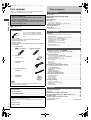 2
2
-
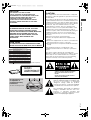 3
3
-
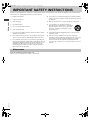 4
4
-
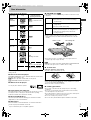 5
5
-
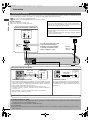 6
6
-
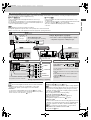 7
7
-
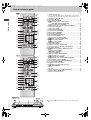 8
8
-
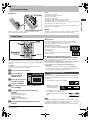 9
9
-
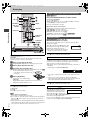 10
10
-
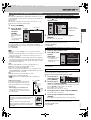 11
11
-
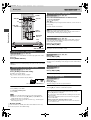 12
12
-
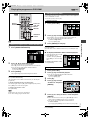 13
13
-
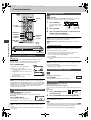 14
14
-
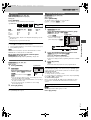 15
15
-
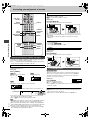 16
16
-
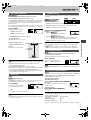 17
17
-
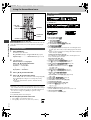 18
18
-
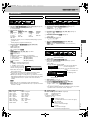 19
19
-
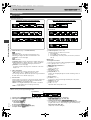 20
20
-
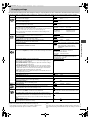 21
21
-
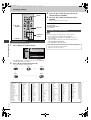 22
22
-
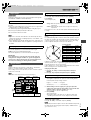 23
23
-
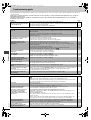 24
24
-
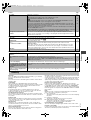 25
25
-
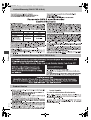 26
26
-
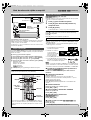 27
27
-
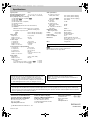 28
28
Panasonic DVDXP50 - DIG. VIDEO DISC PLAY Operating Instructions Manual
- Category
- DVD players
- Type
- Operating Instructions Manual
- This manual is also suitable for
Ask a question and I''ll find the answer in the document
Finding information in a document is now easier with AI
Related papers
-
Panasonic SCHT850 Owner's manual
-
Panasonic dvd s31 eg s Owner's manual
-
Panasonic DVDS35 Owner's manual
-
Panasonic DVDCP72 Operating instructions
-
Panasonic DMR-E30K User manual
-
Panasonic DVD-CP72 User manual
-
Panasonic DVDCV51 User manual
-
Panasonic DVDS55PC Operating instructions
-
Panasonic DVD-S55 User manual
-
Panasonic DVD-S75 User manual