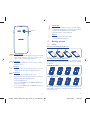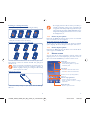12
English - CJB26N1ALAAA
Quick Start Guide
For more information about how to use the cellphone, please go
to www.alcatelonetouch.com to download complete user manual.
Also on our website you can find helpful FAQs, realize software
upgrade, etc.
Your mobile
1
..................
Keys and connectors1.1
Proximity sensor
Touch screen
LED light
Front camera
Back key
Home key
Recent apps key
Headset connector
Power key
micro-USB connector
Volume up
Side key
Volume down
4030A
4030E
PROTECT YOUR HEARING
To prevent possible hearing damage, do not listen at high
volume levels for long periods. Exercise caution when
holding your device near your ear while the loudspeaker
is in use.
IP4468_4030A_4030E_QG_Eng_USA_04_121225.indd 1-2IP4468_4030A_4030E_QG_Eng_USA_04_121225.indd 1-2 2012-12-25 10:55:092012-12-25 10:55:09

34
Camera
Recent apps key
Open a list of thumbnail images of apps you've worked •
with recently. Touch it to open an app. Swipe it left or
right to remove a thumbnail from the list.
Home key
While on any application or screen, touch to return to •
the Home screen.
Back key
Touch to go back to the previous screen, or to close a •
dialog box, options menu, the notification panel, etc.
Power key
Press: Lock the screen/Light up the screen•
Press and hold: Show the pop-up menu to select from •
Ringer mode/Airplane mode/Power off
Press and hold: Power on
Press and hold• Power key and Volume down key to
capture a screenshot.
Press and hold • Power key and Volume up key to
restore factory set.
Volume Keys
Under call mode, adjust the earpiece or headset volume.•
In Music/Video/Streaming mode, adjust the media volume.•
In general mode, adjust the ring tone volume.•
Mute the ringtone of an incoming call.•
Side key
Press: Take a picture in Camera mode.•
Press and hold: Access Camera.•
Getting started1.2
Set-up1.2.1
Removing or installing the back cover
Inserting or removing the SIM card
You must insert your SIM card to make phone calls. Please power
off your phone and remove battery before inserting or removing
the SIM card.
ONE TOUCH 4030A
ONE TOUCH 4030E
Place the SIM card with the chip facing downwards and slide it into its
housing. Make sure that it is correctly inserted. To remove the card,
press and slide it out.
IP4468_4030A_4030E_QG_Eng_USA_04_121225.indd 3-4IP4468_4030A_4030E_QG_Eng_USA_04_121225.indd 3-4 2012-12-25 10:55:092012-12-25 10:55:09

56
Installing or removing the battery
Please power off your phone before removing the battery.
Insert and click the battery into place, then close the phone cover.•
Unclip the cover, then remove the battery.•
Installing and removing the microSD card
Insert the external microSD card into the slot with the gold contact
facing down. To remove the external microSD card, gently press
and slide it out.
Before removing the microSD card, you should ensure the
phone is off, to protect it from corruption or damage. In
addition, regularly removing or inserting the SD card may
cause the phone to restart.
Charging the battery
Connect the battery charger to your phone, then the LED light
will be on.
The charging status bar will not float if your battery is
extendly consumed. To reduce power consumption and
energy waste, when battery is fully charged, disconnect your
charger from the plug; switch off Wi-Fi, GPS, Bluetooth or
background-running applications when not in use; reduce
the backlight time, etc.
Power on your phone1.2.2
Hold down the Power key until the phone powers on. It will take
some seconds before the screen lights up.
Set up your phone for the first time
The first time you power on the phone, you should set following
options: language, date & time, Google account, Input method, etc.
Power off your phone1.2.3
Hold down the Power key from the Home screen until the Phone
options appear, select Power off.
Home screen1.3
You can bring all the items (applications, shortcuts, folders and
widgets) you love or use most frequently to your Home screen for
quick access. Touch the Home key to switch to Home screen.
Status bar
Status/Notification indicators •
Touch and drag down to open the •
notification panel.
Application tab
Touch to open main menu.•
Search bar
Touch • n to enter text search screen.
Touch • o to enter voice search screen.
Touch an icon to open an application,
folder, etc.
Favorite tray applications
Touch to enter the application.•
Touch and hold to move or change •
applications.
IP4468_4030A_4030E_QG_Eng_USA_04_121225.indd 5-6IP4468_4030A_4030E_QG_Eng_USA_04_121225.indd 5-6 2012-12-25 10:55:092012-12-25 10:55:09

78
Home screen is provided in an extended format to allow more
space for adding applications, shortcuts etc. Slide the Home screen
horizontally left and right to get a complete view of the Home
screen.
Using the touchscreen1.3.1
Touch
To access an application, touch it with your finger.
Touch and Hold
Touch and hold the home screen to access the available options for
setting the wallpaper.
Drag
Place your finger on any item to drag it to another location.
Slide/Swipe
Slide the screen to scroll up and down the applications, images, web
pages… at your convenience.
Flick
Similar to swiping, but flicking makes it move quicker.
Pinch/Spread
Place your fingers of one hand on the screen surface and draw them
apart or together to scale an element on the screen.
Rotate
Automatically change the screen orientation from portrait to
landscape by turning the phone sideways to have a better view.
Status bar1.3.2
From status bar, you can view both phone status (to the right side)
and notification information (to the left side).
Status icons
For dual SIM model, status icons referring to either SIM1 or SIM2 will
be identified by a colour which you have defined
(1).
GPRS connected GPS is on
GPRS in use
Receiving location data
from GPS
EDGE connected Speakerphone is on
EDGE in use Roaming
3G connected No signal
3G in use Vibrate mode
HSPA (3G+) connected Ringer is silenced
HSPA (3G+) in use
Phone microphone
is mute
Wi-Fi is on No charge in battery
Connected to a Wi-Fi
network
Battery is very low
Bluetooth is on Battery is low
Connected to a
Bluetooth device
Battery is partially
drained
Airplane mode Battery is full
Alarm is set Battery is charging
Signal strength Headset connected
(1)
ONE TOUCH 4030E only.
IP4468_4030A_4030E_QG_Eng_USA_04_121225.indd 7-8IP4468_4030A_4030E_QG_Eng_USA_04_121225.indd 7-8 2012-12-25 10:55:092012-12-25 10:55:09
-
 1
1
-
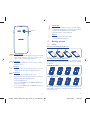 2
2
-
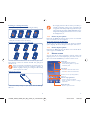 3
3
-
 4
4
TCT Mobile RAD315 User manual
- Category
- Smartphones
- Type
- User manual
Ask a question and I''ll find the answer in the document
Finding information in a document is now easier with AI
Related papers
Other documents
-
Alcatel OneTouch 992D Quick start guide
-
Alcatel OneTouch One Touch 997D Ultra Quick start guide
-
Alcatel 6010 User manual
-
Alcatel Idol User manual
-
Alcatel OneTouch 7025D Quick start guide
-
Alcatel One Touch 997D Ultra Quick start guide
-
Alcatel One Touch Spop 5035D User manual
-
Alcatel OneTouch ONE TOUCH 995/996 Quick start guide
-
Alcatel 4018d User manual
-
Alcatel OneTouch Pop C5 5036D Owner's manual