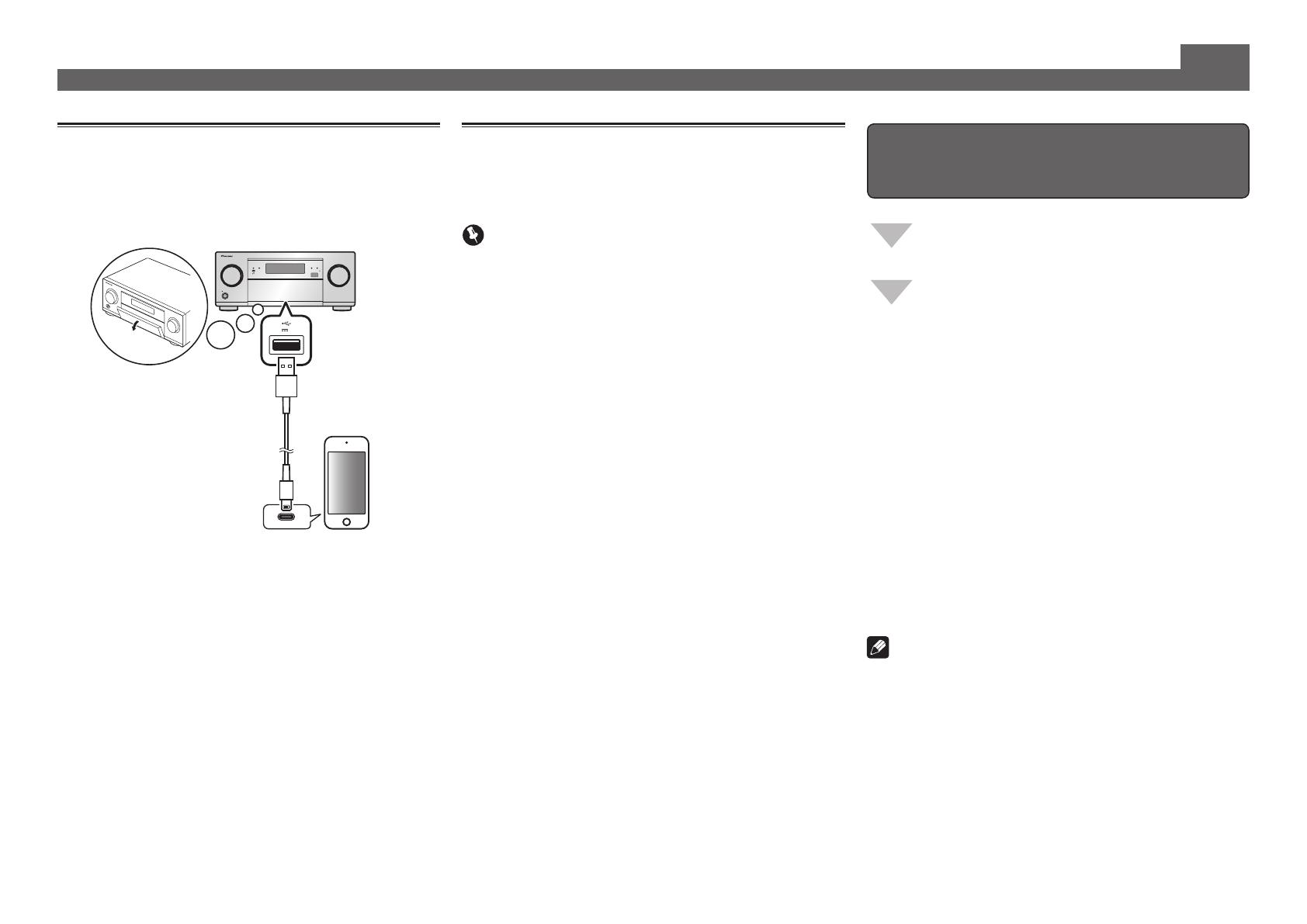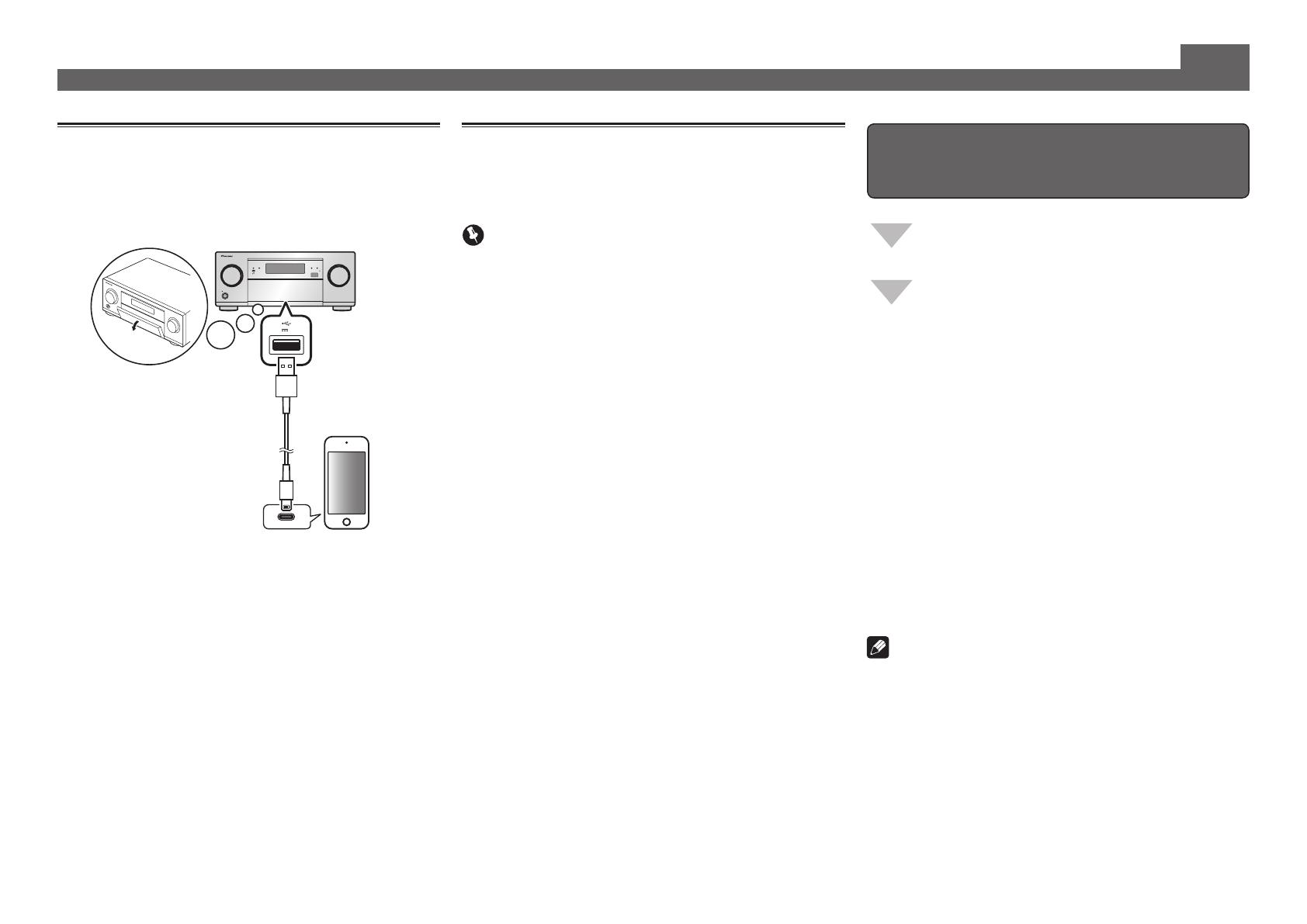
10
Reproducción básica (continuación)
Reproducción de un iPod
• Es necesario esperar aproximadamente un minuto desde
que se conecta la alimentación hasta que finaliza el inicio.
1
Conecte su iPod.
Al receptor se puede conectar un iPod/iPhone.
MASTER
VOLUME
STANDBY/ON
INPUT
SELECTOR
iPod iPhoneHDMI
ADVANCED
MCACC
FL OFF
5V 1
A
2
Pulse iPod USB para seleccionar la entrada
iPod/USB.
Cuando la pantalla muestra los nombres de carpetas y
archivos, usted puede empezar a reproducir música del iPod.
3
Utilice
/
para seleccionar una categoría y,
a continuación, pulse ENTER para buscar esa
categoría.
• Para volver al nivel anterior en cualquier momento, pulse
RETURN
.
4
Utilice
/
para examinar la categoría
seleccionada (p. ej., álbumes).
• Utilice
/
para desplazarse al nivel anterior/posterior.
5
Siga buscando hasta que encuentre lo que
quiere reproducir. A continuación, pulse
para iniciar la reproducción.
Recepción de emisoras de radio de
Internet
• Es necesario esperar aproximadamente un minuto desde
que se conecta la alimentación hasta que finaliza el inicio.
Importante
• Cuando use una conexión de Internet de banda ancha
necesitará firmar un contrato con un proveedor de
servicios de Internet. Para conocer más detalles, contacte
al proveedor de servicios de Internet más cercano.
• Para escuchar emisoras de radio de Internet tendrá que
tener acceso a Internet de banda ancha de alta velocidad.
Con un modem de 56 K o ISDN tal vez no pueda disfrutar
de todos los beneficios de la radio de Internet.
• El acceso al contenido provisto por terceros requiere
una conexión a Internet de alta velocidad, y también
puede que tenga que registrarse una cuenta y pagar una
subscripción. Los servicios de contenido de terceros
pueden ser cambiados, suspendidos, interrumpidos o
finalizados en cualquier momento y sin previo aviso, y
Pioneer no admite ninguna responsabilidad en tales
casos. Pioneer no representa ni garantiza que los
servicios de contenido continúen siendo provistos o estén
disponibles durante un periodo de tiempo particular, y
tampoco admite responsabilidad alguna, bien sea ésta
expresa o implícita.
1
Pulse repetidamente NET para seleccionar la
entrada INTERNET RADIO.
Este receptor puede tardar varios segundos en tener
acceso a la red.
2
Use
/
para seleccionar la emisora de radio
de Internet que va a reproducir y luego pulse
ENTER.
iPod/iPhone
Cable USB
incluido con el iPod
Para disfrutar al máximo de las
muchas funciones de la unidad
Inicie AVNavigator y utilice la “Interactive
Operation Guide”.
Cargue el CD-ROM en su ordenador y descargue
el “Manual de instrucciones” (PDF) desde la
pantalla de menú para leerlo.
Funciones
#
Reproducción de un aparato USB
#
ADAPTADOR Bluetooth para disfrutar de música
inalámbrica
#
Reproducción con la característica NETWORK
#
Ajuste de las opciones de audio
#
Ajuste de las opciones de vídeo
#
Uso de los controles MULTI-ZONE
Preguntas más frecuentes
Glosario
Índice de características
Nota
• Esta unidad es compatible con AirPlay. Para conocer los
detalles, consulte “Usando AirPlay en iPod touch, iPhone, iPad
e iTunes” de las instrucciones del manual de instrucciones y
el sitio web de Apple (http://www.apple.com).
• El software de esta unidad se puede actualizar (“Actualización
de software” de las instrucciones de uso). Con Mac OS,
se puede actualizar mediante Safari (“Uso de Safari para
actualizar el firmware” de las instrucciones de uso).
© 2014 PIONEER HOME ELECTRONICS CORPORATION.
Todos los derechos reservados.