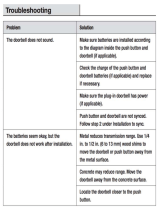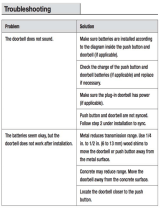Page is loading ...

2MP Black Video Doorbell
VDB-EL2IRA-W

I
Foreword
General
This manual offers reference material and general information about the basic operation,
maintenance, and troubleshooting for this Network Camera. Read, follow, and retain the
following safety instructions. Heed all warning on the unit and in the operating instructions
before operating the unit. Keep this guide for future reference.
Safety Instructions
The following categorized signal words with defined meaning might appear in the Guide.
Signal Words
Meaning
WARNING
Indicates a medium or low potential hazard which, if not avoided,
could result in slight or moderate injury.
CAUTION
Indicates a potential risk which, if not avoided, could result in
property damage, data loss, lower performance, or unpredictable
result.
NOTE
Provides additional information as the emphasis and supplement
to the text.
Revision History
No.
Version
Revision Content
Release Time
1
V1.0.0
First Release.
January 2019
2
V1.0.1
Revised for North America
July 2019
3
V1.0.2
Added SD Card
January 2020
Privacy Protection Notice
As the device user or data controller, you may collect personal data such as face images,
fingerprints, license plate number, email address, phone number, GPS location and other
sensitive or private information. You must ensure that your organization is in compliance with
local privacy protection laws and regulations to protect the legitimate rights and interests of
other people by implementing measures include but not limited to: providing clear and visible
identification to inform data subject the existence of surveillance area and providing related
contact

II
About the Guide
This user guide has been compiled with great care and the information it contains has
been thoroughly reviewed and verified.
The text was complete and correct at the time of printing. This guide may be periodically
updated to reflect changes to the product or to correct previous information and the
content of this guide can change without notice.
If you encounter an error or have any questions regarding the contents of this guide,
contact customer service for the latest documentation and supplementary information.
We accept no liability for damage resulting directly or indirectly from faults,
incompleteness, or discrepancies between this guide and the product described. We are
not liable for any loss caused by installation, operation, or maintenance inconsistent with
the information in this guide.
All the designs and software are subject to change without prior written notice. The
product updates may cause some differences between the actual product and the Guide.
Please contact the customer service for the latest program and supplementary
documentation.
Video loss is inherent to all digital surveillance and recording devices; therefore we
cannot be held liable for any damage that results from missing video information. To
minimize the occurrence of lost digital information, we recommend multiple, redundant
recording systems, and adoption of backup procedure for all data.
All trademarks, registered trademarks and the company names in the Guide are the
properties of their respective owners.
Please visit our website, contact the supplier or customer service if there is any problem
occurred when using the device.
Contact the supplier or customer service if you encounter any issue while using this unit.
FCC Information
This device complies with part 15 of the FCC Rules. Operation is subject to the following two
conditions:
This device may not cause harmful interference;
This device must accept any interference received, including interference that may cause
undesired operation.
FCC compliance:
This equipment has been tested and found to comply with the limits for a digital device,
pursuant to part 15 of the FCC Rules. These limits are designed to provide reasonable
protection against harmful interference. This equipment generates uses and can radiate radio
frequency energy and, if not installed and used in accordance with the instruction manual, may
cause harmful interference to radio communication. However, there is no guarantee that
interference will not occur in a particular installation. If this equipment does cause harmful
interference to radio or television reception, which can be determined by turning the equipment
off and on, the user is encouraged to try to correct the interference by one or more of the
following measures:

III
Reorient or relocate the receiving antenna.
Increase the separation between the equipment and receiver.
Connect the equipment into an outlet on a circuit different from that to which the receiver
is connected.
Consult the dealer or an experienced radio/TV technician for help.

IV
Important Safeguards and Warnings
This chapter describes the contents covering proper handling of the device, hazard prevention,
and prevention of property damage. Read these contents carefully before using the device,
comply with them when using, and keep it well for future reference.
Installation and Maintenance Professionals Requirements
All installation and maintenance professionals must have adequate qualifications or
experiences to install and maintain CCTV systems and electric apparatus, and to work
above the ground. The professionals must have the following knowledge and operation
skills:
Basic knowledge and installation of CCTV systems.
Basic knowledge and operation skills of low voltage wiring and low voltage electronic
circuit wire connection.
Basic knowledge and operation skills of electric apparatus installation and maintenance in
hazardous sites.
Power Requirements
Install the unit in accordance with the manufacturer’s instructions and in accordance with
applicable local codes.
All installation and operation must conform to your local electrical safety codes.
Do not overload outlets and extension cords, which may cause fire or electrical shock.
Do not place the camera near or in a place where the camera may contact overhead
power lines, power circuits, or electrical lights.
Ensure power conforms to SELV (Safety Extra Low Voltage) and that the limited power
source is rated 16 VAC to 24 VAC, 12 VDC, or 24 VDC as specified in IEC60950-1.
(Power supply requirement is subject to the device label).
All input/output ports are SELV circuits. Ensure that SELV circuits are connected only to
other SELV circuits.
Ground the unit using the ground connection of the power supply to protect the unit from
damage, especially in damp environments.
Please install easy-to-use device for power off before installing wiring, which is for
emergent power off when necessary.
Protect the plug and power cord from foot traffic, being pinched, and its exit from the unit.
Do not attempt to service the unit. Opening or removing covers may expose you to
dangerous voltage or other hazards. Refer all servicing to qualified personnel.
If the unit is damaged and requires service, unplug the unit from the main AC power
supply and from the PoE supply and refer to qualified service personnel. Damage may
include, but is not limited to:
The power supply cord or plug is damaged.
Liquid has spilled in or on the unit.

V
An object has fallen on the unit.
The unit has been dropped and the housing is damaged.
The unit displays a marked change in performance.
The unit does not operate in the expected manner when the user correctly follows the
proper operating procedures.
Ensure a service technician uses replacement parts specified by the manufacturer, or that
have the same characteristics as the original parts. Unauthorized parts may cause fire,
electrical shock, or other hazards. We are not liable for any damage or harm caused by
unauthorized modifications or repairs.
Perform safety checks after completion of service or repairs to the unit.
Use attachments and accessories only specified by the manufacturer. Any change or
modification of the equipment, not expressly approved, could void the warranty.
Incorporate a readily accessible disconnect device in the building installation wiring for
quick power disconnect to the camera.
We assume no liability or responsibility for any fire or electrical shock caused by
improper handling or installation.
Application Environment Requirements
Please use the device within the allowed humidity (<95%RH) and altitude (<3000m).
Transport, use, and store the unit within the specified temperature and humidity range.
Do not place the unit in a wet, dusty, extremely hot or an extremely cold environment; and
avoid environments with strong electromagnetic radiation or unstable lighting.
Do not use the device in the corrosive environment such as high salt fog area (sea, beach
and coastal area), acid gas environment and chemical plants.
Do not use the device in applications with strong vibrations such as in boats and vehicles.
Never push objects of any kind into this unit through openings as they may touch
dangerous voltage points or cause a short circuit that may result in fire or electrical shock.
Take care to not spill any liquid on the unit.
If your installation environment is subjected to one of the conditions above, contact our
sales staff to purchase cameras intended for the particular environment.
Please don’t install the device near the place with heat source, such as radiator, heater,
stove or other heating equipment, which is to avoid fire.
Do not aim the lens at an intense radiation source (such as the sun, a laser, and molten
steel for example) to avoid damage to the thermal detector.
Use the factory default package or material with equal quality to pack the device when
transporting.
Operation and Maintenance Requirements
Do not touch the heat dissipation component of the unit. This part of the unit is hot and
may cause a burn.
Do not open or dismantle the device; there are no components that a user can fix or
replace. Opening the unit may cause water leakage or expose components to direct light.
Contact the manufacturer or a qualified service representative to service the camera or to
replace a component, including the desiccant.
We recommend the use of a thunder-proof device in concert with the unit.

VI
Do not touch the CCD or the CMOS optic sensor. Use a blower to clean dust or dirt on the
lens surface. Use a dry cloth dampened with alcohol and gently wipe away any dust on
the lens.
Use a dry soft cloth to clean the unit’s housing. If the unit is particularly dusty, use water to
dilute a mild detergent, apply the diluted detergent to a soft cloth, then gently clean the
device. Finally, use a dry cloth to wipe the unit dry. Do not use a volatile solvent like
alcohol, benzene, or thinner; or use a strong detergent with abrasives, which may damage
the surface coating or reduce the working performance of the unit.
Do not touch or wipe a dome cover during installation, this cover is an optical device.
Refer to the following methods clean the dome cover:
Stained with dirt: Use an oil-free soft brush or blower to gently remove the dirt.
Stained with grease or fingerprints: Use a soft cloth to wipe gently the water droplet or the
oil from the dome cover. Then, use an oil-free cotton cloth or paper soaked with alcohol or
detergent to clean the lens from the center of the dome to outside. Change the cloth
several times to ensure the dome cover is clean.
WARNING
Modify the default password after login.
Use attachments and accessories only specified by the manufacturer. Any change or
modification of the equipment, not expressly approved could void the warranty.
Internal and external ground connection should be stable.
Do not supply power via the Ethernet connection (PoE) when power is already supplied
via the power connector.
Disconnect power before device maintenance and overhaul. It is prohibited to open the
cover with power on in an explosive environment.
Please contact the local dealer or the nearest service center if the device fails to work
normally, please don’t dismantle or modify the device.

Cybersecurity Recommendations VII
Cybersecurity Recommendations
Mandatory actions to be taken towards cybersecurity
Change Passwords and Use Strong Passwords
The number one reason systems get “hacked” is due to having weak or default
passwords. It is recommended to change default passwords immediately and choose
a strong password whenever possible. A strong password should be made up of at
least 8 characters and a combination of special characters, numbers, and upper and
lower case letters.
Update Firmware
As is standard procedure in the tech-industry, we recommend keeping NVR, DVR,
and IP camera firmware up-to-date to ensure the system is current with the latest
security patches and fixes.
Recommendations to improve your network security
Change Passwords Regularly
The length should be greater than 8 characters;
Include at least two types of characters; character types include upper and lower case
letters, numbers, and symbols;
Do not use an account name or the account name in reverse order;
Do not use sequential characters, such as 123, abc, etc.;
Do not use repeated characters, such as 111, aaa, etc.;
Change Default HTTP and TCP Ports
Change default HTTP and TCP ports for systems. These are the two ports used to
communicate and to view video feeds remotely.
These ports can be changed to any set of numbers between 1025 and 65535.
Avoiding the default ports reduces the risk of outsiders being able to guess which
ports you are using.
Update Firmware and Client Software
Keep your network-enabled equipment (such as NVRs, DVRs, IP cameras, etc.)
firmware up-to-date to ensure the system is equipped with the latest security patches
and fixes. When the equipment is connected to the public network, it is recommended
to enable the “auto-check for updates” function to obtain timely information of firmware
updates released by the manufacturer.
Download and use the latest version of client software.
Enable HTTPS/SSL
Set up an SSL Certificate and enable HTTPS to encrypt all communication between
your devices and recorder.
Enable IP Filter
Enable the IP filter to prevent unauthorized access to the system.

Cybersecurity Recommendations VIII
Change ONVIF Password
Older IP camera firmware does not automatically change the ONVIF password when
the system credentials are changed. Update the camera’s firmware to the latest
revision or manually change the ONVIF password.
Forward Only Ports You Need
Forward only the HTTP and TCP ports that are requited. Do not forward a wide range
of numbers to the device. Do not DMZ the device's IP address.
Do not forward any ports for individual cameras if they are all connected to a recorder
on site. Simply forward the NVR port.
Disable Auto-Login on SmartPSS
Disable the Auto-Login feature on SmartPSS installed on a computer that is used by
multiple people. Disabling auto-login prevents users without the appropriate
credentials from accessing the system.
Use a Different Username and Password for SmartPSS
Do not a username/password combination that you have in use for other accounts,
including social media, bank account, or email in case the account is compromised.
Use a different username and password for your security system to make it difficult for
an unauthorized user to gain access to the IP system.
Limit Features of Guest Accounts
Ensure that each user has rights to features and functions they need to perform their
job.
Disable Unnecessary Services and Choose Secure Modes
Turn off specific services, such as SNMP, SMTP, and UPnP, to reduce network
compromise from unused services.
It is recommended to use safe modes, including but not limited to the following
services:
SNMP: Choose SNMP v3 and set up strong encryption passwords and authentication
passwords.
SMTP: Choose TLS to access a mailbox server.
FTP: Choose SFTP and use strong passwords.
AP hotspot: Choose WPA2-PSK encryption mode and use strong passwords.
Multicast
Multicast is used to share video streams between two recorders. Currently there are
no known issues involving Multicast. Deactivate this feature if not in use to enhance
network security.
Check the Log
The information stored in the network log file is limited due to the equipment’s limited
storage capacity. Enable the network log function to ensure that the critical logs are
synchronized to the network log server if saving log files is required.
Check the system log if you suspect that someone has gained unauthorized access to
the system. The system log shows the IP addresses used to login to the system and
the devices accessed.
Physically Lock Down the Device
Perform physical protection to equipment, especially storage devices. For example,
place the equipment in a special computer room and cabinet, and implement access
control permission and key management to prevent unauthorized personnel from
accessing the equipment.

Cybersecurity Recommendations IX
Connect IP Cameras to the PoE Ports on the Back of an NVR
Cameras connected to the PoE ports on the back of an NVR are isolated from the
outside world and cannot be accessed directly.
Isolate NVR and IP Camera Network
Ensure that the network for the NVR and IP cameras should not be the same network
as a public computer network. Separate networks prevent unauthorized users
accessing the same network the security system.
Secure Auditing
Check online users regularly to ensure unauthorized accounts are not logged in to a
device.
Check the equipment log to access the IP addresses used to login to devices and
their key operations.

Table of Contents X
Table of Contents
Foreword ............................................................................................................................................... I
Important Safeguards and Warnings.................................................................................................IV
Cybersecurity Recommendations .................................................................................................... VII
Table of Contents ................................................................................................................................X
1 Overview ........................................................................................................................................... 1
Video Doorbell Components ..................................................................................................... 1
LED Indicators .......................................................................................................................... 2
2 Installing the Camera ....................................................................................................................... 3
Installation Tips ......................................................................................................................... 3
Unpacking ................................................................................................................................ 3
Parts List .................................................................................................................................. 3
Inserting an SD Card ................................................................................................................ 4
Mounting the Doorbell to a Wall ................................................................................................ 5
Wiring the Doorbell to a Doorbell Chime................................................................................. 6
2.6.1 Wiring a Mechanical Chime ............................................................................................ 6
2.6.2 Wiring an Electrical Chime .............................................................................................. 7
3 Troubleshooting ............................................................................................................................. 12

1
1 Overview
This doorbell offers Passive IR motion detection and transmits video and audio to a mobile
phone for remote visual confirmation and communication with visitors. This device is
compatible with NVRs and with the mobile application.
The key features of this camera are:
WiFi Capability
This doorbell operates on the IEEE802.11b/g/n networks using the 2.4 GHz band.
The camera has an internal dual antennae offering reliable performance.
Motion Detection
The camera includes a passive infrared (PIR) detector that detects motion without drawing
attention to the camera. The detector covers up to 120° and a distance of 5.0 m (16.50 ft).
Video Doorbell Components
Figure 1-1: Doorbell Front Detail
Figure 1-2: Doorbell Rear Detail

2
LED Indicators
LED Indicator Light
Device Status
Spinning Blue
Calling
Solid Blue
Talking
Flashing Blue
Network Error

3
2 Installing the Camera
The video doorbell ships with all the components to mount the camera to a wall. Before
installing the camera consider the following:
Review the “Installation Tips” section to help you choose an ideal mounting location.
Decide whether to run the cables through the wall or along the wall.
Installation Tips
To ensure the best possible wireless performance, it is recommended to keep the following
installation tips in mind when choosing a location for the camera:
Place the unit as close to your Wi-Fi router or access point as possible.
Reduce the number of obstructive materials between the camera and the router or access
point. Concrete, brick, metal and wood are the most common materials in your house that
can cause poor signal strength.
The camera uses the 2.4 GHz band exclusively. Most new routers support both 2.4 GHz
and 5GHz bands. It is recommended to use other WiFi devices on the 5 GHz band when
possible to ensure the 2.4 GHz band is not overcrowded.
Other electronic devices such as microwaves, TVs, cordless phones, and baby monitors
can cause signal interference. It is recommended to install the camera as far away from
these devices as possible.
This unit is rated for outdoor use. Installation in a sheltered location is recommended.
Unpacking
This equipment should be unpacked and handled with care. If an item appears to have
sustained damage during shipping, notify the shipper immediately.
Verify that all the parts listed below are included. If an item is missing, contact customer
support or your local representative.
The original packing carton is the safest container to transport the unit, in the event the unit
must be returned for service. Retain the carton and all shipping material for future use.
Parts List
Item Quantity
Video Doorbell
1
Chime Kit
1
Screwdriver (Philips/Hex)
1
Level
1
Wall Anchors
4
ST3 x 20 Self-tapping Screws
4
Black Screws
3
Set Screws
2
Doorbell Wire Bundle
1
Wire Connectors
2
Wire Leads
2
Wire Clips
3

4
Inserting an SD Card
Remove the M3x6 screw from the bottom of the unit, then remove the mounting bracket
from the underside of the doorbell.
Lift the SD card cover from the back of the doorbell.
Gently push right to open the SD slot Door.
Insert the SD card into the slot and gently push until it clicks into place
Gently push left to close the SD Door.
Replace the SD card cover.

5
Mounting the Doorbell to a Wall
Figure 2-1: Doorbell Installation Schematic
Remove the M3x6 screw from the bottom of the unit, then remove the mounting bracket
from the underside of the doorbell.
Use the mounting bracket as a template to mark the position of the three (3) screw holes
and the hole for routing the wires.
Drill the holes in wall according to the template.
Insert the three (3) wall anchors into the pre-drilled screw holes.
Attach the mounting plate to the wall using the three (3) ST3x20 self-tapping screws.
Route the wires from the Doorbell through the center hole.
Slide the doorbell down the mounting bracket from top to bottom.
Attach the doorbell to the mounting plate with the M3x6 screw on the underside of the unit.

6
Wiring the Doorbell to a Doorbell Chime
The Doorbell Video Doorbell connects directly to a mechanical or to an electric door chime
with the aid of the included Doorbell Chime Kit. In general, the doorbell chime and the
Doorbell are both connected to the AC power input and the transformer wire from the chime
is connected to the Doorbell so that when a visitor pushes the DH-DB11 the chime plays the
tone.
2.6.1 Wiring a Mechanical Chime
Cut the power to the mechanical door chime.
Remove the back cover from the mechanical chime to expose the electrical terminals.
Disconnect the existing wires from the FRONT and the TRANS terminals.
Attach the live wire to the FRONT terminal and attach the other wire to the TRANS
terminal.
Attach the other end of the live wire to AC power input.
Attach the end of the other wire from the Doorbell to the wire clip connected to the
TRANS terminal on the chime.
Replace the chime cover.
Restore power to the mechanical chime.

7
2.6.2 Wiring an Electrical Chime
Cut the power to the electrical door chime.
Remove the back cover from the electrical chime to expose the electrical terminals.
Disconnect the existing wires from the FRONT and the TRANS terminals.
Connect the wire harness to the input port on the Chime Kit.
Attach the end of the live wire to the TRANS terminal on the electric chime. Attach the
other wire to the FRONT terminal.

8
Attach the other end of the TRANS wire to the AC power input. Attach the other end of the
FRONT wire to a wire clip.
Attach the live wire from the Doorbell to the AC power input
Attach the other wire from the Doorbell to the wire clip connected to the FRONT wire from
the electric chime.
Replace the chime cover.
Restore power to the electrical chime.

9
3 Troubleshooting
Issue
Solution
Cannot boot device
Ensure you are using a 2.4GHz Wi-Fi network to
configure the unit. The unit does not work with 5GHz
networks.
Ensure the camera is properly connected to power
No Picture/Signal
Ensure your mobile device is within 1 ft (30 cm) of the
camera during setup.
Try repositioning the camera, router, or both to improve
signal strength.
Reset the device to the factory default and try to
connect using the DMSS app again. Press the Reset
button on the rear panel of the device for 5 seconds,
until the blue LED stays on for 3 seconds then turns off.
The device automatically reboots and restores the
factory settings.
Device not online
Check the LED indicator. If it is flashing blue then the
unit failed to connect to the network.
Check that the WiFi router is connected to the network.
No message when motion
detection is triggered
Check that the alarm subscription is enabled.
Check that the PIR zone is enabled.
Ensure the detection zone angle and distance are set
properly.
No audio
Ensure audio function on camera is turned on.
Ensure audio is turned up on viewing device.
The warning light is not
switching on automatically
Ensure that you have enabled and configured white
light deterrence.
The siren is not switching on
automatically
The camera siren cannot switch on automatically. You
can control the camera siren manually using the DMSS
app.
/