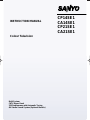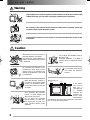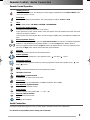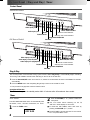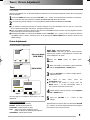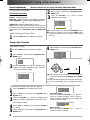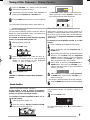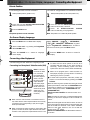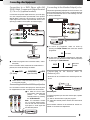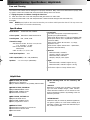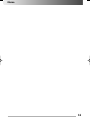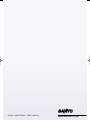Colour Television
INSTRUCTION MANUAL
CP14SE1
CA14SE1
CP21SE1
CA21SE1
Multi System
CATV Hyper Band
256 Programmes with Automatic Tuning
AV Stereo Sound System (Optional Models)
INST.BB2V 8/19/06 4:02 PM Page 1

If the televi-
sion is to be
built into a
compartment
or similarly
enclosed, the
minimum dis-
tances must
be maintained.
Heat build-up can reduce the service life of your televi-
sion, and can also be dangerous.
2
W
W
ar
ar
ning and Caution
ning and Caution
Never stand on, lean on or push sud-
denly the television or its stand.
You should pay special attention to
children. Serious injury may result if
it should fall.
Do not place your television on an
unstable cart, stand, shelf or table.
Serious injury to an individual, and
damage to the television, may result
if it should fall.
High voltages are used in the operation of this television receiver. Do not remove the
cabinet back from your set. Refer servicing to qualified service personnel.
To prevent fire or electrical shock hazard, do not expose the television receiver to rain
or moisture.
Do not drop or push objects into the television cabinet slots or openings. Never spill
any kind of liquid on the television receiver.
When the television receiver is
not used for an extended period
of time, it is advisable to discon-
nect the AC power cord from the
AC outlet.
Avoid exposing the television
receiver to direct sunlight and
other source of the heat.
Do not stand the television
receiver directly on other prod-
ucts which give off heat. E.g.
video cassette players, audio
amplifiers.
Do not block the ventilation holes in
the back cover.
Adequate ventilation is essential to
prevent failure of electrical compo-
nents.
Do not squash power supply
cord under the television
receiver.
5cm
10cm
10cm
20cm
Minimum distances
Warning
Caution
INST.BB2V 8/19/06 4:02 PM Page 2

3
Remote Contr
Remote Contr
ol / Aerial Connection
ol / Aerial Connection
Remote Control Operation
-/- -
-/- - -/- - -/- -
-/- -
-/- -
-/- -
Standby/Power
-on
To switch the TV on and off. For shutting off a power supply completely, Press the Mains ON/OFF button
on the front control of TV set.
-/- -
-/- - -/- - -/- -
-/- -
-/- -
-/- -
Sound mute
To switch the sound from the speakers. The sound changes as follows; normal -> mute
-/- -
-/- - -/- - -/- -
-/- -
-/- -
TIMER
-/- -
T
imer
To Adjust Timer function OFF-TIMER -> ON TIMER -> ON PROGRAM
-/- -
-/- - -/- - -/- -
-/- -
-/- -
-/- -
Recall/Colour system selector
To display the programme information on the screen.
It also operates as Colour system selector if the clear picture cannot be obtained even when the broad-
casting or AV signal is received.
Colour System and Sound System (SIF) could be changed in SEMI -AUTO and MANUAL TUNING oper-
ation.
-/- -
-/- - -/- - -/- -
-/- -
-/- --/- -
-/- -
-/- -
-/- - -/- - -/- -
-/- -
-/- -
-/- -
-/- -
-/- - -/- - -/- -
-/- -
-/- -
-/- -
Direct programme selector
For direct access to programmes using the (0-9) numeric button. For selection of analogue programme
position 10 - 255, Example: for programme position 17,
Press
the Digit button
“1”button. Press “7”
button. For programme position 125
Press the Digit button twice. Press “2”button. Press “5” button.
For programme position
225
Press the Digit button 3 times. Press “2” button. Press “5”button.
-/- -
-/- - -/- - -/- -
-/- -
-/- -
P
P
-/- -
Alternate
To select the previous position and the present position.
-/- -
-/- - -/- - -/- -
-/- -
-/- -
-/- -
-/- -
-/- - -/- - -/- -
-/- -
-/- -
-/- -
Volume Up/Down
To adjust the sound volume level . Also operates as left ( ) and right ( ) cursor.
-/- -
-/- - -/- - -/- -
-/- -
-/- -
-/- -
CH
-/- -
-/- - -/- - -/- -
-/- -
-/- -
-/- -
CH
Programme down/up
To select the next programme number or previous programme number. Also operates as up ( ) and
down ( ) cursor.
-/- -
-/- - -/- - -/- -
-/- -
-/- -
-/- -
SWAP
Swap
To swap the channels between two stored programme positions
-/- -
-/- - -/- - -/- -
-/- -
-/- -
SOUND
-/- -
This button is not used
-/- -
-/- - -/- - -/- -
-/- -
-/- -
-/- -
A•B
Stereo/Mono (optional models)
To select mono or stereo sound in AV mode.
-/- -
-/- - -/- - -/- -
-/- -
-/- -
-/- -
PICTURE
Picture Mode
To select Picture mode; PERSONAL, DYNAMIC, NATURAL, ECO, GAME.
-/- -
-/- - -/- - -/- -
-/- -
-/- -
BASS
-/- -
Bass Expander (optional models)
To activate bass expander function.
-/- -
-/- - -/- - -/- -
-/- -
-/- -
S. SYS
-/- -
Sound System
To select optimum sound system (BG → I → DK → M).
-/- -
-/- - -/- - -/- -
-/- -
-/- -
SURROUND
-/- -
Surround (optional models)
To activate Surround function.
-/- -
-/- - -/- - -/- -
-/- -
-/- -
MENU
-/- -
Menu
To Call up the TV MENU.
Connect the cable with a plug from a UHF (or VHF) aerial to the aerial socket on the cabinet back.
For all aerial circuit problems please consult your local dealer
.
Aerial Connection
INST.BB2V 8/19/06 4:02 PM Page 3

4
Contr
Contr
ol Panel / Plug and Play / T
ol Panel / Plug and Play / T
imer
imer
Control Panel
Plug & Play
This TV set provides a self-automatic tuning system function called “Plug & Play”. It automatically begins searching
and storing of all available channels when switching-on the TV set for the first time.
1
1 Press the Power ON/OFF button to turn the TV on, and the TV set will search and store of all available TV channels
automatically.
2
2 Press the MENU button after completing Plug & Play to return to the normal TV mode.
✐ This procedure only appears at the first switch-on time.
Auto Shut-Of
f function
This TV set changes to the standby mode within 10 minutes after all broadcasts have ended.
■ The OFF TIMER cancels when the TV set is turned
off or if a power failure occurs.
The OFF TIMER will switch off the TV automatically after
30 minutes, 1 hour, 1 hour and 30 minutes, or 2 hours.
1
Press the TIMER button.
2
Press the VOLUME ( + or - ) button to select the
time period.
OFF 0:00
■ Just one minute before switching off the TV,
“OFF 0:01” will be display on the screen.
■ To cancel the OFF TIMER, select “OFF 0:00” by
pressing the VOLUME (+ or - ) button.
Timer
OFF-TIMER
M
ENU
TV
/
AV
P
O
W
E
R
CH
-
+
A
UD
I
O
V
I
DE
O
Mains ON/OFF button
Remote Control Detector
Stand-by and Power Indicator
Audio Input Jack
Video Input Jack
VOLUME
TV/AV Selector
MENU
Programme UP/DOWN
Monaural Model
M
ENU
TV
/
AV
P
O
W
E
R
CH
-
+
L
-A
UDIO
-R
V
I
DE
O
Mains ON/OFF button
Remote Control Detector
Stand-by and Power Indicator
Audio Input Jack (Right)(AV2)
Audio Input Jack (Left) (AV2)
VOLUME
TV/AV Selector
MENU
Programme UP/DOWN
AV Stereo Model
Video Input Jack (AV2)
INST.BB2V 8/19/06 4:02 PM Page 4

5
Timer
ON-TIMER
When the ON TIMER is set. TV will automatically be switched on to the selected programme position when the specified
time has elapsed.
1
Press the TIMER button twice. Press the VOLUME ( + or - ) button. The set time will be increased or decreased
by 10 minutes each time the button is pressed ; the maximum time which can be set is 24 hours.
■ If no operation is performed after the TV has been switched on by the ON TIMER, such as if you are not at home,
the TV will be automatically switched off after approximately 2 hours.
■ If the TV is already switched on when the time set for the ON TIMER has been reached, only the programme position
will be changed to the set programme position.
■ Cancelling ON TIMER. To cancel the ON TIMER, press the VOLUME ( + or - ) button to set it to “ON 0:00” while the
ON TIMER screen is shown. Switching off the TV by pressing the Mains ON/OFF button will also cancel the ON
TIMER settings.
2
Use Direct programme Selection to insert programme position for when TV is switched on by ON TIMER.
T
T
imer / Pictur
imer / Pictur
e Adjustment
e Adjustment
Picture Adjustments
Picture Menu Operation
1
Press the MENU button for MAIN menu
display.
Approximately five seconds after you release the VOLUME
(+ /
-
) button, the screen display switches from the adjust-
ment screen to the normal TV screen.
2
When “PICTURE” is not selected, select “PICTURE”
with the Programme UP or DOWN button.
4
Select desired control by pressing the Programme
UP or DOWN button.
3
Press the VOLUME + or
-
button to display Picture
Adjustment menu.
5
Press the VOLUME + or
-
button to alter
settings.
■ To return to Main menu, press the
ALTERNATE button.
■ To return to the normal TV mode, press the
MENU button. ( Or will automatically return to
the normal TV mode after 20 seconds.)
(MAIN MENU)
LANGUAGE
PRESET
SELECT ENTER
PICTURE
BACK
P
P
M
EXIT
WHITE TONE : Adjusts white balance.
FINE TUNING : Fine tuning in case of weak broadcast
signal or poor reception. Only displayed in TV mode. Will
not be displayed in AV mode.
The 2nd page is not displayed when there is no TINT
adjustment.
BRIGHT
TINT
CONTRAST
SHARPNESS
SELECT ADJUST BACK
P
P
M
EXIT
COLOUR
Page 1
Page 2
FINE TUNING
SELECT ADJUST BACK
P
P
M
EXIT
WHITE TONE
Picture Adjustment Item
COLOUR : Adjusts colour intensity.
BRIGHT : Adjusts picture brightness.
CONTRAST : Adjusts picture contrast.
TINT : Adjust colour tints. (Displayed only on
NTSC or NTSC4.43 system signal reception.)
SHARPNESS : Adjusts picture detail.
LANGUAGE
PRESET
SELECT ENTER
M
EXIT
PICTURE
AUDIO
(Monaural Model
MAIN MENU)
INST.BB2V 8/19/06 4:02 PM Page 5

6
Semi-Auto Tuning and Manual Tuning
1
Press the MENU button for MAIN menu display.
2
Select “PRESET” by pressing the Programme UP or
DOWN button.
3
Press the VOLUME + or
-
button for PRESET menu
display. On entering RESET display, Automatic Tuning
will be selected initially.
4
Select “SEMI” or “MANUAL” by pressing the VOLUME +
or
-
button.
5
Select “SEARCH” by pressing the Programme UP or
DOWN button.
Semi-Auto Tuning:
Press and release the VOLUME + or
-
button to
search for required TV station. Once a station is
located, tuning will automatically stop. Continue till
desired channel is located.
Manual Tuning :
Press and hold the VOLUME + or
-
button to
search for required TV station.
SYSTEM
POSITION
6
AUTO
SIF
BG
MODE
AUTO
SEARCH
START
POSITION
6
MODE
SEMI
SEARCH
Sound Adjustments / T
Sound Adjustments / T
uning of the Channels
uning of the Channels
Sound Adjustments
Sound Menu Operation
SEARCH
SYSTEM
START
AUTO
SIF
BG
MODE
AUTO
POSITION
6
SYSTEM
POSITION
6
AUTO
SIF
BG
MODE
AUTO
SEARCH
START
1
Press the MENU button for MAIN menu display.
2
Select “PRESET” by pressing the Programme UP or
DOWN button.
3
Press the VOLUME + or
-
button for PRESET menu
display. On entering PRESET display, Automatic
Tuning will be selected initially.
■ The Automatic Tuning operation can be cancelled at
any time by pressing the Programme UP or DOWN
button.
4
Select “SEARCH” by pressing the Programme UP or
DOWN button
.
After all receivable channels have been found and stored,
the TV set automatically returns to programme position
“1”.
5
Press the VOLUME (+) button to start channel tuning.
Tuning of the Channels
Automatic Tuning
-/- -
MENU
CH
CH
1
LANGUAGE
PRESET
PICTURE
AUDIO
Monaural Models are not equip with Audio Adjustment Menu
Audio Adjustment Item
BASS : Bass Adjustment
TREBLE :Treble Adjustment
BALANCE : Left/right speaker volume balance adjustment
BASS EXPANDER : Operates BASS EXPANDER on and
off
SURROUND :Operates SURROUND on and off.
Note: When the stereo signal is inputted from the right and
left audio input terminals in the AV mode, surround mode is
changed as follows; “SURROUND” ON and “SURROUND
OFF”.
BASS EXPANDER OFF
BALANCE
SURROUND OFF
BASS
TREBLE
1
Press the MENU button for MAIN menu display.
2
Select “AUDIO “ by pressing the Programme UP or
DOWN button.
3
Press the VOLUME + or
-
button for Audio
Adjustment menu display.
■ To return to Main menu, press the ALTERNATE button.
■ To return to normal TV mode, press the MENU button.
(Or will automatically return to normal TV mode after 20
seconds.)
Audio Adjustment Operation
INST.BB2V 8/19/06 4:02 PM Page 6

7
T
T
uning of the Channels / Private Position
uning of the Channels / Private Position
8
Press the MENU button to return to normal TV display.
7
Once desired channel is located, select “MEMORY” by
pressing the Programme UP or DOWN button.
The VOLUME + button will move tuning toward the
higher frequencies, and the VOLUME
-
button will
move tuning toward the lower frequencies.
6
Press the VOLUME + or
-
button to enter the desired
channel into Programme Position 6.
To pre-set other Programme Positions, repeat steps 5
-
8.
SYSTEM
POSITION
6
AUTO
MODE
MANUAL
SEARCH
SYSTEM
AUTO
SKIP
OFF
SIF
BG
SELECT ADJUST BACK
P
P
M
EXIT
MEMORY
OK
Channels Swapping
Use this channel swapping feature to swap the channels
between two stored programme position. This feature is par-
ticularly useful after automatic tuning.
1
Select programme position “6”.
2
Press the SWAP button.
For example, to swap the channel between programme
position “6” and programme position “12”.
SWAP 6 AND
-
The two TV channels will now have changed
places.
3
Press the DIGIT button, “ 1 “ button and then “ 2 ”
button on the remote control to enter programme
number 12. (For example, to enter programme
number “ 3 “, press “ 3 ” button only. )
4
Press the SWAP button.
SWAP 6 AND 12
1
Enter to SEMI-AUTO or MANUAL tuning mode.
2
Select “POSITION” with the Programme UP or
DOWN button.
When there is a position you do not use, Position 4 for
example, by setting the SKIP Channel function it is possi-
ble to jump over this position, when you are selecting a
channel using the Programme UP/DOWN or CHANNEL
SCAN button.
For example, to set programme position “4” as Skip
channel ;
3
Press remote control “4” button to select Programme
Position 4. Use the DIGIT button and Programme
Selector (Number buttons) to enter Programme
Number. Do not use the VOLUME + or
-
button to
enter programme position in this settings.
Skip Channel Set and Cancel
6
Press the MENU button to return to normal TV display.
4
Select “SKIP” by pressing the Programme UP or
DOWN button, then press the VOLUME + or
-
button to set SKIP to ON. To cancel Skip Channel
function, set to OFF.
5
Select “MEMORY” by pressing the Programme UP
or DOWN button, then press the VOLUME + or
-
button for memory.
Any number of channels maybe set as Skip Channels.
SYSTEM
AUTO
O
SIF
BG
POSITION
4
SKIP
ON
For example, to set the programme position “15” as
the private position.
1
Select programme position “15”.
2
Press and hold the RECALL/COLOUR SYSTEM
button for more than 2 seconds.
The programme number “15” will shift to centre of the
screen.
The picture will disappear, and “ 15” will be display on
the screen.
3
Press the MENU button.
Private position is used to restrict of programme
positions that you do not want others to watch. Any
position can be set as the Private position.
15
AUTO
BG
15
15
AUTO
BG
How to Set the Private Position
Private Position
INST.BB2V 8/19/06 4:02 PM Page 7

8
Private Position / On Scr
Private Position / On Scr
een Display Language /
een Display Language / Connecting other Equipment
2
Press and hold the RECALL/COLOUR SYSTEM
button for more than 2 seconds.
3
Press the RECALL/COLOUR SYSTEM
button for watching a TV programme.
Note: The position “15” is still in the private position.
The private position is now cancelled.
1
Select private position (position “15”).
2
Press and hold the RECALL/COLOUR SYSTEM
button for more than 2 seconds.
3
Press the MENU button.
15
15
Private Position
To View a Programme on Private Position
1
Select private position (In this case position “15”).
Cancelling of the Private Position
1
Press the MENU button for MAIN menu display.
2
Select “LANGUAGE “ by pressing the Programme
UP or DOWN button.
3
Press the VOLUME + or
-
button for Language
menu display.
Select “ENGLISH”, “ ”, “VIETNAMESE”,
“ ”, “FRANÇAIS”, “INDONESIA” by press-
ing the
Programme
UP or DOWN button. To return to
the normal TV mode, press the MENU button.
P
C
NN
y
C
4
Press the MENU button to return to normal TV
display.
On Screen Display Language
Connecting other Equipment
■ When a stereo video recorder is connected to the TV
set, make sure the audio output terminals are correctly
connected to the corresponding L (left) and R (right)
audio input terminals.
■ When a monophonic video recorder is connected to this
product, connect the audio output terminal of the video
recorder to the L(left) audio input terminal of the TV set.
■ To make sure the colour system of the TV set is
consistent with the signal of your video recorder, if
necessary, select a matching system. The colour
system set in AV mode can be stored automatically.
■ When an AV program (from a video recorder or a
DVD player) is played, you may return to TV mode by
selecting any of the TV position.
■ To watch video input picture, select AV1 position (AV
position for monaural models) by pressing the TV/AV
Selector.
Connecting to the Rear AV1 Input Jacks
Connecting to a Monophonic Video Recorder (AV1)
Y
MONITOR OUT
AV1/DVD
C
R
C
B
R
L
(MONO)
VIDEO
R
L
INPUT
V
D
E
O
I
To Audio Input-R (AV1)
To Audio Input-L (AV1)
To Video Input (AV1)
Video/DVD Player
When the audio signal from the VCR is stereo, be sure to
connect the right and left channels to the respective right
and left AUDIO IN terminals. Then select “STEREO”
channel of the audio channel in the TV set with the
remote control button.
Note for monaural models: the Stereo/Mono button is
no function.
A B
Note: The effect of surround is not obtained although the
switching of surround is displayed in this monaural con-
nection.
When the stereo signal is inputted from the right and left
audio input terminals, each time the SURROUND button
is pressed (or selection of On-screen Menu), surround
mode is changed as follows; “ SURROUND ON” and
“SURROUND OFF”.
Note for monaural models: the surround button is no
function.
Note: For monau-
ral model TV there
is no L/R audio
input terminals. If
the video player is
stereo, connect
the Left (L) audio
output terminal
from video player
to audio input ter-
minal on the mon-
aural TV set (more
details see your
video player man-
ual book).
INST.BB2V 8/19/06 4:02 PM Page 8

9
Connecting other Equipment
Connect the component output terminal on your DVD play-
er to the component video input terminal of this product.
(NOTE: When a signal of Y,Cb,Cr/Y,Pb,Pr is received, the
output signal from monitor output terminal will be corre-
sponding but without colour (black and white image).)
Connecting to a DVD Player with AV1
(DVD) Video Component Output Terminal
(Y, Cb or Cr) (optional models)
Y
MONITOR OUT
AV1/DVD
C
R
C
B
R
L
(MONO)
VIDEO
R
L
INPUT
V
D
E
O
I
Video/DVD Player
To Audio Input-R (AV1)
To Audio Input-L (AV1)
To Input Terminal C
R
To Input Terminal CB
To Input Terminal Y
28
AV1 AV1(DVD)
(TV mode)
AV2
(Optional model)
In this connection status, whenever the TV/AV button is
pressed, the mode will change as follows:
■ Make sure the component video terminal (Y, Cb or Cr)
is connected correctly.
■ To watch a program in this connection status, select
AV1(DVD).
It is convenient to use the AV input jack on the front panel
for equipment that is often connected and disconnected.
Connecting to the Front AV2 Input Jacks
To Audio Input-R (AV2)
To Audio Input-L (AV2)
To Video Input (AV2)
Video/DVD Player
■ To watch the Front video
input picture, select AV2 (AV
position for monaural
models) position by pressing
the TV/AV Selector.
Note: For Monaural models
Do not connect external equip-
ment to both rear and front AV
input jacks to avoid signal mix
and distorted picture.
The picture signal being displayed on the TV screen is out-
put through the Monitor Output Jacks. Use these terminals
to record TV broadcasts and for video dubbing from AV1
or AV2 input terminals.
■ To dub video from the AV1 terminal input, select AV1
position and (for Monaural models select AV position)
by pressing the TV/AV Selector.
■ To record TV programme, select TV mode by
pressing the TV/AV Selector and record the desired
programme.
TV mode
AV1
15
AV
Monaural
models
Connecting to the Monitor Output Jacks
Y
MONITOR OUT
AV1/DVD
C
R
C
B
R
L
(MONO)
VIDEO
R
L
INPUT
V
D
E
O
I
To Audio Output-R
To Audio Output-L
To Video Output
VCR for Recording
To video and
audio inputs
Connecting to AV Device with TV
Antenna Jack
AV Device
Antenna Jack
PLAY
AV device can be connected to the antenna jack of the
TV set.
To watch programs input from the antenna jack, operate
as follows:
(1) Start on the AV device to play the program.
(2) Select the channel position desired, and start manua
tuning.
See instruction manuals of the relevant AV devices for
details of connection and adjustment.
INST.BB2V 8/19/06 4:02 PM Page 9

■ NO PICTURE, NO SOUND
● Check if TV is plugged in.
● Try a different channel, if OK, probably station trouble.
■ POOR PICTURE, SOUND OK
● Adjust BRIGHTNESS control.
● Adjust FINE TUNING control.
● Check aerial connections
■ NO COLOUR, PICTURE OK
● Adjust COLOUR control.
● Adjust FINE TUNING control.
● Is the programme in colour ?
■ WEAK PICTURE
● Check aerial connections on back of set.
● Check aerial for broken wires.
● Re-orient aerial.
■ The following faults are not caused by the
receiver:
"GHOSTS"
Reflections of signals from mountains or high build-
ings will cause multiple images, called "Ghosts".
These abnormal conditions can be reduced to mini-
mum by repositioning aerial or by installing a new one
suited for your area.
"INTERFERENCE"
Interference may be caused by electrical appliances,
car ignition systems, etc. This should normally be a
temporary condition, but should this interference per-
sist, contact your dealer.
Power Source AC220-240 Volts, 50/60Hz
Colour System PAL/NTSC4.43/NTSC/PAL-60Hz
Sound System B/G, I, D/KK’, M/M
Channel Coverage
VHF: E2-E12, A2-A13, R1-R12, J1-J12, K1-K9
0-11, 5A (AUS), 1-11 (NZ)
UHF: 21-69, A14-A69, J13-J62,
28-69 (AUS)
CATV: S1
-
S41, X, Y, Z, Z+1, Z+2
Aerial input impedance 75 Ω
Audio output (RMS) : 5 W + 5 W (All Models)
Speakers : 5 x 9 cm x 2 pcs (All Models)
Ext. terminals
DVD Video Component: Composite/Component Y,
CB,CR input (Optional Models)
Video inputs: Phone Jack x 2 (1.0Vp-p, impedance 75Ω)
Audio inputs: Phone Jack x 2 (436mVrms, impedance
more than 40KΩ)
Video monitor outputs: Phone Jack x 1 (1.0Vp-p,
impedance 75 Ω)
Audio monitor outputs: Phone Jack x 1 (436mVrms,
impedance less than 600Ω)
Dimension
Model CP14SE1, CA14SE1:
433 (W) x 336 (H) x 353 (D)mm
Model CP21SE1, CA21SE1:
580 (W) x 460 (H) x 457 (D)mm
Weight
Model CP14SE1, CA14SE1: approx. 8.7 Kg
Model CP21SE1, CA21SE1: approx. 18.7 Kg
Specifications subject to change without notice.
Specifications
Helpful Hints
Care and Cleaning / Specifications / Helpful Hints
Care and Cleaning
The surface of the cabinet can be damaged if not properly maintained. Many common household aerosol sprays, clean-
ing agents, solvents and polishes will cause permanent damage to the fine surface.
1. Unplug the power cord before cleaning the Television.
2. Clean the screen with a soft cloth dampened with glass cleaner or warm water.
3. Clean the cabinet with a soft cloth dampened with a mild household detergent and warm water. Dry
thoroughly.
Note: NEVER spray liquids on the screen because they can run down and drip onto the chassis. This may cause com-
ponent failure not covered under Warranty.
10
INST.BB2V 8/19/06 4:02 PM Page 10

11
Memo
INST.BB2V 8/19/06 4:02 PM Page 11

SANYO ELECTRIC Co., Ltd.
Part No. 1AA6P1PXXXX-- BB2V (AC6-A1)
INST.BB2V 8/19/06 4:02 PM Page 12
-
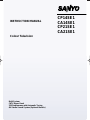 1
1
-
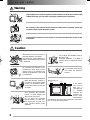 2
2
-
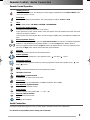 3
3
-
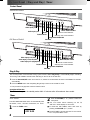 4
4
-
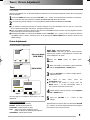 5
5
-
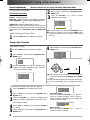 6
6
-
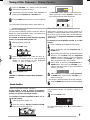 7
7
-
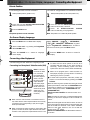 8
8
-
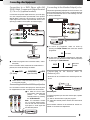 9
9
-
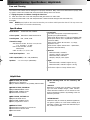 10
10
-
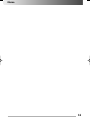 11
11
-
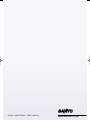 12
12
Sanyo CP21SE1 User manual
- Category
- CRT TVs
- Type
- User manual
Ask a question and I''ll find the answer in the document
Finding information in a document is now easier with AI
Related papers
Other documents
-
Panasonic TX-26LX1M User manual
-
Panasonic TC20LA2H Operating instructions
-
Panasonic TC29P22R Operating instructions
-
Panasonic TH37PA20A Owner's manual
-
Panasonic TX32LXD6 Operating instructions
-
Panasonic TX20LA2X User manual
-
Panasonic TX23LXD60 Operating instructions
-
Panasonic TX26LXD6A Operating instructions
-
Panasonic TX-22LT User manual
-
Panasonic TC20LB30H Operating instructions