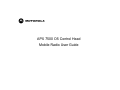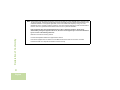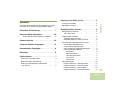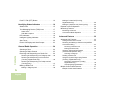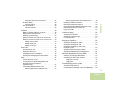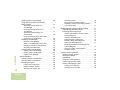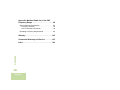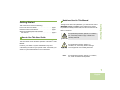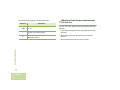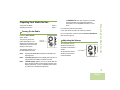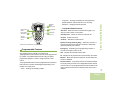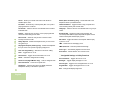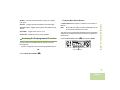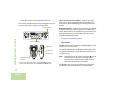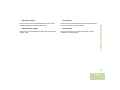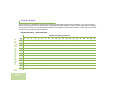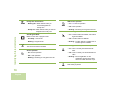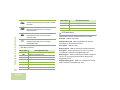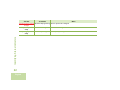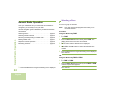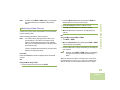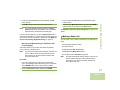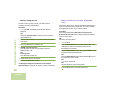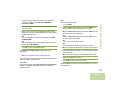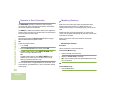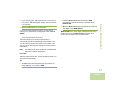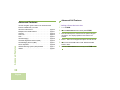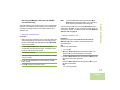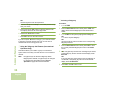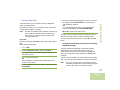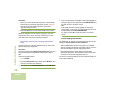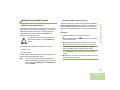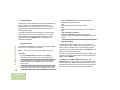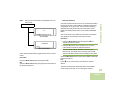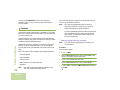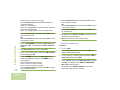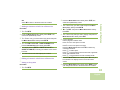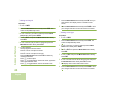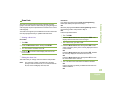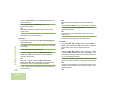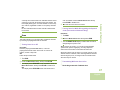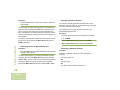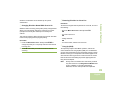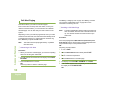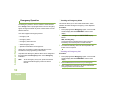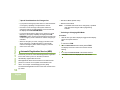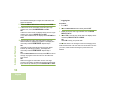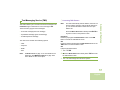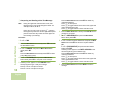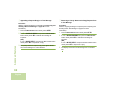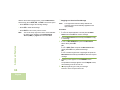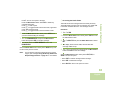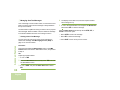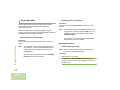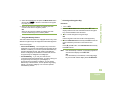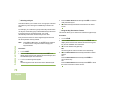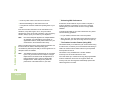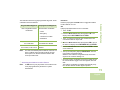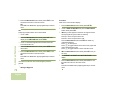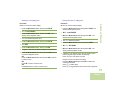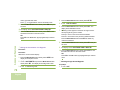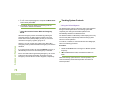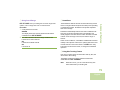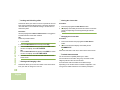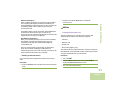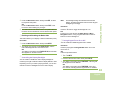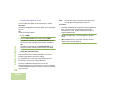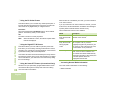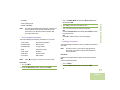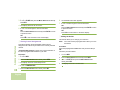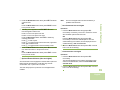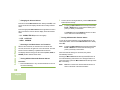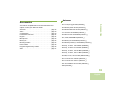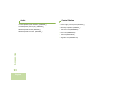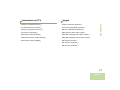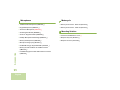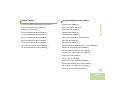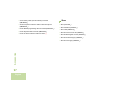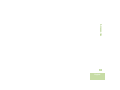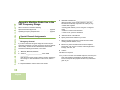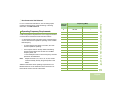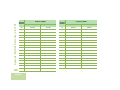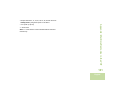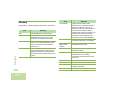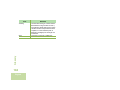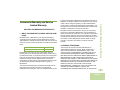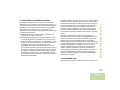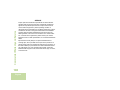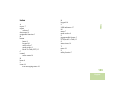m
APX 7500 O5 Control Head
Mobile Radio User Guide


Declaration of Conformity
English
i
Declaration of Conformity
This declaration is applicable to your radio only if your radio is labeled with the FCC logo shown below.
DECLARATION OF CONFORMITY
Per FCC CFR 47 Part 2 Section 2.1077(a)
Responsible Party
Name: Motorola, Inc.
Address: Motorola, Inc. 1301 E. Algonquin Rd.Schaumburg, IL60196-1078, U.S.A.
Phone Number: 1-800-927-2744
Hereby declares that the product:
Model Name: APX 7500
conforms to the following regulations:
FCC Part 15, subpart B, section 15.107(a), 15.107(d) and section 15.109(a)
Class B Digital Device
As a personal computer peripheral, this device complies with Part 15 of the FCC Rules. Operation is subject to the
following two conditions:
1. This device may not cause harmful interference, and
2. This device must accept any interference received, including interference that may cause undesired operation.

Declaration of Conformity
English
ii
Note: This equipment has been tested and found to comply with the limits for a Class B digital device, pursuant to part
15 of the FCC Rules. These limits are designed to provide reasonable protection against harmful interference in a
residential installation. This equipment generates, uses and can radiate radio frequency energy and, if not
installed and used in accordance with the instructions, may cause harmful interference to radio communications.
However, there is no guarantee that interference will not occur in a particular installation.
If this equipment does cause harmful interference to radio or television reception, which can be
determined by turning the equipment off and on, the user is encouraged to try to correct the interference
by one or more of the following measures:
• Reorient or relocate the receiving antenna.
• Increase the separation between the equipment and receiver.
• Connect the equipment into an outlet on a circuit different from that to which the receiver is connected.
• Consult the dealer or an experienced radio/TV technician for help.

Contents
English
iii
Contents
This User Guide contains all the information you need
to use the APX 7500 Series Digital Mobile Radios.
Declaration of Conformity . . . . . . . . . . . . . . . . . .i
Important Safety Information . . . . . . . . . . . . .viii
Product Safety and RF Exposure Compliance . . . .viii
Software Version . . . . . . . . . . . . . . . . . . . . . . .viii
Computer Software Copyrights . . . . . . . . . . . .ix
Documentation Copyrights . . . . . . . . . . . . . . . .ix
Disclaimer . . . . . . . . . . . . . . . . . . . . . . . . . . . . . .ix
Getting Started . . . . . . . . . . . . . . . . . . . . . . . . . . 1
How to Use This User Guide . . . . . . . . . . . . . . . . . . 1
Notations Used in This Manual . . . . . . . . . . . . . . . . . 1
What Your Dealer/System Administrator
Can Tell You . . . . . . . . . . . . . . . . . . . . . . . . . . . . . . 2
Preparing Your Radio for Use . . . . . . . . . . . . . .3
Turning On the Radio . . . . . . . . . . . . . . . . . . . . . . . . 3
Adjusting the Volume . . . . . . . . . . . . . . . . . . . . . . . . 3
Identifying Radio Controls . . . . . . . . . . . . . . . . .4
Radio Parts and Controls . . . . . . . . . . . . . . . . . . . . . 4
O5 Control Head . . . . . . . . . . . . . . . . . . . . . . . . . . . 4
Programmable Features . . . . . . . . . . . . . . . . . . . . . . 5
Assignable Radio Functions . . . . . . . . . . . . . . . . . . 5
Assignable Settings or Utility Functions . . . . . . . . . . 6
Accessing the Preprogrammed Functions . . . . . . . . 7
Use the Menu Select Button (g). . . . . . . . . . . . . . . . 7
Using the Menu Select Buttons . . . . . . . . . . . . . . . . 7
Using the Advance Programmable Buttons . . . . . . . 8
Using the Navigation Buttons . . . . . . . . . . . . . . . . . 8
Home Button . . . . . . . . . . . . . . . . . . . . . . . . . . . . 8
Data Feature Button . . . . . . . . . . . . . . . . . . . . . . . . 9
4-Way Navigation Button . . . . . . . . . . . . . . . . . . . . 9
Volume Knob . . . . . . . . . . . . . . . . . . . . . . . . . . . . . 9
Channel Knob . . . . . . . . . . . . . . . . . . . . . . . . . . . 9
Using the Keypad . . . . . . . . . . . . . . . . . . . . . . . . 10
Keypad Characters – Uppercase Mode . . . . . . . . . 10
Keypad Characters – Lowercase Mode . . . . . . . . . 11
Keypad Characters – Numeric Mode . . . . . . . . . . . 12
Keypad Characters – Hexadecimal Mode . . . . . . . 13

Contents
English
iv
Push-To-Talk (PTT) Button . . . . . . . . . . . . . . . . . 14
Identifying Status Indicators . . . . . . . . . . . . . .14
Status Icons . . . . . . . . . . . . . . . . . . . . . . . . . . . . 15
Text Messaging Service (TMS) Icons . . . . . . . . . . 17
Status Icons . . . . . . . . . . . . . . . . . . . . . . . . . . . . . . 17
TMS Menu Options . . . . . . . . . . . . . . . . . . . . . . 18
LED Indicators . . . . . . . . . . . . . . . . . . . . . . . . . . . 18
Intelligent Lighting Indicators . . . . . . . . . . . . . . . 19
Alert Tones . . . . . . . . . . . . . . . . . . . . . . . . . . . . . . 20
Phone Call Display and Alert Prompts . . . . . . . . . 23
General Radio Operation . . . . . . . . . . . . . . . . .24
Selecting a Zone . . . . . . . . . . . . . . . . . . . . . . . . . . 24
Selecting a Radio Channel . . . . . . . . . . . . . . . . . . . 25
Receiving and Responding to a Radio Call . . . . . . 26
Receiving and Responding to a Talkgroup Call . . . 26
Receiving and Responding to a Private Call
(Trunking, Digital Mode Only) . . . . . . . . . . . . . . . . . 26
Receiving and Responding to a Telephone Call
(Trunking Only) . . . . . . . . . . . . . . . . . . . . . . . . . . . . 27
Making a Radio Call . . . . . . . . . . . . . . . . . . . . . . . . 27
Making a Talkgroup Call . . . . . . . . . . . . . . . . . . . . . 28
Making a Private Call (Trunking,
Digital Mode Only) . . . . . . . . . . . . . . . . . . . . . . . . . .28
Making a Telephone Call (Trunking Only) . . . . . . . .29
Repeater or Direct Operation . . . . . . . . . . . . . . . . . 30
Monitoring Features . . . . . . . . . . . . . . . . . . . . . . . . 30
Monitoring a Channel . . . . . . . . . . . . . . . . . . . . . . .30
Conventional Mode Operation . . . . . . . . . . . . . . . .31
Advanced Features . . . . . . . . . . . . . . . . . . . . . 32
Advanced Call Features . . . . . . . . . . . . . . . . . . . . . 32
Calling a Phone Not in the List . . . . . . . . . . . . . . . .32
Receiving and Making a Selective Call (ASTRO
Conventional Only) . . . . . . . . . . . . . . . . . . . . . . . . .33
Receiving a Selective Call . . . . . . . . . . . . . . . . . . .33
Making a Selective Call . . . . . . . . . . . . . . . . . . . . .33
Using the Talkgroup Call Feature
(Conventional Operation Only) . . . . . . . . . . . . . . . .34
Selecting a Talkgroup . . . . . . . . . . . . . . . . . . . . . . .34
Sending a Status Call . . . . . . . . . . . . . . . . . . . . . . .35
Using the Dynamic Regrouping Feature
(Trunking, Digital Mode Only) . . . . . . . . . . . . . . . . .35
Requesting a Reprogram (Trunking,
Digital Mode Only) . . . . . . . . . . . . . . . . . . . . . . . . .36
Classifying Regrouped Radios . . . . . . . . . . . . . . . .36
Multiple Control Head Features . . . . . . . . . . . . . . . 37
Multiple Control Head Features . . . . . . . . . . . . . . .37

Contents
English
v
Setting the Initial Control Head’s ID . . . . . . . . . . . .37
All Active Mode . . . . . . . . . . . . . . . . . . . . . . . . . . . .38
Intercom Feature . . . . . . . . . . . . . . . . . . . . . . . . . .38
One Active Mode . . . . . . . . . . . . . . . . . . . . . . . . . . .38
Intercom Features . . . . . . . . . . . . . . . . . . . . . . . . .39
Contacts . . . . . . . . . . . . . . . . . . . . . . . . . . . . . . . . . 40
Making a Private Call from Contacts . . . . . . . . . . . .40
Adding a New Contact Entry . . . . . . . . . . . . . . . . . .41
Deleting a Contact Entry . . . . . . . . . . . . . . . . . . . . .42
Adding a Contact to a Call List or Phone List . . . . .43
Editing a Contact in a Call List or a Phone List . . . .43
Editing an Entry Alias . . . . . . . . . . . . . . . . . . . . . . .43
Editing as Entry ID . . . . . . . . . . . . . . . . . . . . . . . . .44
Editing a Call Type . . . . . . . . . . . . . . . . . . . . . . . . .44
Scan Lists . . . . . . . . . . . . . . . . . . . . . . . . . . . . . . . . 45
Viewing a Scan List . . . . . . . . . . . . . . . . . . . . . . . . .45
Editing the Scan List . . . . . . . . . . . . . . . . . . . . . . . .45
Changing the Scan List Status . . . . . . . . . . . . . . . .46
Viewing and Changing the Priority Status . . . . . . . .46
Scan . . . . . . . . . . . . . . . . . . . . . . . . . . . . . . . . . . . . 47
Turning Scan On or Off . . . . . . . . . . . . . . . . . . . . . .47
Turning Scan On While Disregarding the
Squelch Code (Conventional
Channels Only) . . . . . . . . . . . . . . . . . . . . . . . . . . . .47
Transmitting While the Scan is On . . . . . . . . . . . . .47
Radio Programmed for Talkback Scan . . . . . . . . .47
Radio Programmed for Non-Talkback Scan . . . . . 48
Deleting a Nuisance Channel . . . . . . . . . . . . . . . . 48
Restoring a Nuisance Channel . . . . . . . . . . . . . . . 48
Changing Priorities Status While Scan is On . . . . . 49
Restoring Priorities in a Scan List . . . . . . . . . . . . . 49
Hang Up (HUB) . . . . . . . . . . . . . . . . . . . . . . . . . . . 49
Call Alert Paging . . . . . . . . . . . . . . . . . . . . . . . . . . 50
Answering a Call Alert . . . . . . . . . . . . . . . . . . . . . . 50
Sending a Call Alert Page . . . . . . . . . . . . . . . . . . . 50
In-Call User Alert . . . . . . . . . . . . . . . . . . . . . . . . . . 51
Emergency Operation . . . . . . . . . . . . . . . . . . . . . . . 52
Sending an Emergency Alarm . . . . . . . . . . . . . . . . 52
Sending an Emergency Call . . . . . . . . . . . . . . . . . 52
Sending an Emergency Alarm with
Emergency Call . . . . . . . . . . . . . . . . . . . . . . . . . . . 53
Sending a Silent Emergency Alarm . . . . . . . . . . . . 53
Special Considerations for Emergencies . . . . . . . . 54
Automatic Registration Service (ARS) . . . . . . . . . . 54
Selecting or Changing ARS Mode . . . . . . . . . . . . . 54
Accessing the User Login Feature . . . . . . . . . . . . . 55
Logging In as a User . . . . . . . . . . . . . . . . . . . . . . . 55
Logging Out . . . . . . . . . . . . . . . . . . . . . . . . . . . . . 56
Text Messaging Service (TMS) . . . . . . . . . . . . . . . . 57
Accessing TMS Feature . . . . . . . . . . . . . . . . . . . . 57
Composing and Sending a New Text Message . . . 58

Contents
English
vi
Sending a Quick Text Message . . . . . . . . . . . . . . . 59
Using the Priority Status and Request
Reply Features . . . . . . . . . . . . . . . . . . . . . . . . . . . . 61
Appending a Priority Status to a
Text Message . . . . . . . . . . . . . . . . . . . . . . . . . . . . 61
Removing a Priority Status from a
Text Message . . . . . . . . . . . . . . . . . . . . . . . . . . . . 61
Appending a Request Reply to a
Text Message . . . . . . . . . . . . . . . . . . . . . . . . . . . . 62
Removing a Priority Status and a Reply
Request from a Text Message . . . . . . . . . . . . . . . . 62
Managing Text Messages . . . . . . . . . . . . . . . . . . . 63
Receiving a Text Message . . . . . . . . . . . . . . . . . . 63
Viewing a Text Message from the Inbox . . . . . . . . 63
Replying to a Received Text Message . . . . . . . . . 64
Accessing the Drafts Folder . . . . . . . . . . . . . . . . . . 65
Managing Sent Text Messages . . . . . . . . . . . . . . . 66
Viewing a Sent Text Message . . . . . . . . . . . . . . . . 66
Sending a Sent Text Message . . . . . . . . . . . . . . . 67
Deleting a Text Message . . . . . . . . . . . . . . . . . . . . 67
Secure Operation . . . . . . . . . . . . . . . . . . . . . . . . . . 68
Selecting Secure Transmissions . . . . . . . . . . . . . . 68
Selecting Clear Transmissions . . . . . . . . . . . . . . . . 68
Managing Encryption . . . . . . . . . . . . . . . . . . . . . . . 68
Loading an Encryption Key . . . . . . . . . . . . . . . . . . 68
Using the Multikey Feature . . . . . . . . . . . . . . . . . . 69
Selecting an Encryption Key . . . . . . . . . . . . . . . . . 69
Selecting a Keyset . . . . . . . . . . . . . . . . . . . . . . . . .70
Using the Key Zeroization Feature . . . . . . . . . . . . .70
Requesting an Over-the-Air Rekey (ASTRO
Conventional Only) . . . . . . . . . . . . . . . . . . . . . . . . .71
Global Positioning System (GPS) Enabled . . . . . . 71
Understanding the GPS Feature . . . . . . . . . . . . . . .71
Enhancing GPS Performance . . . . . . . . . . . . . . . . .72
Accessing the Outdoor Location Feature . . . . . . . .73
Saving a Waypoint . . . . . . . . . . . . . . . . . . . . . . . . .74
Viewing a Saved Waypoint . . . . . . . . . . . . . . . . . . .75
Editing the Alias of a Waypoint . . . . . . . . . . . . . . . .75
Deleting a Single Saved Waypoint . . . . . . . . . . . . .76
Deleting All Saved Waypoint . . . . . . . . . . . . . . . . .77
Measuring the Distance and Bearing from
a Saved Waypoint . . . . . . . . . . . . . . . . . . . . . . . . .77
Using the Location Feature While in
Emergency Mode . . . . . . . . . . . . . . . . . . . . . . . . . .78
Trunking System Controls . . . . . . . . . . . . . . . . . . . 78
Using the Failsoft System . . . . . . . . . . . . . . . . . . . .78
Going Out-of-Range . . . . . . . . . . . . . . . . . . . . . . . .79
SmartZone® . . . . . . . . . . . . . . . . . . . . . . . . . . . . . .79
Using Site Trunking Feature . . . . . . . . . . . . . . . . . .79
Locking and Unlocking a Site . . . . . . . . . . . . . . . . .80
Viewing and Changing a Site . . . . . . . . . . . . . . . . .80
Viewing the Current Site . . . . . . . . . . . . . . . . . . . . .80
Changing the Current Site . . . . . . . . . . . . . . . . . . .80

Contents
English
vii
When the radio finds a new site, it returns
to the Home screen. . . . . . . . . . . . . . . . . . . . . . . . .80
Trunked Announcement . . . . . . . . . . . . . . . . . . . . .80
Initiating an Announcement . . . . . . . . . . . . . . . . . .81
Utilities . . . . . . . . . . . . . . . . . . . . . . . . . . . . . . . . . . 81
Viewing Recent Calls List . . . . . . . . . . . . . . . . . . . .81
Selecting the Power Level . . . . . . . . . . . . . . . . . . . .82
Selecting a Radio Profile . . . . . . . . . . . . . . . . . . . . .82
Enabling and Disabling the Radio Alias . . . . . . . . .83
Controlling the Display Backlight . . . . . . . . . . . . . . .83
Turning Keypad Tones On or Off . . . . . . . . . . . . . .83
Turning Voice Mute On or Off . . . . . . . . . . . . . . . . .84
Using the Time-Out Timer . . . . . . . . . . . . . . . . . . . .84
Using the Conventional Squelch Operation
Features . . . . . . . . . . . . . . . . . . . . . . . . . . . . . . . . .85
Digital Options . . . . . . . . . . . . . . . . . . . . . . . . . . . .85
Using the PL Defeat Feature . . . . . . . . . . . . . . . . . .86
Using the Digital PTT ID Feature . . . . . . . . . . . . . .86
Using the Smart PTT Feature (Conventional
Only) . . . . . . . . . . . . . . . . . . . . . . . . . . . . . . . . . . . .86
Accessing General Radio Information . . . . . . . . . . .86
Accessing Radio Information . . . . . . . . . . . . . . . . .87
Viewing IP Information . . . . . . . . . . . . . . . . . . . . . .87
Viewing Control Assignments . . . . . . . . . . . . . . . . .88
Editing the Soft ID . . . . . . . . . . . . . . . . . . . . . . . . .88
Optional External Alarms (Horn and Lights) . . . . . 89
Non-Permanent Horn and Lights . . . . . . . . . . . . . 89
Permanent Horn and Lights . . . . . . . . . . . . . . . . . 89
Changing the Selected Alarms . . . . . . . . . . . . . . . 90
Receiving a Call While Alarms are Turned On . . . 90
Turning Off Non-Rearmable External Alarms . . . . 90
Turning Off Rearmable External Alarms . . . . . . . . 90
Helpful Tips . . . . . . . . . . . . . . . . . . . . . . . . . . . .91
Accessories . . . . . . . . . . . . . . . . . . . . . . . . . . . .92
Antennas . . . . . . . . . . . . . . . . . . . . . . . . . . . . . . . . . 92
Audio . . . . . . . . . . . . . . . . . . . . . . . . . . . . . . . . . . . . 93
Control Station . . . . . . . . . . . . . . . . . . . . . . . . . . . . 93
Footswitches and PTTs . . . . . . . . . . . . . . . . . . . . . 94
Keypad . . . . . . . . . . . . . . . . . . . . . . . . . . . . . . . . . . 94
Microphones . . . . . . . . . . . . . . . . . . . . . . . . . . . . . . 95
Motorcycle . . . . . . . . . . . . . . . . . . . . . . . . . . . . . . . . 95
Mounting Solution . . . . . . . . . . . . . . . . . . . . . . . . . . 95
Power Cables . . . . . . . . . . . . . . . . . . . . . . . . . . . . . 96
Programming/Accessory Cables . . . . . . . . . . . . . . . 96
Siren . . . . . . . . . . . . . . . . . . . . . . . . . . . . . . . . . . . . 97

Contents
English
viii
Appendix: Maritime Radio Use in the VHF
Frequency Range . . . . . . . . . . . . . . . . . . . . . . .98
Special Channel Assignments . . . . . . . . . . . . . . . . 98
Emergency Channel . . . . . . . . . . . . . . . . . . . . . . . . 98
Non-Commercial Call Channel . . . . . . . . . . . . . . . . 99
Operating Frequency Requirements . . . . . . . . . . . 99
Glossary . . . . . . . . . . . . . . . . . . . . . . . . . . . . .102
Commercial Warranty and Service . . . . . . . .105
Index . . . . . . . . . . . . . . . . . . . . . . . . . . . . . . . .109

Important Safety Information
English
viii
Important Safety Information
Product Safety and RF Exposure Compliance
ATTENTION!
This radio is restricted to occupational use only to satisfy
FCC RF energy exposure require
ments. Before using this
product, read the RF energy awareness information and
operating instructions in the Product Safety and RF
Exposure booklet enclosed with your radio (Motorola
Publication part number 6881095C99) to ensure
compliance with RF energy exposure limits.
For a list of Motorola-approved antennas and other
accessories, visit the following website:
http://www.motorola.com/governmentandenterprise
Software Version
All the features described in the following sections are
supported by the radio's software version R02.00.00 or
later.
Accessing Radio Information on page 87 to determine
your radio's software version.
Check with your dealer or system administrator for more
details of all the features supported.
Before using this product, read the operating
instructions for safe usage contained in the
Product Safety and RF Exposure booklet
enclosed with your radio.
!

Computer Software Copyrights
English
ix
Computer Software Copyrights
The Motorola products described in this manual may include
copyrighted Motorola computer programs stored in
semiconductor memories or other media. Laws in the
United States and other countries preserve for Motorola
certain exclusive rights for copyrighted computer
programs including, but not limited to, the exclusive right
to copy or reproduce in any form the copyrighted
computer program. Accordingly, any copyrighted
Motorola computer programs contained in the Motorola
products described in this manual may not be copied,
reproduced, modified, reverse-engineered, or distributed
in any manner without the express written permission of
Motorola. Furthermore, the purchase of Motorola
products shall not be deemed to grant either directly or by
implication, estoppel, or otherwise, any license under the
copyrights, patents or patent applications of Motorola,
except for the normal non-exclusive license to use that
arises by operation
of law in the sale of a product.
Documentation Copyrights
No duplication or distribution of this document or any
portion thereof shall take place without the express
written permission of Motorola. No part of this manual
may be reproduced, distributed, or transmitted in any
form or by any means, electronic or mecha
nical, for any
purpose without the express written permission of Motorola.
Disclaimer
The information in this document is carefully examined,
and is believed to be entirely reliable. However, no
responsibility is assumed for inaccuracies. Furthermore,
Motorola reserves the right to make changes to any
products herein to improve readability, function, or
design. Motorola does not assume any liability arising out
of the applications or use of any product or circuit
described herein; nor does it cover any license under its
patent rights, nor the rights of others.

Getting Started
English
1
Getting Started
Take a moment to review the following:
How to Use This User Guide. . . . . . . . . . . . . . . . . . . . . page 1
Notations Used in This Manual . . . . . . . . . . . . . . . . . . . page 1
What Your Dealer/System Administrator
Can Tell You. . . . . . . . . . . . . . . . . . . . . . . . . . . . . . . . page 2
How to Use This User Guide
This User Guide covers the basic operation of the APX™ 7500
Mobiles.
However, your dealer or system administrator may have
customized your radio for your specific needs. Check with your
dealer or system administrator for more information.
Notations Used in This Manual
Throughout the text in this publication, you will notice the use of
WARNING, Caution, and Note. These notations are used to
emphasize that safety hazards exist, and the care that must be
taken or observed.
An operational procedure, practice, or condition,
etc., which may result in injury or death if not
carefully observed.
An operational procedure, practice, or
condition, etc., which may result in damage
to the equipment if not carefully observed.
Note:
An operational procedure, practice, or condition,
etc., which is essential to emphasize.
!
W A R N I N G
!
!

Getting Started
English
2
The following special notations identify certain items:
What Your Dealer/System Administrator
Can Tell You
You can consult your dealer or system administrator about the
following:
• Is your radio preprogrammed with any preset conventional
channels?
• Which buttons have been programmed to access other
features?
• What optional accessories may suit your needs?
Example Description
Home button
or
H
Buttons and keys are shown in bold print or as
an icon.
PHONE
Menu entries are shown similar to the way they
appear on the radio’s display.
>
This means “Press the right side of the 4-way
Navigation button.”

Preparing Your Radio for Use
English
3
Preparing Your Radio for Use
Turning On the Radio . . . . . . . . . . . . . . . . . . . . . . . . . . page 3
Adjusting the Volume. . . . . . . . . . . . . . . . . . . . . . . . . . . page 3
Turning On the Radio
Press the Power On/Off
Button briefly.
You see red, yellow and
green LED’s light up. The
display then shows Zone and
channel text, and menu items
display on the screen.
The backlight will turn on to
the last selected dim level.
Note: Pressing the Power Button before the LED lights up
will be ignored.
Note: If FAIL ##/## appears in the display, the radio will not
function until the condition has been corrected.
Note: If ERROR ##/## appears, some non-critical data has
been changed. If either of these displays appear, if the
display goes blank, or if the unit appears to be locked
up, refer to the “Troubleshooting”section.
A
CH MISMATCH error upon turning on your radio,
means
that either the Control Head has been
connected to an incompatible transceiver, or vice
versa.
The radio then performs a self check.
If your radio does not power up, contact your dealer.
To turn off the radio, press and hold the Power On/Off Button
after the LEDs light up.
Adjusting the Volume
To increase the volume,
rotate the Volume knob
clockwise to increase the
volume.
To decrease the volume,
rotate the Volume knob
counterclockwise.
Power On/
Off Button
Volume Knob

Identifying Radio Controls
English
4
Identifying Radio Controls
Take a moment to review the following:
Radio Parts and Controls . . . . . . . . . . . . . . . . . . . . . . . page 4
Programmable Features . . . . . . . . . . . . . . . . . . . . . . . . page 5
Accessing the Preprogrammed Functions . . . . . . . . . . page 7
Using the Keypad . . . . . . . . . . . . . . . . . . . . . . . . . . . . page 10
Push-To-Talk (PTT) Button . . . . . . . . . . . . . . . . . . . . . page 14
Radio Parts and Controls
O5 Control Head
12
13
16
15
8
9
3
2
5
14
Volume Knob
Dim Button
Home Button
Power On/Off Button
Indicators
Channel Knob
Emergency*
Push-to-Talk
(PTT) Button
Side Button 1*
10
11
Side Button
2*
Side Button 3*
Navigation
Button*
LED Indicators
Menu Entries
Menu Select Button*
Indicators Terminal for Microphone
1
4
6
7
*These radio controls/buttons are programmable.

Identifying Radio Controls
English
5
Programmable Features
Any references in this manual to a control that is
“preprogrammed” means that the control must be programmed
by a dealer or a qualified radio technician using the radio’s
programming software, in order to assign a feature to that
control.
The programmable buttons can be programmed as shortcuts to
radio functions or preset channels/groups depending on the
duration of a button press:
• Press – Pressing and releasing rapidly.
• Long press – Pressing and holding for the programmed
duration (between 0.25 seconds and 3.75 seconds).
• Hold down – Keeping the button pressed.
Assignable Radio Functions
Call Alert – Allows the radio to functions like a pager, or to
verify if a radio is active on the system.
Call Response – Allows you to answer a private call.
Channel – Selects a channel.
Contacts – Selects the Contacts menu.
Dynamic Priority (Trunking Only) – Allows any channel in a
scan list (except for the Priority-One channel) to temporarily
replace the Priority-Two channel.
Emergency – Depending on the programming, initiates or
cancels an emergency alarm or call.
Info – Displays the information of the radio.
IP – Displays the IP (Internet Protocol) information of the radio.
Monitor – Monitors a selected channel for all radio traffic until
function is disabled.
Nuisance Delete – Temporarily removes an unwanted channel,
except for priority channels or the designated transmit channel,
from the scan list. The designated transmit channel refers to the
user’s selected zone/channel combination from which scan is
initiated.
18
Home Button
(Microphone)
17
Data Feature
Button
Okay/Select
Button (
3
)
Cancel Button
(
2
)
Navigation
Button
(Microphone)
19
Keypad
Numbers 1, 2
and 3 *
22
21
20
*These radio controls/buttons are programmable.

Identifying Radio Controls
English
6
Phone – Allows you to make and receive calls similar to
standard phone calls.
PL Defeat – Overrides any coded squelch (DPL or PL) that is
preprogrammed to a channel.
Private Call – Allows a call from an individual radio to another
individual radio.
Profiles – Allows for easy access to a set of preprogrammed
visual and audio settings of the radio.
Recent Calls – Allows for easy access to the list of calls
recently received or made.
Rekey Request – Notifies the dispatcher that you want a new
encryption keys.
Reprogram Request (Trunking Only) – Notifies the dispatcher
that you want a new dynamic regrouping assignment.
Scan List Programming – Selects the scan list for editing.
Scan – Toggles scan on or off.
Secure/Clear – Toggles secure transmission on or off.
Select – Selects the assigned list for editing.
Selective Call (Digital Modes Only) – Calls an assigned radio.
Site Lock/Unlock – Locks onto a specific site.
Site Search – Performs site search for AMSS (Automatic
Multiple Site Select) or SmartZone operation.
Status (Astro 25 Trunking Only) – Sends data calls to the
dispatcher about a predefined status.
Talkaround/Direct – Toggles between using a repeater and
communicating directly with another radio.
Talkgroup – Allows a call from an individual radio to a group of
radios.
Ext PA On/Off – Toggles the audio routing between the
connected public address (PA) loudspeaker amplifier and the
radio’s internal public address (PA) system.
PA On/Off – Toggles the radio’s internal public address (PA)
system on or off.
TMS – Selects the text messaging menu.
TMS Quick Text –
Selects a predefined message.
User Login – Automatically registers with the server.
Zone Select – Allows selection from a list of zones.
Assignable Settings or Utility Functions
All Tones/Alerts – Toggles all tones on or off.
Backlight – Toggles display backlight on or off.
Horns/Lights – Toggles horns and lights feature on or off.
Keypad Mute – Toggles the keypad tones on or off.
Dim – Changes the display brightness.

Identifying Radio Controls
English
7
Speaker – Activates external speaker to share your call with
your group.
Squelch – Toggles squelch level between normal and tight.
TX Power Level – Toggles transmit power level between high
and low.
Voice Mute – Toggles voice mute on or off.
Volume Set – Adjusts the volume of the speakers.
Accessing the Preprogrammed Functions
You can access various radio functions through one of the
following ways:
• A short or long press of the relevant programmable buttons.
OR
Use the Menu Select Button (g).
Using the Menu Select Buttons
The Menu Select buttons allow to access the menu entries of
features.
Note: Check with your dealer or system administrator for the
list of features activated in your radio.
Your radio may be preprogrammed differently from the following
example, but the steps for selecting a channel may appear as
shown below:
Press the Menu Select button (
g) directly below CHAN.
Menu Select Button

Identifying Radio Controls
English
8
Using the Advance Programmable Buttons
There are two special features which are designed to help you
to shorten the process on certain common features
* These programmable buttons support the One Touch Button feature.
†
These programmable buttons support the Mode Select Button feature.
(Quick Access) One Touch Button – Enters a menu with a
short press on the preprogrammed One Touch button. Call,
Page, Phone, Status and Message can be assigned to these
buttons.
Mode Select Button – Programs the current zone and channel
to a Mode Select button with a long press on the Mode Select
button. After the buttons are programmed, you can return to the
preprogrammed zone and channel with a short press on the
programmed Mode Select button.
Using the Navigation Buttons
Home Button
The H button returns you to the home (default) display. In most
cases, this is the current mode.
For selected radio features, the
H button is also used to save
user-edited radio settings or information before returning you to
the Home screen.
Note: Some features do not require you to press
H to go to
the Home screen. Refer to the individual feature
sections in this manual for further details on saving
user-edited radio settings or information.
The
H button also can revert to home channel. Check with
your dealer or system administrator for more information.
Side Button 1
†
Side Button 2
†
Side Button 3
†
Menu Select Button*
Emergency Button*
†
Keypad Numbers
1,2 and 3
†
Page is loading ...
Page is loading ...
Page is loading ...
Page is loading ...
Page is loading ...
Page is loading ...
Page is loading ...
Page is loading ...
Page is loading ...
Page is loading ...
Page is loading ...
Page is loading ...
Page is loading ...
Page is loading ...
Page is loading ...
Page is loading ...
Page is loading ...
Page is loading ...
Page is loading ...
Page is loading ...
Page is loading ...
Page is loading ...
Page is loading ...
Page is loading ...
Page is loading ...
Page is loading ...
Page is loading ...
Page is loading ...
Page is loading ...
Page is loading ...
Page is loading ...
Page is loading ...
Page is loading ...
Page is loading ...
Page is loading ...
Page is loading ...
Page is loading ...
Page is loading ...
Page is loading ...
Page is loading ...
Page is loading ...
Page is loading ...
Page is loading ...
Page is loading ...
Page is loading ...
Page is loading ...
Page is loading ...
Page is loading ...
Page is loading ...
Page is loading ...
Page is loading ...
Page is loading ...
Page is loading ...
Page is loading ...
Page is loading ...
Page is loading ...
Page is loading ...
Page is loading ...
Page is loading ...
Page is loading ...
Page is loading ...
Page is loading ...
Page is loading ...
Page is loading ...
Page is loading ...
Page is loading ...
Page is loading ...
Page is loading ...
Page is loading ...
Page is loading ...
Page is loading ...
Page is loading ...
Page is loading ...
Page is loading ...
Page is loading ...
Page is loading ...
Page is loading ...
Page is loading ...
Page is loading ...
Page is loading ...
Page is loading ...
Page is loading ...
Page is loading ...
Page is loading ...
Page is loading ...
Page is loading ...
Page is loading ...
Page is loading ...
Page is loading ...
Page is loading ...
Page is loading ...
Page is loading ...
Page is loading ...
Page is loading ...
Page is loading ...
Page is loading ...
Page is loading ...
Page is loading ...
Page is loading ...
Page is loading ...
Page is loading ...
Page is loading ...
Page is loading ...
Page is loading ...
Page is loading ...
Page is loading ...
-
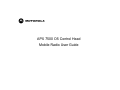 1
1
-
 2
2
-
 3
3
-
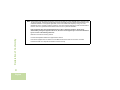 4
4
-
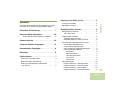 5
5
-
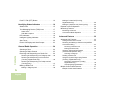 6
6
-
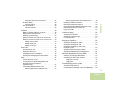 7
7
-
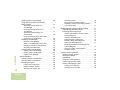 8
8
-
 9
9
-
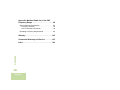 10
10
-
 11
11
-
 12
12
-
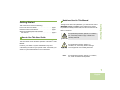 13
13
-
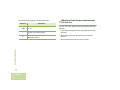 14
14
-
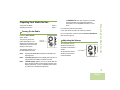 15
15
-
 16
16
-
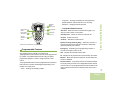 17
17
-
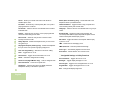 18
18
-
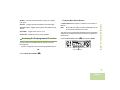 19
19
-
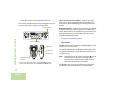 20
20
-
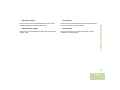 21
21
-
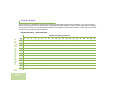 22
22
-
 23
23
-
 24
24
-
 25
25
-
 26
26
-
 27
27
-
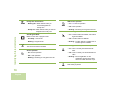 28
28
-
 29
29
-
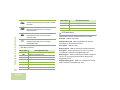 30
30
-
 31
31
-
 32
32
-
 33
33
-
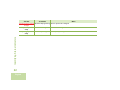 34
34
-
 35
35
-
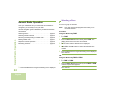 36
36
-
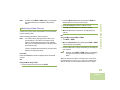 37
37
-
 38
38
-
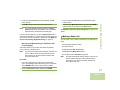 39
39
-
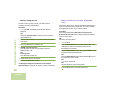 40
40
-
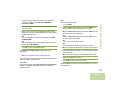 41
41
-
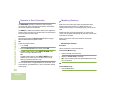 42
42
-
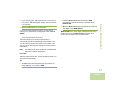 43
43
-
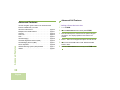 44
44
-
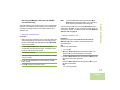 45
45
-
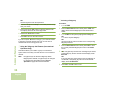 46
46
-
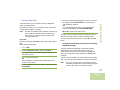 47
47
-
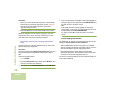 48
48
-
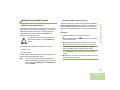 49
49
-
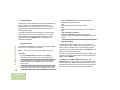 50
50
-
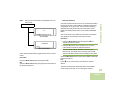 51
51
-
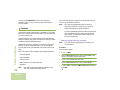 52
52
-
 53
53
-
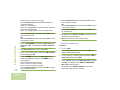 54
54
-
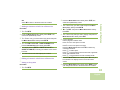 55
55
-
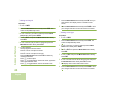 56
56
-
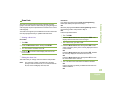 57
57
-
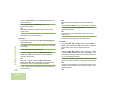 58
58
-
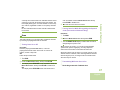 59
59
-
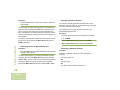 60
60
-
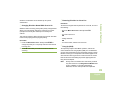 61
61
-
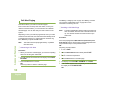 62
62
-
 63
63
-
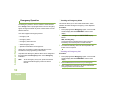 64
64
-
 65
65
-
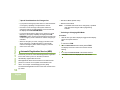 66
66
-
 67
67
-
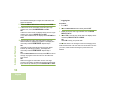 68
68
-
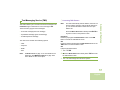 69
69
-
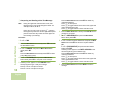 70
70
-
 71
71
-
 72
72
-
 73
73
-
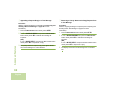 74
74
-
 75
75
-
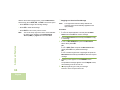 76
76
-
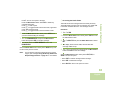 77
77
-
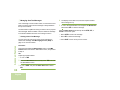 78
78
-
 79
79
-
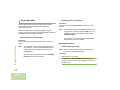 80
80
-
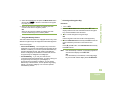 81
81
-
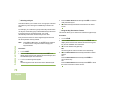 82
82
-
 83
83
-
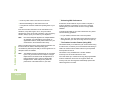 84
84
-
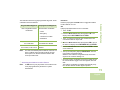 85
85
-
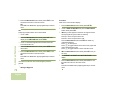 86
86
-
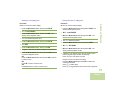 87
87
-
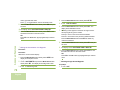 88
88
-
 89
89
-
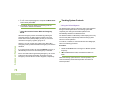 90
90
-
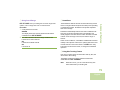 91
91
-
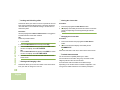 92
92
-
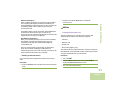 93
93
-
 94
94
-
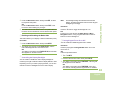 95
95
-
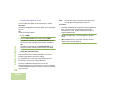 96
96
-
 97
97
-
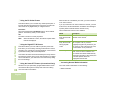 98
98
-
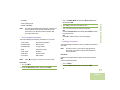 99
99
-
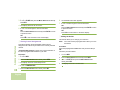 100
100
-
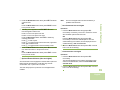 101
101
-
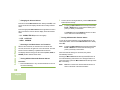 102
102
-
 103
103
-
 104
104
-
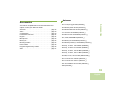 105
105
-
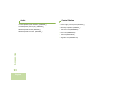 106
106
-
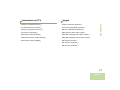 107
107
-
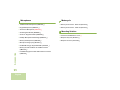 108
108
-
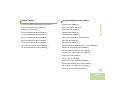 109
109
-
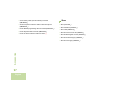 110
110
-
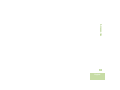 111
111
-
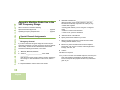 112
112
-
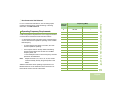 113
113
-
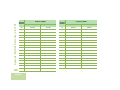 114
114
-
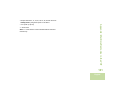 115
115
-
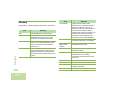 116
116
-
 117
117
-
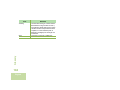 118
118
-
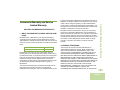 119
119
-
 120
120
-
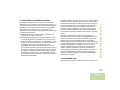 121
121
-
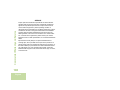 122
122
-
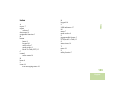 123
123
-
 124
124
-
 125
125
-
 126
126
Motorola Solutions AZ492FT3821 User manual
- Type
- User manual
- This manual is also suitable for
Ask a question and I''ll find the answer in the document
Finding information in a document is now easier with AI
Related papers
Other documents
-
Motorola ASTRO APX User manual
-
Motorola ASTRO APX User manual
-
Motorola ASTRO APX 7000 Series User manual
-
Motorola ASTRO APX Quick Reference Manual
-
Motorola ASTRO APX 7000 Series Quick Reference Card
-
Motorola APX 6000Li User manual
-
Motorola APX 6000Li User manual
-
Motorola ASTRO APX 7000 Series User manual
-
Motorola APX4000 XH User manual
-
Motorola Astro APX 6000Li Series User manual