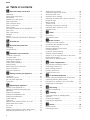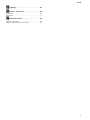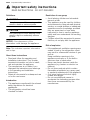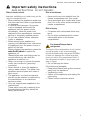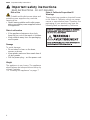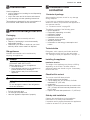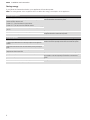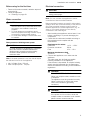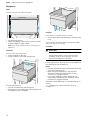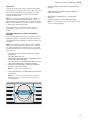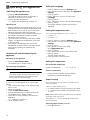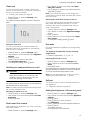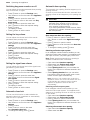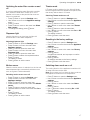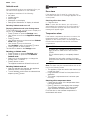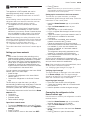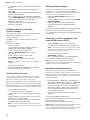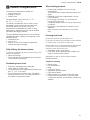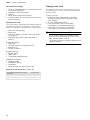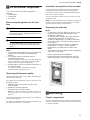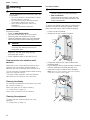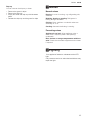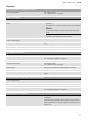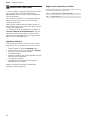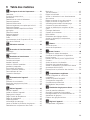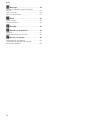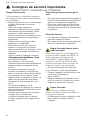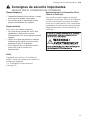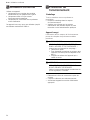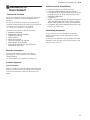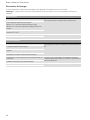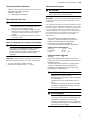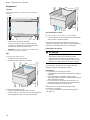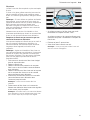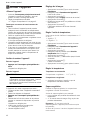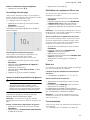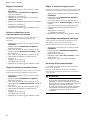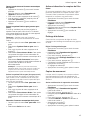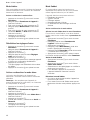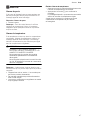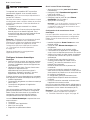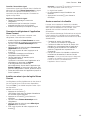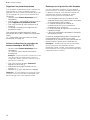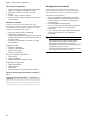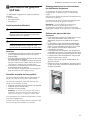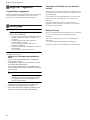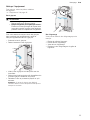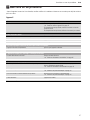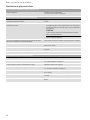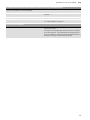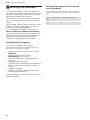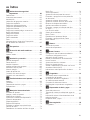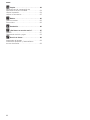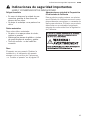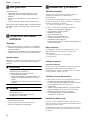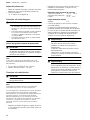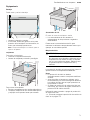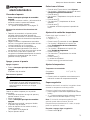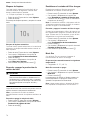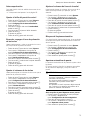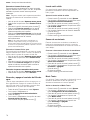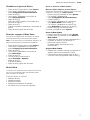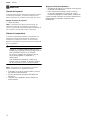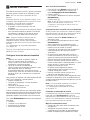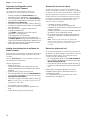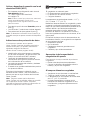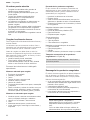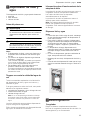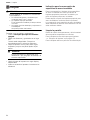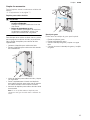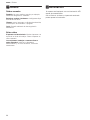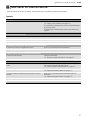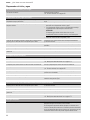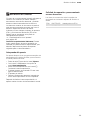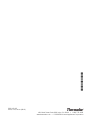Thermador T24ID905LP User guide
- Category
- Combi-fridges
- Type
- User guide
This manual is also suitable for

USE & CARE GUIDE
GUIDE
D’UTILISATION
ET D’ENTRETIEN
MANUAL DE USO
Y CUIDADO
Model/Modele/Modelo
T18ID905RP
T18ID905LP
T24ID905RP
T24ID905LP
Freezer
Congélateur
Congelador

en-us
2
en Table of contents
en I ns t r uc t i o n manual
( Important safety instructions . . . . . . . . . . . . 4
Definitions . . . . . . . . . . . . . . . . . . . . . . . . . . . . . . . . 4
About these instructions . . . . . . . . . . . . . . . . . . . . . 4
Introduction . . . . . . . . . . . . . . . . . . . . . . . . . . . . . . . 4
Restriction of user group. . . . . . . . . . . . . . . . . . . . . 4
Risk of explosion. . . . . . . . . . . . . . . . . . . . . . . . . . . 4
Risk of electric shock . . . . . . . . . . . . . . . . . . . . . . . 5
Risk of cold burns . . . . . . . . . . . . . . . . . . . . . . . . . . 5
Risk of injury . . . . . . . . . . . . . . . . . . . . . . . . . . . . . .5
Fire hazard/Danger due to refrigerants . . . . . . . . . . 5
Risk of fire . . . . . . . . . . . . . . . . . . . . . . . . . . . . . . . . 6
Risk of suffocation. . . . . . . . . . . . . . . . . . . . . . . . . . 6
Damage . . . . . . . . . . . . . . . . . . . . . . . . . . . . . . . . . 6
Weight . . . . . . . . . . . . . . . . . . . . . . . . . . . . . . . . . . . 6
State of California Proposition 65 Warnings . . . . . . 6
8 Intended use . . . . . . . . . . . . . . . . . . . . . . . . . . 7
7 Environmental protection . . . . . . . . . . . . . . . 7
Packaging . . . . . . . . . . . . . . . . . . . . . . . . . . . . . . . . 7
Old appliances . . . . . . . . . . . . . . . . . . . . . . . . . . . . 7
5 Installation and connection . . . . . . . . . . . . . . 7
Contents of package. . . . . . . . . . . . . . . . . . . . . . . . 7
Technical data. . . . . . . . . . . . . . . . . . . . . . . . . . . . . 7
Installing the appliance . . . . . . . . . . . . . . . . . . . . . . 7
Check built-in cut-out. . . . . . . . . . . . . . . . . . . . . . . . 7
Side-by-side installation . . . . . . . . . . . . . . . . . . . . . . 7
Saving energy . . . . . . . . . . . . . . . . . . . . . . . . . . . . . 8
Before using for the first time . . . . . . . . . . . . . . . . . 9
Water connection . . . . . . . . . . . . . . . . . . . . . . . . . .9
Electrical connection . . . . . . . . . . . . . . . . . . . . . . . . 9
* Getting to know your appliance . . . . . . . . . 10
Appliance . . . . . . . . . . . . . . . . . . . . . . . . . . . . . . . 10
Operating controls. . . . . . . . . . . . . . . . . . . . . . . . .10
Ice and water dispenser . . . . . . . . . . . . . . . . . . . .11
Equipment . . . . . . . . . . . . . . . . . . . . . . . . . . . . . . . 12
1 Operating the appliance . . . . . . . . . . . . . . . . 14
Switching the appliance on . . . . . . . . . . . . . . . . . . 14
Switching off and disconnecting the
appliance. . . . . . . . . . . . . . . . . . . . . . . . . . . . . . . . 14
Setting the language . . . . . . . . . . . . . . . . . . . . . . . 14
Setting the temperature unit . . . . . . . . . . . . . . . . .14
Setting the temperature. . . . . . . . . . . . . . . . . . . . .14
Super freezing . . . . . . . . . . . . . . . . . . . . . . . . . . . . 14
Clean lock . . . . . . . . . . . . . . . . . . . . . . . . . . . . . . .15
Switching ice cube production on or off . . . . . . . .15
Reset water filter counter. . . . . . . . . . . . . . . . . . . . 15
Eco mode . . . . . . . . . . . . . . . . . . . . . . . . . . . . . . .15
Self-test . . . . . . . . . . . . . . . . . . . . . . . . . . . . . . . . .15
Setting the brightness of the control panel . . . . . .15
Switching key press sound on or off . . . . . . . . . . . 16
Setting the key volume . . . . . . . . . . . . . . . . . . . . . 16
Setting the signal tone volume . . . . . . . . . . . . . . . 16
Automatic clean lock . . . . . . . . . . . . . . . . . . . . . . 16
Automatic door opening . . . . . . . . . . . . . . . . . . . . 16
Switching the water filter counter on and off. . . . . 17
Dispenser light . . . . . . . . . . . . . . . . . . . . . . . . . . . 17
Motion sensor. . . . . . . . . . . . . . . . . . . . . . . . . . . . 17
Theater mode . . . . . . . . . . . . . . . . . . . . . . . . . . . . 17
Resetting to the factory settings . . . . . . . . . . . . . . 17
Switching demo mode on or off . . . . . . . . . . . . . . 17
Sabbath mode . . . . . . . . . . . . . . . . . . . . . . . . . . . 18
M Alarm. . . . . . . . . . . . . . . . . . . . . . . . . . . . . . . 18
Door alarm . . . . . . . . . . . . . . . . . . . . . . . . . . . . . . 18
Temperature alarm . . . . . . . . . . . . . . . . . . . . . . . . 18
o Home Connect. . . . . . . . . . . . . . . . . . . . . . . . 19
Setting up a home network. . . . . . . . . . . . . . . . . . 19
Connecting the refrigerator to the
Home Connect app . . . . . . . . . . . . . . . . . . . . . . . 19
Installing updates for the Home
Connect software . . . . . . . . . . . . . . . . . . . . . . . . . 20
Customer Service access. . . . . . . . . . . . . . . . . . . 20
Deleting network settings . . . . . . . . . . . . . . . . . . . 20
Switch on or off the connection to the home
WLAN network (Wi-Fi). . . . . . . . . . . . . . . . . . . . . . 20
Information on data protection . . . . . . . . . . . . . . . 20
W Freezer compartment. . . . . . . . . . . . . . . . . . 21
Fully utilizing the freezer volume. . . . . . . . . . . . . . 21
Purchasing frozen food. . . . . . . . . . . . . . . . . . . . . 21
When loading products . . . . . . . . . . . . . . . . . . . . 21
Freezing fresh food. . . . . . . . . . . . . . . . . . . . . . . . 21
Thawing frozen food . . . . . . . . . . . . . . . . . . . . . . . 22
; Ice and water dispenser . . . . . . . . . . . . . . . 23
Before using the appliance for the first time. . . . . 23
Observing drinking water quality . . . . . . . . . . . . . 23
Information on operation of the ice maker . . . . . . 23
Dispensing ice and water . . . . . . . . . . . . . . . . . . . 23
= Defrosting . . . . . . . . . . . . . . . . . . . . . . . . . . . 23
Freezer compartment . . . . . . . . . . . . . . . . . . . . . . 23
D Cleaning . . . . . . . . . . . . . . . . . . . . . . . . . . . . 24
Care instructions for stainless steel
surfaces . . . . . . . . . . . . . . . . . . . . . . . . . . . . . . . . 24
Cleaning the display . . . . . . . . . . . . . . . . . . . . . . . 24
Cleaning the equipment . . . . . . . . . . . . . . . . . . . . 24
> Noises . . . . . . . . . . . . . . . . . . . . . . . . . . . . . . 25
Normal noises . . . . . . . . . . . . . . . . . . . . . . . . . . . 25
Preventing noises . . . . . . . . . . . . . . . . . . . . . . . . . 25

en-us
3
9 Lighting . . . . . . . . . . . . . . . . . . . . . . . . . . . . . 25
3 Faults – what to do? . . . . . . . . . . . . . . . . . . . 26
Appliance . . . . . . . . . . . . . . . . . . . . . . . . . . . . . . . 26
Dispenser . . . . . . . . . . . . . . . . . . . . . . . . . . . . . . .27
4 Customer service . . . . . . . . . . . . . . . . . . . . . 28
Appliance self-test . . . . . . . . . . . . . . . . . . . . . . . . .28
Repair order and advice on faults . . . . . . . . . . . . . 28

9 Important safety instructions
READ INSTRUCTIONS - DO NOT DISCARD!
en-us Important safety instructions
4
(Important safety instructions
Impor t ant saf et y i nst r uct i ons
READ INSTRUCTIONS - DO NOT DISCARD!
Definitions
9 WARNING
Non-observance of this warning could
result in death or serious injuries.
9 CAUTION
Non-observance of this warning could
result in slight or moderately serious
injuries.
NOTICE: Non-observance of this
information could damage the appliance.
Note: This indicates important information
and/or tips.
About these instructions
■ Read and follow the operating and
installation instructions. They contain
important information on how to install,
use and maintain the appliance.
■ The manufacturer is not liable if you
disregard the instructions and warnings
in the operating and installation
instructions.
■ Retain all documents for subsequent use
or for the next owner.
Introduction
■ This appliance complies with the relevant
safety regulations for electrical
appliances.
■ The refrigeration circuit has been
checked for leaks.
Restriction of user group
■ Avoid placing children and vulnerable
persons at risk.
■ This appliance may be used by children
and persons who have reduced physical,
sensory or mental abilities or inadequate
experience and/or knowledge, provided
they are supervised or have been
instructed on how to use the appliance
safely and have understood the resulting
dangers.
■ Children should be supervised to ensure
that they do not play with the appliance.
Risk of explosion
■ If the appliance's ventilation openings are
sealed, a leak in the refrigeration circuit
may result in a flammable mixture of gas
and air.
Keep ventilation openings in the
appliance enclosure or in the built-in
structure clear of obstruction.
■ Never use electric devices inside the
appliance (e.g. heaters or electric ice
makers).
■ Do not store products which contain
flammable propellants (e.g. spray cans)
or explosive substances in the appliance.
■ Only store high-proof alcohol tightly
closed and upright.
■ Do not use additional means to
accelerate the defrosting process other
than those recommended by the
manufacturer.

9 Important safety instructions
READ INSTRUCTIONS - DO NOT DISCARD!
Important safety instructions en-us
5
Risk of electric shock
Improper installations or repairs may put the
user at considerable risk.
■ When installing the appliance, make sure
that the power cord does not get jammed
or damaged.
■ In order to avoid danger, if the power
cord is damaged, disconnect the
appliance from the power source
immediately. Have the power cord
replaced by the manufacturer, customer
service or a similarly qualified person.
■ Do not use multiple outlets, extension
cords, or adapters.
■ Before servicing the appliance or
carrying out installation work, disconnect
the appliance from the power source or
switch off the fuse.
Before cleaning the appliance, press the
main On/Off switch to switch the
appliance off.
Glass shelves and other fittings can be
moved without any risk while the
appliance is switched on.
■ Never cut through or remove the power
cord's third conductor (grounding
conductor).
■ Never defrost or clean the appliance
using a steam cleaner. The steam may
penetrate electrical parts and cause a
short circuit.
■ The appliance, cord and accessories
should only be repaired or replaced by
the manufacturer or an authorized
service provider.
■ Only use original parts supplied by the
manufacturer.
These parts come with a warranty from
the manufacturer that they satisfy the
safety requirements.
Risk of cold burns
■ Never put frozen food straight from the
freezer compartment into your mouth.
■ Avoid prolonged skin contact with frozen
food, ice or any other surface inside the
freezer compartment.
Risk of injury
■ Containers with carbonated drinks may
burst.
■ Do not store containers which contain
carbonated drinks in the freezer
compartment.
Fire hazard/Danger due to
refrigerants
The tubes of the refrigeration circuit contain
a small quantity of an environmentally
friendly but flammable refrigerant (R600a).
It does not damage the ozone layer and
does not add to the greenhouse effect. If
the refrigerant escapes, it may injure your
eyes or ignite.
■ Do not damage the tubes.
If the tubes are damaged:
■ Keep naked flames and ignition sources
away from the appliance.
■ Ventilate the room.
■ Switch off the appliance and unplug the
mains plug.
■ Please contact customer service.

9 Important safety instructions
READ INSTRUCTIONS - DO NOT DISCARD!
en-us Important safety instructions
6
Risk of fire
Portable multi-outlet power strips and
portable power supplies may overheat,
causing a fire.
■ Never leave portable multi-outlet power
strips or portable power supplies behind
the appliance.
Risk of suffocation
■ If the appliance features a door lock:
keep the key out of the reach of children.
■ Keep children away from the packaging
and its parts.
Damage
To avoid damage:
■ Do not stand or lean on the base,
runners or doors.
■ Keep plastic parts and door seals free of
oil and grease.
■ Pull the power plug – not the power cord.
Weight
The appliance is very heavy. The appliance
should always be transported and set up by
at least 2 people.
~ "Installing the appliance" on page 7
State of California Proposition 65
Warnings
This product may contain a chemical known
to the State of California, which can cause
cancer or reproductive harm. Therefore, the
packaging of your product may bear the
following label as required by California:

Intended use en-us
7
8Intended use
Intended us e
Use this appliance
■ only for freezing food, making ice and dispensing
drinking water.
■ only in the home and in the home environment.
■ only according to these operating instructions.
This appliance is intended for use at an elevation of
no more than 2000 meters above sea level.
7Environmental protection
En v i r o n ment al pr ot ec t i on
Packaging
All materials are environmentally safe and
recyclable:
■ Dispose of packaging in an environmentally
responsible manner.
■ Please ask your dealer or inquire at your local
authority about current means of disposal.
Old appliances
Valuable raw materials can be reclaimed by
recycling old appliances.
9 WARNING
CHILDREN MAY BECOME LOCKED IN THE
APPLIANCE AND SUFFOCATE!
Before disposing of your old appliance:
■ Remove the door.
■ Leave shelves and bins in the appliance to
prevent children from climbing in.
■ Keep children away from the discarded
appliance.
9 CAUTION
REFRIGERANT AND HARMFUL GASES MAY
ESCAPE.
Do not damage the tubes of the refrigeration
circuit and insulation.
1. Pull out the power plug.
2. Cut through the power cord.
3. Have the appliance disposed of properly.
5 Installation and
connection
Inst all ati on and connect i on
Contents of package
After unpacking all parts, check for any damage
during transport.
If you have any complaints, please contact the
dealer from whom you purchased the appliance or
our customer service.
~ "Customer service" on page 28
The delivery consists of the following parts:
■ Built-in appliance
■ Equipment (depending on model)
■ Installation material
■ Instruction manual
■ Installation instructions
■ Customer service booklet
■ Warranty enclosure
■ Information on the energy consumption and
noises
Technical data
Refrigerant, cubic capacity and further technical
specifications can be found on the rating plate.
~ "Getting to know your appliance" on page 10
Installing the appliance
Installation location
The weight of the appliance may be up to 460 kg
depending on the model. The base must be
sufficiently stable and should not give. If necessary,
reinforce the floor.
Check built-in cut-out
The cut-out must fulfill these criteria:
■ Anti-tilt bracket must be fitted
■ Cut-out depth min. 24” (610 mm), for flush
installation 25” (635 mm)
■ rectangular
■ stable – the side panels and the top must be min.
5/8" (16 mm) thick and securely attached to the
floor or wall
■ Depth of shortest side panels min. 4” (100 mm)
Side-by-side installation
Observe the specifications in the installation
instructions for a side-by-side installation.
If a partition wall is required between the appliances
it must be at least 5/8" (16 mm) wide.

en-us Installation and connection
8
Saving energy
If you follow the instructions below, your appliance will use less power.
Note:
The arrangement of the equipment does not affect the energy consumption of the appliance.
--------
Installing the appliance
Keep the appliance out of direct sunlight. The appliance needs to cool less frequently at low ambient tempera-
tures and therefore consumes less power.
Install the appliance as far away as possible from heating elements,
cooker and other heat sources:
At least 1¼” (3 cm) from electric or gas cookers.
At least 11¾" (30 cm) from oil or solid-fuel cookers.
Select an installation location at a room temperature of approx. 68 °F
(20 °C).
Do not cover or block the ventilation openings. The appliance needs to cool less frequently if the warm air can
escape and therefore consumes less power.
Ventilate the room daily.
Using the appliance
Open the appliance door only briefly. The air in the appliance does not warm up so intensely. The appliance
needs to cool less frequently and therefore consumes less power.
Transport purchased food in a cool bag and place in the appliance
quickly.
Allow warm food and drink to cool down before placing in the appli-
ance.
Thaw frozen food in the refrigerator compartment to utilize the low
temperature of the frozen food.
Always leave a space between the food and the back panel. The air can circulate and the humidity will remain constant.The appli-
ance needs to cool less frequently and therefore consumes less
power.
Pack food airtight.
Do not cover or block the ventilation openings. The appliance consumes less power if the warm air can escape.
Vacuum the ventilation openings once a year.

Installation and connection en-us
9
Before using for the first time
1. Remove information material, adhesive tape and
protective foil.
2. Clean the appliance.
~ "Cleaning" on page 24
Water connection
9 CAUTION
■ Installation and connection of the appliance
must be carried out by authorized technicians
according to the installation instructions
supplied.
■ To avoid damage to the appliance and to
ensure its proper functioning, it should only be
connected to a drinking water system.
■ To avoid water damage, a shut-off valve must
be installed.
Water pressure of drinking water system
9 CAUTION
To avoid damage to the appliance, a pressure
relief valve must be installed between the
drinking water connection and the tubing,
should the water pressure exceed the
maximum value.
Note: If the water pressure is too low, this will impair
the relevant functions of the appliance.
■ Min. 0.2 Mpa (2 bar / 29 psi)
■ Max. 0.8 Mpa (8 bar / 116 psi)
Electrical connection
9 CAUTION
Do not connect the appliance to electronic
energy saver plugs.
Note: You can connect the appliance to mains-
controlled and sine-controlled inverters.
Mains-controlled inverters are used for photovoltaic
systems which are connected directly to the national
grid. Sine-controlled inverters must be used for
isolated applications. Isolated applications, e.g. on
ships or in mountain lodges, are not directly
connected to the national grid.
1. After installing the appliance, wait at least 1 hour
before connecting it to prevent damaging the
compressor.
2. Check that the outlet was installed according to
the regulations and complies with the
requirements.
Requirements for outlets
Maximum simultaneous load
3. Connect the appliance to an outlet near the
appliance.
The outlet must also be freely accessible
following installation of the appliance.
If free access is impossible, an all-pole isolating
switch must be integrated into the permanent
electrical installation according to the installation
regulations.
9 WARNING
RISK OF ELECTRIC SHOCK!
Never use multiple outlets, extension cords
or adapters.
The appliance must be grounded correctly.
Never cut through or remove the power
cord's third conductor (grounding
conductor).
9 WARNING
RISK OF ELECTRIC SHOCK!
If the power cord is too short, never use
multiple outlets or extension cords. Instead,
please contact customer service.
Outlet with 110 V ... 120 V
Protective conductor 60 Hz
Fuse 10 A ... 16 A
Appliance 6 A

en-us Getting to know your appliance
10
*Getting to know your
appliance
Get t i ng to know your appl i anc e
Appliance
Operating controls
Settings menu
Press " button to open the menu.
In the Settings menu you will find:
■ Appliance settings
■ Clean lock
■ Ice cube production
■ Water filter counter
■ Eco mode
■ Self-test
■ Sabbath mode (if activated)
~ "Operating the appliance" on page 14
( ... H Operating controls
P Main On/Off switch
X Door damper
` Ice maker
h Ice cube bin
)" Rating plate
)* Frozen food container
)2 Automatic door opening
): Ventilation opening
)B Water filter
)J ... 1* Dispenser
+
3
;
K
C
%
-
( Touch fields
There are sensors under the touch fields.
Touching the symbol calls up the respective
function.
0 Freezer compartment temperature display
Indicates the set temperature in °F/°C.
8 +/- buttons
Used to change the temperature.
@ " button
Opens the Settings menu.
~ "Settings menu" on page 10
H Super Freeze button
Switches Super Freeze on or off.
6XSHU)UHH]H
C
²
6H W WLQJV
#
+

Getting to know your appliance en-us
11
Appliance settings menu
This is how to navigate to the Appliance settings
menu:
1. Press " button.
2. Use ( button to move to the Appliance settings
menu.
3. Open the menu using 8 button.
In the Appliance settings menu you will find the
following sub-menus and setting options:
■ Brightness
■ Key press sound
■ Key volume
■ Signal tone volume
■ Automatic clean lock
■ Automatic door opening
■ Water filter counter
■ Dispenser light
■ Motion sensor
■ Theater mode
■ Temperature unit
■ Language
■ Home network
■ Factory settings
■ Demo Mode
■ Sabbath mode
~ "Operating the appliance" on page 14
Ice and water dispenser
)J WATER button
Starts water dispensing.
)R CUBED button
Starts ice cube dispensing.
)Z CRUSHED button
Starts dispensing crushed ice.
)b LOCK button
Locks controls for dispenser panel lock
(child lock). To switch on or off, hold down
for 3 seconds.
)j Ice and water dispenser cover
1" Grate for drips
1* Drip tray
=
M
E- 5

en-us Getting to know your appliance
12
Equipment
Shelf
You can remove and adjust the shelf:
1. Lift shelf and remove.
2. When re-inserting, insert hooks on back of shelf
at same height to make it level.
Note: Insert shelf carefully to avoid scratching the
appliance.
Container
You can remove the container:
■ Press container to the rear,
■ lift the container at the rear and remove.
You can insert the bin:
■ Pull out the telescopic rails all the way.
■ Place the bin on the telescopic rails and push into
the appliance until it engages.
Ice pack
In the event of a power failure or a fault:
■ The ice pack delays the warming of stored frozen
food.
You can take out the ice pack to temporarily keep
food cool, e.g. in a cool bag.
Ice maker
9 CAUTION
DAMAGE TO THE APPLIANCE!
Never store bottles or food in the ice cube
container, even for short periods. This can
block and damage the ice maker.
Ice cube production starts as soon as the appliance
has reached the set temperature.
Notes
■ Ice cube production stops automatically when the
ice cube container is full.
■ When using the appliance for the first time,
discard ice cubes produced within the first
24 hours for hygiene reasons.
■ If you have stopped ice cube production for
several days, discard the first 30-40 ice cubes
produced for hygiene reasons.
Information about switching ice cube production on
and off
~ "Switching ice cube production on or off"
on page 15

Getting to know your appliance en-us
13
Water filter
Change the water filter after 6 months at the latest.
If the water or ice tastes stale, discard the rest of the
ice cubes and dispense several glasses of water
from the appliance. If the water still tastes stale,
change the water filter.
Note: If you use an external water filter system, you
can also operate the appliance without a water
filter.Replace the water filter with a bypass cartridge.
Switch off the water filter counter. There is no need
to change the bypass cartridge.
A new water filter or bypass cartridge can be
obtained from customer service or a specialist
dealer.
Exchange water filter or replace with bypass
cartridge
You can change the water filter, or replace it with a
bypass cartridge. The bypass cartridge can remain
in the appliance permanently: it does not need to be
changed.
Note: After installing a water filter or filter cartridge
with bypass, allow water to dispense for 5 minutes
for hygiene reasons and then discard. For hygiene
reasons, discard the ice cubes produced within the
first 24 hours.
1. Turn the cap of the built-in water filter counter-
clockwise.
2. Take the water filter out.
3. Remove the protective cap of the new water filter
or the new bypass cartridge.
4. Take off the cap of the used water filter and put it
on the new water filter or bypass cartridge.
5. Slide the new water filter or bypass cartridge to
the stop in the filter opening.
Note: The cap must be vertical here.
6. Turn the water filter or bypass cartridge clockwise
to the mark.
Note: If you do not turn the water filter or bypass
cartridge far enough, damage will be caused by
escaping water.
7. When installing a water filter: reset water filter
counter.
When installing a bypass cartridge: switch off
water filter counter.
8. Allow water to dispense for 5 minutes and
discard.
9. Drain the water out of the used water filter.
Note: You can dispose of the used water filter with
your household garbage.

en-us Operating the appliance
14
1Operating the appliance
Oper at i ng the appl i ance
Switching the appliance on
1. Press the main On/Off switch.
The appliance starts cooling and the light is
switched on when the door is open.
2. Set the required temperature.
~ "Setting the temperature" on page 14
Operating tips
■ When the appliance has been switched on, it may
take several hours until the set temperatures have
been reached. Do not put in any food until the
selected temperature has been reached.
■ The fully automatic NoFrost system ensures that
the freezer compartment remains frost-free.
Defrosting is not required.
■ The front sides of the housing are partly heated
slightly. This prevents condensation in the area
of the door seal.
■ If the freezer compartment door cannot be
immediately re-opened after it has been closed,
wait until the resulting low pressure has
equalized.
Switching off and disconnecting the
appliance
Switching off the appliance
■ Press the main On/Off switch.
The appliance is no longer cooling.
Disconnecting the appliance
9 CAUTION
Deterioration in water quality
The water supply must be turned off 3 hours
before disconnecting. This prevents mold
forming with any unused water.
If you do not use the appliance for a prolonged
period:
1. Turn off the water supply to the appliance and
wait 3 hours.
2. Remove groceries.
3. Press the main On/Off switch.
4. Pull out the mains plug or switch off the fuse.
The appliance is no longer cooling.
5. Empty the ice cube container and clean the
appliance.
~ "Cleaning" on page 24
6. Leave appliance open.
Setting the language
1. Press " button to open the Settings menu.
2. Use ( button to move to the menu item Appliance
settings.
3. Press 8 button.
4. Press ( button to move to the menu item
Language.
5. Press : button.
6. Use ( ) buttons to move to the required language.
7. Press 8 button.
The display restarts, and the start screen is
displayed.
Setting the temperature unit
You can choose between the unit °C and °F.
1 ° means 1 °F
1 °C means 1 °C
1. Press " button to open the Settings menu.
2. Use ( button to move to the menu item Appliance
settings.
3. Press 8 button.
4. Use ( button to move to the menu
item Temperature unit.
5. Press : button.
6. Use ( ) buttons to move to the required unit.
7. Press 8 button.
The unit will be changed.
8. Press ; button to exit the menu.
Setting the temperature
Recommended temperature
Freezer compartment
■ Keep pressing +/- button until the display
indicates the required temperature.
Super freezing
Super freezing cools the freezer compartment as
cold as possible.
Switch on super freezing, e.g.:
■ to quickly freeze food right through to the center
■ 4 ... 6 hours before freezing food weighing 2 kg
or more
Note: When super freezing is switched on, increased
operating noise may occur.
After approx. 2 ^ days the appliance switches to
normal operation.
Switching super freezing on or off
■ Press ]/ã button.
Freezer compartment: 0 °F (-18 °C)

Operating the appliance en-us
15
Clean lock
You can use this function to switch off the touch
function of the controls for 10 seconds. During this
time you can clean the display.
~ "Cleaning the display" on page 24
1. Press " button to open the Settings menu.
2. Press < button.
The cleaning display appears, and the countdown
starts.
Automatic clean lock
You can use this function to select whether the
automatic clean lock is switched on automatically
when the door is opened.
1. Press " button to open the Settings menu.
2. Use ( button to move to the menu item Appliance
settings.
3. Press 8 button.
4. Press ) button to move to the menu
item Automatic clean lock.
5. To change the setting, press : button.
Switching ice cube production on or off
9 CAUTION
Damage to the appliance!
Never store bottles or food in the ice cube
container, even for short periods. This can
block and damage the ice maker.
Ice cube production starts as soon as the appliance
has reached the set temperature.
Note: Ice cube production stops automatically when
the ice cube container is full.
Switching ice maker on or off
1. Press " button to open the Settings menu.
2. Use ) button to move to the menu item Ice cube
production.
3. Press </= button.
Reset water filter counter
After replacing the water filter, you have to reset the
water filter counter.
1. Press " button to open the Settings menu.
2. Use ) button to move to the menu item Reset
water filter counter.
3. Use 8 button to confirm, and confirm the query
again with 8 button.
Note: If you cancel the query or take longer than
10 seconds to make an input, the water filter counter
will not be reset.
Switching the water filter counter on and off
If you have replaced the water filter with a particle
filter, switch the water filter counter off. It is not
needed in this case as the particle filter does not
have to be replaced.
1. Press " button to open the Settings menu.
2. Use ( button to move to the Appliance settings
menu.
3. Press 8 button.
4. Press ) button to move to the menu item Water
filter counter.
5. To change the setting, press : button.
Eco mode
Eco mode switches the appliance to energy-saving
operation.
The appliance automatically sets the following
temperatures:
■ Freezer compartment: +3 °F (-16 °C)
Switching Eco mode on or off
1. Press " button to open the Settings menu.
2. Press ) button to move to the menu item Eco
mode.
3. Press </= button.
The temperature is changed and the display shows
the new temperature. When Eco mode is switched
off, the recommended temperature is set.
Note: You can also switch Eco mode on or off by
adjusting the temperature with +/- buttons.
Self-test
This function can be used to start fault analysis on
your appliance.
~ "Appliance self-test" on page 28
Setting the brightness of the control panel
1. Press " button to open the Settings menu.
2. Use ( button to move to the menu item Appliance
settings.
3. Press 8 button.
4. Press : button to open the menu
item Brightness.
5. Press ( ) buttons to set the required brightness.
6. Press 8 button.
The setting is saved.
7. Press ; button to exit the menu.

en-us Operating the appliance
16
Switching key press sound on or off
You can switch the sounds generated when pressing
keys off and back on again.
1. Press " button to open the Settings menu.
2. Use ( button to move to the menu item Appliance
settings.
3. Press 8 button to open the menu item.
4. Press ) button to move to the menu item Key
press sound.
5. Press : button to open the menu item.
6. Use ( ) buttons to select the required setting.
7. Press 8 button.
The setting is saved.
8. Press ; button to exit the menu.
Setting the key volume
You can adjust the volume level of the sounds
generated when pressing keys.
1. Press " button to open the Settings menu.
2. Use ( button to move to the menu item Appliance
settings.
3. Press 8 button to open the menu item.
4. Use ) button to move to the menu item Key
volume.
5. Press : button to open the menu item.
6. Use ( ) buttons to select the required setting.
7. Press 8 button.
The setting is saved.
8. Press ; button to exit the menu.
Setting the signal tone volume
You can adjust the volume level of the signal tones
generated e.g. with alarms.
1. Press " button to open the Settings menu.
2. Use ( button to move to the menu item Appliance
settings.
3. Press 8 button to open the menu item.
4. Use ) button to move to the menu item Signal
tone volume.
5. Press : button to open the menu item.
6. Use ( ) buttons to select the required setting.
7. Press 8 button.
The setting is saved.
8. Press ; button to exit the menu.
Automatic clean lock
You can use this function to select whether the
automatic clean lock is switched on automatically
when the door is opened.
1. Press " button to open the Settings menu.
2. Use ( button to move to the menu item Appliance
settings.
3. Press 8 button.
4. Press ) button to move to the menu
item Automatic clean lock.
5. To change the setting, press : button.
Automatic door opening
The automatic door opening function supports you in
opening the door.
As soon as you activate this function, automatic door
opening moves out and supports you in opening the
door.
9 CAUTION
Repeatedly closing the door too early will cause
automatic door opening to fail or wear out.
Do not close the door as long as automatic
door opening is still moved out.
If you have nevertheless closed the door, leave
it closed for 5 minutes. Automatic door opening
will re-adjust itself.
Open menu item Auto door opening:
1. Press " button to open the main menu.
2. Use ( button to move to the Appliance settings
menu.
3. Press 8 button to open the menu.
4. Press ) button to move the menu item Auto door
opening.
5. To change the setting, press : button.
Switching on Push-to-open system
In an installation situation without handles you can
select the Push-to-open system. Your appliance will
then open a crack if you press lightly on the door.
Note: Please note that automatic door opening is
disabled if Sabbath mode is activated.
1. Open menu item Auto door opening.
2. Select menu item Push-to-open system.
3. Press 8 button to open the menu item.
4. Select Opening force.Here you can select the
level of force required to activate automatic door
opening.
5. Select Opening duration.Here you can select
how long the door should remain open a crack
before it closes again automatically.
Note: If the door only remains open a crack, the
appliance checks once a second whether the door
is still ajar.After the selected opening duration
elapses, the appliance will close the door
automatically.
Switching on Pull-to-open system
In an installation situation with handles you can
select the Pull-to-open system. Your appliance will
support you in opening the door as soon as you pull
on the handle.
1. Open menu item Auto door opening.
2. Select menu item Pull-to-open system.
3. Press 8 button to open the menu item.
4. Select Opening force.Here you can select the
level of force required to activate automatic door
opening.
Switching off automatic door opening
1. Open menu item Auto door opening.
2. Select menu item Off.

Operating the appliance en-us
17
Switching the water filter counter on and
off
If you have replaced the water filter with a particle
filter, switch the water filter counter off. It is not
needed in this case as the particle filter does not
have to be replaced.
1. Press " button to open the Settings menu.
2. Use ( button to move to the Appliance settings
menu.
3. Press 8 button.
4. Press ) button to move to the menu item Water
filter counter.
5. To change the setting, press : button.
Dispenser light
Use this function to set how long the light will
illuminate the ice and water dispenser.
Adjusting dispenser light
1. Press " button to open the Settings menu.
2. Press < button to move to the menu item
Appliance settings.
3. Press 8 button to open the menu item.
4. Press > button to move to the menu item
Dispenser light.
5. Press : button to open the menu item.
6. Press > button to select the required duration.
7. Press 8 button.
The setting is saved.
8. Press ; button to exit the menu.
Motion sensor
When the motion sensor is switched on, the ice and
water dispenser light automatically switches on as
soon as a glass is held underneath.
Switching motion sensor on or off
1. Press " button to open the Settings menu.
2. Press < button to move to the menu item
Appliance settings.
3. Press 8 button to open the menu item.
4. Press > button to move to the menu item Motion
sensor.
5. Press : button to open the menu item.
6. Use the > button to move to the menu item On or
Off.
7. Press 8 button.
The setting is saved.
8. Press ; button to exit the menu.
Theater mode
If Theater mode is switched on, the light will slowly
become brighter when the appliance is opened, and
then slowly darker when it is closed.
Switching Theater mode on or off
1. Press " button to open the Settings menu.
2. Use ( button to move to the menu item Appliance
settings.
3. Press 8 button to open the menu item.
4. Use ) button to move to the menu item Theater
mode.
5. Press : button to open the menu item.
6. Use ) button to move to the menu item On or Off.
7. Press 8 button.
The setting is saved.
8. Press ; button to exit the menu.
Resetting to the factory settings
1. Press " button to open the Settings menu.
2. Use ( button to move to the menu item Appliance
settings.
3. Press 8 button.
4. Use ( button to move to the menu item Factory
settings.
5. Press : button.
A signal tone sounds, and a prompt to confirm
reset appears.
6. Press 8 button.
All settings are reset to the factory settings.
7. Press ; button to exit the menu.
Switching demo mode on or off
The cooling function of the appliance is switched off.
All other functions can be used.
Note: Do not store any food items in demo mode as
the appliance remains at room temperature.
1. Press " button to open the Settings menu.
2. Use ( button to move to the menu item Appliance
settings.
3. Press 8 button.
4. Use ( button to move to the menu item Demo
mode.
5. Press : button.
6. Use ( ) buttons to select the setting On or Off
7. Press 8 button.
The setting is saved.
8. Press ; button to exit the menu.

en-us Alarm
18
Sabbath mode
All non-essential functions are switched off so you
can also use the appliance on the Sabbath.
The appliance switches off the following:
■ Ice maker
■ Audible signals
■ Interior light
■ Messages on the display
■ Background illumination of display is reduced
Switching Sabbath mode on or off
Displaying Sabbath mode in the Settings menu
To use Sabbath mode, you first have to display the
function in the Settings menu:
1. Press " button to open the Settings menu.
2. Use ( button to move to the Appliance settings
menu.
3. Press 8 button.
4. Use ( button to move to the menu item Sabbath
mode.Press : button.
5. Use ( button to move to the menu
item Available.Confirm by pressing 8 button.
6. Press ; button to exit the menu.
The function is added to the Settings menu.
Switching on Sabbath mode
1. Press " button to open the Settings menu.
2. Press › button to open the view Duration
Sabbath mode.
3. Select one of the presettings, or change the
duration with +/- buttons.
4. Press < button to start.
The appliance switches all listed functions off.
Switching Sabbath mode off
■ After the selected time elapses, the appliance
switches over to normal operation.
■ To end Sabbath mode before the selected time
elapses, press = button.
MAlarm
Al a r m
Door alarm
If the appliance door is open for a long time, the
door alarm switches on. A message appears on the
control panel.
Switching off the door alarm
■ Close the door.
Note: To mute the door alarm, you only have to
acknowledge the message on the control panel. If
the door remains opens a few more minutes, the
message will appear again.
Temperature alarm
If the freezer compartment becomes too warm, the
temperature alarm is switched on. A message
appears on the control panel. The message shows
the warmest temperature reached in the freezer
compartment.
9 CAUTION
DURING THE THAWING PROCESS, BACTERIA
MAY DEVELOP AND SPOIL THE FROZEN
ITEMS.
Do not refreeze partly or completely thawed
food.
Refreeze food only after cooking. No longer
store the frozen items for the maximum storage
period.
Note: The alarm may be actuated without risk to the
food in the following cases:
■ The appliance is put into service and does not yet
contain any food.
■ Large quantities of fresh food are placed in the
appliance.
■ The freezer compartment door has been open
too long.
Switching off the temperature alarm
1. Check that the cause of the temperature alarm
has been eliminated.
2. Press 8 button to acknowledge the message.
The message disappears. The control panel
again indicates the temperature selected.
From this time on the warmest temperature is
recalculated and saved.

Home Connect en-us
19
o Home Connect
Ho me Connect
This appliance is Wi-Fi-capable and can be
controlled remotely using a mobile device.
Note: Wi-Fi is a registered trade mark of the Wi-Fi
Alliance.
In the following cases, the appliance functions like a
refrigerator without a network connection and can
still be operated manually via the controls:
■ The appliance is not connected to a home
network.
■ The availability of the Home Connect function
depends on the availability of Home Connect
services in your country. Home Connect services
are not available in every country. You can find
more information on www.home-connect.com.
Note: Please observe the safety information in this
instruction manual. Ensure that this is also observed
if you operate the appliance via the Home Connect
app and are not at home when doing so.
~ "Important safety instructions" on page 4
Follow the instructions in the Home Connect app as
well.
Setting up a home network
Notes
■ Wait at least 2 minutes after switching on the
appliance before setting up Home Connect. Only
then is internal appliance initialization complete.
■ Take note of the Home Connect supplementary
sheet, which is supplied with the appliance or is
available for download at www.thermador.com
together with the instructions. Enter the E-number
of your appliance in the search field.
You can connect your appliance to the home WLAN
network (Wi-Fi) in 3 basic steps.
1. Install the app.
2. Connect your refrigerator to the home WLAN
network (Wi-Fi).
3. Connect the refrigerator to the Home Connect
app.
The first time you open the menu, you will be
automatically guided through initial setup. Follow the
instructions on the control panel. For further
information, please also see the following chapters.
The following sub-menus can be found in the Home
network menu:
■ Connection
■ Connect to app
■ Software update
■ Delete network settings
Open Home network menu
1. To open the Settings menu, press the " button.
2. Use ( button to move to the menu item Appliance
settings.
3. Press 8 button.
4. Press ( button to move to the menu item WiFi.
5. Press : button.
Note: The first time you open the menu, you will be
automatically guided through initial setup. Follow the
instructions on the control panel.
Setting up the connection to the home network
The first time you open the menu, you will be
automatically guided through initial setup. Follow the
instructions on the control panel.
1. Install the Home Connect app on your mobile
device.
2. Open the Home network menu on your
refrigerator.
3. Open the app on your mobile device.
4. Log in or register with the app if access is not yet
available.
5. Check the router of your home network to see if a
WPS function is available for automatic
connection.
6. If this function is available, start automatic
network connection with 8 button.
Follow the instructions on the control panel.
7. Start manual network connection if this function is
not available, if you're not sure whether the
function is available, or if automatic network
connection failed.
The refrigerator temporarily generates its own
network for connecting the mobile device.
8. Start manual network connection in the app of
your mobile device.
As soon as the refrigerator is connected to the
mobile device, a connection between the refrigerator
and your home network is established.
Note: If the connection cannot be established, check
whether there is sufficient reception.
~ "Verifying signal strength" on page 19
Verifying signal strength
The signal strength is displayed in the start window
of the Home network menu.The signal strength
should be at least 50 %. If the signal strength is too
weak, the connection may be interrupted.
Improving signal strength
■ Place the router closer to the refrigerator.
■ Check that screening walls do not interfere with
the connection.
■ Install a repeater to make the signal stronger.
Connecting the refrigerator to the
Home Connect app
Use this menu to connect your refrigerator to mobile
terminal devices.
1. Install the Home Connect app on your mobile
terminal device and log in or register.
2. Open the Home network menu on your
refrigerator.
3. Press ) button to move to the menu item Connect
to app.
4. Press : button to open the menu item.

en-us Home Connect
20
5. Confirm the prompt to display the refrigerator in
the app.
6. Open the app and wait until the refrigerator is
displayed.
Press Add to confirm the connection between the
app and the refrigerator.
If the refrigerator is not automatically displayed,
click on Add appliance in the app and follow the
instructions. As soon as your refrigerator is
displayed, add it with +.
7. Follow the instructions in the app until the
process is complete.
Installing updates for the Home
Connect software
The refrigerator checks at regular intervals whether
updates are available for the Home
Connect software.
The Info @ button is visible when an update is
available.
Installing the update:
1. Press @ button.
A note window with the necessary steps for
installing the new software appears.
2. Press 8 button to close the note.
3. Open the Home network menu on your
refrigerator.
4. Press ) button to move to the menu
item Software update.
5. Press : button to open the menu item.
Note: The : button is only visible if an update is
available.
The software is installed.
6. A note appears when installation is complete.
7. Press 8 button to close the note.
Customer Service access
If you contact Customer Service, they can access
your appliance and view its status after you have
given your consent. You need to have your
appliance connected to your home network for this.
Further information about Customer Service access
and its availability in your country is available under
www.home-connect.com in the Help & Support area.
1. Contact Customer Service.
~ "Customer service" on page 28
2. Confirm the start of Customer Service access in
the app.
During Customer Service access the symbol Ù
appears on the control panel.
3. As soon as Customer Service has obtained the
necessary data, they end access.
Note: You can interrupt remote diagnosis early by
switching off Customer Service access in the Home
Connect app.
Deleting network settings
If there is a problem when trying to establish a
connection, or if you would like to register the
appliance in a different home WLAN network (Wi-Fi),
the Home Connect settings can be reset.
1. Open the Home network menu on your
refrigerator.
2. Press ) button to move to the menu item Delete
network settings.
3. Press : button to open the menu item.
4. Confirm the prompt to delete the network
settings.
To then reconnect the appliance to the home WLAN
network (Wi-Fi), perform initial setup again.
~ "Setting up the connection to the home network"
on page 19
Switch on or off the connection to the
home WLAN network (Wi-Fi)
1. Open the WiFi menu on your refrigerator.
~ "Open Home network menu" on page 19
Note: The first time you open the menu, you will be
automatically guided through initial setup. Follow the
instructions on the control panel.
2. To open the menu item, press
Connection : button.
3. Use ( ) buttons to select the required setting.
4. To select the setting, press 8 button.
Note: If you switch off the Home Connect
connection, you will no longer be able to operate the
appliance with your mobile device.
Information on data protection
The first time your Home Connect appliance is
registered on a WLAN home network connected to
the Internet (Wi-Fi), your appliance will transmit the
following types of data to the Home Connect server
(initial registration):
■ Unique appliance identification (consisting of
appliance codes as well as the MAC address of
the installed Wi-Fi communication module).
■ Security certificate of the Wi-Fi communication
module (to ensure a secure data connection).
■ The current software and hardware version of
your domestic appliance.
■ Status of any previous resetting to factory
settings.
This initial registration prepares the
Home Connect functions for use and is only required
when you want to use these
Home Connect functions for the first time.
Note: Please note that the Home Connect functions
can be utilized only in conjunction with the
Home Connect app. Information on data protection
can be called up in the Home Connect app.
Page is loading ...
Page is loading ...
Page is loading ...
Page is loading ...
Page is loading ...
Page is loading ...
Page is loading ...
Page is loading ...
Page is loading ...
Page is loading ...
Page is loading ...
Page is loading ...
Page is loading ...
Page is loading ...
Page is loading ...
Page is loading ...
Page is loading ...
Page is loading ...
Page is loading ...
Page is loading ...
Page is loading ...
Page is loading ...
Page is loading ...
Page is loading ...
Page is loading ...
Page is loading ...
Page is loading ...
Page is loading ...
Page is loading ...
Page is loading ...
Page is loading ...
Page is loading ...
Page is loading ...
Page is loading ...
Page is loading ...
Page is loading ...
Page is loading ...
Page is loading ...
Page is loading ...
Page is loading ...
Page is loading ...
Page is loading ...
Page is loading ...
Page is loading ...
Page is loading ...
Page is loading ...
Page is loading ...
Page is loading ...
Page is loading ...
Page is loading ...
Page is loading ...
Page is loading ...
Page is loading ...
Page is loading ...
Page is loading ...
Page is loading ...
Page is loading ...
Page is loading ...
Page is loading ...
Page is loading ...
Page is loading ...
Page is loading ...
Page is loading ...
Page is loading ...
Page is loading ...
Page is loading ...
Page is loading ...
Page is loading ...
Page is loading ...
Page is loading ...
-
 1
1
-
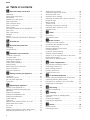 2
2
-
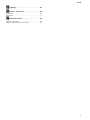 3
3
-
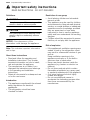 4
4
-
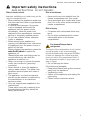 5
5
-
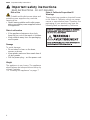 6
6
-
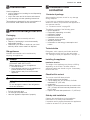 7
7
-
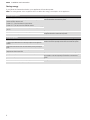 8
8
-
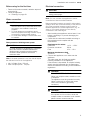 9
9
-
 10
10
-
 11
11
-
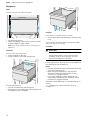 12
12
-
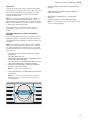 13
13
-
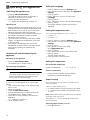 14
14
-
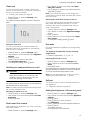 15
15
-
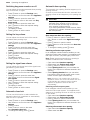 16
16
-
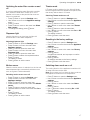 17
17
-
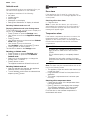 18
18
-
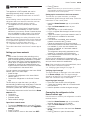 19
19
-
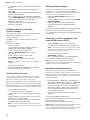 20
20
-
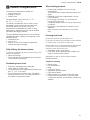 21
21
-
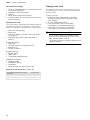 22
22
-
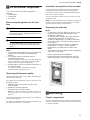 23
23
-
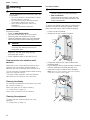 24
24
-
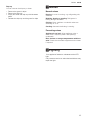 25
25
-
 26
26
-
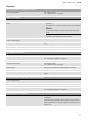 27
27
-
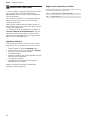 28
28
-
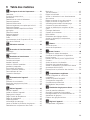 29
29
-
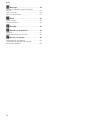 30
30
-
 31
31
-
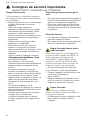 32
32
-
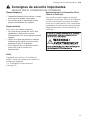 33
33
-
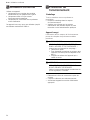 34
34
-
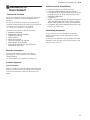 35
35
-
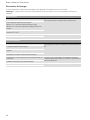 36
36
-
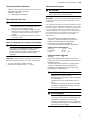 37
37
-
 38
38
-
 39
39
-
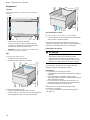 40
40
-
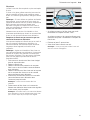 41
41
-
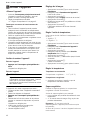 42
42
-
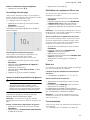 43
43
-
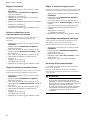 44
44
-
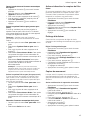 45
45
-
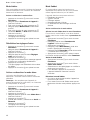 46
46
-
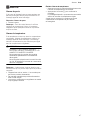 47
47
-
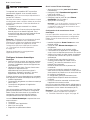 48
48
-
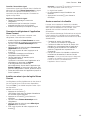 49
49
-
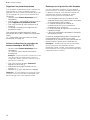 50
50
-
 51
51
-
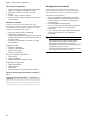 52
52
-
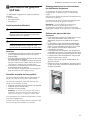 53
53
-
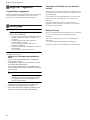 54
54
-
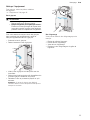 55
55
-
 56
56
-
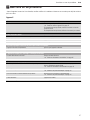 57
57
-
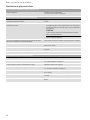 58
58
-
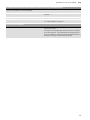 59
59
-
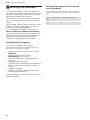 60
60
-
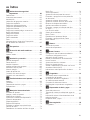 61
61
-
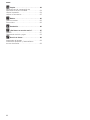 62
62
-
 63
63
-
 64
64
-
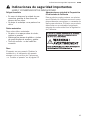 65
65
-
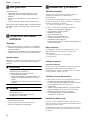 66
66
-
 67
67
-
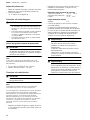 68
68
-
 69
69
-
 70
70
-
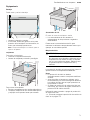 71
71
-
 72
72
-
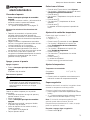 73
73
-
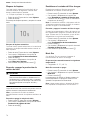 74
74
-
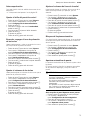 75
75
-
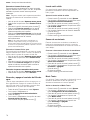 76
76
-
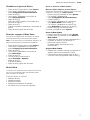 77
77
-
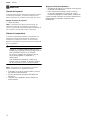 78
78
-
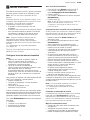 79
79
-
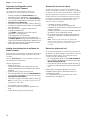 80
80
-
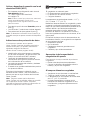 81
81
-
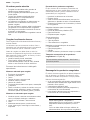 82
82
-
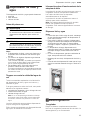 83
83
-
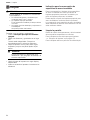 84
84
-
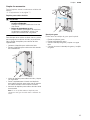 85
85
-
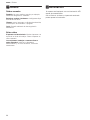 86
86
-
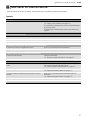 87
87
-
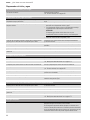 88
88
-
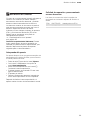 89
89
-
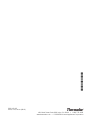 90
90
Thermador T24ID905LP User guide
- Category
- Combi-fridges
- Type
- User guide
- This manual is also suitable for
Ask a question and I''ll find the answer in the document
Finding information in a document is now easier with AI
in other languages
- français: Thermador T24ID905LP Mode d'emploi
- español: Thermador T24ID905LP Guía del usuario
Related papers
-
Thermador T36IT903NP User guide
-
Thermador T36IT902NP User guide
-
Thermador T36IT901NP User guide
-
Thermador 1044938 User manual
-
Thermador T36IR905SP User guide
-
Thermador T30IR902SP User guide
-
Thermador T30IR901SP User guide
-
Thermador T23IR900SP User guide
-
Thermador T24IR902SP User manual
-
Thermador T24IR902SP User guide
Other documents
-
Bosch Benchmark B18IF905SP User guide
-
Bosch Benchmark B36IT905NP Installation guide
-
Bosch B18IF900SP User guide
-
Gaggenau RF411704 User guide
-
Gaggenau RF 411 704 Owner's manual
-
Gaggenau RF 463 706/ RF 463 707 Use & Care
-
Bosch Benchmark B36IT900NP User manual
-
Bosch Benchmark B30IB900SP User manual
-
Gaggenau RF463706 Owner's manual
-
Gaggenau RS 495 Owner's manual