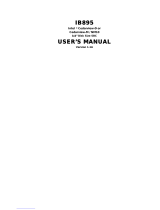Page is loading ...

http://www.appostar.com
POS Terminal
NP-3262
User’s Manual
Edition: NOV 2012 Version 1.02

PREFACE
IINP-3262 POS Terminal
Federal Communications Commission (FCC)
This equipment has been tested and found to comply with the limits for a Class A
digital device, pursuant to part 15 of the FCC Rules. These limits are designed to
provide reasonable protection against harmful interference in a residential
installation. This equipment generates, uses and can radiate radio frequency
energy and, if not installed and used in accordance with the instructions, may
cause harmful interference to radio communications. However, there is no
guarantee that interference will not occur in a particular installation. If this
equipment does cause harmful interference to radio or television reception, which
can be determined by turning the equipment off and on, the user is encouraged
to try to correct the interference by one or more of the following measures:
Reorient or relocate the receiving antenna.
Increase the separation between the equipment and receiver.
Connect the equipment into an outlet on a circuit different from that to
which the receiver is connected.
Consult the dealer or an experienced radio/TV technician for help.
Declaration of Conformity
These devices comply with part 15 of the FCC Rules. Operation is subject to the
following two conditions:
1. These devices may not cause harmful interference.
2. These devices must accept any interference received, including interference
that may cause undesired operation.
Lithium Battery Replacement
To avoid possible danger of explosion, ensure correct polarity when changing the
lithium battery. Replace only with the same or equivalent type recommended by
the manufacturer.
WEEE (Waste from Electrical and Electronic Equipment)
The WEEE wheeled bin symbol on the product or on its packaging indicates that
the product must not be disposed of with other waste. It should be the user’s
responsibility to dispose of their waste equipment by handing it over to an
approved location for the recycling of waste electrical and electronic equipment.
For more information about where to send your waste equipment for recycling,
please contact your local city office, your household waste disposal service or
where you purchased the product.

PREFACE
NP-3262 POS Terminal III
Disclaimer
The material in this document is for information purpose and is subject to change
without prior notice. APPOSTAR has made every effort to ensure that this user’s
manual is accurate and complete. However, no liability is assumed for any errors
and omissions that may have occurred. Nor are any liability assumed for any
damages resulting from the use of this product and the information contained in
this document. APPOSTAR reserves the right to make improvements to this
publication from time to time in the contents hereof without obligation of the
manufacturer to notify any person of such revision or changes.
Copyright
This work is copyrighted. Reproduction or retransmission of this documentation,
in whole or in part, without prior written permission from the manufacture is a
violation of copyright law.
© 2012 APPOSTAR Technology Co., Ltd. All rights reserved.
Trademark Recognition
1. Microsoft, MS-DOS and Windows are registered trademarks of Microsoft
Corp.
2. Intel is a registered trademark of Intel International Inc.
3. Other software or product names used in this manual are the properties of
their respective owners and are acknowledged.

PREFACE
IVNP-3262 POS Terminal
Important Safety Instructions
Failure to observe these safety instructions may cause bodily injury, or damage
to the product. Read these instructions carefully and keep this user’s manual in
an accessible location for future reference.
1. Do not plug in or unplug the power cord with wet hands.
2. Do not plug the product into an AC outlet with the incorrect voltage.
(Be sure to use a voltage that is between AC 100V~240V)
3. Do not plug several products into one multi-outlet.
4. Do not apply pressure to the power cord or place heavy objects on it.
5. Immediately stop using the product if it emits strange noise, odor, or
smoke.
6. Do not use aerosol sprayers containing flammable gas inside or around
the product.
7. Do not allow foreign objects or liquids to enter the product, or serious
damage may result.
8. Do not place the product on an unstable surface. The product may cause
a fire if it is dropped, damaged, or broken.
The following instructions will help you to make better use of this product.
1. Keep the machine away from locations subject to high humidity, dust, or
temperatures that exceed the specification. (Refer to SEC. 1.4
Specification)
2. Clean the product only by using a dry cloth or a cloth soaked with
detergent. Never use thinner or other volatile solvents for cleaning.
3. At the end of the day, clean and inspect the exterior of the machine after
the machine is powered off.
4. Use only specified accessories.
5. Do not expose the accessories directly to sunlight, high temperatures,
humidity, dust, or gas.
6. Do not place heavy objects on top of the product or lean them against the
product. These items may fall down and cause injury.
7. Do not block the air vent of the product as this can cause heat
accumulation inside the box machine and may cause a fire.
Theproductmaycauseafireorelectricshockwhenitisusedimproperly.Observetheabovesafety
measuresatalltimes.
Iftheproductisdamaged,immediatelyturnoffthepoweranddisconnectthepowercord.Contact
yourdealerforassistance.

Table of Contents
CHAPTER 1 PRODUCT OVERVIEW ........................................... 2
1.1 UNPACKING .............................................................................................................................................................................. 2
1.2 APPEARANCE ............................................................................................................................................................................ 3
1.4 SPECIFICATION ......................................................................................................................................................................... 6
CHAPTER 2 HARDWARE INSTALLATION ................................. 8
2.2 INTEGRATED VFD/LCD CUSTOMER DISPLAY INSTALLATION ............................................................................................... 9
CHAPTER 3 SOFTWARE INSTALLATION ................................ 12
3.1 MOTHERBOARD DRIVER INSTALLATION ............................................................................................................................... 12
3.2 PERIPHERAL DEVICE DRIVER INSTALLATION ....................................................................................................................... 14
CHAPTER 4 BOARD SETTING ................................................. 16
4.1 MAIN BOARD JUMPER SETTING ............................................................................................................................................ 16
CHAPTER 5 BIOS SETTING .................................................... 18
5.1 MAIN MENU ........................................................................................................................................................................... 20
5.2 ADVANCED MENU .................................................................................................................................................................. 21
5.3 CHIPSET MENU....................................................................................................................................................................... 40
5.4 BOOT MENU ........................................................................................................................................................................... 47
5.5 SECURITY MENU .................................................................................................................................................................... 49
5.6 EXIT MENU ............................................................................................................................................................................ 50
5.7 BIOS SETUP PROGRAM FUNCTION KEYS ............................................................................................................................. 51
CHAPTER 6 TROUBLESHOOTING ........................................... 52
APPENDIX ............................................................................. 53
MAGNETIC STRIPE READER (MSR) INSTALLATION ................................................................................................................... 53
INTEGRATED VFD/LCD CUSTOMER DISPLAY INSTALLATION ................................................................................................... 53

PRODUC
T
2
CHA
P
Welc
o
The NE
O
save po
w
NEOPO
S
The mai
compac
t
color op
t
operatio
1.1 U
n
Confirm
missin
g
1. PO
S
(or
d
4. Qui
c
T
OVERVIE
W
P
TER
1
o
me
O
POS seri
e
w
er cons
u
S
includes
n board
o
t
and soli
d
t
ions for
t
n enviro
n
n
packin
g
that all t
h
or dama
g
S
Termina
d
ered sp
e
c
k Refere
W
1
PR
O
e
s is the
A
u
mption t
o
ener
g
y s
o
f NEOPO
S
d
stand
g
i
t
he front
p
n
ments.
g
h
e followi
n
g
ed, cont
a
l Main Un
e
cification
)
nce Guid
e
O
DUC
T
A
ll-in-On
e
o
meet t
h
avin
g
, lo
w
S
is skillf
u
ves you
f
p
anel are
ng
items
a
a
ct the d
e
it
)
2
e
(Use
r
T
OVE
R
e
POS Ter
h
e trend f
o
w
noise o
p
u
lly embe
d
f
lexible w
o
also pro
v
a
re conta
e
aler from
. Power
A
5. Drive
r
’s Manua
R
VIE
W
minal wh
i
o
r
g
reen
p
p
eration
a
d
ded in t
h
o
rkin
g
sp
a
v
ided to
m
ined in t
h
whom y
o
A
dapter
r CD
l include
d
N
W
i
ch is con
c
p
roduct.
T
a
nd hi
g
h
p
h
e slim to
u
a
ce arran
g
m
atch the
h
e carton.
o
u purcha
3
d
)
N
P-3262 P
O
c
eptualiz
e
T
he featu
r
p
erforma
n
u
ch moni
t
g
ement.
U
mood of
t
If any it
e
sed the
p
3
. Power
c
O
S Termin
a
e
d to
r
es of
n
ce value
t
or. The
U
p to five
t
he
e
m is
p
roduct.
c
ord
a
l
.

PRODUCT OVERVIEW
NP-3262 POS Terminal 3
1.2 Appearance
Front View
Rear View
15” LCD
touch panel
Front panel
Base
MSR module (option)
/ Attachable on both
sides
I/O Cover
Hinge cover
Stand cover
Power button

PRODUCT OVERVIEW
4NP-3262 POS Terminal
Side View
Tilt angle 0~90 degree
90°

NP-3262
P
1.3 I/
O
No
D
C
DC
V
G
D
U
D
U
NOTE:
P
OS Termi
n
O
Inter
f
Port
C
-INPUT
-OUTPUT
GA
-OUT
U
AL USB
U
AL USB
LAN
T
w
n
al
f
ace
De
s
12
V
12
V
DB15/
d
USB
USB
LAN p
o
T
o avoid
c
w
ith a lid.
s
cription
V
DC Jack
V
DC Jack
F for sec
o
d
isplay
2.0 Type
2.0 Type
o
rt with R
J
c
onfusion
Remove
No
o
nd
A
A
J
45
with the
L
the lid b
e
Po
r
CO
M
CO
M
CO
M
CO
M
CA
S
DRA
W
SPEA
K
L
AN port,
e
fore use.
P
r
t
M
1
D
M
2
M
4
D
M
5
D
S
H
W
ER R
J
si
n
K
ER
the COM
P
RODUCT
O
Descri
p
Serial po
D
B9/M co
Serial po
RJ
4
Serial po
D
B9/M co
Serial po
D
B9/M co
J
11 with
1
ng
le/dual
1.5W int
e
speak
e
2 is prot
e
O
VERVIEW
5
p
tion
rt with
nnecto
r
rt with
4
5
rt with
nnecto
r
rt with
nnecto
r
1
2V
eg
rated
e
r x 2
e
cted
5

PRODUCT OVERVIEW
6NP-3262 POS Terminal
1.4 Specification
Model Name NP-3262
System Mainboard IAT2-2600
CPU Intel Cedarview dual core N2600 1.6GHz
Chipset Intel NM10 Express Chipset
Main Memory 1GB up to 2GB DDRIII SO-DIMM
Display Size 15” TFT-LCD with touch panel
Display Resolution 1024 x 768
HDD 2.5” SATA 160G (250G Option)
Expansion Mini PCI Express
Network 10M/100M bps onboard Ethernet controller
OS Compatibility Windows 7, Windows XP/XPE, POS Ready, Linux
External I/O Interface
Serial Port 4 x External: COM1, COM4, COM5 (DB9), COM2
(RJ45),all with 5V/12V DC output selectable
Cash Drawer Port 1 x RJ 11 with DC 12V (single/dual)
VGA Port 1 x VGA-out (DB15)
Speaker 2 x Integrated 1.5 W stereo speaker
Ethernet Port 1 x RJ45 10M/100M Base-T
USB Port 4 x USB 2.0 A Type
DC Output 1 x 12V/2 A DC Jack ( optional 90w PSU needed )
DC Input 1 x 12V/5A DC Jack
Power Button 1 x power on/off switch
Optional Peripheral
Magnetic Card Reader ISO 7811 option 1/2/3 track
Finger Print 512dpi x 8bit gray scale;
Capture area: 14.6 x 18.1 mm
i-button Dallas Key
Wireless LAN 802.11 b/g
Customer Display VFD/LCD customer display
Powering
Power Supply AC 100V~240V/60W power adapter ( 90W optional )

PRODUCT OVERVIEW
NP-3262 POS Terminal 7
Environment
EMC & Safety CE/FCC Class A
Operating Temperature 5°C ~ 40°C
Storage Temperature -20°C ~ 60°C
Operating Humidity 15%~80% RH
Storage Humidity 20% ~90% RH
Mechanical
Housing Color Cool White, Dark Gray
Construction ABS + SECC
Dimension (W x D x H) 390 x 235 x 320 mm
Weight N.W. 5.7 kg

HARDWARE INSTALLATION
8NP-3262 POS Terminal
CHAPTER 2 HARDWARE INSTALLATION
Before starting any hardware configuration, ensure that the system is powered
off and the power cord is disconnected to prevent possible damage to the product.
2.1 Magnetic Stripe Reader (MSR) Installation
An optional MSR can be installed on both the right and left side of NP-3262.
By default, the MSR is installed on the right side.
Step 1 Remove the cover from the MSR extension slot.
Step 2 Connect the MSR cable correctly.

NP-3262
P
Step 3
F
2.2 In
t
Step 1
U
Step 2
U
Step 3
T
an open
P
OS Termi
n
F
ix the M
S
t
e
g
rate
U
nfasten
t
U
nfasten
t
T
ear off t
h
in
g
on th
e
n
al
S
R modul
e
d VFD/
t
he thum
b
t
he 2 scre
h
e small p
e
hin
g
e f
o
e
in positi
o
LCD C
u
b
screw t
o
ws to re
m
art of ru
b
o
r cable r
o
o
n with 2
u
stome
r
o
remove
m
ove the
h
b
ber (as s
h
o
utin
g
.
screws.
r
Displa
y
the stan
d
h
in
g
e co
v
h
own in t
h
HARD
y
Insta
d
cover.
v
er.
h
e pictur
e
WARE INS
T
llation
e
below).
T
ALLATION
9
There is
9

HARDWARE INSTALLATION
10NP-3262 POS Terminal
Step 4 Install the VFD/LCD customer display into the bracket.
Step 5 Route the RJ45 signal cable through an opening on the hinge.
Step 6 Fit the VFD/LCD display panel with bracket in position and refasten them
with 2 screws.
Step 7 Reinstall the hinge cover with 2 screws.

NP-3262
P
Step 8
R
in the pi
Step 9
P
bottom
s
the I/O
c
Step 10
P
OS Termi
n
R
emove t
h
cture bel
o
P
lu
g
the
R
s
ide of m
o
c
over.
Reinstall
n
al
h
e I/O co
v
o
w).
R
J45 conn
e
o
nitor by
the I/O c
o
v
er and b
r
e
ctor into
routin
g
t
h
o
ver and
r
eak the
s
the COM
h
e cable t
the stan
d
s
mall pie
c
2(RJ45)
p
hrou
g
h a
n
d
cover wi
HARD
c
e off the
p
ort with
D
n
openin
g
th 1 thu
m
WARE INS
T
cover (as
D
C 5V at
g
on the s
t
m
b screw.
T
ALLATION
1
1
shown
the
t
and and
1

SOFTWARE INSTALLATION
12NP-3262 POS Terminal
CHAPTER 3 SOFTWARE INSTALLATION
This chapter describes the driver requirements and how to install the drivers from
the driver CD. All step-by-step procedures described below are for Windows XP and
similar on all other Microsoft Windows platforms.
Insert the driver CD into your CD-ROM drive. Windows will automatically detect it
and the Appostar Driver Installer appears on the screen. If not, locate the
Setup.exe file at CD:\ and double-click it to execute the one-step driver
installation. Follow the on-screen instructions to complete the installation.
3.1 Motherboard Driver Installation
a. Click Install Motherboard Drivers.
b. Select your model name and click
Next to continue.
c. Click Drivers icon on the upper left
corner to continue. d. Select the “Drivers” option, including
Chipset, Graphics, and LAN. Click
Install to continue.

SOFTWARE INSTALLATION
NP-3262 POS Terminal 13
e. Installation program will extract
driver files to install. f. After Chipset Driver(INF) installed,
click No to continue.
g. Select “Install this driver
software anyway” in Windows
Security window to continue the
installation procedure.
h. Select “Install” in Windows Security
window to continue the installation
procedure.
i. Select “Yes” to reboot system.

SOFTWARE INSTALLATION
14NP-3262 POS Terminal
3.2 Peripheral Device Driver Installation
3.2.1 Touch COM Driver Installation
a. Double-click Touch Panel. b. Click Next on the Welcome screen
to continue.
c. Ignore the “Install PS/2 interface
driver” option. Click Next to
continue.
d. Select the “Install RS232 interface
driver” option. Click Next to
continue.

SOFTWARE INSTALLATION
NP-3262 POS Terminal 15
e. Select the None option and click
Next to continue. f. Select the “Support Multi-Monitor
System” option. Click Next to
continue.
g. Select the Destination Folder or use
the default one listed. h. Type a Folder name or use the
default one listed. Click Next to
continue.
i. A progress window appears. Please
wait. j. Click Yes. The installation
completes in seconds.

BOARD SETTING
16NP-3262 POS Terminal
CHAPTER 4 BOARD SETTING
4.1 Main Board Jumper Setting
JCMOS1: Clear CMOS Header *
Placing the jumper on pin2-3 allows user to restore the BIOS safe setting
and the CMOS data. Please carefully follow the procedures to avoid
damaging the mainboard.
31
Pin 1-2
Close:
(Default)
Normal
Operation.
3
1
Pin 2-3
Close:
Clear CMOS
data.
※ Clear CMOS Procedures:
1. Remove AC power line.
2. Set the jumper to “Pin 2-3 close”.
3. Wait for five seconds.
4. Set the jumper to “Pin 1-2 close”.
5. Power on the AC.
6. Reset your desired password or clear the CMOS data.
JPC1/3/4/5/6: Voltage Switch jumper for JCOM1/3/4/5/6 ports
ThisheaderisforcontrollingthePin9ofCOMportstoswitchRing/5V/12V.
2 1
Pin 1-2 Close:
Pin9=5V
6 5
Pin 5-6 Close:
Pin9=12V
4 3
Pin 3-4 Close:
Pin9=Ring
(Default)
Remark:
Max output: 12V@500mA for each COM port
/