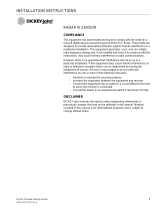Page is loading ...

11001-1645-201403
©2014 DICKEY-john Corporation
Specications subject to change without notice.
Quick Setup Guide for IntelliAg MVT
STEP 1: Pre-Programming Preparation:
1. Power on vehicle via ignition switch to activate Virtual Terminal (VT). Main menu displays pre-programmed default settings.
2. If errors are detected (e.g., failed sensors, incorrect conguration) an alarm and code displays. Alarms are silenced by pressing the Alarm Cancel button .
Refer to Operator’s manual for troubleshooting assistance.
3. The system has two user levels. The system loads in user level 1 (operator level) at every power cycle. Access to user level 2 screens to setup constants
(system conguration) requires a password available through an authorized Great Plains dealer.
The Quick Setup Guide assumes the Virtual Terminal, Working Set Master Module, Working Set Member Module,
and all sensors have been connected and properly installed. Reference the Operator’s manual for installation
instructions.
STEP 3: Auto Conguration (identies sensors connected to each
module)
Auto cong is performed at the factory, but may need to be done in the
eld as changes are made to the system or if options are added to the
base system. Verify that the correct number of rows are assigned to the
correct module and number of hoppers and pressure sensors are assigned
accurately.
To Perform an Auto Conguration:
1. At the Top Menu screen, press the Module Conguration button .
2. Press Auto Cong button . An hour glass indicates the system is
detecting the presence of seed, pressure, or hopper sensors connected
to each module and automatically assigns to the appropriate module.
3. When Auto Cong completes, the number of seed rows assigned to a
module and the Row MAP value automatically populates.
4. To verify proper seed row assignment, press the Top Menu button .
Seed Rows button , and then the Row Assign button .
STEP 4: Seed Row Setup
1. At the Top Menu screen, press the Seed Rows button .
2. Enter desired values using Table A as reference.
3. Press the Top Menu button to continue setup.
1
Seed Sensor Conguration Screen
Module Conguration Screen
Above screens depict setup for 48 rows.
11 MB2 - 18R
MB2 - 18R12 3
4
3 MB2 - 18R
16 1 - 16
17 - 32
33 - 48
MB2 - 18R
MB2 - 18R 16
16
TABLE A:
Row Status/
Row Width
Setup
Default Value/
Value to Enter Instructions/Denitions
Row Width 15 in
35 cm Enter row width distance in inches or cm to calcu-
late seed rate data.
Auto Update
Width
Disabled When enabled, implement width will automatically
calculate. If disabled, manually enter implement
width.
Implement Width 480 in
1120 cm Manually enter implement width in inches. or cm
On/Off Pattern Every Row On On/Off Pattern indicates specic row patterns to
be on or off. Select pre-dened seeder All Row
On pattern. For other pre-dened seeder patterns
or individual row settings, reference Operator’s
manual.
Pop/Block Pattern Rows 1-32 Pop
Rows 33-48
Blockage
Determines which sensors are used to calculate
popultion and those used only for blockage detec-
tion. Select pre-dened Every Row Blockage. For
other pre-dened patterns, reference Operator’s
manual.
STEP 2: Change Operator Level to OEM/Dealer Level
To change to Dealer level, a 6-digit password is required. Password includes the ve-digit serial number found on the label of the working set master or
Information screen.
1. On the Main Work screen, press the Top Menu button .
2. At the Top Menu screen, press the Next Page button .
3. Press the Information button .
4. At the Information screen, press the Password button .
5. On the Password screen, enter the 6-digit password. (Enter rst digit as 2; the next ve digits enter the PCM serial number taken from the PCM or Information
screen (example S/N 11685).
6. Press the OK button . “Dealer screens on” appears at the bottom of screen conrming the password and dealer screens are activated. The Lev 1 Lock
button appears while in Dealer mode . Press Lev 1 Lock button to change to Operator mode.

Quick Setup Guide for IntelliAg MVT
11001-1645-201403
©2014 DICKEY-john Corporation
Specications subject to change without notice.
STEP 5: Material Setup (Monitor Only)
Monitor Only is typically used for ground drive applications to
monitor population with high and low alarms. ALL seeding control
channels must be disabled and no rows assigned for this feature to
work. Reference the System Conguration section in the Operator’s
manual for additional setup instructions.
1. Press the Materials button .
2. At the Materials screen, use the rotary dial to highlight one of
the 16 material buttons to edit.
3. Enter desired values from Table B.
4. Press the Materials button to add additional materials.
5. Repeat steps 2-4 to add materials.
6. Press the Controls button and selected Disabled as the
channel.
7. Press the Top Menu button .
8. Press the Seed Rows button .
9. Press the Row Monitor button .
10. At the Row Monitor screen, select the desired material name.
“Material Name” only appears when the channel is disabled and
Monitor Only is selected. A material name is required to activate
high and low population alarms.
TABLE B:
Material Setup
Monitor Only Default Value/
Value to Enter Instructions/Denitions
Matrl Label Corn TR Material Name can be customized to accurately dene the
material’s type. Creating a name allows for quick identication
at the Material Summary screen.
Type Monitor Only Desired type of application control channel being used for a
specic material.
Units Ks/ac Displays primary and secondary readouts (Ks/ac, Ks/ha).
Target
Population 32.0 1000s of seeds per acre or hectare.
Hi Pop Alarm 20 This is the percentage above the target population of the
seeder channel if rows are assigned to the seeder channel.
If rows are not assigned to a seeder, this is the percentage
above average seeder population for all unassigned rows.
Low Pop Alarm 20 This is the percentage below the target population of the
seeder channel if rows are assigned to the seeder channel. If
rows are not assigned to a seeder channel, this is the percent-
age below average seeder population for all unassigned rows.
On/Off Pattern Every Row On On/Off Pattern indicates specic row patterns to be on or
off. Select pre-dened seeder All Row On pattern. For other
pre-dened seeder patterns or individual row settings, refer-
ence Operator’s manual.
Row Fail Rate 2/1 (2 seeds
every 1
second)
Set to desired number of seeds per second to trigger seed
sensor failure alarm.
Row Monitor
Screen Default Value/
Value to Enter Instructions/Denitions
Material Name Corn TR A material name is required to activate high and low popula-
tion alarms. This eld only displays if there are NO seeding
channels enabled and no rows assigned to these channels.
High Alarm
Delay 5Enter the delay between the detection of a high population
alarm condition and the resulting alarm display.
Low Alarm Delay 5Enter the delay between the detection of a low population
alarm condition and the resulting alarm display.
Pop Adjust 100% Scales the displayed population value to allow for inaccu-
racies with seed sensors in certain applications. For true
calculated results the value should be 100%.
Pop Filter 50.0% Stabilizes the monitored population display. For true popula-
tion the number should be set to 0.0%
2
TABLE C:
Channel Setup
Default Value/
Value to Enter Instructions/Denitions
Type Disabled All control channels are disabled in Monitor Only mode.
STEP 6: Channel Setup (Planter Control)
Disable all active control channels.
1. Press the Controls button .
2. Disable all active controls per Table C.
3. When channel setup is complete, press the Work Screen button
to return to the Main Work screen.

11001-1645-201403
©2014 DICKEY-john Corporation
Specications subject to change without notice.
Quick Setup Guide for IntelliAg MVT
STEP 8: Accessory Sensor Setup
Hopper Setup
1. Press the Accessories button .
2. Press the Hop Assign button .
3. Verify # of hoppers is correct or enter # of hoppers assigned.
4. Press the Hopper Set button .
5. Enter desired values using Table E as reference.
RPM Sensor Setup
6. Press the Accessories button .
7. Verify # of RPM sensors are correct or enter # of sensors assigned.
6. Press the RPM Setup button .
7. Enter desired values using Table E as reference.
For additional information regarding hopper level and RPM sensor
setup, reference the Operator’s manual.
TABLE E:
Accessory
Setup Default Value/
Value to Enter Instructions/Denitions
# of Hoppers 1 # of hopper sensors connected to each module. # of
hopper data items for each listed module and the Hopp
#’s value will automatically populate if Auto Cong is
used to congure installed sensors.
Logic Level Active Lo Sets the active state to low signifying that an alarm
is generated if the sensor’s output is in a low state.
Use this setting if the connected sensor outputs a low
condition when empty similar to the DICKEY-john hopper
sensor.
Alarm Delay 5 sec Controls the delay time between the detection of a high/
low hopper alarm condition and the generation of the
resulting alarm. The value is entered in seconds.
# of RPMs 1 Number of RPM sensors connected to each module to
monitor a shaft/fan.
High Alarm 7000 RPM Sets the RPM value at which a high RPM warning error
is generated.
Low Alarm 2300 RPM Sets the RPM value at which a low RPM warning error
is generated.
High Alarm
Delay
10 sec Establishes the delay between the detection of a high
RPM alarm condition and the resulting alarm display
(entered in seconds).
Low Alarm
Delay
10 sec Establishes the delay between the detection of a low
RPM alarm condition and the resulting alarm display
(entered in seconds).
RPM Constant 3 pul Number of pulses per sensor revolution.
RPM Filter 0% Filters the signal out of the RPM sensor.
Disable Control
on Low Alarm
Disabled Allows for disabling of all control channels if the RPM
value of the selected sensor falls below the low alarm
level setting.
3
STEP 7: Ground Speed Calibration Setup
1. Press the Speed Set button .
2. Enter desired values using Table D as reference.
3. When ground speed conguration is complete, press the Top
Menu button to return to the Setup screen.
TABLE D:
Ground Speed
Setup Default Value/
Value to Enter Instructions/Denitions
Source Digital Fre-
quency
Select CAN Ground if radar is connected to ISO tractor
cab harness. Select Digital Frequency if radar or hall-ef-
fect is connected to WSMT actuator harness.
Gspd Constant 2546 Pul/400 ft Input based on pulse count produced by the ground
speed sensor over 400’ distance. See Operator’s manu-
al for calibration instructions.
Shutoff Speed 0.5 mph
0.8 kph Indicates the minium ground speed allowed before the
system shuts off all control channels.
Min Override 2.0 mph
3.2 kph Minimum Override takes over when actual ground speed
is below the designated value. The control operates at
this speed until actual ground speed rises above the
minimum override speed or the actual speed drops
below the shutoff speed.
Master Switch
Timeout 10 sec Determines the length of time before the system dis-
ables the operate function after ground speed is 0 if the
master switch remains in the ON position.
Failure Alarm
Delay 5 sec Set to desired number of seconds alarm sounds after
the ground speed is zero and seed ow continues.
(monitor only)
Implement Lift Enabled Implement lift switch must be in the down position to operate.

Quick Setup Guide for IntelliAg MVT
11001-1645-201403
©2014 DICKEY-john Corporation
Specications subject to change without notice. 4
WSMT
MODULE
PLANTER/DRILL
CONTROL
.
Connect to next module
harness or implement
extension harness
(Connect CAN terminator
if this is the last module
on the CAN bus)
WSMT Actuator Harness
46798016X
WSMT Module Harness
472940150
Implement CAN
Breakaway Harness
467980130
(multiple lengths)
Connect to
Cab Harness
Connect harnesses and accessory
devices as shown. Verify that PWM
Solenoid Valves have a properly
connected feedback sensor.
NOTE: Connect the WSMT Actuator
Harness and the Dj Planter Harness
to the mating connectors of the
WSMT Module Harness
Hopper Level
Sensor 1
Implement Lift Sensor
If no Implement Lift
Sensor is used, connect
leads together
Remote
Test Swtich
Servo Valve
Connectors
472940230
Implement Harness
Chassis
Ground
CAN
Terminator
467980126
Ignition +12VDC
NOTE: This wire
must be connected
to switched +12VDC
O/Auto
Flush Switch
(optional future
implementation)
+
-
To Implement
CAN
Harness
Tractor Cab
Power Harness
467980450
Battery
Terminal Harness
472940130
RSM (optional)
X
IntelliAg MVT
472940110
Mounting
Bracket
472940120
USB
opening
.
CAB HARNESS
WSMB Module
Seed Monitor
From Previous Module
Harness or Extension Harness
Implement CAN
Extension Harness
46798014X
(Multiple Lengths)
WSMB Module
Harness
467981202
Connect to next
module harness or
implement extension
harness (Connect
CAN terminator if this
is the last module on
the CAN bus)
CAN
Terminator
Standard Dj PM Style
Planter Harness
(3) 467988320S1
EXTENSION HARNESS
/