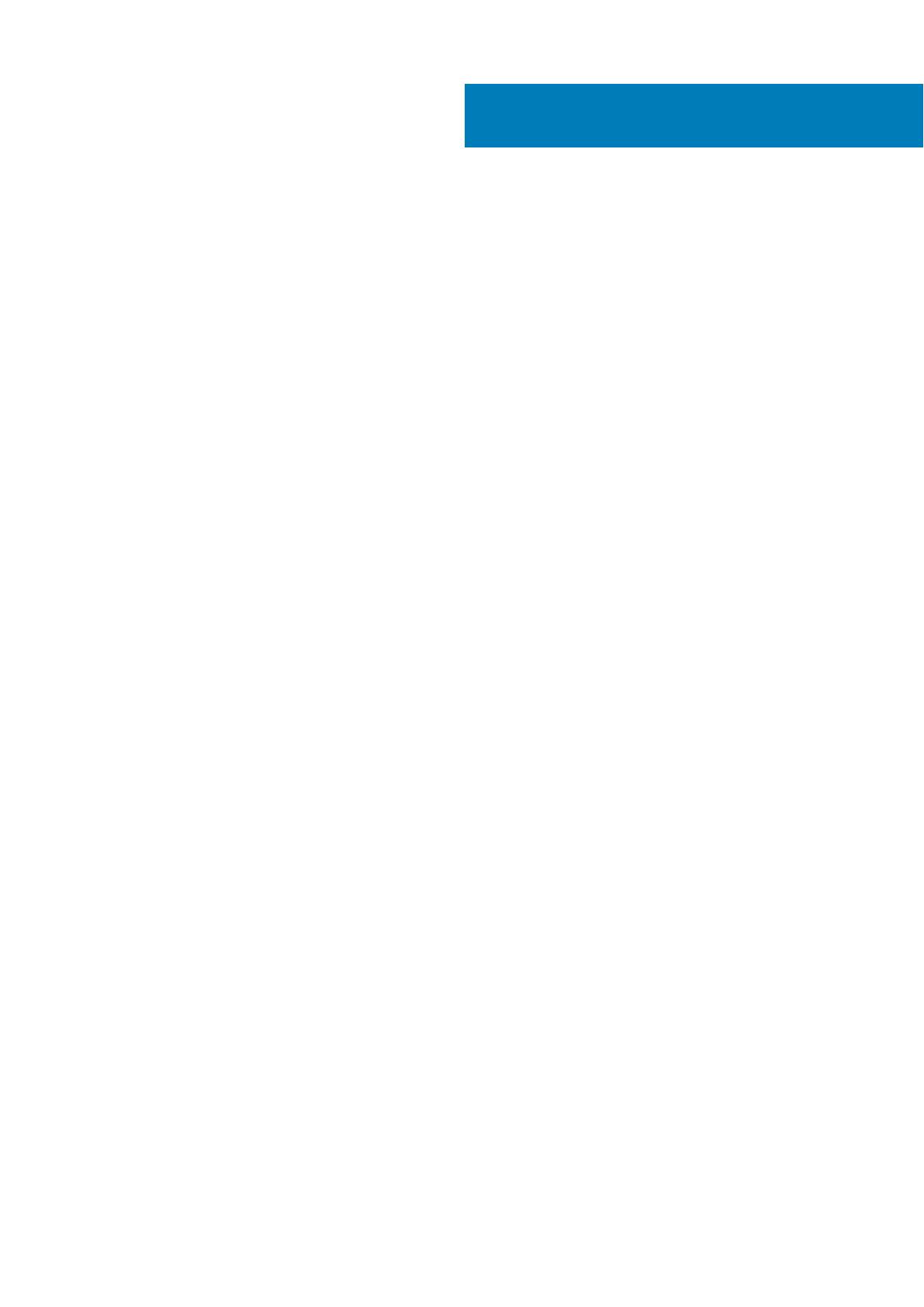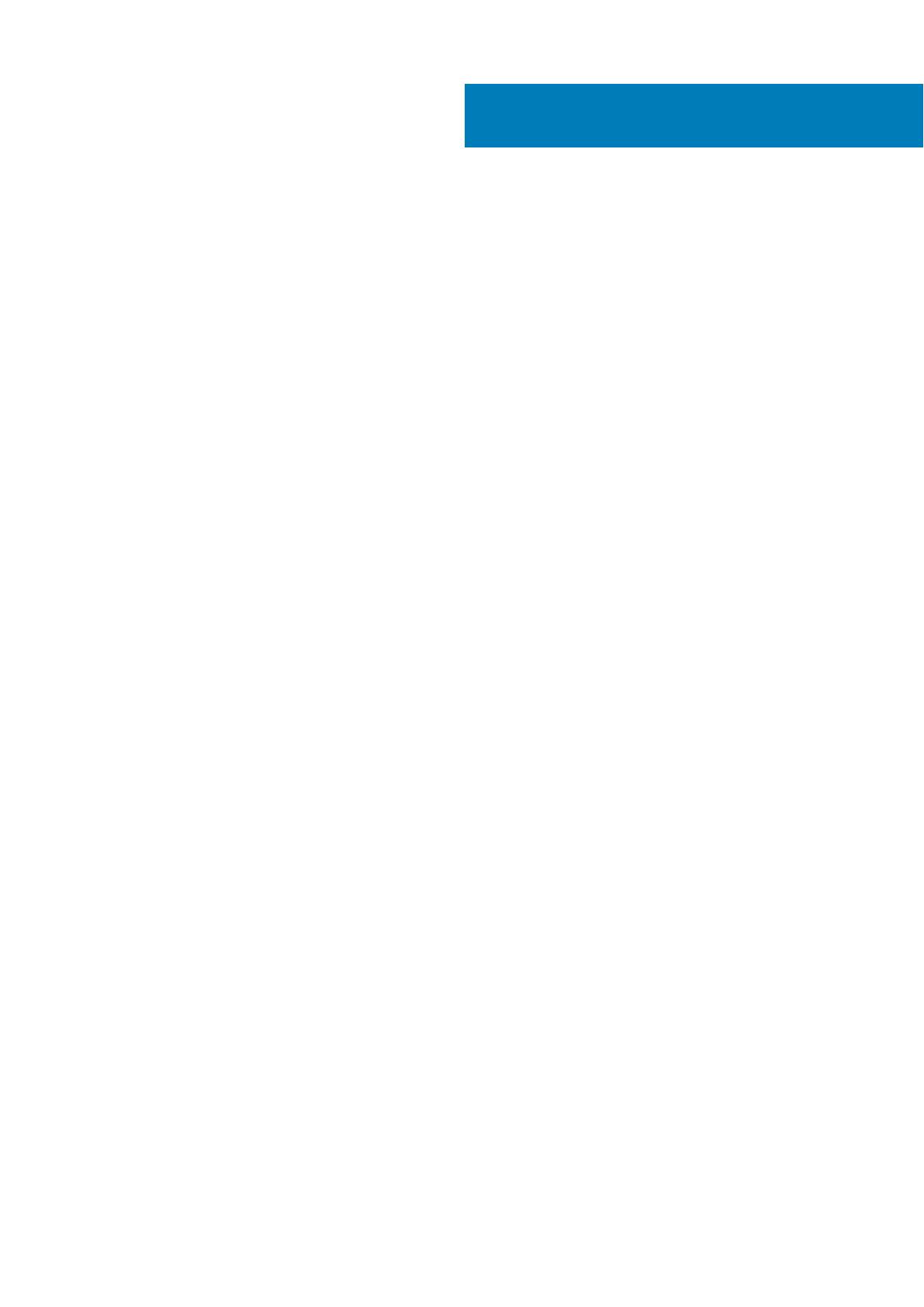
Chapter 1: Set up your Inspiron 5301............................................................................................. 4
Chapter 2: Views of Inspiron 5301................................................................................................. 6
Right....................................................................................................................................................................................... 6
Left..........................................................................................................................................................................................6
Base.........................................................................................................................................................................................7
Display.................................................................................................................................................................................... 8
Bottom................................................................................................................................................................................... 9
Chapter 3: Specifications of Inspiron 5301...................................................................................10
Dimensions and weight..................................................................................................................................................... 10
Processor............................................................................................................................................................................. 10
Chipset.................................................................................................................................................................................. 11
Operating system................................................................................................................................................................11
Memory................................................................................................................................................................................. 11
External ports......................................................................................................................................................................12
Internal slots........................................................................................................................................................................ 12
Wireless module..................................................................................................................................................................12
Audio..................................................................................................................................................................................... 13
Storage................................................................................................................................................................................. 13
Intel Optane Memory H10 with Solid State Storage (optional).............................................................................. 14
Keyboard.............................................................................................................................................................................. 14
Camera................................................................................................................................................................................. 15
Touchpad............................................................................................................................................................................. 15
Media-card reader............................................................................................................................................................. 16
Power adapter.................................................................................................................................................................... 16
Battery..................................................................................................................................................................................16
Display................................................................................................................................................................................... 17
Fingerprint reader (optional)........................................................................................................................................... 18
GPU—Integrated............................................................................................................................................................... 18
GPU—Discrete...................................................................................................................................................................19
Operating and storage environment..............................................................................................................................19
Chapter 4: Keyboard shortcuts of Inspiron 5301.......................................................................... 20
Chapter 5: Getting help and contacting Dell................................................................................ 22
Contents
Contents 3