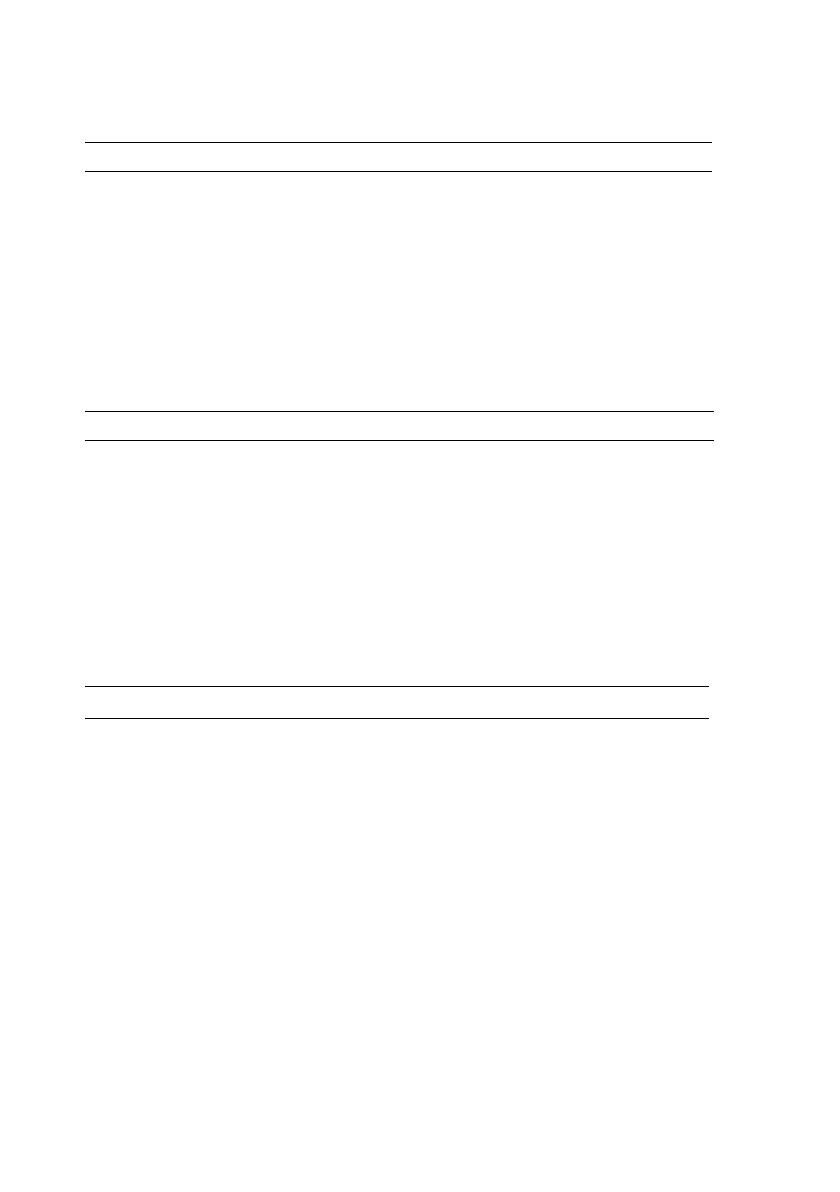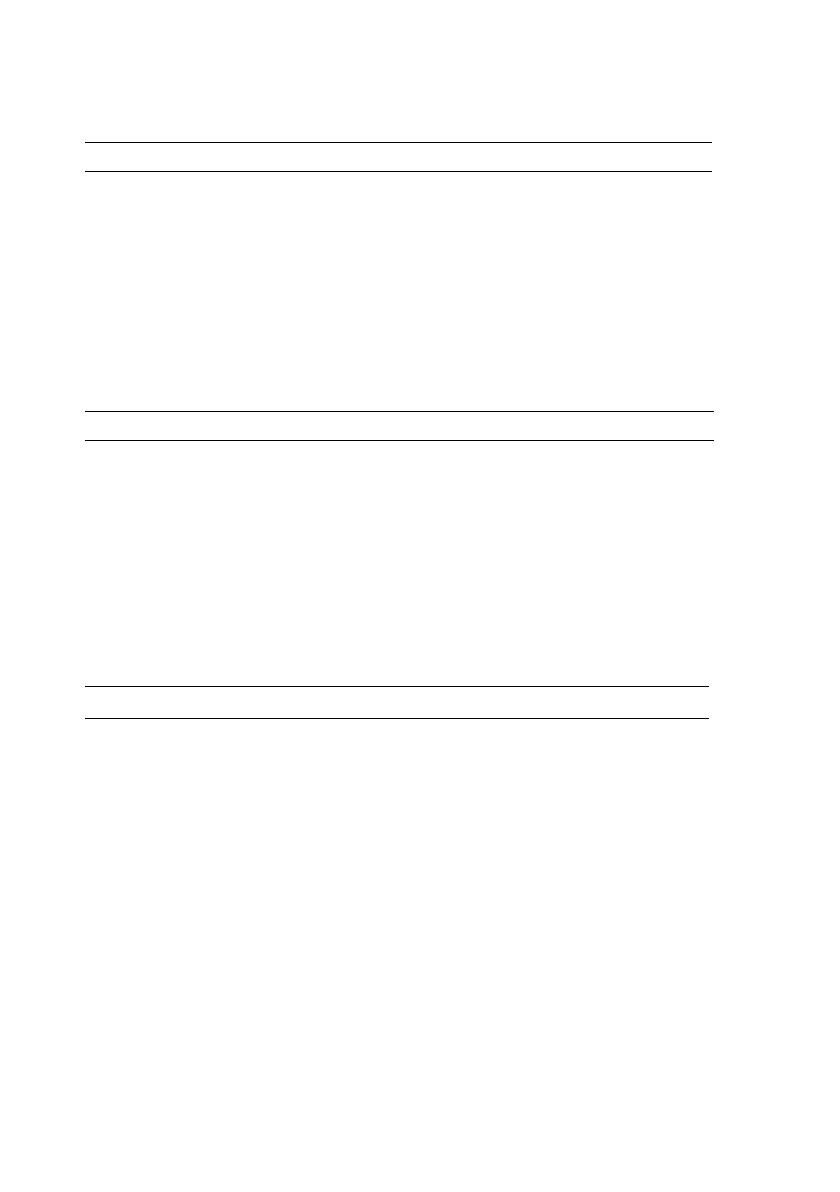
Finding More Information And Resources
Depth Vostro 1320 —
243.2 mm (9.575 inches)
Vostro 1520 — 258.0 mm (10.157 inches)
Vostro 1720 —
286.0 mm (11.26 inches)
Weight Vostro 1320 —
minimum 2.1 kg (4.630 lbs)
with a 4-cell battery
Vostro 1520 —
minimum 2.8 kg (6.173 lbs)
with a 6-cell battery
Vostro 1720 —
minimum 3.41 kg (7.51 lbs)
with an 8-cell battery
Environmental
Temperature range
Operating
0° to 35° C (32° to 95° F)
Storage
–40° to 65° C (–40° to 149° F)
Relative humidity (maximum)
Operating
10% to 90% (noncondensing)
Storage
5% to 95% (noncondensing)
If you need to: See:
Find safety best practices information for
your computer, review Warranty information,
Terms and Conditions(U.S only), Safety
instructions, Regulatory information,
Ergonomics information, and End User
License Agreement.
The safety and regulatory documents that
shipped with your computer and also see the
Regulatory Compliance Homepage at
www.dell.com/regulatory_compliance.
Physical (continued)
X951Mam0.fm Page 11 Tuesday, March 24, 2009 11:19 AM