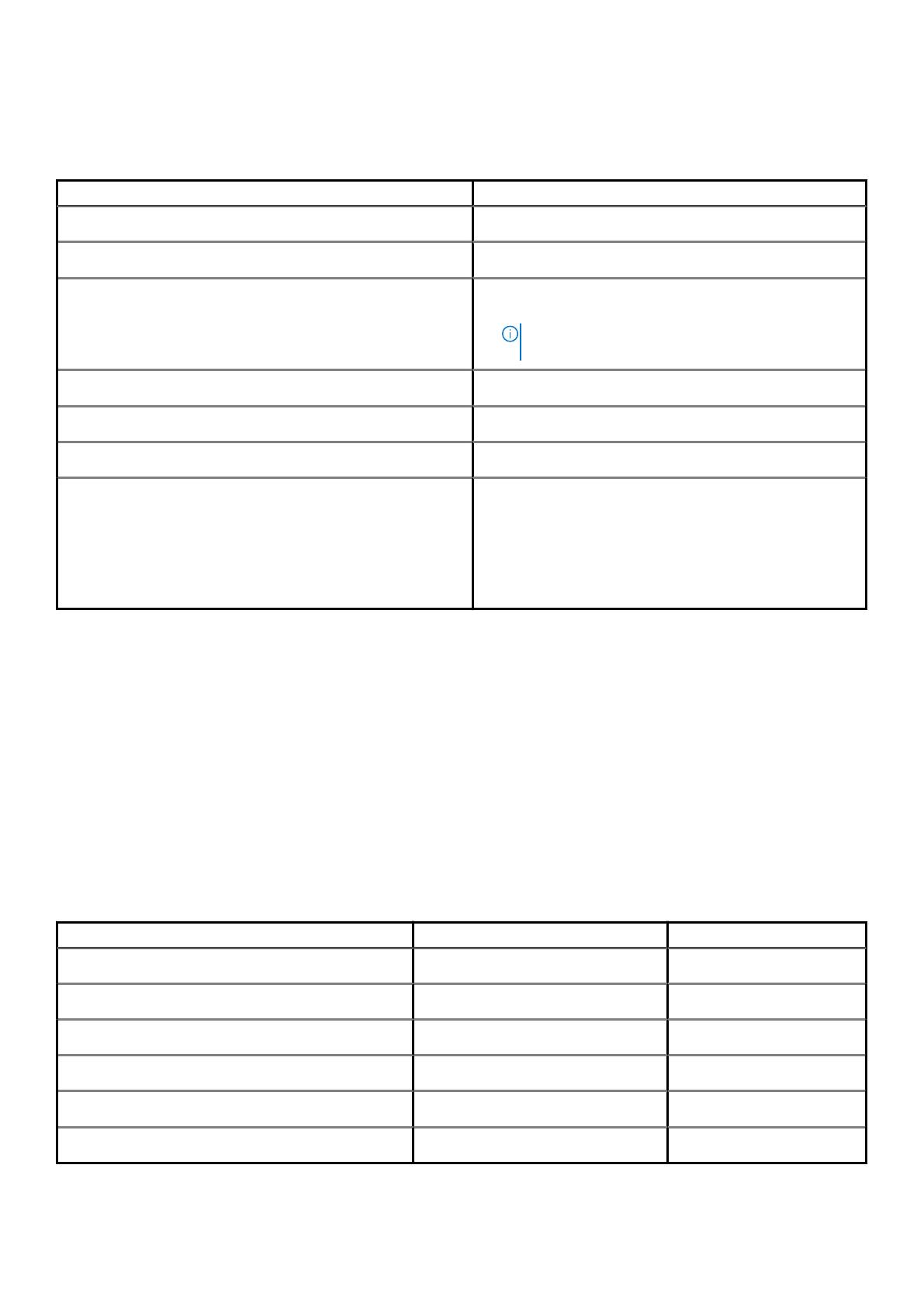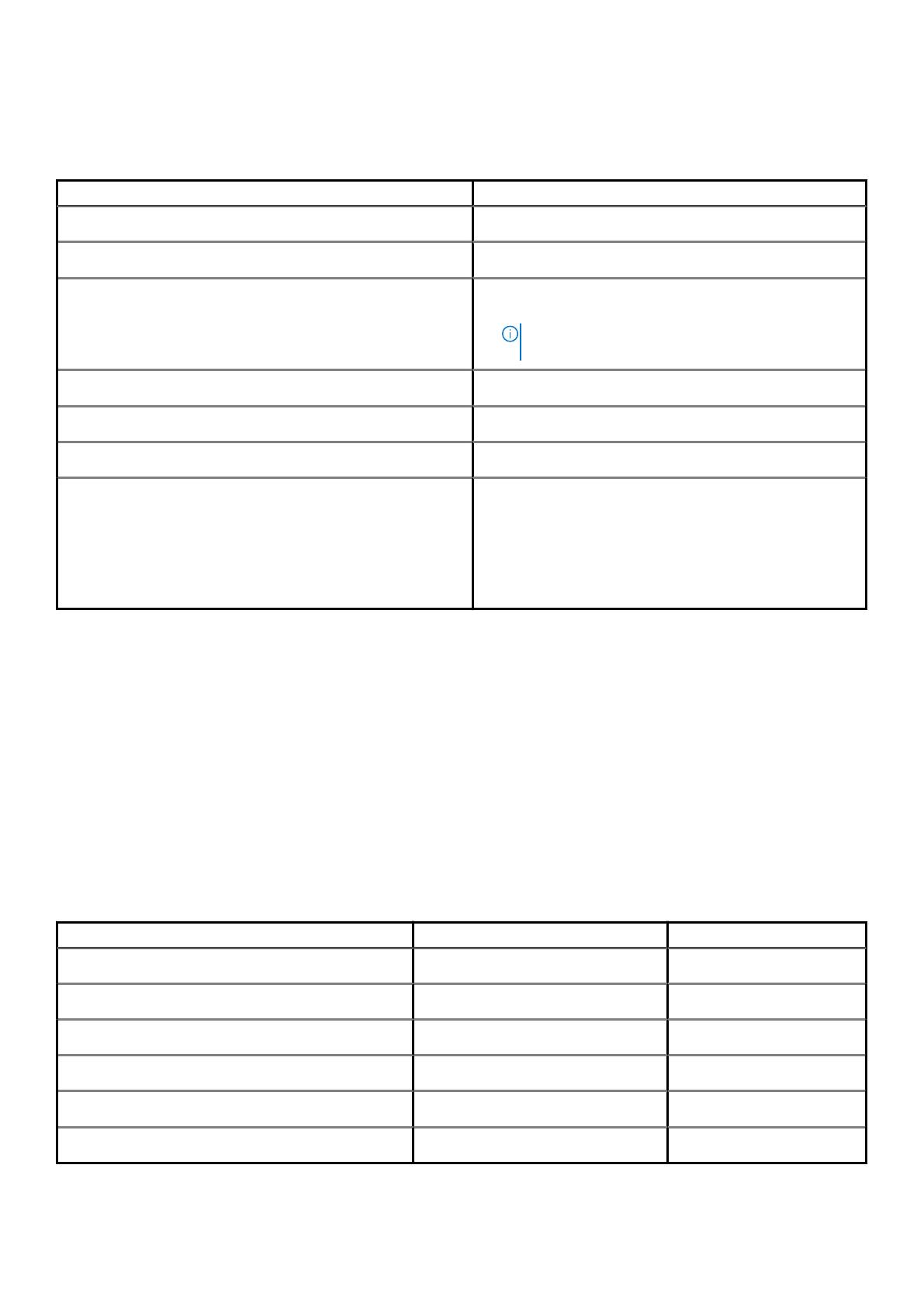
Memory
Table 4. Memory specifications
Description Values
Slots
2 UDIMM slots
Type
DDR4
Speed
• 2666 MHz
• 2933 MHz (supported on Core i7-10700 processor)
NOTE: Memory speed may be subject to change by
regions.
Maximum memory
64 GB
Minimum memory
4 GB
Memory per slot
4 GB, 8 GB, 12 GB, 16 GB, 32 GB
Configurations supported:
• 4 GB (1 x 4 GB)
• 8 GB (2 x 4 GB, 1 x 8 GB)
• 12 GB (1 x 4 GB and 1 x 8 GB)
• 16 GB (2 x 8 GB, 1 x 16 GB)
• 32 GB (1 x 32 GB, 2 x 16 GB)
• 64 GB (2 x 32 GB)
Storage
Your computer supports one or more combination of the following configurations:
• 3.5-inch, 500 GB, 7200 RPM, SATA HDD
• 3.5-inch, 1 TB, 7200 RPM, SATA HDD
• 3.5-inch, 2 TB, 7200 RPM, SATA HDD
• M.2 2230, 128 GB, NVMe, Class 35 SSD
• M.2 2230, 256 GB, NVMe, Class 35 SSD
• M.2 2230, 512 GB, NVMe, Class 35 SSD
The primary drive of your computer varies with the storage configuration. For computers:
• with a M.2 drive, the M.2 drive is the primary drive
• without a M.2 drive, the 3.5-inch hard drive is the primary drive
Table 5. Storage specifications
Storage type Interface type Capacity
3.5-inch HDD, 7200 RPM SATA Up to 500 GB
3.5-inch HDD, 7200 RPM SATA Up to 1 TB
3.5-inch HDD, 7200 RPM SATA Up to 2 TB
M.2 2230 SSD PCIe Gen 3 x4 NVMe, Class 35 Up to 128 GB
M.2 2230 SSD PCIe Gen 3 x4 NVMe, Class 35 Up to 256 GB
M.2 2230 SSD PCIe Gen 3 x4 NVMe, Class 35 Up to 512 GB
Specifications of Vostro 3888 11