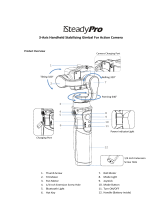Page is loading ...

User Manual
3-Axis Stabilized Handheld Gimbal
Compatible with GoPro HERO5 / HERO4 / HERO3+ / HERO3 /
Yi Cam 4K / AEE etc.
GuiLin FeiYu Technology Incorporated Company
V 1.4

Long press the selfie button, the lens will rotate 180 °,
release to restore.
Self-timer button
Product Overview
Joystick
1/4 Inch
Screw Hole
Indicator Status Mode / Status
Blue light flashes once
Blue light flashes twice
Panning mode
Panning and
Tilting mode
Lock mode / InitializingBlue light constant on
Blue light keeps flashing Initialization failure /
Malfunction
Blue light flashes three times Stand-by
Low batteryRed light flashes three times
Red light keeps flashing Switching to standby mode/
Gimbal will power off
Function Button
You can use the function button to switch the
working mode, power on or power off the gimbal.
Please refer to chapter“ Modes / Functions”.
* The showing sports camera is only
for reference
Up
Right
Down
Left
Compatible with
Accessories
App ControlWater Splash Proof
*Never submerge the gimbal in water
Panning
Titling
Rolling

Please visit the official website www.feiyu-tech.com to download the
relevant programs for upgrading, including
USB driver, firmware upgrade software and product firmware,and install the relevant software, decompress the
firmware files for standby application.
Firmware upgrade
Charging for Camera
HERO 4相机
mini端口
HERO 4
mini Port
HERO 4相机
mini端口
HERO 5
Type C Port
Type C
camera
charging cable
Connect the Hero 5 with the gimbal via
Type-C cable, the Hero 5 can be charged
when gimbal is power on.
By connecting the camera(equipped with
Mini-USB charging port) and G5, the camera
can be charged while G5 is power on.
Mini
camera
charging cable
Mini Port
Type C Port
Micro Port
Micro Port
Camera power-
supply port
Option 1: connect the gimbal with PC via micro USB cable, and then upgrade the
firmware.
(1)
(2)
Upgrade........
PC
micro USB
Feiyu ON
new firmware is available,
do you want to upgrade?
×
Firmware upgrade
Yes No
Option 2: connect the gimbal with Smarphone via bluetooth, and then upgrade the
firmware.

User Guide
3Install the battery
Remove the handle and insert
one 22650 battery into it. Install the camera on retainer plate,then fix the
camera with retainer bar and screw.
4Install the Camera
!
(1) Please install the camera before powering on the gimbal
(2) Please power off the gimbal and remove the smartphone
when it is not in use.
Attention !
USB cable X1
Long screw X2
Mini camera
charging cable X1
Screw
Battery
(Type:22650) X1
Retainer bar
Counter weight Retainer
plate
option 1 option 2
Take the Gopro HERO 5 camera for example
1-normal position 2-reverse position
Weight ring
HERO 5 camera
charging cable X1
1
Option 1: Charge with micro USB cable.
Charging
micro USB
Option 2: remove the battery and charge the
battery with charger (equipped by user).
(equipped by user)
2
App Store
Download APP
Google play
Download "Feiyu ON" and install it.
(1) iOS version:
(2)Android version:
Portable bag X1
Please make sure the battery is fully charged before you
use the gimbal for the first time.
Feiyu ON
Download
GuiLin FeiYu Technology Incorporated Company
Feiyu ON

6
7
Power on / off
In order to achieve in a better performance of
the gimbal, please try to balance the camera
before power on G5.
5Camera balance adjustment
!
Power On: Press and hold function button until the green
light is on.
Power Off: Press and hold function button until the red
light changes from quick flashing to always on.
In case of low battery, the indicator will light red and
flash 3 times every 5 seconds. Please charge G5 or
replace the battery.
Attention: Make sure the camera is
secure before powering on the Gimbal.
Best Balance
Balance adjustment reference :
GoPro HERO 5 ⸺ counter weight & weight ring
GoPro HERO 4 ⸺ counter weight
counter weight
weight ring
Modes / Functions
Working Modes
Reset
Stand-by
Other Functions
Motor stops working.
The orientation of the
camera is fixed.
Panning Mode
Tilting and rolling direction are
fixed, and the camera lens moves
according to the hand movement
of the user.
Panning and Tilting Mode
The rolling direction is fixed, and
the camera lens moves according
to the hand movement of the user.
Lock Mode
* The gimbal will work in panning
mode after powering on.
Reset to initial status.
≤30°
≤30°
Single tap
Single tap
Single tap
Single tap
30°≥
30°≥
Vertical Shooting
Vertical Shooting Mode
Vertical Shooting Reset
Connecting App
Start the app on your smartphone,
follow the instructions to connect
the smartphone with gimbal via
Bluetooth.
G5
Gimbals Update Settings
Panning Pan&Tilt Lock
Standby Reverse Reset
360°
Choose a device
FY_G5_XX
D7:58:42:2D:DD:xx
Searching...
Rssi=xx
cancel

Mode / Function Operation Instructions
Reset the tilting axis of the gimbal to initial
orientation and initial mode
Function Button
Double tap
Single tap
Mode / Function
Explanation
Panning Mode / Lock Mode
Panning and Tilting Mode
Triple tap
Single tap to switch between panning
mode and lock mode
Under panning and tilting mode, single tap
to switch to lock mode
Rotate 180° in horizontal Make the lens rotate 180 °
Quadruple tap Reset
Long press until
the red light
flashes quickly
Under stand-by mode, you can wake up G5 by
single tapping on function button or you can
initialize G5 by triple tapping on function button
Stand-by
Gimbal initialization
You can initialize your gimbal when:
(1) when camera is not level
(2) if not used for a long period of time
(3) in case of extreme temperature variations
Red light
flashes
1
press and hold press and hold
Blue light
is on
2
Triple tapTriple tap
[MANUAL AUDIO CONTROL] Wind Only
Audio effect optimization
Wind Only
MANUAL AUDIO CONTROL
[RAW AUDIO TRACK] HIGH
RAW AUDIO TRACK
When installing GoPro HERO5 on G5, the
following configuration of HERO5 will help you
to get better audio effect:
Applies full audio
processing including wind
and/or stereo and
automatic gain.
HIGH
MID
Stereo Only
Adjusting steps:
Stands on table
Blue light flash
three times quickly
Initialization
successful
3

360°
245°
360°
min 2°/s max 75°/s
min 3°/s max 150°/s
DISCLAIMER
Attention
Please correctly assemble the gimbal in accordance with the diagram
When the gimbal is not in use or placed on the table, please ensure it is powered off
Please install the camera before powering on the gimbal
Prohibit any user for any illegal purpose. Users will be responsible for all behaviors of purchase
and use products.
The Company assumes no liability for any risks related to or resulting from the debug and use
of this product (including the direct, indirect or third-party losses).
For any unknown sources of using, we will not be at any services.
The updating and changes of product firmware and program may cause changes in function
descriptions in this user manual, please read the instructions carefully before upgrading the
firmware and use the corresponding user manual.
You can get the latest user manual from the official website: www.feiyu-tech.com
Feiyu Tech reserves the right to amend this manual and the terms and conditions of use the
product at any time.
Parameters
Unit: mm
Titling Angle
Rolling Angle
Panning Angle
Adaption
Weight
and other cameras
with the same size
GoPro HERO5 / HERO4 / HERO3+ / HERO3 / Yi cam 4K / AEE
271g (Not including battery, camera or counter weight )
Titling Increments
Panning Increments
Usage Time 8 Hours
7985
246
143
42
44.7
11.3
4.9
16.5~29

Create More Possibilities
For more information, please visit our official website: www.feiyu-tech.com
Support Email: service@feiyu-tech.com
Due to software and hardware improvements, your actual product might
differ from the descriptions and pictures in this user manual. You can get
the latest user manual from the official website. www.feiyu-tech.com Scan to download
lastest user manual
/