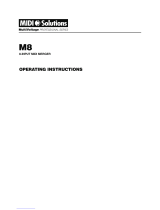Page is loading ...

1Two-Voice Pro QuickStart Guide
TWO-VOICE PRO
Quickstart Guide
MARION SYSTEMS CORPORATION
1480 Moraga Road
Suite i-394
Moraga, CA 94556
USA
Version 1.0
October 2015

2
Marion Systems
This equipment has been tested and found to comply with the limits for a Class B digital device, pursuant to Part
15 of the FCC Rules. These limits are designed to provide reasonable protection against harmful interference
in a residential installation. This equipment generates, uses, and can radiate radio frequency energy and, if not
installed and used in accordance with the manufacturer’s instructions, may cause harmful interference with radio
communications. However, there is no guarantee that interference will not occur in a particular installation. If this
equipment does cause harmful interference to radio or television reception, which can be determined by turning
the equipment off and on, the user is encouraged to try to correct the interference by one or more of the follow-
ing measures:
• Reorient or relocate the receiving antenna.
• Increase the separation between the equipment and the receiver.
• Connect the equipment into an outlet on a circuit different from that to which the receiver is connected.
• Consult the dealer or an experienced radio/television technician for help.
For Technical Support, email: [email protected]

3Two-Voice Pro QuickStart Guide
Table of Contents
True Analog Lives! ....................................................4
Playback Assignments ................................................4
Keyboard Modes ....................................................4
Mini-Sequencer ......................................................4
Audio .............................................................5
Bendbox ...........................................................5
MIDI ...............................................................6
MIDI OUT ...................................................................... 7
Velocity Control ......................................................8
Modulation Settings: .............................................................. 8
Patch Panel .........................................................9
Getting Started ..................................................... 10
Audio Hookup .................................................................. 10
Basic Operation .....................................................11
SEMs ......................................................................... 11
Tuning the VCOs .................................................... 12
Keyboard Electronics ................................................ 12
Keyboard Modes ................................................... 12
To use Unison/Split “Legato” . . . . . . . . . . . . . . . . . . . . . . . . . . . . . . . . . . . . . . . . . . . . . . . . . . . . . . 13
Unison/Split “Retrigger” .......................................................... 13
Unison/Split “Play on Release, Legato” . . . . . . . . . . . . . . . . . . . . . . . . . . . . . . . . . . . . . . . . . . . . . . 13
Unison/Split “Play on Release, Retrigger” . . . . . . . . . . . . . . . . . . . . . . . . . . . . . . . . . . . . . . . . . . . . 13
Polyphonic 2 Voice Toggling . . . . . . . . . . . . . . . . . . . . . . . . . . . . . . . . . . . . . . . . . . . . . . . . . . . . . . . 13
Polyphonic 2 Voice SEM A First . . . . . . . . . . . . . . . . . . . . . . . . . . . . . . . . . . . . . . . . . . . . . . . . . . . . 13
Mini-Sequencer ..................................................... 14
Playing Sequences .............................................................. 15
Panel Mode .................................................................... 15
Sequence Mode ................................................................ 15
Editing Sequences .............................................................. 15
Song Mode ........................................................ 16
Creating a Song ................................................................ 16
“Shift” Functions .................................................... 16
Customizing Power-On Default Settings . . . . . . . . . . . . . . . . . . . . . . . . . . . . . . . . . 17
Warranty Information ................................................ 18

4True Analog Lives!
Marion Systems
True Analog Lives!
The Tom Oberheim TVS-PRO is a two-voice, two-way multi-timbral, pure analog synthesizer that incorporates
two classic Synthesizer Expander Modules with a 16-step, two-voice analog sequencer and a 37-note, two-voice
velocity and aftertouch keyboard. It is basically a re-creation of the original Two Voice synthesizer from 1975, but
with some interesting updates to the Mini-Sequencer, along with signicant enchancements to the audio sub-
system. And although a major design goal was to retain the essence of the original Two Voice, the TVS-PRO also
incorporates modern features such as MIDI In and Out, velocity and aftertouch keyboard facilities, and a univer-
sal, world-wide-capable power supply.
Of course, the heart of the TVS-PRO is the pair of Synthesizer Expander Modules. Each SEM is a true analog
synthesizer, very much like the original Minimoog, ARP 2600, and the Oberheim Four Voice and Eight Voice
polyphonic synths. What we mean by this is that the SEM is 100% analog! (Not just its “signal path.”)
Like many classic synths of that era, the SEMs are not programmable, which means that you can’t store patches.
But the idea behind the TVS-PRO, just as it was with the original Two Voice, is that it is meant to be PLAYED, but
not just the notes on the keyboard or the steps on the sequencer. The knobs are there to be turned!
Playback Assignments
The fun really begins when the two SEMs are integrated with the easy to use, 16-step Mini-Sequencer. This
integration of the two SEMs with the Mini-Sequencer is controlled by the ASSIGNMENTS section on the Mini-
Sequencer panel. This allows you to select one of three operation modes:
• Keyboard controlling both SEMs
• Keyboard controlling one SEM and the Mini-Sequencer controlling the other SEM
• Mini-Sequencer controlling both SEMs
• The random sample/hold control source controlling one SEM or both SEMs
Keyboard Modes
The 37-note two-voice polyphonic keyboard works in the following modes:
• Unison mode with and without Retrigger
• Two-voice polyphonic mode
• Split mode with the split point selectable
The keyboard has velocity and aftertouch capability which can be utilized to control various parameters in the
SEMs, such as lter frequency and overall module loudness.
Mini-Sequencer
The Mini-Sequencer is a classic 16-step analog sequencer using rotary knobs to set the pitches, quantized to
semi-tones. You can dene a sequence using the knob settings and the sequence is immediately functional.
Since the knob settings are stored in a temporary note memory, you can also dene a second sequence to
produce two-voice polyphonic operation with up to 16 steps per sequence.
Once you have created a two-voice sequence, the knob settings can then be stored in ash memory. Up to 50
two-voice polyphonic sequences can be stored.

5Two-Voice Pro QuickStart Guide Audio
A sequence can be edited in the following ways:
• Two, three and four way “ratcheting” (double, triple or quadruple gates within each sequence step)
• Step-by-step rests
• Gate length (global within a sequence)
Sequences stored in ash memory can be chained to make complex songs. Up to nine songs can be stored.
The following parameters can be defined in each step of a song:
• One of the pre-stored sequences
• Transpose per song step
• Number of repeats per song step
Audio
The TVS-PRO has the following audio features:
• Individual Level and Pan controls for each SEM
• A440 tuning reference (available on SEM A EXT IN 1)
• Noise source (available on both SEMs EXT IN 2)
• Rear panel audio inputs processed by low noise preamps and available as inputs to the VCFs
• 250 mW dual channel headphone amps with level control
• Rear panel line level outputs
Bendbox
The operations from the keyboard are enhanced by the Bendbox. The various control functions contained within
the Bendbox include:
• Pitch and modulation wheels
• Transpose allows either or both note outputs from the keyboard to be transposed up or down 0, 1 or 2
octaves
• Vibrato LFO with Frequency and Amount controls
• Vibrato amount can be controlled by either the modulation wheel or keyboard pressure
• Fine tune control allows global tuning of all four VCOs
• VCO2 detune allows just the VCO2 in both SEMs to be detuned
In addition, the pitch bend amount can be set between 0 and 12 half steps using the Bend Range control
located in the keyboard control panel.

6MIDI
Marion Systems
Transpose Controls
There are two push button switches labeled “A” and “B.” The two switches perform the following functions:
• In SPLIT mode if only the “A” LED is lit, the TRANSPOSE buttons only affect transposition on the lower
section of the keyboard. If only the “B” LED is lit, the TRANSPOSE buttons only affect transposition on
the upper section of the keyboard.
• In the POLYPHONIC modes, if only the “A” LED is lit, the TRANSPOSE buttons only affect transposition
of SEM A. If only the “B” LED is lit, the TRANSPOSE buttons only affect transposition of SEM B.
-2
-1
0
+1 A
B
+2
TRANSPOSE VIBRATO LFO
FREQUENCY AMOUNT
PRES MOD
FINE TUNE VCO 2 DETUNE
Turn this knob to
set the vibrato rate
Turn this knob to set
the maximum
vibrato amount
applied with the
Mod Wheel
or aftertouch
Turn this knob to
detune oscillator 2
on both SEMs
Mod Wheel
use it to
add vibrato/modulation
Pitchbend wheel
use it to
bend notes
Use these buttons
to transpose the
keyboard octave range
for each SEM
Use this knob to
fine tune all oscillators
+/- one semitone
(one half step)
Headphone jack
Headphone volume
The Bendbox
MIDI
The TVS-PRO communicates MIDI information on MIDI channels 1 thru 7. In order to enable MIDI OUT from its
keyboard, you must turn on RE-TRIGGER in the Keyboard Control section.
MIDI IN
The TVS-PRO recognizes the following MIDI commands:
• Note ON
• Note OFF
• Pitchbend (range can be set on the TVS-PRO)
• Transpose (from an external keyboard)
• Mod Wheel (modied by Bendbox AMOUNT pot)
• Aftertouch (modied by Bendbox AMOUNT pot)

7Two-Voice Pro QuickStart Guide MIDI
An external MIDI keyboard connected to the TVS-PRO can also be used to transpose sequences. Make sure that the KEYB TRANS
button is enabled on the TVS-PRO.
An external keyboard connected to the TVS-PRO’s MIDI IN port supports the following TVS-PRO keyboard
modes:
• Unison mode with and without Retrigger
• Split mode with and without Retrigger
• Two-voice polyphonic mode
SYNCING THE MINI-SEQUENCER WITH A MIDI DEVICE
The TVS-PRO mini-sequencer can be synchronized to and triggered by an external MIDI device. When the
sequencer is driven by MIDI CLOCK, it responds to MIDI START and MIDI STOP commands from the external
MIDI device.
To synchronize the mini-sequencer to an external MIDI device:
1. On the TVS-PRO, press MIDI CLOCK. The mini-sequencer will start when it receives an incoming MIDI
CLOCK signal. (You do not need to press RUN on the TVS-PRO.)
To multiply the mini-sequencer clock rate by a factor of 2 or 4:
1. Press SHIFT once, then press CLK.
2. Select the desired rate with the UP and DOWN switches in the SEQUENCE section. The number shown
will be +2 for double rate, +4 for quadruple rate and if desired, back to +1 for the default rate.
An external MIDI keyboard connected to the TVS-PRO can also be used to transpose sequences. Make sure that the KEYB TRANS
button is enabled on the TVS-PRO.
MIDI OUT
MIDI OUT information comes from two sources in the TVS-PRO:
• The TVS-PRO’s keyboard.
• The mini-sequencer. (MIDI OUT information is active whenever the mini-sequencer is playing.)
In order to enable MIDI OUT from the TVS-PRO keyboard, you must turn on RE-TRIGGER
in the Keyboard Control section.

8Velocity Control
Marion Systems
The TVS-PRO keyboard sends the following MIDI OUT data:
• Note ON
• Note OFF
• Pitchbend
• Mod Wheel
• MIDI Clock
• MIDI Clock Start
• MIDI Clock Stop
MIDI Channel assignments when using TVS-PRO keyboard:
• UNISON - Output is on basic channel and basic channel + 1
• SPLIT - Low section of the keyboard is on the basic channel. High section is on basic channel +1.
• DUOPHONIC - Output is on the basic channel.
MIDI OUT from the Mini-Sequencer:
• Control information going to SEM A is output on the basic channel.
• Control information going to SEM B is output on the basic channel +1.
Sequencer transposition by keyboard:
• Sequencer transposition by the TVS-PRO keyboard is output on the basic channel.
Velocity Control
Keyboard Velocity can control the VCA loudness and the VCF frequency modulation. This is accomplished by
using the VCA switch for velocity-controlled loudness and the VCF Modulation controls for velocity-controlled
VCF sweeps.
Modulation Settings:
• When the VCA switch is positioned to the left, ENV1 directly modulates the VCA.
• When the switch is in the ON/EXT position, the amount of ENV1 that modulates the VCA is controlled
by velocity summed with aftertouch.
• Likewise, when the VCF modulation switch is set to ENV2, that envelope directly modulates the VCF.
• When the switch is in the EXT position, the amount of ENV2 that modulates the VCF is controlled by
velocity summed with aftertouch.

9Two-Voice Pro QuickStart Guide Patch Panel
Patch Panel
The modular nature of the TVS-PRO is greatly enhanced by the 56-jack patch panel located at the top of the
front panel. This allows you to use standard 3.5 mm synthesizer patch cables to interconnect the various modules
and functions of the Two-Voice Pro with itself — or with external devices such as analog synths, modular systems,
and other gear — in interesting and creative ways
The patch panel contains the following signal inputs and outputs from the TVS-PRO modules:
• Keyboard/Bendbox/Mini-Sequencer modules: 10 outputs
• SEM A module: 10 inputs and 9 outputs
• SEM B module: 10 inputs and 9 outputs
• Also contained on the patch panel are two 1-in, 3-out mults
WHEEL OUT
VELO A OUT
VIB LFO OUT
VELO B OUT
S/H OUT
AFTERTOUCH
OUT
CV-A OUT
GATE-A OUT
IN OUT1 OUT2 OUT3CV-B OUT
GATE-A OUT
CV IN
SAW OUT
EXTMOD IN
PULSEOUT
CV IN
SAW OUT
EXTMOD IN
PULSEOUTMULTS
VCO 1 VCO 2
CV IN
LP/HP OUT
CONTROL INEXTMOD IN
BP OUT LFO OUT
VCF VCA
LFO TRIG
LFO
ENV OUT
GATE IN
ENV 1
ENV OUT
GATE IN
ENV 2
The patch panel
Even if you just use the patch panel to make connections within the Two-Voice Pro itself you can create many inter-
esting sounds. You won’t break anything by making “wrong” connections here, so experiment!
Here are a few suggestions for patch connections:
• Connect WHEEL OUT to VCF CV IN to control lter cutoff with the Mod Wheel.
• Connect S/H OUT to VCF CV IN to control lter cutoff with sample & hold. Sample & hold start and rate are controlled by
the sequencer clock, so press RUN and turn the CLOCK knob to set the rate.
• Connect PULSE OUT from VCO 1 to VCF CV IN to perform audio-rate modulation of the lter.
• Connect PULSE OUT from VCO 1 to VCO 2 CV IN to perform frequency modulation (FM) of oscillator 2.
• Connect LFO OUT to VCA CONTROL IN to create a tremolo effect. Rate is controlled with the LFO knob.

10 Getting Started
Marion Systems
Getting Started
Audio Hookup
There are two identical sets of two-channel outputs on the TVS-PRO:
• Bendbox – Headphone Output with level control
• Rear panel – Audio Out Left & Audio Out Right
Both sets of outputs are driven by the same discrete power amplier – the headphone outputs have an output
impedance of about 50 ohms and the rear panel outputs have an output impedance of 1000 ohms. The head-
phone level control is active on the headphone output only.
Rear Panel Connections
1234568 7
TVS-PRO
TVS-PRO – Two Voice Polyphonic Synthesizer
Marion Systems Corporation
Moraga, California
Serial No.
Marion Systems Corporation
100 - 240 VAC 50 - 60 Hz 15 Watts
This devices complies with Part 15 of the FCC Rules.
Operation is subject to the following two conditions:
(1) this device may not cause harmful interference, and
(2) this evice must accept any interference received
including interference that may cause undesired operation
OUTTHRU
MIDI
INRIGHT
AUDIO OUT
LEFTA1
IN
EXT AUDIO
B1
IN
GATE
OUT
SEM A
CV
OUT
GATE
OUT
SEM B
CV
OUT
1. AC Power Connector—Accepts a standard, grounded IEC power cord. Operates over a range of 100-240
VAC, 50-60 Hz, 15 watts.
2. MIDI In, Out, and Thru—Standard 5-pin MIDI DIN connectors.
3. Audio Outputs—Unbalanced, ¼ inch audio outputs. The output of each SEM can be panned individually
within the stereo eld.
4. External Audio In—Unbalanced, ¼ inch audio inputs. The Two-Voice Pro accepts external audio signals for
processing through these connectors. Input A1 in is routed to SEM A. Input B1 in is routed to SEM B. Input level
can be adjusted using the ExT knob in the VCF section of the SEMs.
5. SEM A Control Voltage Out—Standard, ¼ inch TS connector. This jack outputs a 1-volt-per-octave signal for
interfacing with modular synthesizers and other gear that recognizes this standard.
6. SEM A Gate Out—Standard, ¼ inch TS connector. This jack outputs a signal for triggering external sequenc-
ers and other devices that support this type of connectivity.
7. SEM B Control Voltage Out—Standard, ¼ inch TS connector. This jack outputs a 1-volt-per-octave signal for
interfacing with modular synthesizers and other gear that recognizes this standard.
8. SEM B Gate Out—Standard, ¼ inch TS connector. This jack outputs a outputs a signal for triggering external
sequencers and other devices that support this type of connectivity.
The conversion of incoming MIDI messages to pitch control voltages and gates is a basic requirement for control
voltage based synthesizers, and this operation is performed in the keyboard/sequencer module of the TVS-PRO
to a high level of pitch accuracy. The resulting pitch control voltages and gates are routed to the SEMs and are
also available on the TVS-PRO rear panel, and can be used to control external voltage controlled equipment.

11Two-Voice Pro QuickStart Guide Basic Operation
Basic Operation
SEMs
For the purpose of this version of the Quickstart manual, we will not describe in detail the operation and use of
the Synthesizer Expander Modules. We recommend that the parameters on the SEMs be congured according
to the Basic Patch illustrated in the drawing below. This will allow the user to concentrate on the operation of the
keyboard and Mini-Sequencer features of the TVS-PRO.
VCO 1
FREQUENCY
MODULATION
PULSE WIDTH
FREQ PW
EXT
ENV1 LFO
10% 90%
ENV 1
ATTACK DECAY SUSTAIN
SYNTHESIZER EXPANDER MODULE
LFO ENV 2
ATTACK DECAY SUSTAIN
VCF
FREQUENCY
MODULATION
VCO1
_+
EXT
ENV2 LFO
SAW PUL
VCO2
SAW PUL
RESONANCE
NOTCH
EXT
LP HP
BP
#1 #2
ON/
EXT
VCA
VCO 2
FREQUENCY
MODULATION
PULSE WIDTH
FREQ PW
EXT
ENV2 LFO
10% 90%
SYNC
ON
SEM controls
For the most part, the SEMs are unchanged from the originals which were rst put on the market in 1974. The
only change is that two additional VCAs have been added to allow the amount of ENV1 modulating the VCA
and the amount of ENV2 modulating the VCF to be controlled by velocity summed with aftertouch.
When the VCA switch is positioned to the left ENV1 directly modulates the VCA. When the switch is in the “ON/
EXT” position the amount of ENV1 that modulates the VCA is controlled by velocity summed with aftertouch.
Likewise when the VCF modulation switch is set to “ENV2” then that envelope directly modulates the VCF. When
the switch is in the “EXT” position the amount of ENV2 that modulates the VCF is controlled by velocity summed
with aftertouch.
The maximum amount of velocity is controlled by the VELOCITY control in the keyboard control section. The
maximum amount of aftertouch is controlled by the Amount control on the Bendbox.
The two SEMs are described as “SEM A” for the left SEM and “SEM B” for the right SEM.

12 Tuning the VCOs
Marion Systems
Tuning the VCOs
To tune the four VCOs on the two SEMs:
1. In the ASSIGNMENTS section, select “KEYB” for both SEMs.
2. On the Bendbox set the VCO2 DETUNE pot to zero.
3. Press and hold the “VELO CURVE” button until it changes to “on” and press the high A natural key.
4. Set all VCF Mixer pots to the off (“12 o’clock”) position.
5. Activate the A-440 tone by turning on the SEM A VCF EXT #1 pot all the way to the left.
6. Turn on one VCO mixer pot, tune the VCO & turn off that pot.
7. Repeat for all four VCOs.
8. Turn off the A-440 tone by turning on the SEM A VCF EXT #1 pot to the off (“12 o’clock”) position.
9. Press the “VELO CURVE” button again. The TVS-PRO returns to normal playback mode.
Keyboard Electronics
• MIDI CHAN – allows selection of the MIDI Channel from 1 to 7
• VELO CURVE – allows selection of one of eight velocity curves. Velocity curve “0” is full velocity.
• BEND RANGE – allows selection of the range covered by the pitch wheel from 0 thru 12 semitones
Keyboard Modes
Creating a “polyphonic” synthesizer with only two voices is difcult because of the limitations of how notes
played on the keyboard can be assigned to voices. To make the operation of the TVS keyboard as exible as
possible, several modes are implemented.
The TVS-PRO keyboard works in three modes:
• Unison
• Split
• Polyphonic
The Unison mode and the Split mode are very similar. In Unison mode the various possibilities of how notes
played on the keyboard affect the functioning of the SEMs applies over the complete keyboard. In Split mode
the same rules apply — except that notes played below the split point affect SEM A and notes played at and
above the split point affect SEM B.
There are four sub-modes within the Unison or Split modes:
• Unison/Split “Legato”
• Unison/Split “Retrigger”
• Unison/Split “Play on Release, Legato”
• Unison/Split “Play on Release, Retrigger”

13Two-Voice Pro QuickStart Guide Keyboard Modes
To use Unison/Split “Legato”
This mode is monophonic - each new pressed note replaces the previous one without re-triggering the enve-
lopes. After the rst release, nothing happens on other released notes.
To enable this mode:
• Press “UNISON” or “SPLIT” - the LED must be ON solid with RE-TRIGGER OFF.
Unison/Split “Retrigger”
This is the same as the previous mode with but with “RE-TRIGGER” LED on. This mode is monophonic - each
new pressed note replaces the previous one with re-triggering of the envelopes. After the rst release, nothing
happens on other released notes.
To enable this mode:
• Press “RE-TRIGGER.”
Unison/Split “Play on Release, Legato”
This mode is monophonic - each new pressed note replaces the previous one without re-triggering the enve-
lopes. If several notes are pressed, releasing one of them plays the previous note pressed without re-triggering
the envelopes.
To enable this mode:
• Press “UNISON” or “SPLIT” – the LED must be ashing.
Unison/Split “Play on Release, Retrigger”
This mode is monophonic - each new pressed note replaces the previous one re-triggering the envelopes. If
several notes are pressed, releasing one of them plays the previous note pressed, re-triggering the envelopes.
To enable this mode:
• Press “RETRIGGER”.
Polyphonic 2 Voice Toggling
The rst note pressed after enabling this mode will play SEM A. The next note pressed will play SEM B. The third
note pressed will play SEM A, etc. This mode of operation is sometimes called “ROTATE” mode.
To enable this mode:
• Press “SEM A FIRST” until the LED is off.
Polyphonic 2 Voice SEM A First
The rst note played after setting this mode will play the SEM A. If this note is kept pressed, all other notes will
play the SEM B by replacing the previous note as long the rst note is not released. If the note playing SEM B is
kept pressed, all other notes will play the SEM A by replacing the previous note.
To enable this mode:
• Press “SEM A rst” - the LED must be ON continuously.

14 Mini-Sequencer
Marion Systems
Mini-Sequencer
The ASSIGNMENTS section of the mini-sequencer is one of its most important sections. It is used to select the
source of control signals for the two SEMs.
Each SEM can be controlled by one of the following sources:
• the keyboard
• the Mini-Sequencer
• a sample/hold source
In addition, the keyboard can be used to transpose the sequence when the Mini-Sequencer is controlling one or
both SEMs.
The Mini-Sequencer functions in three modes:
• Panel mode
• Sequence mode
• Song mode
SONG LENGTH/
SONG STEP SEQ EDIT
A
CV A CV B
B
MINI-SEQUENCER
CONTROL VOLTAGE PRESETS
PORTAMENTO CLOCK MIDI
ASSIGNMENTS
SHIFT
1 2 3 4 5 6 7 8
910
SEM A
SEQ A
S/H
KEYB
KEYB
TRANS
SEQUENCE
RECALL SONG
MODE
SEQUENCE
MODE
RATCHET
2
RUN CLK TRANS
BACK FWD
RATCHET
3
REST
GATE
LENGTH
SEM B
SEQ B
S/H
KEYB
KEYB
TRANS
11 12 13 14 15 16
88
SEQUENCE/SONG STORAGE
88 8
SONG
SEQ NO
TRANS
NO. OF
REPEATS
STORE
Use these knobs
to set the pitch
of each sequence step
Use these controls to
select which sequence
to edit as well as the
total number of steps
in the sequence
(up to 16)
Use these controls to
select the control
source for each SEM
Use these knobs
to add portamento
(glide) between notes
for each SEM
Use these controls
to store and recall
sequences and songs
as well as set various
step parameters
Use these controls
to start and stop
sequence playback,
control its speed,
or advance backward and forward
step by step when
the sequence is stopped
Press the CLK button
to slave the mini-sequencer to an
external MIDI device. MIDI Start/Stop
messages from the external MIDI device
will then start or stop sequence playback.
The Mini-Sequencer

15Two-Voice Pro QuickStart Guide Mini-Sequencer
Playing Sequences
1. First, turn on the power. The TVS-PRO comes up in Panel (“PA”) mode.
2. Set the ASSIGNMENTs so that both SEMs are driven by the mini-Sequencer. (Enable SEQ A and SEQ B.)
3. Press “RUN.” The mini-sequencer plays whatever is in temporary memory.
4. Press the SEQUENCE STORAGE “UP” or “DOWN” buttons to select a prerecorded sequence number,
then press RECALL. The selected sequence plays.
5. Press “UP” or “DOWN” to select another sequence, then press RECALL. The next sequence plays.
Panel Mode
Let’s design a new sequence.
To design a new sequence:
1. Press the SEQ “DOWN” button to select “PA” (panel mode).
2. Now press “SEQ EDIT A.” Either press “RUN” or “FWD” and design the sequence with the knobs,
setting the SEQ LENGTH as needed. You will notice that this new sequence only plays the “A” SEM –
the “B” SEM plays something else.
3. Press “SEQ EDIT B” and design a second sequence.
4. If you used step mode to design the sequences, press “RUN.” You now have a 2-voice polyphonic
sequence playing.
5. If you want the same sequence in both A and B, in the SEQ EDIT section, press and hold A or B,
depending on which one you want to copy. The other button begins to ash — this will be the destina-
tion. Press the ashing button and the sequence is copied to it.
Now, if you like what you have you can store it in Flash memory:
6. Press “STORE”, change SEQUENCE STORE to the desired sequence number and press “STORE” again.
Sequence Mode
With some new sequences in Flash memory, you can go into Sequence Mode by pressing the “SEQUENCE
MODE” button and select different sequences to play.
Editing Sequences
To edit a sequence, select the sequence and then press “SEQ EDIT A” or “SEQ EDIT B.” Simply step thru the
sequence using the “FWD” button, and at any given step in the sequence, press an edit button to turn that func-
tion on or off. The editable parameters within a sequence are:
• RATCHET 2
• RATCHET 3
• RATCHET 4 (by selecting both of the above simultaneously)
• REST
The above editable parameters can be separately selected for each step in a sequence. In addition, the GATE
LENGTH can be selected but only for the complete sequence.

16 Song Mode
Marion Systems
Song Mode
To play a prerecorded song, press “SONG MODE”, select a song with the “UP” and “DOWN” buttons, press
RECALL and press “RUN.” To play another song, rst stop the clock by pressing RUN again.
Creating a Song
You can create Songs from existing sequences.
To create a new song:
1. Press “SONG MODE” until it ashes.
For each step in the song, do the following:
2. Select the SONG STEP using the SONG STEP “UP” button
3. Press “SEQ NO.” and choose the desired sequence number using the SEQUENCE STORAGE “UP” and
“DOWN” buttons.
4. Press “TRANS” and choose the desired number of “transpose up” half-steps.
5. Press “NO. OF REPEATS” and choose the desired number of repeats.
When you have completed entering all steps in the song do the following:
6. Advance the SONG STEP to the next value.
7. Press “SEQ NO.” and choose “LP” (LOOP) as the sequence number.
8. Press “STORE” and select the SONG NUMBER using the SONG “UP” and “DOWN” buttons.
9. Press “STORE” again.
“Shift” Functions
The “SHIFT” function adds additional functions to certain button-based features on the TVS-PRO:
• “SHIFT” + “S/H” – allows adjustment of the sample/hold range by using the “SEQ LENGTH” and the
“UP” and “DOWN” buttons.
• “SHIFT” + “STORE” – allows erasure of sequences or songs.
• “SHIFT” + “MIDI CLK” – allows adjustment of the MIDI clock divider.
• “SHIFT” + “RUN” – sets the mode to “keyboard triggers start of sequence.”

17Two-Voice Pro QuickStart Guide Customizing Power-On Default Settings
Customizing Power-On Default Settings
You can customize some of the power-on default settings of the TVS-PRO.
The following parameters can be stored and will be recalled following a power up operation:
In the Mini-Sequencer section:
• MIDI clock divider
• Gate length
In the Keyboard section:
• MIDI channel
• Velocity curve
• Bend range
• Keyboard mode
• Retrigger ON or OFF on rst press in unison or split modes
• Split point
To store the current panel configuration:
• Set the any of the above panel settings to your preference.
• In the Sequence/Song Storage section, make sure the TVS-PRO is in Panel mode. If it is, “PA” will be
shown in the LED display.
• If “PA” is not shown in the LED display, press the SEQUENCE MODE button, then press the UP/DOWN
arrow buttons to select “PA” then press the RECALL button.
• Press “STORE.” “PA” will begin ashing in the LED display.
• Press “STORE” again. The settings are now stored.
Now, whenever you power up the TVS-PRO, it will default to the settings you have chosen.

18 Warranty Information
Marion Systems
Warranty Information
Marion Systems Corporation warrants the TVS-PRO to be free of defects in materials and workmanship for one
year from the date of purchase. If troubles arise, please contact Marion Systems so we can determine the the
best way to handle any needed repairs. You can reach us by email at: [email protected]
When contacting us, please provide the following information:
• Product name & serial number
• Your name and address
• Your email address
• Your phone number
• The date and location where you purchased the product
If it is determined that the unit needs to be returned to Marion Systems Corporation, the return cost is the
responsibility of the owner. The return of the unit to the owner will be covered by Marion Systems.

19Two-Voice Pro QuickStart Guide Warranty Information

20 Warranty Information
Marion Systems
/