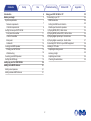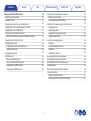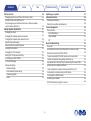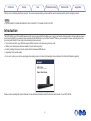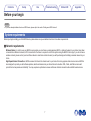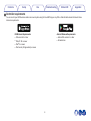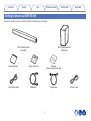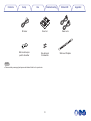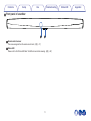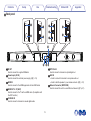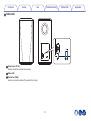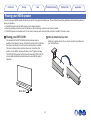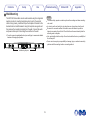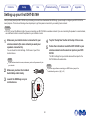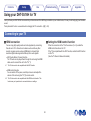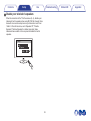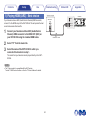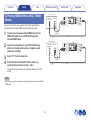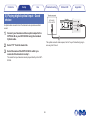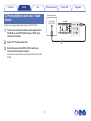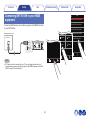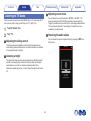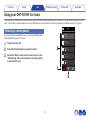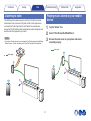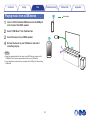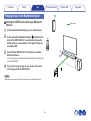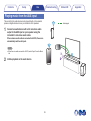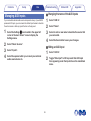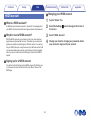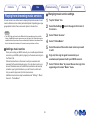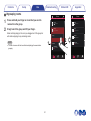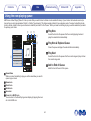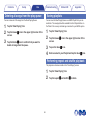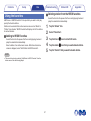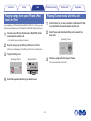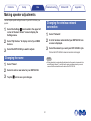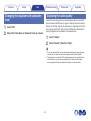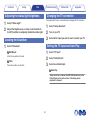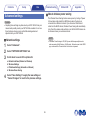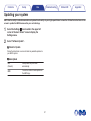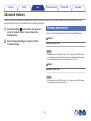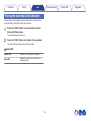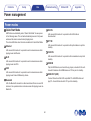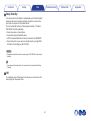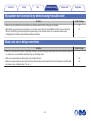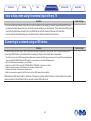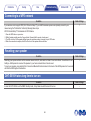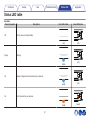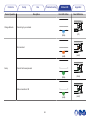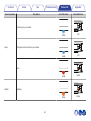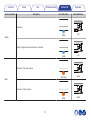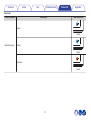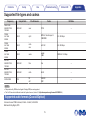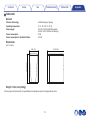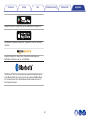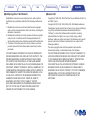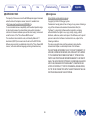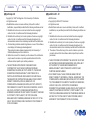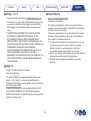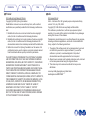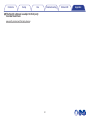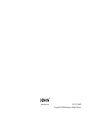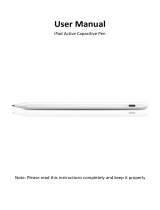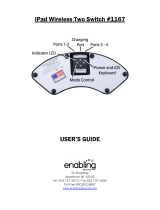Denon DHT-S516H - soundbar Owner's manual
- Category
- Soundbar speakers
- Type
- Owner's manual
This manual is also suitable for

Introduction
6
Before your begin
7
System requirements
7
Network requirements
7
Controller requirements
8
Getting to know your DHT-S516H
9
Front panel of soundbar
11
Control of soundbar
12
Back panel
13
Subwoofer
15
Placing your HEOS speaker
16
Placing your DHT-S516H
16
Wall-Mounting
18
Powering your HEOS speaker
19
Getting the HEOS app
19
Setting up your first DHT-S516H
20
Adding more HEOS devices
21
Adding wired speakers
21
Adding wireless HEOS devices
21
Using your DHT-S516H for TV
22
Connecting to your TV
22
HDMI connection
22
Setting the HDMI control function
22
Disable your television’s speakers
23
1) Playing HDMI (ARC) - Best choice
24
2) Playing HDMI (without ARC) - Better choice
25
3) Playing digital optical input - Good choice
26
4) Playing digital coaxial input - Good choice
27
Connecting DHT-S516H to your HDMI equipment
28
Listening to TV Audio
29
Adjusting the dialog sound
29
Listening at night
29
Adjusting sound mode
29
Checking the audio status
29
Contents Setup Use Troubleshooting Status LED Appendix
Contents
2

Using your DHT-S516H for music
30
Selecting a room/speaker
30
Listening to radio
31
Playing music stored on your mobile device
31
Playing music from your networked PC or NAS
32
Playing music from a USB device
33
Playing music from Bluetooth device
34
Pairing the HEOS device with your Bluetooth devices
34
Playing music from the AUX input
35
Managing AUX inputs
36
Changing the name of the AUX inputs
36
Hiding an AUX input
36
Managing your phone
37
HEOS account
38
What is a HEOS account?
38
Why do I need a HEOS account?
38
Signing up for a HEOS account
38
Changing your HEOS account
38
Playing from streaming music services
39
Adding a music service
39
Changing music service settings
39
Listening to the same music in multiple rooms
40
Grouping rooms
40
Ungrouping rooms
41
Grouping all rooms (party mode)
42
Ungrouping all rooms
43
Using the now playing queue
44
Play Now
44
Play Now & Replace Queue
44
Play Next
44
Add to End of Queue
44
Rearranging the now playing queue
45
Deleting songs from the play queue
45
Deleting all songs from the play queue
46
Saving playlists
46
Performing repeat and shuffle playback
46
Using the favorites
47
Adding to HEOS Favorites
47
Deleting station from the HEOS favorites
47
Contents Setup Use Troubleshooting Status LED Appendix
3

AirPlay function
48
Playing songs from your iPhone, iPod touch or iPad
49
Playing iTunes music with this unit
49
Play a song from your iPhone, iPod touch or iPad on multiple
synced devices (AirPlay 2)
50
Making speaker adjustments
51
Changing the name
51
Changing the wireless network connection
51
Changing the equalizer and subwoofer level
52
Adjusting the audio quality
52
Adjusting the status light brightness
53
Locating the Soundbar
53
Changing the TV connection
53
Setting the TV Input and Auto-Play
53
Controlling your DHT-S516H
54
TV Sound Grouping
54
Advanced settings
55
Network settings
55
About wireless power saving
55
Firmware upgrade
56
About
56
Updating your system
57
Advanced features
58
Wireless performance
58
Pairing the soundbar and subwoofer
59
Power management
60
Power modes
60
Quick Start Mode
60
Deep Standby
61
Off
61
Basic troubleshooting
62
No sound
62
No subwoofer sound, sound interrupted, or noise occurring
62
Distorted sound from the DHT-S516H
63
Trouble teaching DHT-S516H remote control commands
63
Television speakers keep getting turned back up
63
My speaker won’t connect to my network using the audio cable
64
Music cuts out or delays sometimes
64
I hear a delay when using the external input with my TV
65
Connecting to a network using an iOS device
65
Connecting to a WPS network
66
Resetting your speaker
66
DHT-S516H takes long time to turn on
66
Contents Setup Use Troubleshooting Status LED Appendix
4

Thank you for purchasing this Denon product. To ensure proper operation, please read this owner’s manual carefully before using the product.
NOTE
0
THIS DOCUMENT CONTAINS INFORMATION THAT IS SUBJECT TO CHANGE WITHOUT NOTICE.
Introduction
The DHT-S516H is part of the HEOS wireless multi-room sound system that enables you to enjoy your favorite music anywhere and everywhere around
your home. By utilizing your existing home network and the HEOS app on your iOS or Android™ device, you can explore, browse, and play music from
your own music library or from many online streaming music services.
0
True multi-room audio - play different songs in different rooms or the same song in every room
0
Utilizes your existing home wireless network for quick and easy setup
0
Industry leading microsecond audio synchronization between HEOS device
0
Legendary Denon audio quality
0
If you are in a hurry, you can be enjoying great sounding music in no time by following the steps outlined in the Quick Start Guide (supplied).
.
DHT-S516H
Wireless Sound Bar and Subwoofer System
Quick Start Guide
Please continue reading this Owner’s Manual for more detailed information about the features and benefits of your DHT-S516H.
Contents
Setup Use Troubleshooting Status LED Appendix
6

Before your begin
NOTE
0
If you have already installed at least one HEOS device, please skip to the section “Adding more HEOS devices”.
System requirements
Before you begin installing your first HEOS device, please make sure you understand and meet a few basic requirements.
o
Network requirements
Wireless Router - In order to use your HEOS music system, you must have a working wireless (Wi-Fi) or ethernet network in your home. Even when
connected to an Ethernet network, a Wi-Fi connection to the router is required to control the system using the HEOS Control app. If you do not have a
wireless network, please contact your local Denon dealer or electronics retailer to assist you with purchasing and installing a wireless network in your
home.
High Speed Internet Connection - HEOS accesses the Internet to stream music to your home from many popular online music services. HEOS is
also designed to provide you with software updates, which are delivered via your home Internet connection. DSL, Cable, and Fiber services will
provide the best experience and reliability. You may experience performance issues with slower Internet connections like satellite based services.
Contents
Setup Use Troubleshooting Status LED Appendix
7

o
Controller requirements
You can control your HEOS wireless multi-room sound system using the free HEOS app on any iOS or Android mobile device that meets these
minimum requirements:
.
iOS Minimum Requirements
0
iOS version 8.0 or later
0
iPhone
®
4S or newer
0
iPad
®
2 or newer
0
iPod touch
®
(5th generation) or newer
.
Android Minimum Requirements
0
Android OS version 4.0 or later
0
All resolutions
Contents Setup Use Troubleshooting Status LED Appendix
8

Getting to know your DHT-S516H
Unpack your speaker from the box and verify that the following items are included:
.
DHT-S516H Soundbar
(Soundbar)
DHT-S516H Subwoofer
(Subwoofer)
Quick Start Guide
Warranty
(North America model only)
3.5 mm setup cable HDMI cable Optical cable
Ethernet cable
Safety Instructions
Contents
Setup Use Troubleshooting Status LED Appendix
9

o
Back panel
.
Q3
Q0
Q1 Q2
r
e
w
q
i
o
u
y
t
A
IR OUT
Used to connect the supplied IR Blaster.
B
Power Input (AC IN)
Used to connect the external power supply (v p. 19).
C
HDMI IN
Used to connect to the HDMI equipment with an HDMI cable.
D
HDMI OUT to TV (ARC)
Used to connect to the TV with an HDMI cable. (Compatible with
the ARC function)
E
COAXIAL IN
Used to connect to television's coaxial digital audio.
F
OPTICAL IN
Used to connect to television's optical digital out.
G
AUX IN
0
Used to connect to television's rear panel audio out.
0
Used to add the speaker to your wireless network (v p. 21).
H
Network Connector (NETWORK)
Used to connect this unit to a wired Ethernet network (v p. 21).
Contents Setup Use Troubleshooting Status LED Appendix
13

.
Q3
Q0
Q1 Q2
o
I
USB port
Used to connect USB storage devices.
J
Bluetooth button (V)
Used in the Bluetooth pairing settings (v p. 34).
K
Pair Button (PAIR)
Used to re-pair with subwoofer (Pre-paired at the factory.)
L
Connect Button (CONNECT)
Used for Wi-Fi setup (v p. 66).
M
Connect in Status LED
Indicates the status of this unit (v p. 67).
Contents Setup Use Troubleshooting Status LED Appendix
14

Placing your HEOS speaker
You can place your HEOS speaker anywhere you want to enjoy great sounding music. Please follow these simple guidelines when determining where to
place your speaker…
0
The HEOS speaker must be within range of your wireless network.
0
Place the speaker across the room from where you will be listening, as close to ear level as possible.
0
The HEOS speaker is not waterproof. Do not place it near any water source and do not leave it outside in the rain or snow.
o
Placing your DHT-S516H
The soundbar of the DHT-S516H should be place as close as
possible to the television screen. It should be centered left-to-right with
the screen, and ideally no more than a few inches above or below.
The most common location is below the screen. Sometimes this
location can be difficult, because the base of the TV gets in the way.
The DHT-S516H has riser feet that raise the soundbar off the shelf, for
a more stable and attractive installation when used with this type of
television.
.
Riser feet
n
How to attach the riser feet
Attach the supplied riser feet if you need to raise the Soundbar over
your TV stand base.
.
Contents
Setup Use Troubleshooting Status LED Appendix
16

NOTE
0
Depending on your TV model or installation location, the remote control receiver
on the TV may be hidden by the soundbar, preventing the remote control from
being used because the remote control signals cannot reach the TV. In this case,
connect the supplied IR Blaster. Attach the tip of the IR Blaster near the TV remote
control signal receiver and check that the remote control can be used to control the
TV.
.
You may also place DHT-S516H soundbar on a shelf, or furniture, above
or below the screen. It should be centered with the screen, and ideally no
more than a few inches above or below. The system will usually sound
best when the front of the soundbar is close to, or flush with, the front edge
of the furniture or shelf on which it rests. This reduces unwanted sound
reflections.
Place the wireless subwoofer anywhere in the room. For the best sound,
place the subwoofer near a wall or corner, within 6 meters of the
soundbar, and on the same side of the room as the soundbar. The
wireless subwoofer range is 8 meters. Wireless subwoofer can be
positioned vertically or horizontally. Attach the supplied non-slip stickers to
the subwoofer.
.
NOTE
0
Don’t put the subwoofer where curtains or furniture will block the sound. The port
on the back of the subwoofer cabinet should be unobstructed.
Contents Setup Use Troubleshooting Status LED Appendix
17

o
Wall-Mounting
The DHT-S516H soundbar can be wall-mounted using the integrated
keyhole mounts. A mounting template can be found in the product
carton. Using a level, position and tape the template to the wall in the
desired location. Install hardware* using the template as a guide and
then remove the mounting template from the wall. Connect the audio
and power cables prior to mounting the soundbar on the wall.
z
Consult a person knowledgeable about your wall type to recommend suitable
hardware for hanging the speaker.
.
Wall Mounting Keyholes
NOTE
0
To ensure safety, request a contractor perform the mounting work when mounting
onto a wall.
0
In order to use the unit safely, do not place items on or hang items from the unit.
0
Be sure to fix connection cables to the wall to ensure that cannot be pulled or
tripped over causing the unit to fall. Check that the unit is mounted safely after the
mounting work is complete.
0
Also, periodically check the safety of the unit and whether there is a possibility that
the unit may fall.
0
Denon cannot accept any responsibility for damage, injury or accidents caused by
problems with the mounting location or mounting method.
Contents Setup Use Troubleshooting Status LED Appendix
18

Powering your HEOS speaker
Connect the power cord included in the box to the back of the speaker and the plug to a wall outlet. The speaker is capable of automatically switching
between 100 - 240 V.
.
Soundbar
Subwoofer
Getting the HEOS app
The HEOS app is the heart of the HEOS experience. Using your mobile device and the HEOS app, you can setup, browse, explore, and control your
HEOS system right in the palm of your hand, from anywhere in your home.
Download the HEOS app for iOS or Android by searching App Store
®
, Google Play™ store or Amazon App Store for “HEOS”.
.
For the purpose of improvement, the specifications and design are subject to change without notice.
Contents
Setup Use Troubleshooting Status LED Appendix
19

Setting up your first DHT-S516H
Once you have placed your DHT-S516H in your listening room and have downloaded the HEOS app, you are ready to configure your DHT-S516H for
music playback. This involves following a few simple steps to get the speaker connected to your existing home network:
Caution
0
DO NOT connect the Ethernet cable if you are connecting your DHT-S516H to a wireless network. If you are connecting the speaker to a wired network,
use an Ethernet cable to connect the speaker to your network or router.
1
Make sure your mobile device is connected to your
wireless network (the same network you want your
speakers connected to).
You can check this in the Settings - Wi-Fi menu of your iOS or
Android device.
NOTE
0
If your wireless network is secure, make sure you know the password to join
your network.
2
Make sure you have the included
Audio/Setup cable handy.
3
Launch the HEOS app on your
mobile device.
4
Tap the “Setup Now” button at the top of the screen.
5
Follow the instructions to add the DHT-S516H to your
wireless network and to select an input on your DHT-
S516H.
The Wi-Fi settings from your mobile device will be copied to the
DHT-S516H via the audio cable.
NOTE
0
If you have any problems connecting your HEOS device, jump to the
Troubleshooting section. (v p. 62)
Contents Setup Use Troubleshooting Status LED Appendix
Setup
20
Page is loading ...
Page is loading ...
Page is loading ...
Page is loading ...
Page is loading ...
Page is loading ...
Page is loading ...
Page is loading ...
Page is loading ...
Page is loading ...
Page is loading ...
Page is loading ...
Page is loading ...
Page is loading ...
Page is loading ...
Page is loading ...
Page is loading ...
Page is loading ...
Page is loading ...
Page is loading ...
Page is loading ...
Page is loading ...
Page is loading ...
Page is loading ...
Page is loading ...
Page is loading ...
Page is loading ...
Page is loading ...
Page is loading ...
Page is loading ...
Page is loading ...
Page is loading ...
Page is loading ...
Page is loading ...
Page is loading ...
Page is loading ...
Page is loading ...
Page is loading ...
Page is loading ...
Page is loading ...
Page is loading ...
Page is loading ...
Page is loading ...
Page is loading ...
Page is loading ...
Page is loading ...
Page is loading ...
Page is loading ...
Page is loading ...
Page is loading ...
Page is loading ...
Page is loading ...
Page is loading ...
Page is loading ...
Page is loading ...
Page is loading ...
Page is loading ...
Page is loading ...
Page is loading ...
Page is loading ...
Page is loading ...
Page is loading ...
Page is loading ...
Page is loading ...
Page is loading ...
Page is loading ...
Page is loading ...
Page is loading ...
Page is loading ...
Page is loading ...
Page is loading ...
Page is loading ...
-
 1
1
-
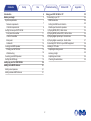 2
2
-
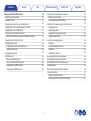 3
3
-
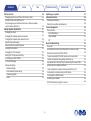 4
4
-
 5
5
-
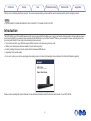 6
6
-
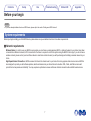 7
7
-
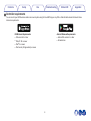 8
8
-
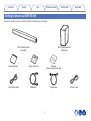 9
9
-
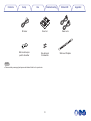 10
10
-
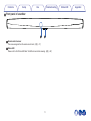 11
11
-
 12
12
-
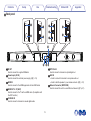 13
13
-
 14
14
-
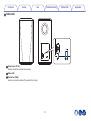 15
15
-
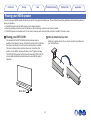 16
16
-
 17
17
-
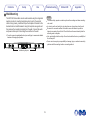 18
18
-
 19
19
-
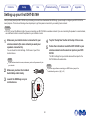 20
20
-
 21
21
-
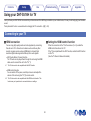 22
22
-
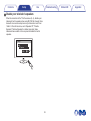 23
23
-
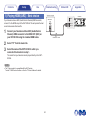 24
24
-
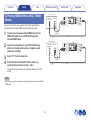 25
25
-
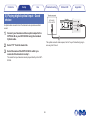 26
26
-
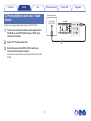 27
27
-
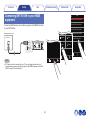 28
28
-
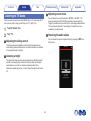 29
29
-
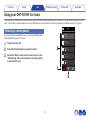 30
30
-
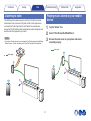 31
31
-
 32
32
-
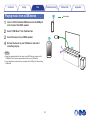 33
33
-
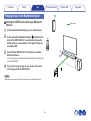 34
34
-
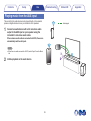 35
35
-
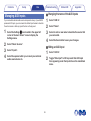 36
36
-
 37
37
-
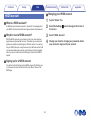 38
38
-
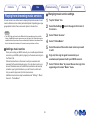 39
39
-
 40
40
-
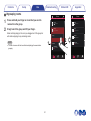 41
41
-
 42
42
-
 43
43
-
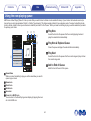 44
44
-
 45
45
-
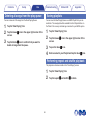 46
46
-
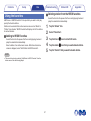 47
47
-
 48
48
-
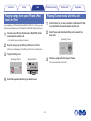 49
49
-
 50
50
-
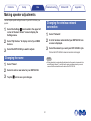 51
51
-
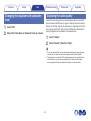 52
52
-
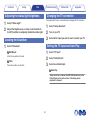 53
53
-
 54
54
-
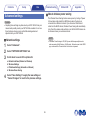 55
55
-
 56
56
-
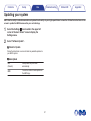 57
57
-
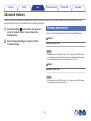 58
58
-
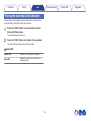 59
59
-
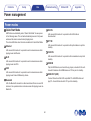 60
60
-
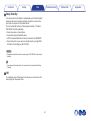 61
61
-
 62
62
-
 63
63
-
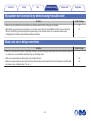 64
64
-
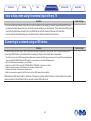 65
65
-
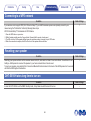 66
66
-
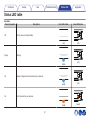 67
67
-
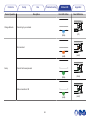 68
68
-
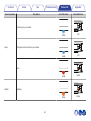 69
69
-
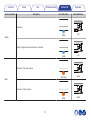 70
70
-
 71
71
-
 72
72
-
 73
73
-
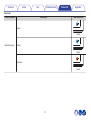 74
74
-
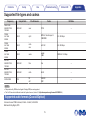 75
75
-
 76
76
-
 77
77
-
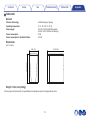 78
78
-
 79
79
-
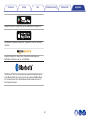 80
80
-
 81
81
-
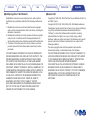 82
82
-
 83
83
-
 84
84
-
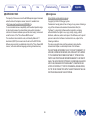 85
85
-
 86
86
-
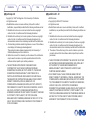 87
87
-
 88
88
-
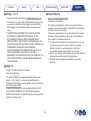 89
89
-
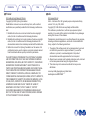 90
90
-
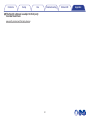 91
91
-
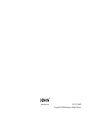 92
92
Denon DHT-S516H - soundbar Owner's manual
- Category
- Soundbar speakers
- Type
- Owner's manual
- This manual is also suitable for
Ask a question and I''ll find the answer in the document
Finding information in a document is now easier with AI
Related papers
-
Denon Heos 1 Owner's manual
-
Denon HEOS3HS2BK User manual
-
Denon HEOS 1, HEOS 1 Go Pack Owner's manual
-
Denon HEOS7 User manual
-
Denon Heos 7 User guide
-
Denon HEOS 7 HEOS 5 HEOS 3 Owner's manual
-
Denon Heos 7 User manual
-
Denon HEOS 7 HS2, HEOS 5 HS2 Owner's manual
-
Denon Heos Bar Owner's manual
-
Denon HEOS 3 HS2, HEOS 1 HS2, HEOS 1 Go Pack Owner's manual
Other documents
-
HEOS Amp User manual
-
Definitive Technology Studio 3D Mini User manual
-
Binary B8-FIBER-4KHDR-50 Quick start guide
-
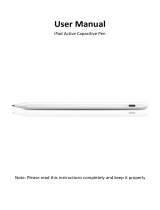 FOJOJO Stylus Pen for iPad User manual
FOJOJO Stylus Pen for iPad User manual
-
Harman JBL Bar 5.1 Surround Soundbar and Subwoofer User manual
-
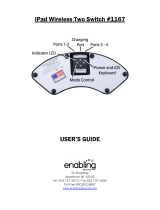 Enabling Devices 1164W User guide
Enabling Devices 1164W User guide
-
JBL Bar 5.1 Owner's manual
-
Approx APPIPH01B Datasheet
-
Sanyo FWSB426F Owner's manual
-
Panasonic SCC500EB Owner's manual