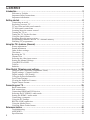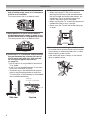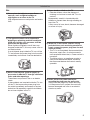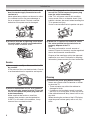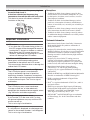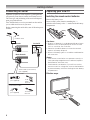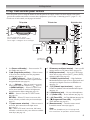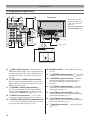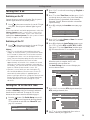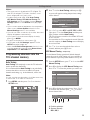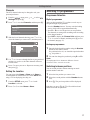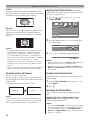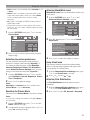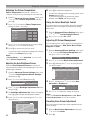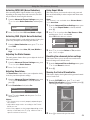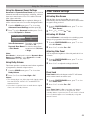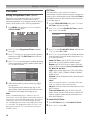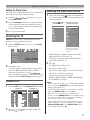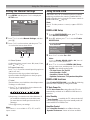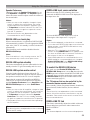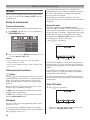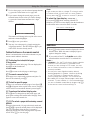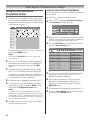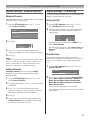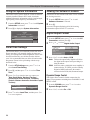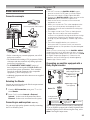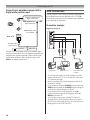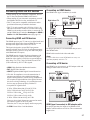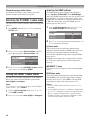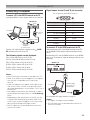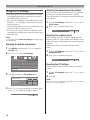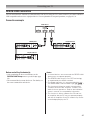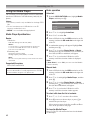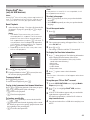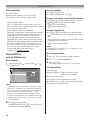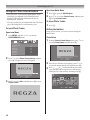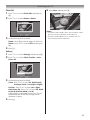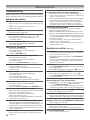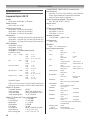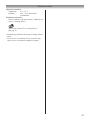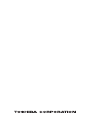Owner's Record
Y
TV
o ow v
TOSHIB g
:
VX1A00143900
Integrated Digital LCD TV
O
WNER'S
M
ANUAL
© TOSHIBA CORPORATION, 2009
All Rights Reserved
TD/J
42XV600A
46XV600A
52XV600A

2
Introduction ............................................................................................3
Welcome to Toshiba ................................................................................................................ 3
Important Safety Instructions .................................................................................................. 3
Important information ............................................................................................................. 7
Getting started ........................................................................................8
Connecting an aerial ................................................................................................................ 8
Exploring your new TV ........................................................................................................... 8
TV top, front and side panel controls ...................................................................................... 9
TV back panel connections ................................................................................................... 10
Learning about the remote control .........................................................................................11
Turning the TV on ................................................................................................................. 13
Tuning the TV for the first time ............................................................................................ 13
Using the Quick Menu .......................................................................................................... 14
Learning about the menu system ........................................................................................... 14
Programming channels into the TV’s channel memory ........................................................ 15
Watching TV programmes..................................................................................................... 17
Using the TV’s features (General) ................................................................ 19
Picture adjustment ................................................................................................................ 19
Sound adjustment ................................................................................................................. 24
Other feature settings............................................................................................................. 25
The timers ............................................................................................................................. 26
Resetting the TV .................................................................................................................... 27
Channel List .......................................................................................................................... 27
Selecting the video input source ............................................................................................ 27
Setting the Manual Settings ................................................................................................... 28
Using REGZA-LINK ............................................................................................................ 28
Teletext .................................................................................................................................. 30
Subtitles ................................................................................................................................. 31
Other Digital TV features and settings ........................................................... 32
Using the EPG (Electronic Programme Guide) .................................................................... 32
Digital settings - Channel Options ........................................................................................ 33
Digital settings - PIN Setting................................................................................................. 33
Using the System Information ............................................................................................... 34
Local Time Settings ............................................................................................................... 34
Viewing the Software Licences ............................................................................................. 34
Digital Output Format ........................................................................................................... 34
Connecting your TV ................................................................................. 35
Back connections ................................................................................................................... 35
Side connections .................................................................................................................... 36
Connecting HDMI and DVI devices ..................................................................................... 37
Selecting the PC/HDMI 1 audio mode .................................................................................. 38
Setting the HDMI 1 audio mode ........................................................................................... 38
Connecting a computer .......................................................................................................... 39
Using the PC Settings ............................................................................................................ 40
REGZA-LINK connection .................................................................................................... 41
Using the Media Player ......................................................................................................... 42
Using the Photo Frame feature .............................................................................................. 46
Reference section .................................................................................. 48
Troubleshooting ..................................................................................................................... 48
APPENDIX ........................................................................................................................... 49
Specifications ....................................................................................................................... 50
Contents

3
Introduction
Welcome to Toshiba
•ThankyouforpurchasingthisToshibaLCDColourTV.
This manual will help you use the exciting features of
your new TV.
•Instructionsinthismanualarebasedonusingtheremote
control.
•Pleasereadallsafetyandoperatinginstructionsin
this manual carefully, and keep this manual for future
reference.
Important Safety Instructions
Be sure to observe the following instructions and
precautions to ensure safe use of this TV.
Installation
1) Always connect the power plug to an
appropriate electrical outlet equipped with
220-240V, AC 50Hz.
Never use the TV outside the specifi ed voltage
range. It may cause a fi re or an electric shock.
220-240V AC, 50Hz
Check!
2) Never insert or remove the power plug with
wet hands.
This may cause an electric shock.
3) Never place the TV in an unstabilized
location such as on a shaky table, incline or
location subject to vibration.
• Onlyusecabinetsorstandsrecommended
bytheTVmanufacturer.
• Onlyusefurniturethatcansafelysupportthe
T V.
• EnsurethattheTVisnothangingoverthe
edgeofthesupportingfurniture.
• NeverplacetheTVontallfurniture(for
example,cupboardsorbookcases)without
anchoringboththefurnitureandtheTVtoa
suitablesupport.
TheTVmaydroporfalloffwhichmaycausean
injury or damage.
4) Never block or cover the slots and openings
in the cabinet.
• NeverplacetheTVsothatitisfacingupward
or on its side.
• NeverplacetheTVinacloset,bookcaseor
othersimilarareawheretheventilationispoor.
• Neverdrapeanewspaper,tableclothor
curtain on the TV.
• NeverstandtheTVonclothorothermaterial
placedbetweentheTVandsupporting
furniture.
• WheninstallingtheTVagainstawall,always
keeptheTVatleast10cmawayfromthe
wall.
• NeverplacetheTVonasoftunstablesurface,
such as a carpet, or a cushion.
TheinsideofthisTVwilloverheatifthe
ventilationholesarecovered,blockedor
sealed,whichmayresultinafire.
5) Never place the TV near a heater or in direct
sunlight.
Thesurfaceofthecabinetorpowercordmay
melt and result in a fi re or an electric shock.

4
6) Never place the TV in an area exposed to
high humidity levels, such as in a bathroom
or close to a humidifi er.
This may cause a fi re or an electric shock.
7) Never place the TV next to a stove where it
will be exposed to oil, smoke, or steam, or in a
location where there is a large quantity of dust.
This may cause a fi re or an electric shock.
8) Install the TV in a horizontal, stable location.
Connect between two clips on the back of
the TV and a wall, pillar, etc., with a sturdy
tie and clip of supplied accessories
(- page 51).
• Useasshortatieaspossibletoensurethe
TVisstable.
• IftheTVisnotinstalledsecurely,itmaylean
orfalloverandcauseaninjury.
• Topreventinjury,usetheexclusiveoptional
standorwall-hangingbrackettoinstallthis
TVonthefloororwallsecurelyinaccordance
withaqualifiedtechnician.
Top view
Sturdy tie
(as short as possible)
Clip
Clip
Clip
Side view
9) Precautions for moving the TV
• WhenmovingtheTV,besuretoremove
theplugfromthewalloutletanddisconnect
theaerialcableandaudio/videocables,any
steady ties. Fire or an electric shock may
resultifthepowercordisdamaged.
• WhencarryingtheTV,atleasttwopeopleare
needed. Be sure to carry it upright.
• NevercarrytheTVwiththescreenfacingup
ordown.
10)
Precautions for installing on outdoor aerial
Anoutsideaerialsystemshouldnotbelocated
inthevicinityofoverheadpowerlines,orother
electriclightorpowercircuits.
Iftheaerialfallsdownordrops,itmaycause
injury or electric shock.
Introduction

5
Use
1) Never place hot objects or open fl ame
sources, such as lighted candles or
nightlights, on or close to the TV.
High temperatures can melt plastic and lead to
fi res.
2) The apparatus shall not be exposed to
dripping or splashing and that no objects
fi lled with liquids, such as vases, shall be
placed on the apparatus.
Whenliquidsarespilledorsmallitemsare
dropped inside the TV, this may cause a fi re or
an electric shock.
IfsmallobjectsdropinsidetheTV,turnoffthe
TVandremovethepowerplugfromtheoutlet
immediately and contact a service technician.
3) Never insert objects (metal or paper) or
pour water inside the TV through ventilation
holes and other openings.
These items may cause a fi re or an electric
shock.
IftheseobjectsareinsertedinsidetheTV,turn
offtheTVandremovethepowerplugfrom
the outlet immediately and contact a service
technician.Beespeciallycarefulthatchildren
donotinsertobjectsintheTV.
Clip
4) Never stand or climb on the TV.
• Educatechildrenaboutthedangersof
climbingonfurnituretoreachtheTVorits
controls.
Beespeciallycarefulinhouseholdswith
childrentopreventthemthroughclimbingon
topoftheTV.
Itmaymove,fallover,break,becomedamaged
or cause an injury.
5) When the TV will not be used for a long
period of time, such as during vacation or
travel, remove the power plug from the wall
outlet for safety.
• TheTVisnotcompletelydisconnectedfrom
thepowersupplyline,asminutecurrentis
consumedevenwhenthe!Powerswitchis
turnedoff.
• TheMainsplugoranappliancecoupleris
usedasthedisconnectdevice,therefore
the disconnect device shall remain readily
operable.
6) Never pull on the power cord when
removing the plug from the wall outlet.
Alwaysholdtheplugfirmlywhenremoving
it.Ifthepowercordisyanked,thecordmay
becomedamagedandafireoranelectric
shock may occur.
Introduction

6
7) Never cut, break, modify, twist, bunch up or
bent the cord or apply excessive force or
tension to it.
Neverplaceheavyobjectsonthecordorallow
it to overheat as this may cause damage, a
fi re or an electric shock. Contact a service
technicianifthepowercordisdamaged.
8) If there is thunder or lightning, never touch
the aerial cable or other connected cables.
Youmaysufferanelectricshock.
Service
1) Never repair, modify or disassemble the TV
by yourself.
It may cause a fi re or an electric shock. Consult
aservicetechnicianforinspectionandrepairs.
2) When a malfunction occurs, or if smoke or
an unusual odor comes from the TV, turn off
the TV and remove the power plug from the
outlet immediately.
Makesurethatthesmokeorsmellhas
stopped, then contact a service technician.
IftheTVisstillusedinthiscondition,itmay
cause a fi re or an electric shock.
3) If the TV is dropped or the cabinet is broken,
turn off the TV and remove the power plug
from the outlet immediately.
IftheTVisstillpowerusedinthiscondition,
itmaycauseafireoranelectricshock.Ifthe
cabinetisbroken,becarefulwhenhandlingthe
TV to prevent an injury.
Contactaservicetechnicianforinspectionandrepair.
4) When the TV reaches the end of its useful
life, ask a qualifi ed service technician to
properly dispose of the TV.
Note:
Thelampunitcontainsasmallamountof
mercury.Disposalofmercurymayberegulated
due to environmental considerations.
Disposeoftheusedlampunitbytheapproved
methodforyourarea.Fordisposalorrecycling
information,pleasecontactyourlocalauthorities.
Cleaning
1) Remove the power plug before cleaning.
Neverusesolventssuchasbenzineorthinner
to clean the TV.
• Thesesolventsmaydistortthecabinetor
damage its fi nish.
• Ifrubberorvinylproductsremainincontact
withtheTVforalongtime,astainmayresult.
Ifthecabinetbecomesdirty,cleanitwithasoft,
dry cloth.
WhencleaningthesurfaceoftheLCDdisplay,
wipethepanelsurfacegentlywithasoft,dry
cloth.
Introduction

7
2) Periodically disconnect the power plug from
the outlet and check it.
If dust has collected on the power plug
connectors, clean off the dust with a dry cloth.
This dust may cause a fire due to reduced
insulation on the plug.
Clean here
Important information
1) LCD screen
• IfyouhavetheLCDscreenfacingtothesun,
theLCDscreenwillbedamaged.Beawareof
locatingtheTVclosetoawindoworoutdoors.
•NeverpresstheLCDscreenstronglyor
scratch it, and never put anything on it. These
actionswilldamagetheLCDscreen.
2) Cabinet and LCD screen
Never spray volatile compounds such as
insecticideonthecabinetandLCDscreen.
This may cause a discolouration or damage the
cabinetandLCDscreen.
3) Some pixels of the screen do not light up
TheLCDdisplaypanelismanufactured
usinganextremelyhighlevelofprecision
technology;however,sometimessomepixels
ofthescreenmaybemissingpictureelements
orhaveluminousspots.Thisisnotasignof
malfunction.
4) Interference
TheLCDdisplaymaycauseinterference
inimage,sound,etc.ofotherelectronic
equipmentthatreceiveselectromagneticwaves
(e.g.AMradiosandvideoequipment).
5) Using in low temperature areas
IfyouusetheTVintheroomof0°Corless,
thepicturebrightnessmayvaryuntiltheLCD
monitorwarmsup.
Thisisnotasignofmalfunction.
6) Afterimages
Ifastillpictureisdisplayed,anafterimagemay
remainonthescreen;however,itwilldisappear.
Thisisnotasignofmalfunction.
Exemptions
• Toshibaisnotliableforanydamagecausedbyres,
natural disaster (such as thunder, earthquake, etc.), acts
by third parties, accidents, owner’s misuse, or uses in
other improper conditions.
• Toshibaisnotliableforincidentaldamages(suchas
protlossorinterruptioninbusiness,modicationor
erasure of record data, etc.) caused by use or inability to
use product.
• Toshibaisnotliableforanydamagecausedbyneglect
of the instructions described in the owner’s manual.
• Toshibaisnotliableforanydamagecausedbymisuse
or malfunction through simultaneous use of this product
and the connected equipment.
Trademark Information
• ManufacturedunderlicensefromDolbyLaboratories.
Dolby and the double-D symbol are trademarks of
Dolby Laboratories.
• AudysseyEQisbasedontheaward-winningAudyssey
MultEQtechnology.Itistherst-everroomequalization
solution that can achieve optimum sound for a large
listening area and it is featured in many high end home
theater products.
Audyssey EQ is used in the TV tuning process to
calculateanequalizationsolutionthatcorrectstime
and frequency response problems in TV systems. This
results in clear, rich sound with more intelligible dialog.
• ManufacturedunderlicensefromAudyssey
Laboratories. U.S. and foreign patents pending.
Audyssey EQ is a registered trademark of Audyssey
Laboratories.
• HDMI,theHDMIlogo,andHigh-DenitionMultimedia
Interface are trademarks of HDMI Licensing LLC.
• DVBisaregisteredtrademarkofDigitalVideo
Broadcasting Project.
• DivX
®
is a registered trademark of DivX, Inc., and it is
used under license.
• SDHClogosexpresstheHighCapacitySDMemory
Card more than 2GB and the logos include the SDHC,
miniSDHC, microSDHC and smartSDHC Logos.
These logos are licensed by SD-3C, LLC.
• INSTAPORT™ and INSTAPORT logo are trademarks
of Silicon Image, Inc. in the United States and other
countries.
Introduction

8
Getting started
Connecting an aerial
Optimum reception of colour requires a good signal and
will generally mean that an outdoor aerial must be used.
The exact type and positioning of the aerial will depend
upon your particular area.
Your Toshiba dealer or service personnel can best advise
you on which aerial to use in your area.
Before connecting the aerial cable, turn off all main power
switches.
IN
OUT
IN
OUT
VHF UHF
300 7 twin-lead feeder
75 7
aerial
terminal
Aerial adaptor
Aerial cable (75 7 coaxial)
(not supplied)
Outdoor aerial
Mixer
(not supplied)
(not supplied) 75 7 aerial
terminal
75 7 coaxial cable
Plug
Decoder
Media Recorder
Back of TV
Exploring your new TV
Installing the remote control batteries
Remove the battery cover.
Insert two R03 (AAA) batteries matching the –/+
polarities of the battery to the –/+ marks inside the battery
compartment.
Cautions:
• Dispose of batteries in a designated disposal area.
Batteries must not be exposed to excessive heat
such as sunshine, fire or the like.
• Attention should be drawn to the environmental
aspects of battery disposal.
• Never mix battery types or combine used batteries
with new ones.
Notes:
• If the remote control does not operate correctly, or
if the operating range becomes reduced, replace
both batteries with new ones.
• If the batteries are dead or if you will not use the
remote control for a long time, remove the batteries
to prevent battery acid from leaking into the battery
compartment.
Effective range
within 5 m

9
Getting started
TV top, front and side panel controls
• YoucanoperateyourTVusingthebuttonsonthesidepanelortheremotecontrol.Thebackandsideofthepanel
provide the terminal connections to connect other equipment to your TV (- “Connecting your TV” pages 35 – 47).
• Fortheuseofeachcontrol,seethepagesinbrackets.
!
1 (Power on/Standby) — Press to turn the TV
on/ standby (
-
page 13).
pBb
2 (Programme position) — When no menu
is on-screen, these buttons select the programme
position.(
-
pages 16, 17).
U u (MENU up/down) — When a TV menu is
on-screen, these buttons function as up/down menu
navigation buttons (
-
page 14).
2
3 – / + (Volume) — When no menu is on-screen,
these buttons adjust the volume level (
-
page 11)
I i (MENU left/right) — When a TV menu is on-
screen, these buttons are used for left/right menu
navigation and to adjust settings (- page 14).
MENU4 — Press to access the TV SETUP menu
(- page 14).
RETURN — When a TV menu is on-screen, this
button will take you back to the previous menu (-
page 15).
o
5 (Input source selection) — When no menu is
on-screen, this button selects the input source
(- page 27).
OK — When a TV menu is on-screen, this button
will make a selection or take you to the next available
menu layer (
-
page 14).
SD memory card (input terminal) 6 —
Insert your SD
memory card here to view photos (JPEG). (- page 42).
USB (input terminal)7 — Insert your USB storage
device here to enjoy movies (DivX®), photos (JPEG),
and music (MP3) (- page 42).
o
8 HDMI 4 (input terminal)—High-Denition
Multimedia Interface input receives digital audio and
uncompressed digital video from an HDMI device
(- page 37).
o
9 (2) (Video 2 input terminals) — Optional
S-video or standard video and standard audio inputs
(- page 36).
D
10 (Headphone jack) — For use with headphones.
!
11 (Power LED) — Power indicator (- page 13).
4
12 (On Timer LED) —
On Timer Indicator (- page 26).
13 (Programme Timer LED) — Programme
Timer Indicator (- page 26).
(Remote sensor)14 — Point the remote control
toward this remote sensor (- page 8).
Note:
When the Headphone jack is being used,
the sound from all speakers will be muted.
111314 12
TV top view TV front view Right side view
You can swivel the TV screen.
(Not available on 52XV600A model.)
Swivel angle: 15 degrees to left and right.
Headphones
(Not supplied)
10
9
8
7
2
1
6
4
5
3

10
Getting started
o
15 HDMI 1 (input terminal) —High-Denition
Multimedia Interface input receives digital audio and
uncompressed digital video from an HDMI device or
uncompressed digital video from a DVI device (-
page 37).
o
16 HDMI 2 and
o
HDMI 3 (input terminals) —
High-DenitionMultimediaInterfaceinputreceives
digital audio and uncompressed digital video from an
HDMI device (
-
page 37).
o
17
PC/HDMI 1 (AUDIO) (input terminal)
—
PC audio input terminal is shared with the HDMI 1
analogue audio input terminal, and their use can be
conguredintheSETUP menu (- pages 37, 39).
o
18 RGB/PC (input terminal) — For use when
connecting a personal computer (PC) (- page 39).
O
19 DIGITAL AUDIO (OPTICAL) (output terminal)
—Forusewhenconnectinganamplierwithoptical
type digital audio input (- pages 35, 36).
RS-232C terminal20 — This terminal is for service
use only.
O
21 WOOFER (output terminal) — For use when
connecting a woofer system (variable) (- page 35).
O
22 MONITOR (output terminals) — Standard
video and standard audio outputs (- page 35).
No On-Screen-Display will output from these
terminals.
o
23 (1) (Video 1 input terminals) — Standard
(composite) video and standard (analogue) stereo
audio inputs (- page 35).
o
24 (3) (Video 3 input terminals) — High-
denitioncomponentvideoandstandard(analogue)
stereo audio inputs (- page 35).
o
25 (4) (Video 4 input terminals) — High-
denitioncomponentvideoandstandard(analogue)
stereo audio inputs (- page 35).
A
26 (Aerial input terminal) — Aerial signal input
(- page 8).
TV back panel connections
1 2 3
3
4
1
PC/
RS-232C
RGB/PC
HDMI 1
(AUDIO)
COMPONENT
VIDEO INPUT
COMPONENT
VIDEO INPUT
VIDEO
AUDIO
R
Y
L/MONO
P
R
/C
R
P
B
/C
B
DIGITAL
AUDIO
MONITOR
WOOFER
(VARIABLE)
SERVICE
ONLY
TV back view
Cable holder*
Power cord
19
1817
21
1615
24
25
22
23
20
26
* You can use the cable
holder to hold the aerial
cable, video and audio
cables etc.
Never grasp the holder
when moving the TV.

11
To return to the previous
programme (- page 17)
To display digital on-screen
information (- page 32)
• Menu
(- page 14)
• OK (- page 14)
Volume – + (These buttons adjust
the volume level.)
Number buttons (0-9)
(- pages 16, 17)
Teletext control buttons
(Four coloured buttons : Red,
Green, Yellow, Blue) (- page 30)
To select TV, REGZA-LINK
or DVD mode
When using Toshiba DVD Player :
Press to EJECT
Press to STOP
Press to PLAY
Press to PAUSE
Press to SKIP BACK
Press to REVERSE
Press to FORWARD
Press to SKIP FORWARD
Press DVD MENU to display the
menu of the DVD disc.
Press TOP MENU to display the
title menu on the DVD disc.
Press SET UP to access the
on-screen Setup menu for
adjusting settings.
Press AUDIO to toggle between
different audio modes.
Sound mute (This button turns
the sound off/on.)
Position
U u
(- pages 16, 17)
Input source selection
(TV,
o1 – o4,
HDMI 1 – HDMI 4, PC)
(
- page 27)
To access the Quick Menu
(- page 14)
EXIT (- page 15)
To return to the previous menu
(- page 15)
• / To display on-screen
information (- page 18)
• Initial/index function for
Teletext (- page 31)
Stereo/bilingual selection
(- page 24)
Subtitle on/off (- page 31)
Picture size (- page 19)
MENU (- page 14)
To switch between ATV
(Analogue TV) and DTV
(DTV TV/DTV RADIO/DTV TEXT)
To display the Channel List
(- page 33)
Picture still (- page 20)
When in TV mode:
Teletext function:
Teletext on/Superimpose
Teletext/off (- page 30)
To reveal concealed text
(- page 31)
To hold a specific page
(- page 31)
To enlarge the teletext display
size
(- page 31)
To select a page while viewing
a normal picture (- page
31
)
To select the time display
- analogue only - (- page
31
)
Power on/Standby (- page 13)
Press to STOP
Press to PLAY
Press to PAUSE
Press to SKIP BACK
Press to REVERSE
Press to FORWARD
Press to SKIP FORWARD
Media Player function:
(- pages 43-45)
* For REGZA-LINK remote control functions, please refer to “Location of controls for REGZA-LINK mode” (- page 12).
Getting started
Learning about the remote control
Location of controls

12
Set to REGZA-LINK
Number buttons for
the device
To mute AV amplifier
To change volume of
AV amplifier
To operate menu
To display information
To operate each menu
To display Set Up menu
To select audio mode
Picture size selection
To turn the device On/Off
To select input from external source
Position
U / u
To exit menu
To return to previous menu accessed
Press to EJECT
Press to STOP
Press to PLAY
Press to PAUSE
Press to SKIP BACK
Press to REWIND
Press to FAST FORWARD
Press to SKIP FORWARD
Getting started
The REGZA-LINK mode switch on the TV remote control allows control of the connected REGZA-LINK device being
watched. (
-
page 29)
Note:
These functions are dependent on the connected device. Not all of the remote control buttons may be
available. Please refer to the owner’s manuals of the connected devices.
Location of controls for REGZA-LINK mode

13
Getting started
Turning the TV on
Switching on the TV
Connect the power cord to a wall outlet. The
!
power
indicator light should be red (standby mode).
1
Press on the remote control or
!
on the TV right
side panel. The
!
power indicator lights in green.
Note:
If you watch black and white programmes when the
Colour System mode is set to Auto, colour noise
may appear on the screen. In this case select the
appropriate Colour System (For the system of each
country or region, refer to page 15).
Switching off the TV
1
Press on the remote control or
!
on the TV right
side panel to switch to the standby mode.
Notes:
• The TV is not fully disconnected from the main
supply, as minute current is consumed even when
! is turned off. When the TV will not be used for
a long period of time, such as during vacation or
travel, remove the power plug from the wall outlet.
• The TV will automatically turn itself off after
approximately 15 minutes if it is tuned to a vacant
channel or a station that completes its broadcast
for the day. This function does not work for external
inputs or if Blue Screen mode is set to ‘Off’.
• If power is cut off while you are viewing the TV,
the Last Mode Memory function turns on the TV
automatically when power is applied again. If
power is going to be off for a long time and you are
going to be away from your TV, unplug the power
cord to prevent the TV from turning on in your
absence.
Tuning the TV for the first time
Before switching on the TV, put your decoder and media
recorder to Standby, if they are connected, and ensure
that the aerial is connected. To setup the TV, use the
buttons on the remote control as detailed on page 11.
1
Press the button. The Quick Setup screen will
appear.Thisscreenwillappearthersttimethatthe
TV is switched on and each time “Reset TV” (
-
page 27) is executed.
Quick Setup
Time Zone New South Wales
Menu Language English
2
Press
v
or
w
to select the menu language English or
Français.
3
Press
s
to select Time Zone, and then press
v
or
w
to select the item you want to set. (New South Wales,
Northern Territory, Queensland, South Australia,
Tasmania, Victoria, Western Australia or Australian
Capital Territory)
4
Press
Q
, to display the Location menu (
-
page
17).
Location
Home
To use the TV for displaying in a store showroom, please
select [Store]. [Home] mode is recommended for normal
use.
5
Press
v
or
w
to select Home or Store. For normal
home use, select Home.
6
Press
Q
to display the Auto Tuning startup screen.
Use
v
or
w
to select DTV and ATV, DTV or ATV.
Then, press
s
to select Start Scan, and then press
Q
. You must allow the TV to complete the search.
Auto Tuning
Progress Found
ATV Tune Waiting...
Channel: 10
DTV Tune 3% 2
When the search is complete, the TV will
automatically select position one.
The Auto Tuning results screen will display the
services that are found.
Pos. Name Ch.Type
35
DTV
DTV Services Found :77 ATV Services Found: 12
ATV
Auto Tuning
1
24
6
24
9
35
10
24
11
35
12
32
21
7
Press
v
or
w
to view the DTV (digital channel) or
ATV (analogue channel) lists.
Pos. Name Ch.
31
4
6
9
10
8
DTV
DTV Services Found :77 ATV Services Found: 12
ATV
Auto Tuning
0
2
1
2
3
4
5
6
8
Use
s
or
r
to move through the list to select a
channel, and then press
Q
to view.

14
Getting started
Notes:
The Quick Setup menu can also be displayed at
any time from the SETUP menu.
Using the Quick Menu
Quick Menu helps you access some options quickly, such
as Picture Mode, Picture Size, More Information,
Sleep Timer etc.
Press R to display the Quick Menu, and then use s or
r to select the option.
Quick Menu
Picture Size
weiVotuAedoM erutciP
Super Live
TV Speakers
00:00
More Information
Sleep Timer
Media Player
Speaker Preference
Photo Frame
Note:
Quick Menu items are different depending on the
current mode.
Mode Quick menu item Description
When viewing a TV
programme or pictures
from the external input
Picture Mode
-
page 21.
PictureSize
-
page 19.
More Information
-
page 18.
Sleep Timer
-
page 27.
Media Player
-
page 42.
Speaker Preference
-
page 29.
When using EPG
Genre Colour
-
page 32.
EPG Update/Cancel
EPG Update
-
page 32.
When using Media
Player (Photo View)
Interval Time
-
page 45.
Repeat
-
page 45.
Photo Frame
-
page 46.
When using Media
Player (Movie Play)
PictureSize
-
page 19.
Repeat
-
page 43.
When using Media
Player (Movie List) Repeat
-
page 43.
When using Media
Player (Music List) Repeat
-
page 45.
Learning about the menu system
Wesuggestyoufamiliarizeyourselfwiththedisplay
charts before using the menu system:
• PressMENU to display menu, and then press
v
or
w
to
select main menu headings.
• Press
s
or
r
to select an item.
• Press
v
or
w
to select or adjust a setting.
• Press
Q
to display the next menu.
Displaying the menu chart
PICTURE
menu
SOUND
menu
APPLICATIONS
menu
SETUP
menu
PREFERENCES
menu
SETUP
DTV Settings
AV Connection
Picture Position
Quick Setup
Location
System Information
Software Licences
Germany
Antenna
Reset TV
English
Home
0
0
0
0
0
0
60
100
PICTURE
Backlight
Contrast
Brightness
Colour
Tint
Advanced Picture Settings
Sharpness
Control Visualization
70
100
0
0
0
0
70
100
0
0
0
0
0
0
0
0
0
0
PICTURE
Picture Mode Standard
Reset
Backlight
Contrast
Brightness
Tint
Colour
Sharpness
PICTURE
Picture Mode Standard
Reset
Backlight
Contrast
Brightness
Tint
Colour
Sharpness
SOUND
MTS
Dual Dual 1
Low
Off
Bass
Treble
Balance
Advanced Sound Settings
Dynamic Range Control
Dolby Volume
Auto
SOUND
MTS Auto
Off
LowDolby Volume
Advanced Sound Settings
Off
Bass
Treble
Balance
Dynamic Range Control
Dual Dual 1
APPLICATIONS
Media Player
Programme Timers
On Timer
Sleep Timer
Sleep Timer
00:00
APPLICATIONS
Media Player
Programme Timers
On Timer
Sleep Timer
Sleep Timer
00:00
PREFERENCES
REGZA-LINK Setup
Photo Frame Setup
Teletext
Panel Lock
Auto Format
Blue Screen
4:3 Stretch
Off
Auto
Auto
Off
On
Off
On
Side Panel 1
PREFERENCES
REGZA-LINK Setup
Photo Frame Setup
Teletext
Panel Lock
Auto Format
Blue Screen
4:3 Stretch
Off
Auto
Auto
Off
On
Off
On
Side Panel 1
SETUP
Menu Language
Auto Tuning
ATV Manual Tuning
DTV Manual Tuning
DTV Settings
Picture Position
AV Connection
Germany
Antenna
Quick Setup
English
SETUP
Menu Language
Auto Tuning
ATV Manual Tuning
DTV Manual Tuning
DTV Settings
Picture Position
AV Connection
Germany
Antenna
Quick Setup
English

15
Notes :
• The same menu is displayed in DTV (Digital TV)
and ATV (Analogue TV) modes; however, some
items are greyed out in each case.
• In video input mode (o1 - o4), Auto Tuning,
ATV Manual Tuning, DTV Manual Tuning and
DTV Settings are not available. Instead, Manual
Settings appears in the SETUP menu (- page
28).
• If you connect external equipment via component
video source, Colour System selection in the
Manual Settings menu is not available.
• If you do not make a selection for a while, the menu
display disappears automatically.
• If you want to close the menu display instantly,
press P or MENU.
• To return to the previous menu, press T.
• In PC input mode, PC Settings appears in the
SETUP menu (- page 40).
• When the 3D Colour Management function is set
to on (- page 22), you can select Base Colour
Adjustment in the PICTURE menu.
Programming channels into the
TV’s channel memory
Auto Tuning
Auto Tuning will completely re-tune the TV and can be
used to up-date the channel list.
It is recommended that Auto Tuning is run periodically
to ensure that all new services are added. All current
channels and settings, e.g. locked channels, will be lost.
Note:
As new services are broadcast, it will be necessary
to retune the TV in order to view them.
1
Press MENU, and then press
v
or
w
to select the
SETUP menu.
SETUP
Menu Language
Auto Tuning
ATV Manual Tuning
DTV Manual Tuning
DTV Settings
Picture Position
AV Connection
Germany
Antenna
Quick Setup
English
2
Press
s
to select Auto Tuning, and then press
Q
.
A screen will appear warning that previous settings
will be deleted.
Auto Tuning
Previous settings will be lost! Press EXIT for
no change.
DTV and ATVTuning Mode
Start Scan
3
Use
v
or
w
to select DTV and ATV, DTV or ATV.
Then, press
s
to select Start Scan, and then press
Q
to continue with the Auto Tuning.
The TV will start to search for all available DTV and/
or ATV services.
You must allow the TV to complete the search. When the
search is complete, the
Auto Tuning
screen will display
the services found.
4
Use
s
or
r
to move through the list to select a
channel, and then press
Q
to view.
ATV Manual Tuning - analogue only -
Use the Manual Tuning operation if desired channels
cannot be preset by Auto Tuning or if you would like to
presetchannelstospecicpositionnumbersonebyone.
1
From the SETUP menu, press
s
or
r
to select ATV
Manual Tuning.
2
Press
Q
to display the ATV Manual Tuning menu.
Press
r
or
s
to select the position you want to set.
Pos. Station
ATV Manual Tuning
1
2
3
4
6
7
8
5
3
Press
Q
to display the settings menu. Press
v
or
w
to select an item, and then press
r
or
s
to set the
item as shown below.
Position: 1
ATV Manual Tuning
1B/G A 0
A C E
B D F
G
A. Position selection
B.System(Sound)
B/G , D/K, I
Getting started

16
C. Colour System
A : Automatic, P : PAL , S : SECAM,
N4:NTSC4.43(MHz),N3:NTSC3.58(MHz)
If the colour of a certain channel is abnormal, the
automatic colour system selection (A) may have
malfunctioned or the sound system selection is
wrong. In this case, select another colour and/or
sound system.
D. Position skip selection
Press
s
or
r
to turn the position skip option
on “
8
” or off “
(
”.The position will then be
skipped when you select channels with PU or P
u
.
The “
8
” mark will appear beside the position
number in the banner when you use the Number
buttons on the remote control to tune directly.
E.Channelsearchoperation
Press
r
to search up the band or
s
to search down
the band.
Press
s
or
r
repeatedly until your desired channel
is displayed.
When a station/satellite is found, it will be displayed.
NEVER PRESS ANY OTHER BUTTONS
WHILE THE SET IS TUNING.
F.ManualFineTuning
Press
s
or
r
until better picture and sound are
obtained.
G.Label
Station labels appear beside the position display
each time you turn on the TV, select a channel, or
press
k
.
Tochangeorcreatestationlabels:
1) Press
s
or
r
repeatedly to select a character for
therstspace,thenpress
w
.
*(blank space)
2) Repeat step 1) to enter the rest of the characters.
If you would like a blank space in the label
name, you must choose a blank space from the
list of characters.
Press
Q
to store your settings.
Sorting positions - analogue only -
ATV channels may be moved and stored to the position of
your choice.
1
From the SETUP menu, press
s
or
r
to select ATV
Manual Tuning.
2
With the list of channels now showing, press
s
or
r
to select the channel you want to move and press
w
.
Pos. Station
ATV Manual Tuning
2
3
4
5
6
7
8
1
ABCD
EFGH
IJKL
MNOP
3
Use
s
or
r
to move through the list to your preferred
position. As you do so, the other channels will move
to make room.
4
Press
v
to store your move.
Repeat as necessary, and then press
P
.
DTV Manual Tuning - digital only -
This feature is available for service engineers or can be used
for direct channel entry if the multiplex channel is known.
1
From the SETUP menu, press
s
or
r
to select DTV
Manual Tuning, and then press
Q
.
DTV Manual Tuning
WEAK
Signal Strength
Quality
Channel
GOOD
Start Scan
STRONGAVERAGE
13
2
Enter the multiplex number using the number buttons
or use
v
or
w
to adjust the number up or down. Then
press
s
to select Start Scan, and press
Q
. The TV
will start to search for that multiplex.
Pos. Name
0 New Channels - Total 6
DTV Manual Tuning
20
2
21
22
23
TypeNew
When the multiplex is found, any channels that are
not currently in the channel list will be added and the
channel information will be updated.
3
Repeat as necessary. Press
P
tonish.
Getting started

17
Getting started
Channels
The DTV channel order may be changed to suit your
personal preference.
1
From the SETUP menu, press
s
or
r
to select DTV
Settings and press
Q
.
2
Press
s
or
r
to select Channels, and then press
Q
.
DTV Settings
Channels
PIN Setting
Channel Options
Parental Control
Local Time Setting
3
With the list of channels showing, press
s
or
r
to
select the channel you want to move, and then press
w
.
Pos. Name
TV
Channels
20
2
21
22
23
4
Use
s
or
r
to move through the list to your preferred
position. As you do so, the other channels will move
to make room.
5
Press
v
to store your move. Repeat as necessary, and
then press
S
.
Setting the Location
You can select either Home or Store mode. Home is
recommended for normal home use. Select Store when
using a TV for displaying in a shop, etc.
1
From the SETUP menu, press
s
or
r
until
Location is selected.
2
Press
v
or
w
to select Home or Store.
Watching TV programmes
Programme Selection
Digital programmes
After you have tuned the TV, you have several ways to
navigate through all programmes:
• PresstheNumber buttons. You may omit the leading
zeroes,whichwillbeappendedautomatically.
• PressP
U
/ P
u
to view the previous or next position.
The channels are arranged in ascending order according
to the channel number.
• PressLIST to display the Channel List, and then press
s
or
r
to select a channel, and then press
Q
to view
the channel (- page 27).
Analogue programmes
1
Enter the desired position number using the Number
buttons on the remote control.
For positions below 10, use 0 and the required number
e.g., for position 1.
2
You can also change the position by using P
U
or P
u
.
Note:
Changing positions between different format
channels takes several seconds.
Switching between positions
You can switch positions without entering an actual
position number each time.
1
Selecttherstpositionyouwanttoview.
2
Select the second position with the Number buttons
(0-9).
3
Press
:
. The previous position will be displayed.
Each time you press
:
, the TV will switch back and
forth between the two positions.

18
Selecting the menu language
Choose from 2 different languages (English or Français)
for the On-Screen-Display.
1
Press MENU, and then press
v
or
w
to display the
SETUP menu.
2
Press
r
or
s
to select Menu Language.
3
Press
w
or
v
to select the desired language.
SETUP
Menu Language
Auto Tuning
ATV Manual Tuning
DTV Manual Tuning
DTV Settings
Picture Position
AV Connection
Germany
Antenna
Quick Setup
English
Displaying the on-screen information
- analogue only -
1
Press
k
to display the following on-screen
information.
ABCD4
Mono
The information will disappear in 6 seconds.
•Positionorexternalinputmodeselected
•Label(ifset)
•Mono/Stereo/Dualaudiostatus
•Positionskipon/offinformation
2
To close the display instantly, press
k
again.
On-screen information - digital only -
When viewing in Digital TV mode, the on-screen
information will give the details of the programme
currently being viewed.
1
Press
P
to display the on-screen information.
7 7 Digital
11:00 - 12:00
12:00 - 12:59
Now
Next
Change EXIT Watch TV
Comprehensive coverage of local, national and international news
with analysis of the key stories of the day and a strong focus on
health, social and environmental issues.
News 31 min left
HD 16:9
11:20 Tue, 6 Dec
English
The information will disappear in 60 seconds.
On-screen information contains the following
information:
•CurrentChannelNumber
•ChannelName
•Skip(ifset)(
8
)
•Lock(ifset)( )
•NowandNextProgrammeNames
•Currentdateandtime
•Videoformatofthecurrentprogramme(SD/HD)
•Teletextavailability( )
•Subtitleavailability( )
•Parentalrating(PG,MA,G,R,etc.)
•Dolby® Digital audio track availability (indicated by
Dolby D)
•Genre( )
•ProgrammeTimer(ifset)(
4
)
•ReminderTimer(ifset)(
✓
)
2
Press
s
or
r
to select the “Now” or “Next”
information guide.
3
To record or set a reminder for the Next programme,
select “Next” and press
Q
. The Edit Timer screen
will appear.
50
OK RETURN
rpA 62 ,euT 05:01remiT tidE
Tue, 26 Apr 11:00
Seven Wonder4
End Time
Start Time 10:49
11:49
Repeat
Subtitle
Once
On
Timer Type Recording
Edit Save Back
4
The details of the programme will have been added to
the timer. Press
Q
to save.
To indicate that a timer has been set, a clock icon
will be displayed in the Nexteldoftheinformation
screen (
4
).
A check mark will appear if the timer is a Reminder
Timer (
✓
).
Note:
The Programme Timer LED indicator (- page 9)
will appear orange when a timer is set.
Getting started

19
Using the TV’s features (General)
Picture adjustment
Most of the picture controls and functions are available in
both digital and analogue modes. However features not
available will be greyed out.
Selecting the picture size
1
Press todisplaythepicturesizelist,andthen
press
s
or
r
toselecttheappropriatepicturesize(or
press repeatedlytoselectthedesiredpicturesize
directly).
AVformat PCformat
Picture Size
4:3
Super Live
Cinema
Wide
Subtitle
Native
14:9
Picture Size
PC Wide
Dot by Dot
PC Normal
2
Press
Q
.
Wide
Use this setting when watching a wide-screen DVD, wide-
screen video tape or a 16:9 broadcast (when available).
Due to the range of wide-screen formats (16:9, 14:9, 20:9
etc.), you may see bars on the top and bottom of the screen.
4:3
Use this setting to view a true 4:3 broadcast.
Super Live
Thissettingwillenlargea4:3imagetotthescreenby
stretchingtheimagehorizontallyandvertically,holding
better proportions at the centre of the image. Some
distortion may occur.
Cinema
Whenwatching“allsidespanelformat”lms/videotapes,
this setting will eliminate or reduce the black bars on all
sidesofthescreenbyzoominginandselectingtheimage
without distortion.
Subtitle
When subtitles are included on a letterbox format
broadcast, this setting will raise the picture so that most of
the text is displayed.
Subtitle
14:9
Use this setting when watching a 14:9 broadcast.
Native
This setting will display the image correctly without
distortion or picture clipping.
PC Normal
Use this setting for a PC connected via HDMI or RGB/
PC terminal when receiving PC signal format. This setting
will display the image correctly without distortion or
picture clipping.

20
Using the TV’s features (General)
PC Wide
Use this setting for a PC connected via HDMI or RGB/
PC terminal when receiving PC signal format. This setting
will display the image without picture clipping.
Dot by Dot
“Dot by Dot” is a non-scaling display. Depending on the
input signal format, the picture is displayed with side
panels and/or bars at the top and bottom (i.e. VGA input
source).
Notes:
• Using the special functions to change the size of
the displayed image (e.g. changing the height/
width ratio) for the purpose of public display or
commercial gain may infringe on copyright laws.
• If the aspect ratio of the selected format is different
from the one of the TV transmission or video
programme, it can cause a difference in display.
Change to the correct aspect ratio picture size to
fix this.
• When using a PC connected via HDMI or RGB/PC
terminal, moving image quality may deteriorate.
Using the picture still feature
• Presstofreezethepicture.
EvenifanimageisfrozenontheTVscreen,thepictures
are still running on the input source. Audio continues to be
output as well.
To return to a moving picture, press again.
(Moving) (Still)
Note:
If you use this function except for the purpose of
your private viewing and listening, it may infringe
upon copyrights protected by copyright laws.
Adjusting the Picture Position - analogue only -
Adjustment to the position of the picture may be made to
suit your viewing preferences.
1
From the SETUP menu, press
s
or
r
to select
Picture Position.
SETUP
Menu Language
Auto Tuning
ATV Manual Tuning
DTV Manual Tuning
DTV Settings
Picture Position
AV Connection
Germany
Antenna
Quick Setup
English
2
Press
Q
, and then press
s
or
r
to select the item
you want to adjust.
0
0
Picture Position
Horizontal Position
Reset
Vertical Position
3
Press
v
or
w
to adjust the settings as desired.
Horizontal Position
0
Notes:
• When the picture size is in Wide or 4:3 mode, only
the Horizontal Position can be adjusted.
• When the picture size is in Native, PC Wide, PC
Normal and Dot by Dot mode, this function will not
be available.
Resetting the Picture Position
This function resets your picture position settings to the
factory settings.
1
From the Picture Position menu, press
s
or
r
to
select Reset.
2
Press
Q
.
Activating the Picture Mode
This TV offers the choice of personalising the picture
style.
AutoView, Dynamic, Standard, Movie, Store,
Game and PC are preset options and affect many
features/settings within the TV.
Notes:
• Because the AutoView mode automatically adjusts
picture settings based on ambient light conditions
and input signal content, the Auto Brightness
Sensor and Expert Mode menus are greyed out
when it is selected.
Page is loading ...
Page is loading ...
Page is loading ...
Page is loading ...
Page is loading ...
Page is loading ...
Page is loading ...
Page is loading ...
Page is loading ...
Page is loading ...
Page is loading ...
Page is loading ...
Page is loading ...
Page is loading ...
Page is loading ...
Page is loading ...
Page is loading ...
Page is loading ...
Page is loading ...
Page is loading ...
Page is loading ...
Page is loading ...
Page is loading ...
Page is loading ...
Page is loading ...
Page is loading ...
Page is loading ...
Page is loading ...
Page is loading ...
Page is loading ...
Page is loading ...
Page is loading ...
-
 1
1
-
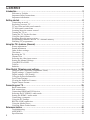 2
2
-
 3
3
-
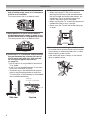 4
4
-
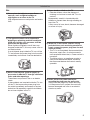 5
5
-
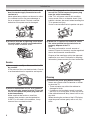 6
6
-
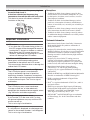 7
7
-
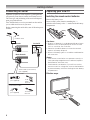 8
8
-
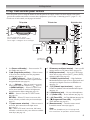 9
9
-
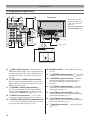 10
10
-
 11
11
-
 12
12
-
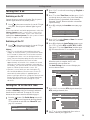 13
13
-
 14
14
-
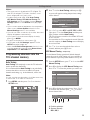 15
15
-
 16
16
-
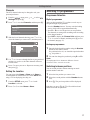 17
17
-
 18
18
-
 19
19
-
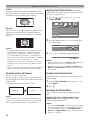 20
20
-
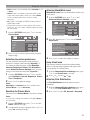 21
21
-
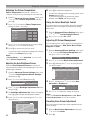 22
22
-
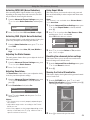 23
23
-
 24
24
-
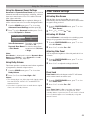 25
25
-
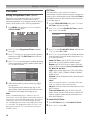 26
26
-
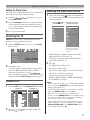 27
27
-
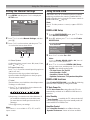 28
28
-
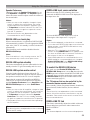 29
29
-
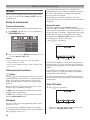 30
30
-
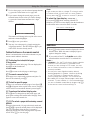 31
31
-
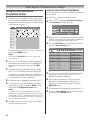 32
32
-
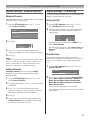 33
33
-
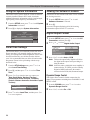 34
34
-
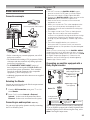 35
35
-
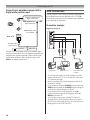 36
36
-
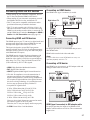 37
37
-
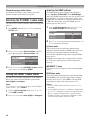 38
38
-
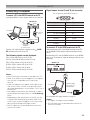 39
39
-
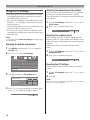 40
40
-
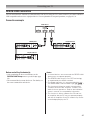 41
41
-
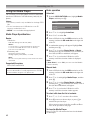 42
42
-
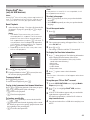 43
43
-
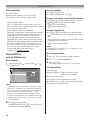 44
44
-
 45
45
-
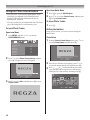 46
46
-
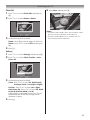 47
47
-
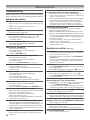 48
48
-
 49
49
-
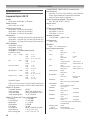 50
50
-
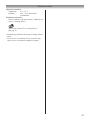 51
51
-
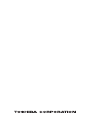 52
52
Toshiba 52XV600A User manual
- Category
- LCD TVs
- Type
- User manual
Ask a question and I''ll find the answer in the document
Finding information in a document is now easier with AI
Related papers
-
Toshiba 47VL800A Owner's manual
-
Toshiba 32WL68E User manual
-
Toshiba 32A3000A User manual
-
Toshiba 32XV636 Owner's manual
-
Toshiba SV675/46 User manual
-
Toshiba 46XV733 Owner's manual
-
Toshiba 46VL748G Owner's manual
-
Toshiba 40VL758B Product information
-
Toshiba RV753/32 User manual
-
Toshiba 42SL833 Specification