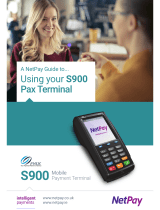Page is loading ...


2 < PREFACE
PREFACE
Every effort has been made to ensure that the information in this document is complete,
accurate, and up-to-date. The manufacturer assumes no responsibility for the results of
errors beyond its control. The manufacturer also cannot guarantee that changes in
software and equipment made by other manufacturers and referred to in this guide will
not affect the applicability of the information in it. Mention of software products
manufactured by other companies does not necessarily constitute endorsement by the
manufacturer.
While all reasonable efforts have been made to make this document as accurate and
helpful as possible, we make no warranty of any kind, expressed or implied, as to the
accuracy or completeness of the information contained herein.
The most up-to-date drivers and manuals are available from the Oki Data Americas web
site:
http://my.okidata.com
Copyright © 2003 Oki Data Americas, Inc.
Oki and Microline are registered trademarks of Oki Electric Industry Company, Ltd.
Energy Star is a trademark of the United States Environmental Protection Agency.
Microsoft, MS-DOS and Windows are registered trademarks of Microsoft Corporation.
Other product names and brand names are registered trademarks or trademarks of
their proprietors.
As an Energy Star Program Participant, the manufacturer has
determined that this product meets the Energy Star guidelines for
energy efficiency.
This product complies with the requirements of the Council
Directives 89/336/EEC (EMC) and 73/23/EEC (LVD), as amended
where applicable, on the approximation of the laws of the member
states relating to electromagnetic compatibility and low voltage.
WARNING!
This is a Class A product. In a domestic environment this product may cause radio
interference, in which case the user may be required to take adequate measures.

CONTENTS > 3
English
CONTENTS
Preface .......................................................................... 2
Introduction................................................................... 7
Main steps..................................................................... 8
Checking package content.............................................. 9
S900 Scancopier....................................................... 9
Utilities and documentation CD-ROM contents .... 10
Automatic Document Feeder (ADF) ........................... 11
Stand and Cabinet .................................................. 11
Checking installation space.......................................... 12
Installing the Firewire card ........................................... 14
Upgrading the Firewire firmware ................................... 15
Firmware upgrade ................................................... 15
Installing the stand (and cabinet).................................. 19
Installing the Scancopier (and ADF)............................... 20
Precautions ............................................................ 20
Unlocking the scanning head................................... 21
Installing the ADF .................................................... 22
Connecting the Cables............................................. 24
Connecting the power and switching on .............. 25
Setting up Additional Settings ................................. 27
Installing utilities from the CD-ROM ......................... 28
Basic functional checks ................................................ 31
Copying .................................................................. 32
Scanning ................................................................ 34
User information .......................................................... 37
Appendix A – Additional Settings options ..................... 39
Appendix B – Setting up a PIN ID and Print Control ........ 43
Introduction............................................................ 43
Connection arrangement ......................................... 43
Setting up the Print Control Utility............................ 44
Setting the PIN ID.................................................... 44
Print Control usage ................................................. 45
Print Control example.............................................. 48

4 < CONTENTS
Appendix C– Updating the printer profile ...................... 49
Oki Data Americas Service Centers................................ 51
FCC Statement ............................................................. 52
Limited warranty:
United States and Canada .......................................... 53
Limited Warranty: Scancopier .................................. 53
On-Site Repair ................................................... 53
Limited Warranty: Automatic Document Feeder ........ 55
Overnight Exchange ........................................... 56
Index ........................................................................... 57

NOTES, CAUTIONS AND WARNINGS > 5
English
NOTES, CAUTIONS & WARNINGS
Only use genuine Oki Data consumables to ensure the best quality
and performance from your hardware. Non-Oki Data products may
damage your printer's performance and invalidate your warranty.
Specifications subject to change without notice. All trademarks
acknowledged.
NOTE
A note appears in this manual like this. A note provides additional
information to supplement the main text which may help you to use and
understand the product.
CAUTION!
A caution appears in this manual like this. A caution provides
additional information which, if ignored, may result in equipment
malfunction or damage.
WARNING!
A warning appears in this manual like this. A warning provides
additional information which, if ignored, may result in a risk of
personal injury.

6 < NOTES, CAUTIONS AND WARNINGS

INTRODUCTION > 7
English
INTRODUCTION
This document is intended for use by installation technicians and
explains how to:
l install an S900 Scancopier with its Stand and Automatic
Document Feeder (ADF) to operate with an Executive Series
printer
l carry out basic copying and scanning checks

8 < MAIN STEPS
MAIN STEPS
The main steps involved in the S900 Scancopier installation are listed
below and expanded as required in the following sections. (A
particular installation will depend on the range of optional items
involved, and it is assumed that the customer’s printer is already
operational.)
1. Check the contents of the Scancopier and any optional
packages.
2. Check that sufficient space is available for the installation.
3. Install the IEEE1394 (Firewire) card in the printer and, if
required, upgrade the Firewire firmware.
4. If required, install the Scancopier Stand kit and cabinet.
5. Install the Scancopier and the Automatic Document Feeder.
6. Carry out basic copying and scanning checks.
7. Make the user aware of useful information.
NOTE
You will need a laptop PC for this task.

CHECKING PACKAGE CONTENT > 9
English
CHECKING PACKAGE CONTENT
S900 SCANCOPIER
The Scancopier package should contain:
1. S900 Scancopier
2. Power cord
3. Power Adapter
4. IEEE1394 cable (for printer connection)
5. Utilities & Documentation CD-ROM
6. USB cable for Computer Connection
7. Cross cable (for color profile updating)
8. Engineer’s Installation guide (not shown)
9. Safety Instructions (not shown)
10. Firewire card (not shown)
12
34567

10 < CHECKING PACKAGE CONTENT
UTILITIES AND DOCUMENTATION CD-ROM CONTENTS
The CD-ROM contains the following software:
l Update Tool (Printer Profile Utility): to enable you to update
your printer color profiles and firmware (not normally
required).
l TWAIN Utility: to provide a driver for your S900 Scancopier to
enable you to scan documents.
l Unimessage Pro Utility: to enable you to carry out a range of
functions such as creating and sending messages, e-mailing
or faxing scanned documents.
l IEEE1394 Utility: to enable the Firewire firmware to be
installed in the printer (for Engineer’s use only).
l Adobe Acrobat Reader: to enable you to install Acrobat Reader
(if required) so that you can view and print the user’s guide
documents listed below.
The CD-ROM contains the following documents in electronic form:
l S900 User’s Guide
l Unimessage Pro User’s Guide
l Additional Information

CHECKING PACKAGE CONTENT > 11
English
AUTOMATIC DOCUMENT FEEDER (ADF)
The ADF package should contain:
1. ADF Document Cover (shown set up)
STAND AND CABINET
Refer to the documentation supplied in the stand and cabinet boxes.

12 < CHECKING INSTALLATION SPACE
CHECKING INSTALLATION SPACE
The Scancopier can be placed on either a table top or other suitable
level surface adjacent to the printer or can be mounted on an optional
stand and cabinet arrangement.
If the user already has a Finisher (1), it will be mounted on a cabinet
(2) attached to the printer (3) and the stand (4) for the Scancopier (5)
will attach to the cabinet.
The combined cabinet and printer have a footprint of length 59"
(1500mm) and breadth 31.5" (800mm), allowing clearance for
access.
1
4
3
2
5

CHECKING INSTALLATION SPACE > 13
English
The Scancopier (and ADF) dimensions and weight are as follows:
l Without ADF:
23.2"x19.8"x6" (589x502x153mm)
19.8 lb. (9kg)
l With ADF:
23.2”x19.8”X12.5” (589x502x318mm)
25.1 lb (11.4kg)

14 < INSTALLING THE FIREWIRE CARD
INSTALLING THE FIREWIRE CARD
1. Turn OFF the printer to be used with the Scancopier.
2. Loosen the two screws and remove the cover from the lower
option slot (1).
3. Insert the Firewire card (2) into the option slot and secure it
with the two thumbscrews (3).
4. Switch ON the printer.
5. Print a Menu Map as follows to confirm the Firewire card is
correctly installed:
(a) Press the MENU button to access the INFORMATION
MENU. (If there is a hard disk installed, you will need to
press the MENU button twice to access the
INFORMATION MENU.)
(b) Press the ITEM button and confirm that PRINT MENU
MAP is displayed on the printer operator panel LCD.
(c) Press the SELECT button to print the Menu Map.
(d) Check that an entry appears on the second page of the
Menu Map entitled IEEE1394 MENU.
3
1
2

UPGRADING THE FIREWIRE FIRMWARE > 15
English
UPGRADING THE FIREWIRE FIRMWARE
This instruction covers the installation of a firmware upgrade to
support the Firewire card.
The upgrade is only required if the Firewire firmware revision currently
installed in the printer is less than the following:
IEEE1394:01.04
To check the current Firewire firmware revision, refer to the menu map
you have just printed. Examine the print-out in the lower right corner
of the block just below the Menu Map title. If the value is less than that
shown above, proceed with the firmware upgrade.
FIRMWARE UPGRADE
1. Create a temporary folder on the hard disk of your laptop PC.
2. Copy the following files from the CD supplied with the
Scancopier into this folder:
(a) OkiDownloadTool.exe (the download tool)
(b) Opusbacc.dll (library file)
(c) DLM1394_xxxx.oki (where xxxx denotes the revision,
0025 in this example)
NOTE
You will need your laptop PC for this task.

16 < UPGRADING THE FIREWIRE FIRMWARE
3. Double-click the OkiDownloadTool.exe to launch the tool:
4. Ensure that no non-USB cables are connected to the printer
and then connect the PC to the printer via the USB cable.
5. When the new hardware search window is displayed, click the
Cancel button.
6. Click the Select Port button, select USB as the output port and
click OK.

UPGRADING THE FIREWIRE FIRMWARE > 17
English
7. Double-click the Select Download File button, select the
update firmware file and click OK.
8. Double-click the Send File button. Confirm that the port and
update file are correct and click OK.
Cancel

18 < UPGRADING THE FIREWIRE FIRMWARE
9. Confirm that the Sending End! message is displayed and click
OK.
10. Confirm that the printer LCD displays ON-LINE.
11. Switch the printer OFF for about 10 seconds and then ON.
12. Print a Menu Map as described earlier and check that the
firmware version is now IEEE1394:01.04.

INSTALLING THE STAND (AND CABINET) > 19
English
INSTALLING THE STAND (AND CABINET)
Refer to the assembly instructions for the cabinet and stand which are
enclosed with these items.

20 < INSTALLING THE SCANCOPIER (AND ADF)
INSTALLING THE SCANCOPIER (AND ADF)
PRECAUTIONS
l Keep the Scancopier out of direct sunlight. Direct exposure to
the sun or excessive heat may cause damage.
l Do not install the Scancopier near heating or air conditioning
units.
l Do not install the Scancopier in a humid or dusty place.
l Be sure to use the proper AC power source.
l Be sure to use the supplied AC adapter. Using other AC
adapters may damage the Scancopier and void the warranty.
l Place the unit securely on an even, flat surface, or the optional
stand. Tilted or uneven surfaces may cause mechanical or
paper-feeding problems.
l Retain the box and packing materials for shipping purposes.
CAUTION!
Do not connect AC power to the S900 until you have unlocked the
scanning head, otherwise damage to the Scancopier may result.
/