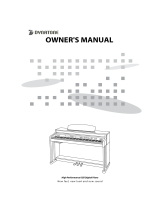Page is loading ...

OWNER'S MANUAL
New feel, new look and new sound
High Performance Digital Piano SDP-500
SDP500 영영 영영영 Rev1_SDP500 영영영 (영영).qxd 2012-05-23 영영 4:57 Page 31

1
Precaution
INSTRUCTIONS PERTAINING TO A RISK OF FIRE,
ELECTRIC SHOCK, OR INJURY TO PERSONS.
WARNING : TO REDUCE THE RISK OF FIRE OR ELECTRIC SHOCK, DO NOT
EXPOSE THIS APPLIANCE TO RAIN OR MOISTURE.
CAUTION
RISK OF ELECTRIC
SHOCK
CAUTION TO REDUCE THE RISK OF
ELECTRIC SHOCK
DO NOT REMOVE COVER (OR BACK)
NO USER SERVICEABLE PARTS INSIDE
REFER SERVICING TO QUALIFIED SERVICE
PERSONNEL
This Symbol is intended to alert the user to the presence of uninsulated dangerous
voltage within the product's enclosure that may be of sufficient magnitude to constitute
a risk of fire or electric shock.
This Symbol is intended to alert the user to the presence of important in the literature
accompanying this appliance.
All information should be read carefully to avoid misuse of product.
INFORMATION TO THE USER
This equipment has been tested and found to comply with the limits for a class B digital device, pursuant to
part 15 of the FCC Rules. These limits are designed to provide reasonable protection against harmful
interference in a residential installation.
This equipment generates, uses and can radiate radio frequency energy and, if not installed and used in
accordance with the instructions, may cause harmful interference.
If this equipment does cause harmful interference to radio or television reception, which can be determined by
turning the equipment off and on, the user is encouraged to try to correct the interference by one more of the
following measures :
- Reorient or relocate the receiving antenna.
- Increase the separation between the equipment and receiver.
- Connect the equipment into an outlet on a circuit different from that to which the receiver is connected.
- Consult the dealer or an experienced radio/TV technician for help.
FCC WARNING
Changes or modifications not expressly approved by the manufacturer could void the user's
authority to operate the equipment.
SDP500 영영 영영영 Rev1_SDP500 영영영 (영영).qxd 2012-05-23 영영 4:57 Page 1

2
Precaution
CAUTION
ㆍDo not place the power cord near heat sources
such as heaters or radiators, and do not
excessively bend or otherwise damage the
cord, place heavy object on it, or place it in a
position where anyone could walk on, trip over
or roll anything over it.
ㆍWhen removing the electric plug from the
piano or an outlet, always hold the plug itself
and not the cord. Pulling by the cord can
damage it.
ㆍDo not connect the piano to an electrical
outlet using a multiple-connector. Doing so
can result in lower sound quality, or possibly
cause over-heating in the outlet.
ㆍRemove the electric plug from the outlet
when the piano is not to be used for extended
periods of time, or during electrical storms.
ㆍBefore connecting the piano to other electronic
components, turn off power for all components.
Before turning the power on or off for all
components, set all volume levels to minimum.
ㆍDo not expose the piano to excessive dust or
vibrations, or extreme cold or heat such as in
direct sunlight, near heater, or in the car during
the day to prevent the possibility of panel
disfiguration or damage to the internal
components.
ㆍDo not use the piano near other electrical
products such as televisions, radios, or speakers,
since this might cause interference which can
affect proper operation of other products.
ㆍDo not place the piano in an unstable position
where it might accidentally fall over.
Always follow the basic precautions listed below to avoid the possibility of physical injury to
you or others, damage to the piano or other property. These precautions include, but are not
limited to, the following:
PLEASE READ CAREFULLY BEFORE PROCEEDING
Please keep these precautions in a safe place for future reference.
WARNING
Always follow the basic precautions listed below to avoid the possibility of serious injury or
even death from electrical shock, short-circuiting, damages, fire or other hazards. These
precautions include, but are not limited to, the following:
ㆍDo not open the piano or attempt to
disassemble the internal parts or modify in
anyway. The piano contains no user-serviceable
parts. If it should appear to be malfunctioning,
discontinue use immediately and have it
inspected by qualified service personnel.
ㆍDo not expose the piano to rain, use it near
water or damp or wet conditions, or place
containers on it containing liquids which
might spill into any openings.
ㆍIf the power cord or plug becomes frayed or
damaged, or if there is a sudden loss of sound
during use of the piano, or if any unusual
smells or smoke should appear to be caused
by it, immediately turn off power switch,
disconnect the electric plug from outlet, and have
the instrument inspected by qualified service
personnel.
ㆍOnly use the voltage specified as correct for
the piano. The required voltage is printed on
the name label of the piano.
ㆍBefore cleaning the piano, always remove the
electric plug from the outlet. Never insert or
remove an electric plug with wet hand.
ㆍCheck the electric plug periodically and
remove any dirt or dust which may have
accumulated on it.
SDP500 영영 영영영 Rev1_SDP500 영영영 (영영).qxd 2012-05-23 영영 4:57 Page 2

3
Precaution
ㆍBefore moving the piano, remove all connected
cables.
ㆍWhen cleaning the piano, use a soft, dry cloth.
Do not use paint thinners, solvent, cleaning
fluids or chemical-impregnated wiping cloths.
Also, do not place vinyl, plastic or rubber
object on the piano, since might discover the
panel or keyboard.
ㆍDo not rest your weight or place heavy objects
on the piano.
ㆍDo not use excessive force on the buttons,
switches and connectors.
ㆍTake care that the key cover does not pinch
your fingers, and do not insert a finger or hand
in the key cover gap.
ㆍNever insert or drop paper or metallic or
liquids or other objects between the slits of the
key cover and keyboard. If this happens,
immediately turn off the power and remove
electric plug from outlet. Then have the
instrument inspected by qualified service
personnel.
ㆍDo not place the piano against a wall (allow at
least 3 cm/one inch from the wall), since this can
cause inadequate air circulation, and possibly
result in the piano overheating.
ㆍRead carefully the 'SETTING UP YOUR PIANO'
section in this manual. Failure to assemble the
piano in the proper sequence might result in
damage to the piano or even injury.
ㆍDo not operate the piano for a long period of
time at a high or uncomfortable volume level,
since this can cause permanent heating loss. If
you experience any hearing loss or ringing the
ears, consult a physician.
ㆍDuring thunderstorms, turn the product off and
disconnect the plug from the power.
SDP500 영영 영영영 Rev1_SDP500 영영영 (영영).qxd 2012-05-23 영영 4:57 Page 3

4
Welcome
Thank you and congratulations on your purchase of the HIGH POLISHED DIGITAL PIANO.
Your new HIGH POLISHED DIGITAL PIANO is a state-of-the-art musical instrument which
incorporates the latest electronics technology to make its operation as easy as possible.
Your versatile DIGITAL PIANO is ideal for beginners or experienced musicians.
In order to enjoy the features and functions of this unit to their fullest, be sure to carefully
read this manual and follow the instructions contained herein.
Welcome
SDP500 영영 영영영 Rev1_SDP500 영영영 (영영).qxd 2012-05-23 영영 4:57 Page 4

Precaution
Welcome
Contents
External Appearance
Controls
Voice Key Map
Function Key Map
Terminals
Using the Pedals
Adjusting the Volume
Selecting Voice
Layer
Split
Twin Piano
Default All
Reverb
Effect
Tune
Transpose
Touch
Recording
MIDI Implementation Chart
GM Voice & Drum Table
Troubleshooting
Specifications
5
Contents
목Contents
1
4
5
6
8
8
9
10
12
13
13
14
15
16
16
17
17
18
19
20
21
22
23
26
27
SDP500 영영 영영영 Rev1_SDP500 영영영 (영영).qxd 2012-05-23 영영 4:57 Page 5

6
External Appearance
External Appearance
Accessory
AC Power
Cable
Pedal
Plug the AC Power
Cable into the
corresponding
socket on the back
of the main unit.
Speaker Box
Control
Panel Fall
Board
Terminal
Box
Power Switch
Owner’s
Manual
SDP500 영영 영영영 Rev1_SDP500 영영영 (영영).qxd 2012-05-23 영영 4:57 Page 6

Connect a set of stereo headphones(optional) to
HEADPHONE jack.
Insert plug of the headphone into the
HEADPHONE jack on the bottom panel of the
piano.
When headphone is connected, the internal
speaker system is automatically shut off.
Since the piano has two HEADPHONE jacks, two
sets of headphones can be used simultaneously,
allowing two people to enjoy listening to the
performance.
7
External Appearance
① Connect the AC POWER CABLE. Insert AC plug
at the end of AC cord into the piano and AC plug
at the other end of AC cord into a standard AC
outlet.
② Press POWER switch. The power is turned on.
The voice of Grand Piano is selected automatically
as the default value.
☞ Adjust the volume by using MASTER VOLUME.
To turn off the power, press POWER switch again
All lamps will be turned off.
Turning on the Power
Using the Headphone
SDP500 영영 영영영 Rev1_SDP500 영영영 (영영).qxd 2012-05-23 영영 4:57 Page 7

8
Controls / Voice Key Map
Controls
Voice Key Map
ⓐ MASTER VOLUME
ⓑ LAYER button
ⓒ SPLIT button
ⓓ TWIN PIANO button
ⓔ REVERB button
ⓕ RECORD button
ⓖ SETUP button
ⓕ
Page 13
Page 14
Page 15
Page 16
Page 17
Page 21
Page 18,19,20
ⓖ
ⓓⓔ
ⓑ
ⓐ
ⓒ
SDP500 영영 영영영 Rev1_SDP500 영영영 (영영).qxd 2012-05-23 영영 4:57 Page 8

9
Function Key Map
Function Key Map
SDP500 영영 영영영 Rev1_SDP500 영영영 (영영).qxd 2012-05-23 영영 4:57 Page 9

10
Terminals
ⓐⓑⓓⓒ
CONNECTING AUDIO DEVICES
ⓐAUX in jacks(RCA jacks of Land R)
The stereo outputs from another instrument can be connected to these jacks, allowing the sound of
an external instrument to be reproduced via the instrument's speakers.
Connect the output jacks (LINE OUT etc.) of an external synthesizer or the tone generator module and
the instrument's AUX In 'L' and 'R' jacks using appropriate audio cables.
☞ CAUTION
When the sound of an external device is output to the instrument, first turn on the power to the external device, then to the
instrument. Reverse this order when you turn the power off.
ⓑAUX out jacks (RCA jacks of Land R)
When these are connected, you can use the instrument's MASTER VOLUME control to adjust the
volume of the sound output to the external device.
Connect the instrument's AUX Out 'L' and 'R' jacks and the input jacks of a pair of powered speakers
using appropriate audio cables.
Terminals
SDP500 영영 영영영 Rev1_SDP500 영영영 (영영).qxd 2012-05-23 영영 4:57 Page 10

Terminals
11
THE LOCAL CONTROL ON/OFF
Local control refers to the fact that, normally, the piano keyboard controls its internal tone generator,
allowing the internal voices to be played directly from the keyboard.
This situation is called Local Control ON. When the local control is set to off, the keyboard and sound
source are separated and no sound is heard through the piano when playing the keyboard.
However, the data of the keyboard performance is output through MIDI. By setting local control to
off, you can play an external MIDI tone generator from the keyboard of the piano without sounding
the internal voices.
To enter the MIDI local control off mode, hold down the SETUP button and press C8 right end key
of the keyboard.
To release it, press again C8 key with the SETUP button.
CONNECTING OTHER DEVICES
ⓒConnecting the external MIDI devices (MIDI Terminals)
Use the built-in MIDI terminals and standard MIDI cables to connect external MIDI devices.
MIDI IN Receives MIDI messages from an external MIDI device.
MIDI OUT Transmits MIDI messages generated by the instrument.
☞ What's MIDI?
MIDI(Musical Instrument Digital Interface) is the international standard for digital communication of electronic musical
instrument data.
This means that any equipment that has a MIDI terminal (such as electronic musical instruments or personal computers ) can easily
exchange digital data with other MIDI equipment without complicated conversions or connections.
ⓓConnecting a computer (USB Terminal)
By connecting a computer to the USB, you can transfer data between the instrument and the
computer via MIDI, and take advantage of sophisticated computer music programs. Keep in mind
that you also need to install an appropriate USB MIDI driver.
The instructions below explain how to connect and use the terminals.
☞ CAUTION - Precautions when using the USB terminal.
When connecting the computer to the USB terminal, make sure to observe the following points. Failing to do so risks freezing
the computer and corrupting or losing data. If the computer or the instrument freezes, turn the power to the instrument off
and restart the computer.
Before connecting the computer to the USB terminal, exit from any power-saving mode of the computer (such as suspended,
sleep, standby), quit any open application software, and turns off the power to the instrument.
Execute the following before turning the power to the instrument off or unplugging the USB cable to/from the
instrument/computer.
- Quit any open application software on the computer.
- Make sure that data is not being transmitted from the instrument. (Data is transmitted only by playing notes on the
keyboard or playing back a song.)
- While a USB device is connected to the instrument, you should wait for six seconds or more between these operations:
When turning the power of the instrument off then on again, or when alternately connecting/disconnecting the USB cable.
SDP500 영영 영영영 Rev1_SDP500 영영영 (영영).qxd 2012-05-23 영영 4:57 Page 11

12
Using the Pedals
Using the Pedals
The piano has three pedals.
① Damper Pedal (Right)
The damper pedal performs the same function as the damper pedal on an actual
acoustic piano, letting you sustain the sound of the voices even after releasing your
fingers from the keys.
☞ Certain voices in the PERCUSSION sounds may not be affected by use of the damper pedal.
☞ Some voices may sound continuously or have a long decay after the notes have been released
while the damper pedal is held.
② Sostenuto Pedal (Center)
If you play a note or chord on the keyboard and press the sostenuto pedal while
the note(s) are held, those notes will be sustained as long as the pedal is held, but all
subsequently played notes will not be sustained. This makes it possible to sustain a
chord, for example, while other notes are played staccato.
③ Soft Pedal (Left)
Pressing this pedal reduces the volume and slightly changes the timbre of the
notes you play.
☞ Certain voices in the PERCUSSION group may not be affected by use of the sostenuto pedal.
☞ Certain voices such as STRINGS or BRASS sustain continuously when the sostenuto pedal is
pressed.
①
②
③
SDP500 영영 영영영 Rev1_SDP500 영영영 (영영).qxd 2012-05-23 영영 4:57 Page 12

13
Adjusting the Volume / Selecting Voice
Adjusting the Volume
The piano has one volume on the panel for adjusting the volume.
MASTER VOLUME
This determines the entire volume of the piano.
☞ This also determines the output level of the signal at the HEADPHONES.
☞ Default voice is Grand piano 1.
☞ Refer to the VOICE key map on page 8.
☞ When a split voice or a layer voice is selected, layer or split function automatically will be on.
See the LAYER/SPLIT section on page 14~15.
Selecting Voice
The piano features a wealth of rich, authentic voices, including piano, strings and brass
instruments. It also features a keyboard percussion function that lets you play the
realistic drum and percussion sounds directly from keyboard.
There are 10 main voices, 2 split voices, 3 layered voices and 14 extra voices in this piano.
① Press and hold the SETUP button.
☞ The lamp is on.
② Select a desired voice.
☞ Both the SETUP button and a voice key should be pressed.
☞ Main Voice
Grand Piano 1, 2, Pipe Organ, Elec. Organ 1, 2, Elec. Piano 1, 2, Strings, Slow Strings, Choir
☞ Split Voice
Acoustic Bass, Elec. Bass
☞ Layered Voice
Acoustic Bass, Fingered Bass, Elec. Bass
☞ Extra Voice
Grand Piano 3, Detuned Piano, Harpsichord, Vibraphone, Accordion, Elec. Organ 3,
Square Wave, Sawtooth Wave, Synth Piano, Flute, Saxophone, Guitar, Synth brass, Drum set
☞ 128 General MIDI Voice
When connecting with PC, it's available to use 128 GM voices.
(See the GM VOICE CHART/DRUM TABLE section on page 23~25.)
SDP500 영영 영영영 Rev1_SDP500 영영영 (영영).qxd 2012-05-23 영영 4:57 Page 13

14
LAYER
Layer
The layer mode of the piano allows you to select and play two different voices
simultaneously in a layer. This makes it easy to create exceptionally rich and thick tonal
textures. The volume balance can be set for the two voices.
PLAYING WITH THE LAYER VOICE
① Select a main voice.
Select a voice in the normal way. (See the SELECTING VOICE section on page 13.)
② Call up the layer mode.
To call up the layer mode, press the LAYER button. Lamp lights and
the layer is set on.
③ Select the layered voice.
Select a voice in the normal way. (See the SELECTING VOICES section on page 13.)
ADJUSTING THE LAYER VOLUME
This determines the volume of the layered voice.
②
Adjust the layer volume by pressing secondary voice volume up(D#4) and down(C#4) keys.
☞ Refer to the FUNCTION KEY MAP on page 9.
☞ If you press both UP and DOWN keys at the same time, it automatically returns to the default secondary
voice volume (11). The range of volume is 0 ~ 16.
☞ Hold the key for continuous decrementing or incrementing.
☞ Both split and layer volumes can be adjusted by using secondary volume keys.
① Press and hold the SETUP button.
☞ The lamp is on.
☞ If you select a layer voice, layer function automatically can be on without pressing
the LAYER button.
+
SDP500 영영 영영영 Rev1_SDP500 영영영 (영영).qxd 2012-05-23 영영 4:57 Page 14

15
Split
Split
The split mode of the piano allows you to select and play two different voices with your left
and right hands. For example, play bass with the left and piano with the right.
PLAYING WITH THE SPLIT VOICE
① Select a main voice.
Select a voice in the normal way. (See the SELECTING VOICE section on page 13.)
② Call up the split mode.
To call up the split mode, press the SPLIT button. Lamp lights and
the split is set on.
③ Select the split voice.
Select a voice in the normal way. (See the SELECTING VOICE section on page 13.)
ADJUSTING THE SPLIT VOLUME
This determines the volume of the split voice.
☞ If you select a split voice, layer function automatically can be on without
pressing the SPLIT button.
CHANGING THE SPLIT POINT
You can set the point dividing the split voice and main voice ranges at any desired key position.
☞ Default value is F#3.
① Press and hold the SPLIT button.
② Press a desired key. The pressed key is assigned to new split point.
▼Split point (F#3)
②
Adjust the split volume by pressing secondary volume up(D#4) and down(C#4) keys.
① Press and hold the SETUP button.
☞ The lamp is on.
☞ Refer to the FUNCTION KEY MAP on page 9.
☞ If you press both UP and DOWN keys at the same time, it automatically returns to the default secondary
voice Volume (11). The range of volume is 0 ~ 16.
☞ Hold the key for continuous decrementing or incrementing.
☞ Both split and layer volumes can be adjusted by using secondary volume keys.
SDP500 영영 영영영 Rev1_SDP500 영영영 (영영).qxd 2012-05-23 영영 4:57 Page 15

16
Twin Piano / Default All
Twin Piano
Default All
Splitting the piano Keyboard into two sections for twin piano performance.
The keyboard can be divided into two separate sections, allowing two people to perform in
the same octave.
Press ad hold the SETUP button and press left-end key (A#0).
Following settings go to default values.
1) Secondary Voice volume (Default, 11 Range 0 ~ 16)
2) Reverb level (Default 11, Range 0 ~ 16)
3) Transpose (Default C, Range G~C~F#)
4) Tune (Default A3 440Hz, Range -50 ~ 0 ~ 50 cents)
5) Touch (Default Normal, Range Off, Hard, Normal, Soft)
PLAYING WITH THE TWIN PIANO
① Press the TWIN PIANO button.
The keyboard splits two sections, which have same octave.
② To turn off the twin piano performance, press the TWIN PIANO button again.
The twin piano performance turns off and the lamp goes out.
☞ This function can not be used with the layer and split functions.
SDP500 영영 영영영 Rev1_SDP500 영영영 (영영).qxd 2012-05-23 영영 4:57 Page 16

17
Reverb
Reverb
Reverb is an effect that recreates the decaying reflections of a sound in a performance
space, and reproduces the special ambience of a concert hall.
① Press the REVERB button.
② To turn off the reverb, press the REVERB button again.
The reverb turns off and the lamp goes out.
☞ The reverb turns on and lamp lights.
☞ The reverb is engaged automatically when the power is turned on with
the lamp lighting.
ADJUSTING THE REVERB LEVEL
②
Adjust the reverb level by pressing reverb level up(G#4) and down(F#4) keys.
☞ Refer to the FUNCTION KEY MAP on page 9.
☞ The reverb level can be adjusted, when reverb is on.
☞ If you press both UP and DOWN keys at the same time, it automatically returns to the default reverb level (11).
☞ The range is 0 ~ 16.
☞ Hold the key for continuous decrementing or incrementing.
① Press and hold the SETUP button.
☞ The lamp is on.
+
SDP500 영영 영영영 Rev1_SDP500 영영영 (영영).qxd 2012-05-23 영영 4:57 Page 17

18
Tune
Tune
The Tune function lets you make fine adjustments to the pitch, allowing you to
accurately match the tuning with that of other instruments.
+
②
Adjust the pitch by pressing tune up(D#7) and down(C#7) keys.
☞ Refer to the FUNCTION KEY MAP on page 9.
☞
When pressing up or down key, piano makes 'C' sound and you can hear the adjusted pitch.
☞ If you press both UP and DOWN keys at the same time, it automatically returns to the default value.
☞ Range A3 440Hz ± 50cents (1 step is 1 cent.)
☞ Hz(Hertz) The pitch is measured in units of Hertz (abbreviated Hz), which represents the number
of times the sound wave vibrates in a second.
☞ The Cent is unit of pitch, equal to 1/100 of a semitone.
☞ Hold the key for continuous decrementing or incrementing.
① Press and hold the SETUP button.
☞ The lamp is on.
SDP500 영영 영영영 Rev1_SDP500 영영영 (영영).qxd 2012-05-23 영영 4:57 Page 18

19
Transpose
Transpose
The Transpose function makes it possible to shift the pitch of the keyboard in
semitone units, allowing you to match the pitch of the keyboard to the range of other
instruments or singers, or letting you easily play in a different key without having to
change your fingering.
For example, if the Transpose is set F, playing C results in a pitch of F, or in other words,
you can play in the key of C major on the keyboard and automatically have the pitch
transposed to F major.
+
②
Set new key of transpose section.
☞ Refer to the FUNCTION KEY MAP on page 9.
☞ Default value: C key
☞ Range: 12 semitones (G ~ C ~ F#)
① Press and hold the SETUP button.
☞ The lamp is on.
SDP500 영영 영영영 Rev1_SDP500 영영영 (영영).qxd 2012-05-23 영영 4:57 Page 19
/