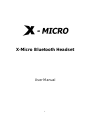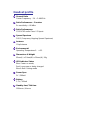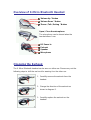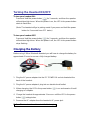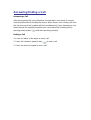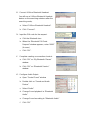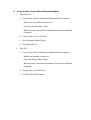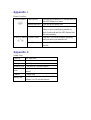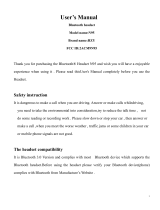X-Micro Tech. BT400GII User manual
- Category
- Headphones
- Type
- User manual
This manual is also suitable for

X-Micro Bluetooth Headset
User Manual
1

X-Micro Bluetooth Headset
User Manual
Copyright
Copyright 2003 by X-Micro Technology Corp., All rights reserved. No part of
this publication may be reproduced, transmitted, transcribed, stored in a
retrieval system, or translated into any language or computer language, in any
form or by any means, electronic, mechanical, magnetic, optical, chemical,
manual or otherwise, without the prior written permission of X-Micro
Technology Corp.
Disclaimer
X-Micro Technology Corp., makes no representations or warranties, either
expressed or implied, with respect to the contents hereof and specifically
disclaims any warranties, merchantability or fitness for any particular purpose.
Any software described in this manual is sold or licensed "as is". Should the
programs prove defective following their purchase, the buyer (and not X-Micro
Technology Corp, its
distributor, or its dealer) assumes the entire cost of all
necessary servicing, repair, and any incidental or consequential damages
resulting from any defect in the software. Further, X-Micro Technology Corp.,
reserves the right to revise this publication and to make changes from time to
time in the contents hereof without obligation to notify any person of such
revision or change.
All brand and product names mentioned in this manual are trademarks and/or
registered trademarks of their respective holders
.

Introduction
The X-Micro Bluetooth Headset is a most desirable gadget to connect with
your Bluetooth mobile phone cordlessly.
By wearing X-Micro Bluetooth Headset, it becomes most effortless for making
a call or receiving a call without handling your mobile phone, moreover, makes
the communication naturally.
The imperceptible Bluetooth connection can be up to 10 meters and doesn’t
need line of sight and get rid of annoying cable for good.
The X-Micro Bluetooth Headset can be used with any mobile phone which
supports the Bluetooth

Headset profile
General Ratio
Carrier Frequency : 2.4 ~ 2.480GHz
Ratio Performance – Receiver
Rx sensitivity < -80 dBm
Ratio Performance:
CSR BC02 audio Class II Chipset
Spread Spectrum
FHSS (Frequency Hopping Spread Spectrum)
Antenna
Chip Antenna
Environmental
Operating Temperature 0~ +55
Dimensions & Weight
92mm(L) x 50mm(W) x 26mm(H); 26g
LED Indicator Status
Blue: Power on mode;
Red: Low power or being charged
Blue & Red: Pairing mode
Power Spec.
5V / 500mA
Battery
3.7V / 160mA
Standby time/ Talk time
100hours / 4hours

Overview of X-Micro Bluetooth Headset
”Volume Up ” Button
”Volume Down ” Button
”Power / Talk / Pairing ” Button
Open / Close the microphone
The microphone can be closed when the
headset doesn’t use.
DC Power In
Earhook
Speaker
Microphone
Changing the Earhook
The X-Micro Bluetooth headset can be worn on either ear. Please carry out the
following steps to shift the ear hook for wearing it on the other ear.
1. Carefully remove the earhook from the
headset
2. Change the direction of the earhook as
shown in diagram 2.
3. Carefully replace the earhook on the
headset.

Turning the Headset ON/OFF
To turn your headset ON:
Press and hold the power button for 3 seconds, and then the speaker
will emit two high tones. When the power is on, the LED in the power button
starts to flash blue.
(Note: The headset will go to pairing mode if you press and hold the power
button for 5 seconds from OFF status)
To turn your headset OFF:
Press and hold the power button for 3 seconds, and then the speaker
will emit two high tones. When the power is off, the LED in the power button
stops flashing.
Charging the Battery
Before using X-Micro Bluetooth Headset you will have to charge the battery for
approximate 3 hours to ensure a fully charged battery.
1. Plug the AC power adapter into the DC POWER IN socket situated at the
back of the headset.
2. Plug the AC power adapter’s plug into an electrical wall outlet.
3. When charging, the LED in the power button is on and remains lit until
charging is complete.
4. Charge the headset for approximate 3 hours or until the LED in the power
button extinguishes.
5. Remove the AC adapter from the headset’s AC power jack.
Notice: The headset doesn’t work while it’s charging.

Pairing to a Bluetooth Phone
What is Bluetooth Pairing?
Before using your headset for the first time, you must pair it with a particular
Bluetooth cell phone previously. ”Pairing” process creates a unique wireless
link between two devices. Once paired, the communication between two
devices does not need any authentication or authorization anymore.
Please follow the instruction below to pair the headset with a Bluetooth cell
phone:
1. Ensure the headset is OFF.
2. Press and hold the power button for approximately 5 seconds until the
headset LED starts to flash with blue and red.
3. Release the power button when the LED is flashing, the status
indicates that the headset is in pairing mode and waiting to pair with
another Bluetooth device.
4. Follow the operating instructions for your Bluetooth phone to start a pairing
process.
5. Your phone’s display will indicate that it found one or more Bluetooth
devices, the “X-Micro Bluetooth Headset” should be included in the list,
please select it for pairing.
6. The phone’s display then prompt you for a pairing passkey or PIN, please
enter four zeros “0000”
7. When the pairing process is finished successfully, the headset LED will
return to normal status of flashing blue only.
8. Your phone’s display may ask you whether you want to change the headset
name; you can replace the” X-Micro Bluetooth Headset” with any you may
prefer.

Answering/Ending a Call
Answering a Call
After being paired with your cell phone, the headset is now ready to receive
incoming calls without handling the phone. When there’s an incoming call, both
the cell phone and the headset will ring simultaneously. Upon hearing the ring
tones through the headset’s speaker you can answer the incoming call by
pressing power button and then speaking normally.
Ending a Call
You can use either of the ways to end a call:
1. Press the headset’s power button to end a call.
2. Press the phone’s keypad to end a call.

Making a Call
There are two ways to make calls:
1. Using the phone’s keypad:
As general usage, dial the phone number you want to call by pressing the
phone’s keypad. You may also hear the dialing tones through the headset.
2. Using the Voice Dialing through the headset:
What is voice dialing?
Voice dialing is a feature on some Bluetooth phones which allows you make
calls by saying the name of the person you want to call. The phone compares
your voice with your previous recording (called a voice tag). If they match then
the phone will automatically dial the corresponding phone number.
Not all Bluetooth phones support voice dialing, please refer to your phone spec
to make sure whether your phone supports this feature.
The headset does not have a keyboard so it necessary to use voice dialing to
make calls. To do this you have to record voice tags for the contacts in your
phone address book.
If your phone supports voice dialing function, you can use this feature with the
headset easily. Note that the voice dialing on your phone must be enabled and
the voice tags must have been recorded previously. (Please refer to your
phone instruction on recording and storing voice tags)
II. Briefly press the button once.
III. After the tone, say the name of the person you want to call.
IV. The phone number will be dialed automatically by phone after
recognizing the correct voice tag.

Play Audio CD, MP3
1. Prepare your computer
Make sure the Bluetooth software is well-installed in your computer and the
Bluetooth device is plugged in.
What you need with playing music from the computer:
I. A Bluetooth Device which supports Bluetooth Headset profile.
Ex. X-Micro Bluetooth USB Dongle (Class 2) / (Class 1)
II. A Bluetooth software which supports Bluetooth Headset profile.
Ex. Widcomm 1.3.2.7
III. A Bluetooth headset which supports Bluetooth Headset profile.
Ex. X-Micro Bluetooth USB Dongle
2. Paring X-Micro Bluetooth Headset with your computer
I. Make X-Micro Bluetooth Headset become pairing mode.
a. Make sure X-Micro Bluetooth Headset is power off.
b. Press the power button for 5~7 seconds
c. When the light flashes red and blue, X-Micro Bluetooth Headset is
in the pairing mode.
II. Find X-Micro Bluetooth Headset from the computer.
Ex. Widcomm 1.3.2.7
a. Right click on the Bluetooth icon.
b. Select “Quick Connect”.
c. Select “Headset”.
d. Select “Find Devices…”.

III. Connect X-Micro Bluetooth Headset.
You will see a X-Micro Bluetooth Headset
device on the searching windows after the
searching mode,
a. Select “X-Micro Bluetooth Headset”.
b. Click “Connect”.
IV. Input the PIN code for the request.
a. Click the Bluetooth icon.
b. When the “Bluetooth PIN Code
Request” window appears, enter “0000”
(4 zeros).
c. Click “OK”.
V. Complete creating a connection shortcut.
a. Click “OK” on “My Bluetooth Places”
window.
b. Click “OK” on “Bluetooth Service”
window.
VI. Configure Audio Output
a. Open “Control Panel” window
b. Double click on “Sound and Audio
Device”
c. Select “Audio”
d. Change Sound playback to “Bluetooth
Audio”
e. Change Sound recording to “Bluetooth Audio”
f. Click “OK”

3. Listen to music from X-Micro Bluetooth Headset
I. Play Audio CD
a. Connect the X-Micro Bluetooth Headset with the computer:
- Make sure the headset is power on.
- Press the power button 1 time.
- Wait for about 3 seconds the headset will reconnect with the
computer.
b. Put the Audio CD in CD ROM.
c. Run “Windows Media Player”
d. Play the Audio CD
II. Play MP3
a. Connect the X-Micro Bluetooth Headset with the computer:
- Make sure headset is power on.
- Press the power button 1 time.
- Wait for about 3 seconds the headset will reconnect with the
computer.
b. Double click on the MP3 file.
c. The MP3 file will be played.

Appendix I
Button Function
Turn ON/OFF Press the power button for 3 seconds until the
blue LED flashes five times.
Answer/End calls Press the power button once
Power Button
Pairing When the headset is off, press the power
button to turn on and keep it pressed for
about 5 se4conds until the LED flashes blue
and red alternately.
Volume control Press the UP or DOWN button repeatedly
until you reach your desired level.
Down/Up Button
/
Mute/Unmute Press the UP or DOWN button for about 2
seconds
Appendix II
Audio Tone
Turn On Two high tones
Turn Off Two low tones
Pairing mode Two High tones
Incoming Call A ring tone at 2 seconds interval
Mute
Repeated two low beeps at 3 seconds
interval
Unmute A single beep
Battery low
Start when the talk time is left about 3-5
minutes. At a 16 seconds interval

www.x-micro.com
-
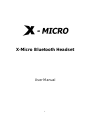 1
1
-
 2
2
-
 3
3
-
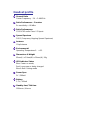 4
4
-
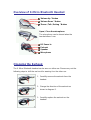 5
5
-
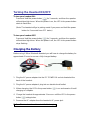 6
6
-
 7
7
-
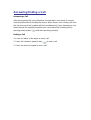 8
8
-
 9
9
-
 10
10
-
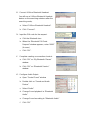 11
11
-
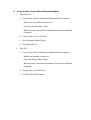 12
12
-
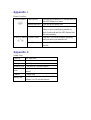 13
13
-
 14
14
X-Micro Tech. BT400GII User manual
- Category
- Headphones
- Type
- User manual
- This manual is also suitable for
Ask a question and I''ll find the answer in the document
Finding information in a document is now easier with AI
Other documents
-
Nextar NS-BT007 User manual
-
Nextar NS-BT007 Installation guide
-
Gigabyte GN-BT01H Quick Manual
-
Mutant Media Ellipse User manual
-
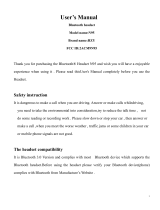 HZY N95 User manual
HZY N95 User manual
-
Sytech SYX1230BTN Owner's manual
-
VXI V300 Quick start guide
-
Motorola H800 - Headset - Over-the-ear User guide
-
Griffin Technology SmartTalk Bluetooth Owner's manual
-
Motorola HS810 - Headset - Over-the-ear User manual