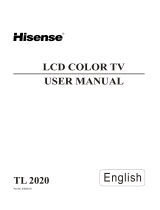Page is loading ...

TL3220
USER'S MANUAL
LCD COLOR TV
Part No: IES041201
R

WELCOME TO THE Wonderful World
Dear customer,
Thank you for choosing this LCD color TV. We expect our product and service will comfort you for long. This
manual is to guide you to set up and operate your TV as quickly as possible. Please read all the safety and operation
instructions carefully before you begin and follow that the handbook tells, which we recommend, though we also pro-
vide Brief Operating Instructions.
CONTENTS
This is an IEC safety class I product and must be grounded for safety.
SAFETY CLASS
Important safety instructions
................................ .......... .......... .......... .......... .......... ..... 2
Brief operating instructions
................................. .......... .......... .......... .......... .......... ..... 4
Preparation for your new TV
................................ .......... .......... .......... .......... .......... ..... 6
Selecting a location for the TV
.......................... .......... .......... .......... .......... .......... ..... 6
Learning about your TV
................................. .......... .......... .......... .......... .......... ..... 6
Connecting your TV
.................................... .......... .......... .......... .......... .......... ..... 7
Connecting to A / V equipments
...................... .......... .......... .......... .......... .......... ..... 7
Connecting to a computer
........................... .......... .......... .......... .......... .......... ..... 8
Connecting to an antenna
........................... .......... .......... .......... .......... .......... ..... 8
Connecting to a cable converter box
................. .......... .......... .......... .......... .......... ..... 9
Using the remote control
.................................... .......... .......... .......... .......... .......... .....10
Preparing the remote control for use
.................... .......... .......... .......... .......... .......... .....10
Learning about the remote control
...................... .......... .......... .......... .......... .......... .....11
Using the TV features
....................................... .......... .......... .......... .......... .......... .....12
Understanding the TV features
......................... .......... .......... .......... .......... .......... .....12
Basic operations
....................................... .......... .......... .......... .......... .......... .....12
Using the PRESET menu
.............................. .......... .......... .......... .......... .......... .....14
Using the PICTURE PARAMETERS menu
............ .......... .......... .......... .......... .......... .....14
Using the AUDIO SETTINGS menu
................... .......... .......... .......... .......... .......... .....15
Using the FUNCTION SETTINGS menu
.............. .......... .......... .......... .......... .......... .....15
Using the PC PARAMETERS menu
................. .......... .......... .......... .......... .......... .....17
Using the VCHIP SETUP menu.
. . . . . . . . . . . . . . . . . . . . . . . . . . . . . . . . . . . . . . . . . . . . . . . . . . . . . . . . . . . . . . . . . . . . . . . . . . . . . . . .18
Using the PIP menu
. . . . . . . . . . . . . . . . . . . . . . . . . . . . . . . . . . . . . . . . . . . . . . . . . . . . . . . . . . . . . . . . . . . . . . . . . . . . . . . . . . . . . . . . . . . . 19
Universal Remote Control User's Manual
.................. .......... .......... .......... .......... .......... .....20
Appendix
.................................................. .......... .......... .......... .......... .......... .....38
Cleaning and care
...................................... .......... .......... .......... .......... .......... ..... 38
Troubleshooting
....................................... .......... .......... .......... .......... .......... ..... 39
Specifications
.......................................... .......... .......... .......... .......... .......... ..... 40
Limited Warranty
....................................... .......... .......... .......... .......... .......... ..... 41
CONTENTS
- 1 -

CAUTION: Changes or modifications not expressly approved by the party responsible for compliance with
the FCC Rules could void the users authority to operate this equipment.
WARNING: TO PREVENT FIRE OR SHOCK HAZARD, DO NOT EXPOSE THIS APPLIANCE TO RAIN OR MOISTURE.
CAUTION: TO REDUCE THE RISK OF ELEC-
TRIC SHOCK, DO NOT REMOVE
COVER(OR BACK).NO USER-
SERVICEABLE PARTS INSIDE.
REFER SERVICING TO QUALIFIED
SERVICE PERSONNEL.
The lightning flash with arrowhead symbol, within an
equilateral triangle is intended to alert the user to the
presence of uninsulated dangerous voltage within the
product s enclosure that may be of sufficient magnitude
to constitute a risk of electric shock.
'
The exclamation point within an equilateral triangle is
intended to alert the user to the presence of important
operating and maintenance(servicing) instructions in
the literature accompanying the TV.
CAUTION
WARNING: TO PREVENT FIRE OR SHOCK HAZARD, DO NOT EXPOSE THIS APPLIANCE TO RAIN OR MOISTURE.
CAUTION: The monitor shall not be exposed to dripping or splashing. No objects filled with liquids, such as
vases, shall be placed on the Monitor.
CAUTION: Do Not Place This LCD TV on an unstable cart, stand, or table. The LCD TV may fall, causing
serious injury to a child or adult, and serious damage to the LCD TV. Use only with a cart or
stand recommended by the manufacturer, or sold with the LCD TV.
CAUTION: The installation on the wall which was made from of concrete has passed the safety test of UL.
IMPORTANT SAFETY INSTRUCTIONS
- 2 -
1. READ THESE INSTRUCTIONS
2. KEEP THESE INSTRUCTIONS
3. HEED ALL WARNINGS
4. FOLLOW ALL INSTRUCTIONS
6. CLEAN ONLY WITH DRY CLOTH
Unplug the TV from the wall outlet before cleaning. Do not use liquid cleaners or aerosol cleaners. Use a damp cloth
for cleaning.
5. DO NOT USE THIS APPARATUS NEAR WATER
Do not use this TV near water. For example, do not use near a bathtub, washbowl, kitchen sink, or laundry tub, in a wet
basement, or near a swimming pool, and the like. The LCD Monitor shall not be exposed to dripping or splashing. No
objects filled with liquids, such as vases, shall be placed on the LCD Monitor.
7. DO NOT BLOCK ANY VENTILATION OPENINGS. INSTALL IN ACCORDANCE WITH THE MANUFACTURER
'S
INSTRUCTIONS.
Slots and openings in the cabinet back or bottom are provided for ventilation, to ensure reliable operation of the TV and
to protect it from overheating. These openings must not be blocked or covered. The openings should never be blocked
by placing the TV on a bed, sofa, rug, or other similar surface. This TV should never be placed near or over a radiator or
heat resource. This TV should not be placed in a built-in installation such as a bookcase or rack unless proper
ventilation is provided or the manufacturer's instructions have been adhered to.

IMPORTANT SAFETY INSTRUCTION
- 3 -
8. DO NOT INSTALL NEAR ANY HEAT SOURCES SUCH AS RADIATORS, HEAT REGISTERS, STOVES, OR OTHER
APPARATUS (INCLUDE AMPLIFIERS) THAT PRODUCE HEAT.
13. UNPLUG THIS APPARATUS DURING LIGHTNING STORMS OR WHEN UNUSED
FOR LONG PERIODS OF TIME.
For added Protection for this TV receiver during a lightning storm, or when it is left
unattended and unused for long period of time, unplug it from the wall outlet and disconnect the antenna or cable system.
This will prevent damage to the TV due to lightning and power line surges.
14. REFER ALL SERVICING TO QUALIFIED SERVICE PERSONNEL. SERVICING IS REQUIRED WHEN THE APPARATUS
HAS BEEN DAMAGED IN ANY WAY, SUCH AS POWER-SUPPLY CORD OR PLUG IS DAMAGED, LIQUID HAS BEEN
SPILLED OR OBJECTS HAVE FALLEN INTO THE APPARATUS, THE APPARATUS HAS BEEN EXPOSED TO RAIN OR
MOISTURE, DOES NOT OPERATE NORMALLY, OR HAS BEEN DROPPED.
9. DO NOT DEFEAT THE SAFETY PURPOSE OF THE POLARIZED OR GROUNDING-TYPE PLUG. A POLARIZED PLUG
HAS TWO BLADES WITH ONE WIDER THAN THE OTHER. A GROUNDING TYPE PLUG HAS TWO BLADES AND A
THIRD GROUNDING PRONG. THE WIDE BLADE OR THE THIRD PRONG ARE PROVIDED FOR YOUR SAFETY. IF THE
PROVIDED PLUG DOES NOT FIT INTO YOUR OUTLET, CONSULT AN ELECTRICIAN FOR REPLACEMENT OF THE
OBSOLETE OUTLET.
10. PROTECT THE POWER CORD FROM BEING WALKED ON OR PINCHED PARTICULARLY AT PLUGS, CONVENIENCE
RECEPTACLES, AND THE POINT WHERE THEY EXIT FROM THE APPARATUS.
11. ONLY USE ATTACHMENTS/ACCESSORIES SPECIFIED BY THE MANUFACTURER.
12. USE ONLY WITH CART, STAND, TRIPOD, BRACKET, OR TABLE SPECIFIED BY
THE MANUFACTURER, OR SOLD WITH THE APPARATUS. WHEN A CART IS
USED, USE CAUTION WHEN MOVING THE CART/APPARATUS
COMBINATION TO AVOID INJURY FROM TIP-OVER.
Do not place this TV on an unstable cart, stand, tripod, bracket ,or table.
The TV may fall, causing serious injury to someone, and serious damage
to the appliance. An TV and cart combination should be moved with care.
Quick stops, excessive force, and uneven surfaces may cause theTV
and cart combination to overturn.

1.Connection
Connect the antenna lead or CATV cable or external equipments(such as Antenna, Cable TV ,VCD,DVD,
VTR,Set top box,etc.)to the corresponding terminals or interface on the TV rear(please refer to the
owner s manual of the equipment to be connected as well)and confirm that the signal source is available
and works normally.
2.The remote control
Open the back battery cover on the remote control and install two AAA size batteries and then close
the battery cover.
Brief Operating Instructions
- 4 -
Mono/stereo/SAP selection
:
Return to previous channel
:
Channel Number
selectionchannelDirect
:
Mute the sound
:
Volume down
:
Channel up
:
Channel down
:
Select sound mode
Select picture mode
Switch to S-VIDEO mode
Display current input
Snapshooting
Set the sleep timer
Volume up
Power on/off
Adjust aspect ratio
Enter the picture menu
Enter the sound menu
:
:
:
:
:
:
:
:
:
Switch to YPbPr/YCbCr mode
:
Switch to VIDEO mode
:
:
Switch to VGA mode
:
:
:
:
:
:
Main source selection
Vchip operation
Closed Caption operation
Call up the main menu
NOTE: This remote control is all-purpose, these buttons which not be explained are independent of the TV.
No use
:
Switch to DVI mode
OFF/PIP/PBP
:
:
HYDFSR-A205E
R
R
L
AUDIO
COMPONENT
ANT
75
S-VIDEO
INPUT
VIDEO
INPUT
R
L
AUDIO-IN
VIDEO
OUTPUT
R
L
AUDIO-OUT
PC AUDIO
INPUT

3.Switching on/off
1)Connect the TV to power outlet, the power indicator will be red and then turn blue. Several seconds later,
TV picture will display on the screen.
2)Press stand by button on the machine or the [Power] button on the remote control to turn off the TV.
4.Signal source selection
Press the number [1-9] button or [ or ] button to select TV input; press the [VIDEO] button to select VIDEO input;
press the [S-VIDEO] button to select S-VIDEO input; press the [ YPbPr] button to select YPbPr/YCbCr input; press
the [PC] button to select PC input;press the [DVI] button to select DVI input.
5.Air/Cable selection
You can select the signal receiving method according to the following steps:
1) Press the [MENU] button to enter the main menu.
2) Press the [ or ] button to select the item PRESET.
3) Press the [ or ] button to select the item RF INPUT.
4) Press the [ or ] button to change the item from among Air,
CATV(STD),CATV(HRC) and CATV(IRC).
6.Channel search
1) Press the [MENU] button to enter the main menu.
2) Press the [ or ] button to select the item PRESET.
3) Press the [ or ] button to select the itemAuto_search.
3) Press the [ ] button to start auto_searching.
7.Picture parameters adjustment
1) Press the [MENU] button to enter the main menu.
2) Press the [ or ] button to select the item Picture Parameters.
3) Press the [ or ] button to select the item you want to adjust.
4) Press the [ or ] button to adjust the level.
8.AUDIO SETTINGS
1) Press the [MENU] button to enter the main menu.
2) Press the [ or ] button to select the item AUDIO SETTINGS.
3) Press the [ or ] button to select the item you want to adjust.
4) Press the [ or ]button to adjust the level.
Note: All buttons mentioned above are on the remote control unless indicated otherwise.
- 5 -
Brief Operating Instructions
POSITION
SKIP
RF INPUT
AUTO SEARCH
AIR
POSITION
SKIP
RF INPUT
AUTOSEARCH
BASS
TREBLE
BALANCE
MTS
PRESET
PRESET
AUDIO SETTING
s
BRIGHTNESS
CONTRAST
SATURATION
HUE
COLOR TEMP
SHARPNESS
PICTURE PARAMETERS
FLESHTONE

Selecting a location for the TV
1)Place the TV on the floor or on a sturdy platform in a location where light does not directly hit the screen.
2)Place the TV far enough from the walls to allow proper ventilation. Inadequate ventilation may cause
overheating, which may damage the TV.
NOTE: Please contact local dealer for wall mounting.
Preparation for Using your new TV
Learning about your TV
You can operate your TV by using the buttons on the front panel or the remote control. The terminals on the
back panel provide all the connections you will need to connect other equipment to your TV.
Front Controls
Back Connections
Note: The above figures are for reference only, please refer to the actual units to determine their appearance.
- 6 -
C1
C2
12
C1
18
19
C1
17
R
L
A
UDIO
COMPONENT
ANT
75
20
21
22
C2
11
MENU
SOURCES
VOL
VOL
VOL
CH
CH
0
1
13
14
S-VIDEO
INPUT
VIDEO
INPUT
R
L
AUDIO-IN
VIDEO
OUTPUT
R
L
AUDIO-OUT
PC AUDIO
INPUT
15
16

Caution: Do not plug the TV in until you have finished connecting all of your equipment.
Connecting your TV
To enjoy its multimedia features, you can connect your to A/V equipments such as VCR, DVD, STB, Satellite
receiver, Camcorder, Audio amplifier etc., and select signal sources using your remote control.
TV
Connect the devices
as shown below.
Connecting to A/V equipments
HDTV STB
VCD, DVD
- 7 -
Preparation for Using your new TV
R
L
AUDIO
COMPONENT
ANT
75
S-VIDEO
INPUT
VIDEO
INPUT
R
L
AUDIO-IN
VIDEO
OUTPUT
R
L
AUDIO-OUT
PC AUDIO
INPUT
Remote sensing window
Power indicator
DVI input
RS232C DEBUG input
AC Power Socket
Power button (standby)
Channel up / cursor up
Power Switch
Volume up / cursor right
Volume down / cursor left
Source select
Menu button
Y/PbPr/YCbCr input
PC VGA input
CATV antenna input
Headphone output
(ON/OFF)
Channel down / cursor down
S-Video input
AV output
AV input
PC audio input
Audio input
11
0

To enjoy the terrestrial signal transmitted by your local TV station, you need an indoor or outdoor antenna
(not supplied). Perfect picture quality requires a good signal and generally means that an outdoor antenna
must be used. The exact type and location of the antenna will depend on your particular area. Consult your
local dealer or service personnel for best advice. If you are a subscriber of your local CATV net, the outdoor
or indoor antenna is not needed. Connect the equipments as the following figure.
ANTENNA SOCKET
Connecting to an antenna
- 8 -
PC/NB
To VGA
To speaker
RGB line
Audio line
You can use your TV as a monitor/speakers for connecting through its 15pin standard RGB
interface and PC audio interface.
your computer by
Connect the devices as shown below.
Connecting to a Computer
ANT 75
Loosen the screw
Insert the feeder in
Tighten the screw
Plug(not supplied)
Adaptor (not supplied)
The signal comes from:
An outdoor antenna
An indoor antenna
CATV net
TWIN-LEAD FEEDER(300 )
COAXIAL CABLE (75 )
Preparation for Using your new TV
S-VIDEO
INPUT
VIDEO
INPUT
R
L
AUDIO-IN
VIDEO
OUTPUT
R
L
AUDIO-OUT
PC AUDIO
INPUT

- 9 -
Connecting to a cable converter box
This television has an extended tuning range and can tune most cable channels without using a cable
company supplied converter box. Some cable companies offer premium pay channels in which signal is
scrambled. Descrambling these signals for normal viewing requires the use of a descrambler device which
is generally provided by the cable company.
For subscribers to Basic Cable TV Service
For basic cable service not requiring a Converter/Descrambler box, connect the CATV 75 ohm Coaxial
Cable directly to the Antenna Jack on the back of the television.
For subscribers to Scrambled Cable TV Service
If you subscribe to a cable service which requires the use of a Converter/Descrambler box, connect the
incoming cable to the Converter/Descrambler box and connect the output of the box to the Antenna Jack
on the back of the television. Follow the connections shown below. Set the television to the output of the
Converter/Descrambler box(usually channel 3 or 4)and use the Converter/Descrambler box to select
channels.
For Subscribers to Unscrambled Basic Cable with Scrambled Premium Channels
If you subscribe to a cable service in which basic cable channels are unscrambled and premium channels
require the use of a Converter/Descrambled box, you may wish to use a two-set signal splitter(sometimes
called[two set coupler) and an A/B Switch box from the cable installer or an electronics supply store.
Follow the connections shown below. With the switch in the B position, you can directly tune any
nonscrambled channels on your TV. With the switch in the A position, tune your TV to the output of the
Converter/Descrambler box(usually channel 3 or 4) and use the box to tune scrambled channels.
Note:
When you use a converter box with your TV, there may be features that you cannot
program using the remote control.
Preparation for Using your new TV
Converter/Descrambler
Converter/Descrambler
Splitter
A/B Switch
R
L
AUDIO
COMPONENT
ANT
75

Preparing the remote control for use
Installing the remote control batteries
1. Open the battery cover on the back of the remote control.
2. Install two AAA size(1.5V) batteries. Match the + and - signs on the batteries to the signs on the battery
compartment.
Using the remote control
-10 -
3. Close the battery cover.
Note:
1.Dispose of your batteries in a designated disposal area. Do not throw batteries into fire.
2.Do not mix battery types or combine used batteries with new ones.
3.Remove dead batteries immediately to prevent battery acid from leaking into the battery compartment.
4.If you do not intend to use the remote control for a long time, remove the batteries.
5.The effective range of remote control is suggested in the figure.
8m
30
30
1m
1m
8m
30
30
3m 3m

Learning about the remote control
-11 -
Using the remote control
NOTE: This remote control is all-purpose, these buttons which not be explained are independent of the TV.
Mono/stereo/SAP selection
:
Return to previous channel
:
Channel Number
selectionchannelDirect
:
Mute the sound
:
Volume down
:
Channel up
:
Channel down
:
Select sound mode
Select picture mode
Switch to S-VIDEO mode
Display current input
Snapshooting
Set the sleep timer
Volume up
Power on/off
Adjust aspect ratio
Enter the picture menu
Enter the sound menu
:
:
:
:
:
:
:
:
:
Switch to YPbPr/YCbCr mode
:
Switch to VIDEO mode
:
:
Switch to VGA mode
:
:
:
:
:
:
Main source selection
Vchip operation
Closed Caption operation
Call up the main menu
No use
:
Switch to DVI mode
OFF/PIP/PBP
:
:
HYDFSR-A205E
R

Using the TV features
Basic Operations
Multimedia - TV receiver, Video monitor and PC display, all in one.
Wider viewing angle, 16:9 display - over 150 viewing angle, 16:9 ergonomical display panel
Digital display device - truthfully reproducing the images, without distortion or blurring, irrespective
of magnetic or geomagnetic effect.
181 channels selection
Closed caption decoder - You may view specially labelled (cc) TV programs, movies, news,
prerecorded tapes, etc. with either a dialogue caption or text display added to the program.
V-chip - Enables parents to prevent their children from watching inappropriate programs on TV.
BTSC/SAP
Full function universal remote control
Sleep/wake timer
Multi-language OSD
Understanding the TV features
Signal source selection
-12 -
Select channels by [ / ]
You can also use to select channels. ndicates channel number increase; indicates channel
number decrease.
[ ] i [ ]
[]or
POWER BUTTON
(STANDBY)
POWER
INDICATOR
1. Connect the TV to power outlet, the power indicator will be red
2. Press stand by button on the machine or the POWER button on the remote
control to turn off the TV temporarily.
3. If you decide to shut off the TV for a long time, it is recommended
that you unplug the power from the outlet.
and then
turn blue. Several seconds later, TV picture will display on the screen.
Power ON/OFF
Press the [ or ] button to selectTV input; press the
[VIDEO] button to select VIDEO input;press the [S-VIDEO]
button to select S-VIDEO input; press the [ YPbPr] button to
select YPbPr/YCbCr input;press the[PC] button to select PC
input;press the [DVI] button to select DVI input.Press the
TV/AV button or source on themachinecan switch among
VGA/DVI/S-VIDEO/AV/TV/Y PB PR.Press[CH+ or CH-] to
select mode, then press [ VOL+]to switch toselect mode you
want to select.
DISPLAY
INPUT TERMINAL
TV
YPBPR
VGA
AV1
DVI
DVI-D
S-VIDEO
Antenna
YP
BPR/YCBCR
D-Sub15
Composite Video
S-Video

-13 -
Using the TV features
3 seconds after power on or changing channels, the channel number disappears from the screen. Press [DISPLAY]
button to display the present channel number, but it will also disappear 3 seconds after your pressing.
Display channel number
Press the [ STILL] button to snapshot the present picture, and press any button to return to normal watching.
Use [STILL] button
Press the [ Asp.Ratio ] button to adjust the screen aspect ratio
Use [Asp.Ratio] button
Press [Mute] button repeatedly to switch between mute and unmute mode.
Mute function
Press the PIP button to select the OFF/PIP/PBP.
Use PIP button
You can select the picture mode from among three preset modes and one user-set
mode. Press the [P MODE] button repeatedly to select the desired picture mode.
Select picture modes
You can select the sound mode from among three preset modes and one user-set
mode. Press the [S MODE] button repeatedly to select the desired sound mode.
Select sound modes
Adjust Volume
When menu is not displayed on the screen, press [ or ]to adjust the volume.
To select a channel : Press the channel numbers in series to select channel directly.
Press the button 1, and 1-- will display on the top right corner of the screen,
then press the button 2, 12- will display, press the button zero, you can enjoy the program of channel 120.
For example, to seclect channel 120,
Select channels by numbers
BRIGHT
STANDARD
SOFT
USER
SPEECH
STANDARD
MUSIC
USER
Press the [ RECALL ] button repeatedly to alternate between the present channel and the previous channel.
Use [RECALL] button

Using the TV features
-14 -
Using the PICTURE PARAMETERS menu
1) Press the MENU button to enter the main menu.
2) Press the button to select the item PRESET.
3) Press the button to select AUTO_SEARCH.
4) Press the button to start auto_searching.
[ or ]
[ or ]
[ ]
AUTO-SEARCH
1) Press the MENU button to enter the main menu.
2) Press the button to select the item PICTURE
PARAMETERS.
3) Press the button to select the item you want to adjust.
4) Press the button to adjust the level.
5) The adjusted data is stored automatically in the user mode.
.
[ or ]
[ or ]
[ or ]
Adjust picture parameters
You can set RF INPUT for different incoming RF signals.
1) Press the MENU button to enter the main menu.
2) Press the button to select the item PRESET.
3) Press the button to select RF INPUT.
4) Press the button to switch from among Air, CATV(STD), CATV(HRC), and CATV(IRC).
[ or ]
[ or ]
[ or ]
RF INPUT
1) Press the MENU button to enter the main menu.
2) Press the button to select the item PRESET.
3) Press the button to select SKIP.
4) Press the button to skip or unskip the present channel.
NOTE: The 'skipped' channels cannot be accessed by , but you can access them by digit (direct select)
button.
[ or ]
[ or ]
[ or ]
[ or ]
SKIP
1) Press the [MENU] button to enter the main menu.
2) Press the button to select the item PRESET..
3) Press the button to select POSITION.
4) Press the button to select the present channel.
[ or ]
[ or ]
[ or ]
Using the PRESET menu
POSITION
POSITION
SKIP
RF INPUT
AUTO_SEARCH
PRESET
PICTURE PARAMETERS
BRIGHTNESS
CONTRAST
SATURATION
HUE
COLOR TEMP
SHARPNESS
FLESHTONE

-15 -
Using the TV features
Using the AUDIO SETTINGS menu
Adjust audio settings
1) Press the MENU button to enter the main menu.
2) Press the button to select the item audio settings.
3) Press the button to select the item you want to adjust.
4) Press the button to adjust the level.
5) The adjusted data is stored automatically in the user mode.
[ or ]
[ or ]
[ or ]
BTSC / SAP
1) Press the MENU button to enter the main menu.
2) Press the button to select the item audio setting.
3) Press the button to select BTSC.
4) Press the button to
from among Mono, Stereo and SAP,
NOTE: By pressing the [SAP] button, you can acquire the same effects.
[ or ]
[ or ]
[ ] [ or ] select the item you want to adjust
[ ] select the item you want to adjust
enter BTSC , Press the button to ,
You may select Press the button to
Using the FUNCTION SETTINGS menu
You can enjoy watching TV while you listen to high-fidelity stereo sound with the BTSC feature. BTSC can
also transmit a second audio program(SAP) containing a second language or other audio information.
CCD CONTROL
BASS
TREBLE
BALANCE
MTS
AUDIO SETTINGs
You have two options with the closed caption feature: captions or text.. A caption is a printed version of the dialogue,
narration and/or sound effects of a TV program. Text is information not related to what is appearing on the TV screen.
1) Press the MENU button to enter the main menu.
2)
3) Press the button to select the MODE.
4) Press the button to enter MODE menu .Press the
[ or ] button to select your desired mode and press the [ ] button to confirm.
Press the button to select the item FUNCTION
SETTINGS, Press the button to select the CCD
CONTROL and press the to enter CCD CONTROL .
[ or ]
[ or ]
[ ]
[ or ]
[ ]
MODE
VCHIP
LANGUAGE ENGLISH
FUNCTION SETTINGs
CLOCK
ADVANCE
VCHIP
CCD CONTROL
COLOR SYSTEM
OSD LANGUAGE
BLANK
TRANSPARENCY
ADVANCE
CCD CONTROL
MODE
DISPLAY
CCD CONTROL
1) Press the MENU button to enter the main menu.
2) Press the button to select the item FUNCTION SETTINGS,
and press the to enter CCD CONTROL menu.
3) Press the button to select the CCD CONTROL.
4) Press the button to select CCD CONTROL or not.
[ or ] [ or ]
[ ]
[ or ]
[ ]
Press the button to select the
CCD CONTROL

Using the TV features
BLANK
1) Press the MENU button to enter the main menu.
2) Press the button to select the item .
3) Press the button to select the BLANK.
4) Press the button to select the BLANK or not.
[ or ]
[ or ]
[ or ]
Function settings
LANGUAGE
1) Press the MENU button to enter the main menu.
2) Press the button to select the item Function settings.
3) Press the button to select the OSD LANGUAGE.
4) Press the button to enter OSD language menu and change
OSD language from among English, Espanol and Francais. Press
the [ ] button to confirm.
[ or ]
[ or ]
[ ]
LANGUAGE ENGLISH
FUNCTION SETTINGs
CLOCK
ADVANCE
VCHIP
CCD CONTROL
COLOR SYSTEM
OSD LANGUAGE
BLANK
TRANSPARENCY
ADVANCE
ENGLISH
FRANCAIS
ESPANOL
TRANSPARENCY
1) Press the MENU button to enter the main menu.
2) Press the button to select the item Function settings.
3) Press the button to select the TRANSPARENCY.
4) Press the button to adjust the transparency of the OSD.
[ or ]
[ or ]
[ or ]
ADVANCE
1) Press the MENU button to enter the main menu.
2) Press the[ or ] button to select the item Function settings.
3) Press the [ or ] button to select the ADVANCE.
4) Press the [ ] button to enter the ADVANCE menu , press
the[ or ] button and [ ] to select.
MADI: The abbreviation of Motion Adaptive De-Interlacing.When
this function is on, the areas that are not moving in a image will be
fully static and the objects that are moving will have a smooth edge.
FILM MODE: For some special signal, turnning on the FILM MODE will make the image moving more glidingly.
NOTE:The disable items will turn gray.
LANGUAGE ENGLISH
FUNCTION SETTINGs
CLOCK
VCHIP
CCD CONTROL
COLOR SYSTEM
OSD LANGUAGE
BLANK
TRANSPARENCY
ADVANCE
NOISE REDUCE
MADI
FILM DODE
LADI
ADVANCE
1) Press the MENU button to enter the main menu.Press
the [ or ] button to select the FUNCTION SETTINGS.
2) Press the button to select the item CCD
CONTROL,and press the to enter CCD CONTROL menu.
3) Press the button to select the DISPLAY.
4) Press the button to enter DISPLAY menu ,
background between BOX
and SHADOW. Press the [ ] button to confirm.
Press the
button to select
[ or ]
[ ]
[ or ]
[ ]
[ or ]
DISPLAY
ADVANCE
LANGUAGE ENGLISH
FUNCTION SETTINGs
CLOCK
ADVANCE
VCHIP
CCD CONTROL
COLOR SYSTEM
OSD LANGUAGE
BLANK
TRANSPARENCY
ADVANCE
CCD CONTROL
MODE
DISPLAY
-16 -

Using the TV features
PHASE
CLOCK
POSITION
AUTO COLOR
NOTE: When you find the screen is abnormal in the condition of the PC source, you can
AUTO and AUTO COLOR ,then press the
select the
[ ] button, the screen would become black
for some seconds,and then return normal.
ADVANCE
1) Press the MENU button to enter the main menu.
2
3) Press the button to select the item AUTO,
and press the to adjust the picture position.
) Press the button to select the pc parameters.[ or ]
[ or ]
[ ]
ADVANCE
Using the PC PARAMETERS menu
AUTO
ADVANCE
1) Press the MENU button to enter the main menu.
2
3) Press the button to select the item clock,
and press the to adjust the clock parameters.
) Press the button to select the pc parameters.[ or ]
[ or ]
[ or ]
ADVANCE
1) Press the MENU button to enter the main menu.
2
3) Press the button to select the item phase,
and press the to adjust the phase parameters.
) Press the button to select the pc parameters.[ or ]
[ or ]
[ or ]
ADVANCE
1) Press the MENU button to enter the main menu.
2
3) Press the button to select the item position,
and press the to adjust the horizontal position parameters.
) Press the button to select the pc parameters.[ or ]
[ or ]
[ or ]
ADVANCE
1) Press the MENU button to enter the main menu.
2
3) Press the button to select the auto color,
and press the to adjust the picture color .
) Press the button to select the pc parameters.[ or ]
[ or ]
[ ]
-17 -
PC PARAMETERS
AUTO
CLOCK
PHASE
POSITION
AUTO COLOR
and press the to adjust the vertical position parameters.[CH- or CH+ ]

Using the TV features
-18 -
PASSWORD ENTER
Password is a four-digit number. The preset password is 1111.
You must enter password to access the next two operations.
1) Press the button to select PASS WORD ENTER,
and press the to enter ENTER the Vchip PASSWORD
[ or ]
[ ] .
OK
CANCEL
MPAA RATTING/TV PG RATTING
1) Press the button to select or , and press to enter it.
2) Press the button to select the rating.
3) Press the [ ] button to confirm
[ or ] [ ]
[ or ]
MPAA RATING TV RATING
NOTE: As you block ratings, all ratings higher than the ones you select are blocked as well. For example, if you choose
to block the MPAA rating R, the higher ratings, NC-17 and X, are automatically blocked too.
CHANGE PASSWORD
1) Press the button to select
2) Input the new password and Confirm the password.
You succeed in changing the password.
PASSWORD CHANGE.[ or ]
Enter the Vchip Password
OK
CANCEL
CHANGE THE PASSWORD
VCHIP enables parents to prevent their children from
viewing certain programs or channels.
VCHIP SETUP
VCHIP SETUP
PASSWORD ENTER
PASSWORD CHANGE
MPAA RATING
TV PG RATING
1) Press the MENU button to enter the main menu.
2) Press the button to select the item VCHIP
SETUP.
[ or ]
Using the VCHIP SETUP menu
____
____

Using the TV features
- 19 -
Using the PIP menu
1) Press the MENU button to enter the main menu,
elect the PICTURE IN PICTURE.
2) Press the
button to enter the PIP size,
Press the
button to s
button to select the PIP size, and press the
Press the button
to select the OFF/PIP/PBP.Press the [ ] button to confirm.
3) Press the button to select the PIP source, and press
the button to enter the PIP source, Press the
button to select the pip source.Press the[ ] button to confirm.
4) Press the button to select the PIP position or PIP
brightness or contrast,Press the button to adjust
brightness and contrast.Press the [ ] button to enter the PIP
position.Press the [ or ] and [ or ] button to adjust the vertical and horizontal position.
[ or ]
[ or ]
[ ] [ or ]
[ or ]
[ ] [ or ]
[ or ]
[ or ]
About TV Ratings
The TV ratings are divided into two groups: age-based and content-based.
NONE
TV-Y
TV-Y7
TV-G
TV-PG
TV-14
TV-MA
All children
Directed to older children
General audience
Parental Guidance suggested
Parents Strongly cautioned
Mature Audience only
ALL
D
L
S
V
Suggestive dialogue
Strong language
Sexual situations
Violence
Defined as
Age
Contents
Defined as
Note: 1) When main picture is TV/ VIDEO/ S-VIDEO. PIP picture is HDTV/PC/DVI.
2) When main picture is HDTV/PC/DVI. PIP picture is TV/ VIDEO/S-VIDEO
CLOCK
The Motion Picture Association of America(MPAA)
uses a rating system to qualify motion picture
content.Television broadcasters employ a rating
system to qualify the content of televison programs
as well.The MPAA and TV ratings work with the
V-CHIP feature and allow you to block out
programming above the rating limits you determine.
About MPAA Ratings
NA
G
PG
PG-13
R
NC-17
X
General audience
Parental Guidance suggested
Parents strongly cautioned
Restricted
No one 17 and under admitted
Adult audience only
Rating
Defined as
Rating not applicable
Using the PIP menu
PICTURE IN PICTURE
PIP POSITION
PIPSIZE
PIP SOURCE
PIP BRIGHTNESS
PIP CONTRAST
Above rating applicable
Rating not applicable
/