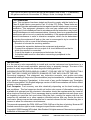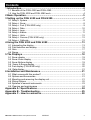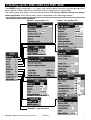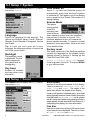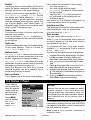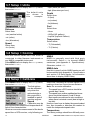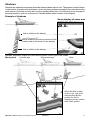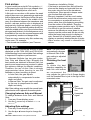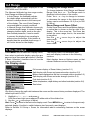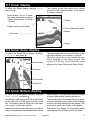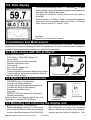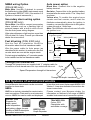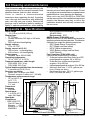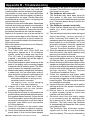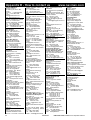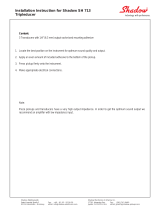English.............. 2
Español........... 28
Português....... 59
NAV MAN
www.navman.com
FISH 4350 / 4380
FISHFINDER
Installation and
Operation Manual

FISH 4350 / 4380 Installation and Operation Manual2
NAVMAN
FCC Statement
Note: This equipment has been tested and found to comply with the limits for a
Class B digital device, pursuant to Part 15 of the FCC Rules. These limits are
designed to provide reasonable protection against harmful interference in a normal
installation. This equipment generates, uses and can radiate radio frequency
energy and, if not installed and used in accordance with the instructions, may cause
harmful interference to radio communications. However, there is no guarantee that
interference will not occur in a particular installation. If this equipment does cause
harmful interference to radio or television reception, which can be determined
by turning the equipment off and on, the user is encouraged to try to correct the
interference by one or more of the following measures:
Reorient or relocate the receiving antenna.
Increase the separation between the equipment and receiver.
Connect the equipment into an output on a circuit different from that to
which the receiver is connected.
Consult the dealer or an experienced technician for help.
A shielded cable must be used when connecting a peripheral to the
serial ports.
IMPORTANT
It is the owner’s sole responsibility to install and use the instrument and transducers in a
manner that will not cause accidents, personal injury or property damage. The user of this
product is solely responsible for observing safe boating practices.
NAVMAN NZ LIMITED DISCLAIMS ALL LIABILITY FOR ANY USE OF THIS PRODUCT IN A
WAY THAT MAY CAUSE ACCIDENTS, DAMAGE OR THAT MAY VIOLATE THE LAW.
Governing Language: This statement, any instruction manuals, user guides and other
information relating to the product (Documentation) may be translated to, or has been translated
from, another language (Translation). In the event of any conß ict between any Translation
of the Documentation, the English language version of the Documentation will be the ofÞ cial
version of the Documentation.
Fuel Computer: Fuel economy can alter drastically depending on the boat loading and
sea conditions. The fuel computer should not be the sole source of information concerning
available fuel onboard and the electronic information should be supplemented by visual or
other checks of the fuel load. This is necessary due to possible operator induced errors such
as forgetting to reset the fuel used when Þ lling the tank, running the engine with the fuel
computer not switched on or other operator controlled actions that may render the device
inaccurate. Always ensure that adequate fuel is carried onboard for the intended trip plus a
reserve to allow for unforeseen circumstances.
This manual represents the FISH 4350 and FISH 4380 as at the time of printing. Navman NZ
Limited reserves the right to make changes to speciÞ cations without notice.
Copyright © 2003 Navman NZ Limited, New Zealand. All rights reserved. Navman is a registered
trademark of Navman NZ Limited.
The FISH 4350 and FISH 4380 are set up with default units of feet, °F (Fahrenheit),
US gallons and knots. See section 3-7 Setup > Units, to change the units.

FISH 4350 / 4380 Installation and Operation Manual 3
NAVMAN
Contents
1 In tro duc tion.............................................................................................4
1-1 BeneÞ ts of the FISH 4350 and FISH 4380..................................................... 4
1-2 How the FISH 4350 and FISH 4380 work ...................................................... 4
2 Basic Op er a tion ......................................................................................5
3 Setting up the FISH 4350 and FISH 4380..............................................7
3-1 Setup > System.............................................................................................. 8
3-2 Setup > Sonar ................................................................................................ 8
3-3 Setup > Fuel (FISH 4380 only) ...................................................................... 9
3-4 Setup > Data ................................................................................................ 10
3-5 Setup > Logs.................................................................................................11
3-6 Setup > Alarms..............................................................................................11
3-7 Setup > Units ............................................................................................... 12
3-8 Setup > Comms (FISH 4380 only) ............................................................... 12
3-9 Setup > Calibrate ......................................................................................... 12
4 Using the FISH 4350 and FISH 4380 ...................................................13
4-1 Interpreting the display................................................................................. 13
4-2 Fish detection and display............................................................................ 16
4-3 Gain.............................................................................................................. 17
4-4 Range........................................................................................................... 18
5 The Displays .........................................................................................18
5-1 Sonar display .............................................................................................. 19
5-2 Sonar Zoom display ..................................................................................... 19
5-3 Sonar Bottom display ................................................................................... 19
5-4 Sonar A-Scope display................................................................................ 20
5-5 Fuel display (FISH 4380 only)...................................................................... 20
5-6 Data display ................................................................................................ 21
6 Installation and Maintenance ..............................................................21
6-1 What comes with this product? .................................................................... 21
6-2 Options and Accessories.............................................................................. 21
6-3 Mounting and removing the display unit....................................................... 21
6-4 Wiring Options ............................................................................................. 22
6-5 Systems of several instruments .................................................................. 23
6-6 Cleaning and maintenance .......................................................................... 24
Appendix A - SpeciÞ cations ...................................................................24
Appendix B - Troubleshooting ...............................................................25
Appendix C - How to contact us ............................................................90

FISH 4350 / 4380 Installation and Operation Manual4
NAVMAN
1 Introduction
Congratulations on choosing a Navman Þ sh-
Þ nder. For maximum beneÞ t, please read this
manual carefully before installation and use.
This manual describes how to install and set
up the FISH 4350 or FISH 4380. Refer to
seperate Transducer Installation Instructions
supplied with the transducer.
The FISH 4350 and FISH 4380 are high quality
Þ shÞ nders that are supplied with a transducer.
Both use TFT (Thin Film Transistor) technology
to provide a colour display for easy daylight
viewing. The LED backlight can be dimmed for
night Þ shing. The bracket mounting option also
allows the Þ shÞ nder to be tilted and swivelled for
optimum viewing.
The colours on the sonar displays are cus-
tomizable, with a choice of four 16 colour
palettes and one 8 colour palette. The colours
represent different signal strengths, making the
sonar displays easy to interpret.
This capability, combined with a variable power
output of up to 200 W RMS, ensures that the
FISH 4350 and FISH 4380 operate effectively
in shallow and deep water.
The FISH 4350 and FISH 4380 can detect the
bottom to a depth of 600 feet (180 metres)
depending on the clarity of the water and the
type of transducer used.
The Navman Þ shÞ nder can be used to Þ nd Þ sh,
to locate features on the bottom such as reefs
or wrecks and to help recognize favourite Þ shing
spots from the bottom proÞ le.
The Navman fishfinder can also assist with
1-1 BeneÞ ts of the FISH 4350 and FISH 4380
Important
It is vital to the performance of the Þ shÞ nder
that the transducer is installed in the best
location. Please follow the installation
instructions very carefully.
navigation by providing depth information to help
identify the depth contours marked on charts.
IMPORTANT NOTE ON USE. While any
Þ shÞ nder can be used as an aid to navigation,
accuracy can be limited by many factors,
including the location of the transducer. It is
the user’s responsibility to ensure the Navman
Þ shÞ nder is installed and used correctly.
With the optional fuel kit, the FISH 4380 also
becomes a sophisticated and easy-to-use
fuel computer.
All of the Navman 4000 Series fishfinders
use proprietary SBN Technology for sonar
processing to improve Signal enhancement,
Bottom recognition and Noise rejection.
SBN Technology uses digital adaptive filter
algorithms to enhance all returned signals. At the
same time, SBN Technology uses active noise
control to reject interference, which can often be
mistaken by Þ shÞ nders for true returns.
Using SBN Technology, the Navman Þ shÞ nder
analyses the reß ections from each pulse, Þ lters
false returns and displays what is in the water
under the boat. See section 4-1 Interpreting the
display, for more information.
1-2 How the FISH 4350 and FISH 4380 work
The FISH 4350 and FISH 4380 have two parts:
- the transducer attached to the hull
- the display unit.
The transducer generates an ultrasonic pulse
(sound that is above the hearing range of the
human ear), which travels down towards the
bottom at a speed of about 4800 ft/sec (1500 m/
sec), spreading out into a cone shape.
When the pulse meets an object, such as a
Þ sh or the bottom, it is partly reß ected back up
towards the boat as an echo. The depth of the
object or bottom is calculated by the FISH 4350
and FISH 4380 by measuring the time taken
between sending a pulse and receiving the
echo. When an echo has been returned, the
next pulse is sent.
The FISH 4350 and FISH 4380 convert each
echo into an electronic signal, displayed as a
vertical line of pixels. The most recent echo
appears on the extreme right of the display, with
This manual also explains how to operate the
FISH 4350 and FISH 4380 effectively and gives
troubleshooting and performance tips.

FISH 4350 / 4380 Installation and Operation Manual 5
NAVMAN
2 Basic Operation
Key Operation
The Þ shÞ nder is operated through menus.
To select a menu item:
1. Press
or
to move the highlight to the
item.
2. Press
to select the item.
To change a setting:
1. Use the cursor keys
or
to make the
change(s).
2. Press
to conÞ rm;
to cancel.
Power On / Auto Power
Press to turn the Þ shÞ nder on.
If the Þ shÞ nder is wired for auto power, it turns
on automatically whenever the boat’s ignition
is turned on. This ensures that the engine
hours counter and optional fuel functions are
activated. A title display appears brieß y. This is
followed automatically by the Installation menu
only the Þ rst time the Þ shÞ nder is switched
on. Use this menu to specify the language (see
section 3-1 Setup > System) and units (see
section 3-7 Setup > Units).
At all other times, the title display is followed by
the display that was used most recently.
If the transducer is not connected, the message:
No transducer detected. Enter
simulate mode? will appear. Press
or
to
select and press
to accept. (If the
transducer was not intentionally disconnected,
turn off the Þ shÞ nder and refer to the section on
Troubleshooting in Appendix B.)
Key Names
Returns to the previous menu / zooms in.
,
Cursor keys move the selection highlight and
change settings / scrolls up or down.
ConÞ rms changes / zooms out.
MENU Press to show the Display menu
Press again to show the Setup menu.
+ Increases the Range.
_
Decreases the Range.
Press and hold to power On and Off; pressing
once shows the Gain controls. Press twice to
show Backlight control.
the older echoes being scrolled towards the left,
eventually disappearing off the display.
The scroll speed depends upon the water
depth and scroll speed setting. See section
3-2 Setup > Sonar and section 4-1 Interpreting
the display, for more information.
The appearance of echoes displayed are
affected by:
• the Þ shÞ nder settings (range and gain
settings)
• echoes (different Þ sh types, different
bottom types, wrecks and seaweed)
• noise (water clarity and bubbles).
See section 4-1 Interpreting the display, for
more information.
Hold for Auto Range

FISH 4350 / 4380 Installation and Operation Manual6
NAVMAN
Power Off
To turn the Þ shÞ nder off, hold . A countdown
box appears. Continue to hold
for 3 seconds
until the Þ shÞ nder turns off.
Note: If the unit is wired for Auto Power
(section 6-4 Wiring options) the Þ shÞ nder can
be turned off only when the boat’s ignition is
turned off.
Simulate Mode
An internal simulator allows
users to learn how to operate
the Þ shÞ nder off the water.
In Simulate mode the word
Simulate flashes at the
bottom of the display. The
fishfinder generates data
so that all the main displays
appear to be operational.
Use Setup > Simulate as follows:
1. Press MENU twice to show the Setup
menu.
2. Highlight Simulate.
3. Press
to select On or Off.
Gain Adjustment
Gain (sensitivity)
controls the amount
of detail displayed on
the screen. Refer to
section 4-3 for more
information.
1. Press
brieß y
to show the gain
controls.
2. Press
or
to
adjust gain.
3. Press
to switch between auto and
manual gain.
4. Press
or MENU to conÞ rm and exit.
Display Adjustment
The display and
keys are backlit,
with a choice of 16
bright-ness levels. To
change the backlight
level:
1. Press
twice to
show the back-
light control.
2. Press
to dim or
to brighten.
3. Press
to conÞ rm.

FISH 4350 / 4380 Installation and Operation Manual 7
NAVMAN
3 Setting up the FISH 4350 and FISH 4380
Press MENU twice to show the Setup menu, then select a particular option using the
or
cursor
keys. (Section 2 Basic Operation, describes how to use the keys in more detail.)
The Setup menu and options are summarized below. The factory default settings are shown
where applicable. Each Setup menu option is explained in the following sections.
The Setup menu and options
System - see section 3-1 Sonar - see section 3-2
Simulate - see section 2
Comms - see section 3-8
Alarms - see section 3-6
Data - see section 3-4
Logs - see section 3-5
Units - see section 3-7
Calibrate - see section 3-9
Fuel - see section 3-3

FISH 4350 / 4380 Installation and Operation Manual8
NAVMAN
Press MENU twice to display the Setup menu,
then select System:
Language
Select the language for the displays. The
options are: English, Italian, French, German,
Spanish, Dutch, Swedish, Portuguese, Finnish
and Greek.
Tip: In case you can’t read the current
language, the language setting is found at the
top of the system menu.
Backlight
The backlight control
is displayed. The bar
setting represents
the current level of
backlighting.
Key beep
Enables or disables
the beep when a key
is pressed.
3-1 Setup > System
Auto power off
Select On to have the fishfinder power off
automatically every time the boat’s ignition
is switched off. This applies only if the display
unit is wired for Auto Power. See section 6-4
Wiring Options.
Snooze Mode
This power
saving option
slows the
sounding rate
(time between
each ultrasonic pulse) to a user speciÞ ed
interval from 5 minutes to 2 hours. The
Þ shÞ nder appears to turn off, however all
alarms operate normally. To return to normal
operation, press any button. Ideal to be used
as an anchor alarm.
Factory reset
This option returns all of the Þ shÞ nder settings
(except the language) to the default factory
settings shown in section 3 Setting up the
FISH 4350 and FISH 4380.
“Reset to factory defaults?” appears.
Press to
select Yes or No. Then press MENU
or
to reset and exit.
3-2 Setup > Sonar
Press MENU twice to display the Setup menu,
then select Sonar:
Scroll speed
Use this to set the scroll speed on the display.
There is a choice of: Very Fast, Fast, Me-
dium, Slow and Pause. The depth of the
water also affects the speed of the display.
Faster scroll speeds combined with a slow boat
speed (typically between 2 and 6 knots) shows the
most Þ sh detail. Medium or Slow scroll speeds
result in sonar information being displayed over a
longer period, but with less detail. See Section 4-1
Interpreting the display, for more information.
Fish Þ lter
Use this to select the minimum Þ sh symbol size
to be detected and displayed. There is a choice
of: Small, Medium and Large.

FISH 4350 / 4380 Installation and Operation Manual 9
NAVMAN
These features
can be used only
when the optional
single or twin en-
gine fuel kit has
been installed.
Press MENU
twice to display
the Setup
menu, then
select Fuel:
Fish symbols can be shown in three ways:
• As a Þ sh symbol (On).
• As a Þ sh symbol with the depth
(On+depth). The depth is shown beside
the Þ sh symbol.
• Switched off (Off) so that echoes are
not converted to Þ sh symbols but are
displayed directly.
See section 4-2 Fish detection and display, for
more information about Þ sh symbols.
Interference Þ lter
This Þ lters the echo signal to reduce high-level,
spiky interference, such as engine noise.
It can be switched On or Off.
Data header
The data header can be turned On or Off.
When On, it is a customizable feature that can
be used to display up to 6 data items, such as
boat speed or fuel used.
To customize the size of the Data header,
highlight Size and press
. There is a choice
of Small and Large.
To customize the data items to be displayed:
1. Highlight Data setup and press
. The Data
header increases in size to display all 6
data Þ elds. Some data Þ elds may be blank.
2. Use
or
to move from data Þ eld to data
Þ eld.
3. Press
at any data Þ eld to show the list of
data items that can be displayed there.
4. Highlight the required data item and press
. The data item is immediately displayed in
that data Þ eld.
5. Press
or MENU when Þ nished and the
Data header resizes automatically.
Palette
Use this to select a colour palette. Each colour
within the palette represents a different echo
strength, as shown on the sonar displays.
There is a choice of Þ ve colour palettes: Black,
Blue, White, Vivid and 8 colour. The Þ rst
four display more detail, whilst the 8 colour
palette shows a greater distinction of signal
strength between each adjacent colour. For
the 16 colour palette, each colour covers 1.5
dB signal range. For the 8 colour palette, each
colour covers 3 dB signal range.
Colour bar
This shows the range of colours used for the
selected colour palette.
It can be switched On or Off. If switched On,
it is displayed down the left hand side of all the
sonar displays.
Digit size
Use this to change the size of the depth display
on the sonar displays. There is a choice of:
Small, Medium and Large.
Bottom lock
If Bottom lock is On, the zoom section moves
so the bottom is always displayed in the zoom
section, regardless of changes in depth.
If Bottom lock is Off, the bottom will not be
displayed in the zoom section when it is outside
the range covered by the zoom bar.
Using the Bottom Lock and the A-Scope
features together can be a powerful aid in
recognising the type of bottom.
Fish symbols
These appear only in the main sonar displays.
3-3 Setup > Fuel (FISH 4380 only)
Warning
Navman fuel kits are only suitable for petrol/
gasoline engines. Fuel consumption can
change drastically depending upon the
boat loading and the sea conditions. Always
carry adequate fuel for the journey, plus a
reserve.
It is recommended that the fuel tank capacity is
measured by draining the fuel tank, then Þ lling
it to capacity. After Þ lling, note the reading from
the fuel dispenser’s gauge.
Note: Beware of air pockets, especially in
underß oor tanks.

FISH 4350 / 4380 Installation and Operation Manual10
NAVMAN
When asked Are you sure? select Yes.
Tank size
Enter the capacity of the fuel tank.
Num. engines
Set the number of engines to 0, 1 or 2. If 0 is
selected the fuel features are turned off.
Calibrate
See section 3-9 Setup > Calibrate.
Flow Þ lter
Most engines do not draw fuel from the tank at
a steady rate. To give a stable fuel ß ow reading,
the Þ shÞ nder calculates the ß ow value(s) by
taking several measurements and averaging
them. Use the Flow Þ lter to set the period over
which the fuel ß ow is averaged.
For twin engine installations, the fuel ß ow for
each engine must be adjusted separately.
The Flow Þ lter can be set from 0 to 10 seconds.
Use the lowest value which gives a stable ß ow.
Usually a value of 5 seconds (default setting)
will give a satisfactory result for two-stroke
carburettor engines.
This setting affects the Fuel ß ow and Fuel
economy reading on the Fuel display (see
section 5-5. Fuel display) but it does not affect
the Fuel used reading.
Tank full
Select Tank full each time the fuel tank(s)
are completely reÞ lled. When asked Are you
sure? select Yes. Otherwise, the reading
on the Fuel display (see section 5-5 Fuel
Display) and the Low Fuel Alarm (see section
3 -6 Setup > Alarms) are meaningless.
Set remaining
Before doing a partial reÞ ll of the tank or remov-
ing fuel manually from the tank (for example,
by siphoning it off):
1. Note the Remaining reading on the
Fuel display.
2. Note how much fuel is added or removed.
3. Calculate how much fuel is now in the
tank.
4. Select Set remaining and update
the reading.
It is essential to do this whenever some fuel
is added or removed. Otherwise, the reading
on the Fuel display (see section 5-5 Fuel
Display) and the Low Fuel Alarm (see section
3-6 Setup > Alarms) are meaningless.
Clear Used
Select Clear used to set Used (the amount
of fuel used) to zero. Do this to start measuring
the amount of fuel used over a certain time or
distance.
3-4 Setup > Data
Press MENU twice to display the Setup menu,
then select Data:
3. Press
at any data Þ eld to show the list
of data items that can be displayed there.
4. Highlight the required data item and press
. The data item is immediately displayed
in that data Þ eld.
5. Press
or MENU when Þ nished.
Time base
To change the Time base of the temperature
graph, select Time base and press
. Choose
between 5 mins, 10 mins, 20 mins, 1 hour and
2 hours and press
to conÞ rm.
Data setup
To change data items (FISH 4380 only):
1. Select Data setup, and press
2. Use
or
to move from data Þ eld to
data Þ eld.

FISH 4350 / 4380 Installation and Operation Manual 11
NAVMAN
3-5 Setup > Logs
Press MENU twice to display the Setup menu,
then select Logs:
The values can be changed independently of
each other. These log values are saved when
the unit is turned off.
Reset trip dist (FISH 4380 only)
This resets the trip distance to zero.
Reset total dist (FISH 4380 only)
This option resets the total distance to zero.
Reset engine hours
Use this option to reset the engine hours to zero.
This can be useful after an engine service or to count
the engine hours between service intervals.
c Alarm Beeper Alarm condition is
Name Cycle met when the:
Too
1
/
5
sec depth is less than
shallow the alarm trigger value
Too
1
/
2
sec depth is greater than
deep the alarm trigger value
Fish 1 short echo matches the Þ sh
beep proÞ le selected by
Þ sh Þ lter
Temp.
1
/
2
sec temperature equals
the alarm trigger value
Temp.
1
/
2
sec rate of change of
rate temperature equals the
alarm trigger value
Low
1
/
2
sec battery voltage is
battery less than the alarm
trigger value
Low
1
/
2
sec fuel remaining equals
fuel the alarm trigger value.
3-6 Setup > Alarms
Press MENU twice to display the Setup menu,
then select Alarms:
Trigger settings can be deÞ ned to suit the boat
and individual preferences as follows:
Alarms can be set (enabled) to automatically
detect certain conditions, such as the water being
too shallow. Alarms that are enabled are shown
as black icons in the Alarm status box on the
sonar displays.
When an enabled alarm is triggered, the beeper
sounds, an alarm message is displayed and the
alarm status icon is shown in red.
Press
or MENU to acknowledge the alarm,
stop the beeper and close the alarm window.
This does not disable the alarm.
Alarms automatically re-enable
The Too shallow, Too Deep and Low
battery alarms automatically re-enable
when the value moves outside the alarm
trigger setting.
The Temperature alarm automatically re-
enables when the temperature is more than
0.45°F (0.25°C) above or below the alarm
trigger setting.
The Temperature rate alarm automatically
re-enables when the rate of temperature
change falls below the trigger setting by more
than 0.2°F (0.1°C) per minute.
Flashing Light and/or External Beeper
(FISH 4380 only)
If a secondary alarm indicator is required, a ß ash-
ing light and/or external beeper can be installed.
These can be positioned anywhere suitable on
the boat. See section 6-4 Wiring options.

FISH 4350 / 4380 Installation and Operation Manual12
NAVMAN
3-7 Setup > Units
Press MENU twice to display the Setup menu,
then select Units:
The default units
are shown in
this example.
Distance
Select from:
• nm (nautical miles)
• mi (miles)
• km (kilometres)
Speed
Select from:
• kn (knots)
• mph (miles per hour)
• kph (kilometres per hour)
Depth
Select from:
• ft (feet)
• m (metres)
• fa (fathoms)
Fuel
Select from:
• Litres
• USGal (US gallons)
• ImpGal (Imperial Gallons)
Temperature
Select either:
• °F (Fahrenheit)
• °C (Celsius)
3-8 Setup > Comms (FISH 4380 only)
Use this feature when the FISH 4380 is
connected to other Navman instruments or
any NMEA compatible instrument.
Press MENU twice to display the Setup menu,
then select Comms:
NMEA
NMEA is generally used with third party
instruments. Select On to transmit NMEA
sentences (see Appendix A - SpeciÞ cations).
Otherwise, select Off.
NMEA data
Use this to specify which NMEA sentences will
be transmitted (see Appendix A - SpeciÞ cations
and section 5-6 Data display, for information
about how to display NMEA data).
Press MENU twice to display the Setup menu,
then select Calibrate:
The fuel options
can be calibrated
only when the
optional single or
twin engine kit is
installed on petrol/
gasoline engines.
Speed
Calibration may be
required because different hull shapes have dif-
ferent ß ow characteristics.
Obtain an accurate measurement of the boat's
speed from a GPS receiver; or by following an-
3-9 Setup > Calibrate
other boat travelling at a known speed; or by
making a timed run over a known distance.
Note: for accurate calibration:
• The speed from a GPS receiver should be
greater than 5 knots.
• The speed from another paddlewheel trans-
ducer should be between 5 and 20 knots.
• Best results are achieved in calm conditions
where there is minimal current (best at high or
low tide).
Use the cursor keys to display the speed readout
box, then increase or decrease the readout to
match the independent speed value.
Temperature
The factory settings should be sufÞ ciently accu-

FISH 4350 / 4380 Installation and Operation Manual 13
NAVMAN
rate for normal usage. To calibrate the tempera-
ture readout, Þ rst measure the water temperature
with a thermometer known to be accurate.
Use the cursor keys
to display the temperature
readout box,
then increase or decrease the
value to match the measured temperature. The
temperature can be set from 32° to 99.9°F (0°
to 37.7°C) with a resolution of 0.1° unit.
To change the units between °F (Fahrenheit) or
°C (Celsius), see section 3-7 Setup > Units.
Fuel
Calibrating the fuel usage can improve the
accuracy of fuel measurements.
Twin engine installations require each fuel
transducer to be calibrated. This can be done
at the same time with two portable tanks or at
different times using one portable tank.
Calibrating the fuel transducer(s) requires
accurate measurement of the fuel consumption.
This is best done using a small portable tank. At
least 4 gallons (15 litres) of fuel should be used
to ensure an accurate calibration.
It is often very difÞ cult to Þ ll underß oor tanks
to the same level twice due to air pockets,
so the more fuel used, the more accurate the
calibration.
To calibrate the fuel transducer(s), perform the
following steps:
1. Record the level of the fuel in the tank(s).
2. Connect the portable tank(s) to the
engine through the fuel transducer(s).
3. Run the engine at normal cruising speed
until at least 4 gallons (15 litres) of fuel
has been used per engine.
4. Check the actual amount of fuel used per
engine by reÞ lling the portable tank(s) to
Note: Boat illustrated uses a through hull transducer
Water surface
Depth of transducer
Negative
value
Transducer
Positive
value
the original level and noting the reading(s)
from the fuel dispenser’s gauge.
5. Select Fuel. Use
or
to change the
reading to match that on the fuel dispens-
er’s gauge.
6. Press
when the reading is correct.
Note: If the fuel calibration options appear
to give erroneous readings after a while, Þ rst
check that the fuel sensor has been installed
correctly according to the installation instruc-
tions supplied with it, then see Appendix B
- Troubleshooting.
Keel Offset
Keel offset is a depth correction representing the
vertical distance between the depth transducer
and the location from which the depth is to be
measured.
Enter a positive keel offset value when the
transducer is located below the water surface
but the total depth is required.
Enter a negative keel offset value when the
depth below the deepest part of the boat is
required (such as the keel, the rudder or the
propeller) and the transducer is located closer
to the water surface.
Use the cursor keys
to select Keel offset,
then press
to display the Keel offset box.
Use the
or
cursor keys
to adjust the
value.
4-1 Interpreting the display
The sonar displays do not show a Þ xed distance
travelled by the boat; rather, they display a
history, showing what has passed below the
boat during a certain period of time.
The history of the sonar signal displayed
depends the depth of the water and the scroll
speed setting.
In shallow water, the echoes have a short
4 Using the FISH 4350 and FISH 4380
This section explains how to interpret the
sonar displays and how Þ sh are detected and
displayed.
It also describes Gain and Range and shows
examples of some of the different sonar
displays. Also see section 1-2 How the FISH
4350 and FISH 4380 works.
distance to travel between the bottom and the
boat. In deep water, the history moves across
the display more slowly because the echoes
take longer to travel between the bottom and
the boat. For example, when the scroll speed
is set to Fast, at depths over 600 ft (180 m) it
takes about 2 minutes for each vertical line of
pixels to move across the display, whereas at

FISH 4350 / 4380 Installation and Operation Manual14
NAVMAN
Bottom
Large school
of Þ sh
Strength of echoes
The colours indicate differences in the strength
of the echo. The strength varies with several
factors, such as the:
• Size of the Þ sh, school of Þ sh or other
object.
• Depth of the Þ sh or object.
• Location of the Þ sh or object. (The area
Single Þ sh
Kelp / Weed
Hard
bottoms
such as
rock or coral
show as
wide bands
Soft bottoms
such as mud,
weed and
sand show as
narrow bands
Bottom types
Mud, weed and sandy bottoms tend to weaken
and scatter the sonar pulse, resulting in a weak
echo. Hard, rocky or coral bottoms reß ect the
pulse, resulting in a strong echo. See section
5-3 Sonar Bottom display.
Small school
of Þ sh
20 ft (6 m) it takes only about 25 seconds.
The scroll speed can be set by the user to
display either a longer history with less Þ sh
information or a shorter history with more Þ sh
details. See section 3-2 Setup > Sonar.
If the boat is anchored, the echoes all come
from the same area of bottom. This produces
a ß at bottom trace on the display.
The screen shot shows a typical sonar display
with the Fish symbols turned Off.
covered by the ultrasonic pulse is a rough
cone shape and the echoes are strongest
in the middle.)
• Clarity of water. Particles or air in the water
reduce the strength of the echo.
• Composition or density of the object or
bottom.
Note: Planing hulls at speed produce air
bubbles and turbulent water that bombard
the transducer. The resulting ultrasonic noise
may be picked up by the transducer and
obscure the real echoes.
Frequency and cone width
The pulse generated by the FISH 4350 and
FISH 4380 transducer travels down through
the water, spreading outwards to form a rough
cone shape. Inside the cone, the return signals
are the strongest. The cone width is dependent
upon the transducer design and the frequency
of the pulse: with Navman’s transom mount
supplied, it is about 15°. The chart shows
how the cone width varies over depth for each
frequency used. Figures are approximate.
Depth 200 kHz
15°
50
100
150
200
250
0
13
27
40
54
67

FISH 4350 / 4380 Installation and Operation Manual 15
NAVMAN
Shadows
Shadows are created around areas where the ultrasonic beam cannot ‘see’. These areas include hollows
on the bottom or beside rocks and ledges, where the strong echoes returned off the rocks obscure the
weak echoes of the Þ sh and may also create a double bottom trace. See following for an example of
the sonar display in such an environment. A double bottom trace is shown on the display.
Sonar display of same area
Þ sh is visible on the display
Þ sh is hidden by the strong echoes off the
bottom and is not shown on the display
Example of shadows
Þ sh is visible on the display
1 minute ago
30 seconds ago
Now
When the Þ sh symbol
option is on, any echo
returned that Þ ts the
proÞ le of a Þ sh is
displayed on the screen
with a Þ sh symbol.
Navman Þ shÞ nders display the most recent events on the right of the screen.
Moving boat

FISH 4350 / 4380 Installation and Operation Manual16
NAVMAN
Note: Times indicated are for illustration only.
1 minute ago Now
Time
Stationary boat
When a boat is stationary, all bottom echoes will come from
the same small area of bottom. This will produce a ß at bottom
trace on the screen.
The appearance of the Sonar and Zoom screens can
be changed to suit individual preferences.
4-2 Fish detection and display
Where to Þ nd Þ sh
Underwater features like reefs, wrecks and
rocky outcrops attract Þ sh. Use the sonar to
Þ nd these features, then look for Þ sh by passing
over the feature slowly several times using the
Zoom display (see section 5-2 Sonar Zoom
display). If there is a current, the Þ sh will often
be found downstream of the feature.
When fishing with the FISH 4350 and FISH
4380 with the Fish symbols Off, a weak fuzzy
band may appear between the bottom trace
and surface. This might indicate a thermocline
- a rapid change in water temperature, such
as the edge of a warm or cold current. The
temperature difference can form a barrier which
the Þ sh may not swim through. In fresh water,
Þ sh often collect around a thermocline.
Fish symbols
The Þ sh symbol can be customized or
switched off altogether so that the echoes
are not converted to Þ sh symbols on the
display. See section 3-2 Setup > Sonar. The
differences between Fish symbol On and
Off are:
Fish symbols On
Using Navman’s SBN sonar technology the
Þ shÞ nder analyses all echoes and eliminates
most false signals and clutter so that remaining
targets are most likely Þ sh. Depending on the
strength of
the remain-
ing echoes,
they are
displayed as
either small,
medium or
large Þ sh
symbols
- with or
without
depth. While
the SBN
process-
ing is very
sophisticated
it is not foolproof - there will be times when
the Þ shÞ nder will not be able to differentiate
between large air bubbles, rubbish containing
air, Þ shing ß oats etc. and Þ sh.
The following picture shows the Sonar display with
the Fish symbol: On + depth:
Fish symbol Off
For experienced users this always provides the
best information as every echo is displayed,
whether it is surface clutter, a thermocline or
a Þ sh.
The picture in section 4-1 Interpreting the
display, shows the Sonar display with the Fish
symbols Off. The Þ sh appear as arches.

FISH 4350 / 4380 Installation and Operation Manual 17
NAVMAN
Transducers Installation Guide).
• If the boat is anchored then Þ sh will tend to
show on the display as horizontal lines as
they swim into and out of the transducer
sonar beam. Slow speeds in deeper water
give the best Þ sh arch returns.
• Range is important. It will be much easier
to see Þ sh arches when using zoom mode
to concentrate on a particular section of
water, rather than just displaying everything
from the surface to the bottom. Zooming
increases screen resolution up to 100 times.
• It is difÞ cult to get Þ sh arches in shallow
water as the transducer sonar beam is very
narrow near the surface and Þ sh do not stay
within the beam long enough to display an
arch. Several Þ sh in shallow water tend to
display as randomly stacked blocks of pixels.
• Wave motion may result in distorted fish
arches.
Fish arches
In good conditions and with Fish symbols Off,
a Þ sh passing through the cone-shaped ultra-
sonic pulse is displayed as a Þ sh arch.
A Þ sh arch occurs when a Þ sh enters the weak
edge of the sonar cone, generating a weak echo
that is displayed as the Þ rst pixel of the Þ sh arch.
As the Þ sh moves closer to the middle of the
cone, the distance between the transducer and
the Þ sh reduces and the echo is displayed at
progressively shallower depths, producing the
start of an arch. When the Þ sh passes directly be-
neath the middle of the cone, the echo becomes
strongest and thickest. As the Þ sh passes out of
the middle of the cone the reverse happens with
a progressively weaker and deeper echo.
There are many reasons why Þ sh arches may
not be seen. For example:
• Poor transducer installation (see Transom
4-3 Gain
Gain (sensitivity) controls the amount of detail
displayed on the FISH 4350 and FISH 4380.
Understanding how to set suitable Gain settings
is important for optimum performance.
The Navman Þ shÞ nder has two gain modes,
Auto Gain and Manual Gain. Normally the
best results are obtained in Manual Gain, but
practice and experience are required to obtain
the optimum settings for different conditions.
Therefore, the use of Auto Gain is strongly
recommended when learning to use the
Þ shÞ nder or when travelling at speed.
• In Auto Gain, the gain adjusts
automatically to compensate for water
depth and clarity.
• In Manual Gain, the gain can be adjusted
by the user to compensate for water
depth and clarity.
High Gain settings may amplify the normal back-
ground noise until it appears as random pixels.
Changing between Auto and Manual
To change between Auto Gain and Manual
Gain:
1. From any Sonar display, press
.
2. Use the
cursor key to select Auto or
Manual.
Adjusting Gain settings
1. From any Sonar display, press .
2. Use the
or
cursor keys to change the
gain.
Unwanted
signal
Gain
Threshold
line
Gain line
Note: The Gain mode
automatically changes
to Manual Gain if the
gain setting is adjusted
by the user.
Obtaining the best
results
To obtain the best
detection capability for
both fish and bottom
we recommend the
user adjusts the gain in the A-Scope display
until the threshold line is just to the right of the
unwanted noise:

FISH 4350 / 4380 Installation and Operation Manual18
NAVMAN
4-4 Range
Range is the vertical depth displayed on the
FISH 4350 and FISH 4380.
The Navman Þ shÞ nder has two range modes,
Auto Range and Manual Range:
• In Auto Range, the Þ shÞ nder adjusts
the depth range automatically so the
bottom is always shown in the lower part
of the display. The use of Auto Range is
recommended for normal conditions.
• In Manual Range, the Þ shÞ nder shows only
a selected depth range. In areas of rapidly
changing bottom depth, such as the sea
ß oor around pinnacles, it can be useful
to prevent the display from rescaling to
always show the bottom. If the bottom is
deeper than the speciÞ ed depth range, it
will not be shown on the display.
Changing the Range Mode
To change between Auto Range and Manual
Range, hold the + or -. The Range mode is
displayed at the bottom of the screen.
Press the + or - key to change to increase
or decrease the range to the desired depth.
Values can be set between 10 ft (3 m) to 600
ft (180 m).
Zoom Range and Zoom Offset
On the Sonar Zoom and Sonar Bottom displays,
a vertical bar is shown on the far right of the
display. This is the zoom bar. The zoom bar
shows the zoom range; that is, the area that
is magniÞ ed.
Use the
or
cursor keys to adjust the
zoom range.
Use the
or
cursor keys to adjust the
zoom offset.
5 The Displays
Press MENU once to show the Display menu,
then select a particular display using the
or
cursor keys then press
to conÞ rm. (Section
2 Basic Operation, describes how to use the
keys in more detail.)
The Display menu is summarized here
and each display is shown in the following
sections.
Most displays have an Options menu so that
relevant features can be changed quickly.
The Display menu
Split Ratio
Use this to change the split ratio between the zoom and the sonar history sections displayed. The
default split ratio is 50%.
1. Highlight Split Ratio and press
.
A left arrow and right arrow appear on either side of the divider line.
2. Use the
or
cursor keys to adjust
Hint: Press
to return to the last sonar display used. Press MENU then
to return to the previously
selected display. Use this to switch between two frequently used displays.
Refer to Section 3-2 Setup > Sonar, for information about customizing features on the sonar
displays.
Full screen display of Sonar history (section 5-1)
Split display with Sonar and zoomed section (section 5-2)
Bottom trace displayed as ß at line in zoomed section (section 5-3)
Split display with Sonar and echo strength (section 5-4)
Fuel data (section 5-5)
Water temperature, depth history and other boat data (section 5-6)
See below.

FISH 4350 / 4380 Installation and Operation Manual 19
NAVMAN
5-1 Sonar display
To show the Sonar display highlight Sonar
and press
:
This display scrolls from right (most recent
echoes) to left (oldest echoes). (see section
3-2 Setup > Sonar).
Data header, set up to show
the water temperature, battery
voltage (See section 3-2 Setup
> Sonar)
Colour bar
Depth (medium size digits)
Range
Bottom
Surface
Fish symbols with depth
5-2 Sonar Zoom display
To show the Sonar Zoom display, highlight
Sonar Zoom and press
:
The split display shows the sonar history on the
right side and the zoom section on the left.
The zoom bar on the far right shows the area
that is magniÞ ed in the zoom section. See
section 4-4 Range, for information about
adjusting the Zoom Range and Zoom Offset.
Zoom bar
Sonar history
Zoom section
Divider line
5-3 Sonar Bottom display
To show the Sonar Bottom display, highlight
Sonar Bottom and press
.
This shows a split display, with the sonar history
on the right side and the zoom section on the
left. The bottom signal is shown as a ß at trace
in the centre of the zoom section.
Showing the bottom as a ß at trace can make it
easy to compare the echo strengths shown in the
bottom signals. This can help to identify the type
of bottom and objects close to the bottom.
The zoom bar can only indicate the zoom range.
It cannot indicate the zoom offset as this changes
for each sounding displayed on the display. The
zoom bar is Þ xed in the middle of the display.
See section 4-4 Range, for information about
adjusting the Zoom Range and Zoom Offset.

FISH 4350 / 4380 Installation and Operation Manual20
NAVMAN
5-4 Sonar A-Scope display
To show the A-Scope display, select Sonar A-
Scope and press
. Use this to analyse the sonar
data in detail and optimize the Gain settings.
displays, by using the Gain setting. See section
4-3 Gain, for more information.
The strength of an echo at a particular depth
is shown by the length of the horizontal line at
that depth. A strong echo produces a long line
whereas a weak echo produces a short line.
Fish recognition
The echo strengths shown on the A-Scope can
be useful in recognising the type of Þ sh. Different
species of Þ sh have different sizes and shapes
of swim bladders. The air in the swim bladder
reß ects the ultrasonic pulse, so the strength of
the echo varies between Þ sh species according
to the size and shape of the swim bladder.
When fishing among a school of fish and
catching them, note the Þ sh species and the
strength of the echo that it returns on the
A-Scope. Then, when that particular echo is
seen at future times on the Þ shÞ nder, it is likely
to be the same Þ sh species.
The user can deÞ ne the level of the weakest
and strongest echoes to be shown on the sonar
Divider line
between
sonar
history and
A-Scope
Gain setting
(strongest
echo for
display)
Gain threshold
(weakest echo
for display)
To show the Fuel display, select Fuel and
press
.
(See section 3-3 Setup > Fuel for information
about setting up the fuel values. If the number
of engines is set to 0, the fuel features are
turned off.)
Used shows total fuel used since this was last
reset with the Clear Used command.
Remaining shows the amount of fuel
remaining in the tank(s).
Flow shows the fuel consumption per hour.
For twin engine installations, the fuel ß ow for
each engine is shown separately. This is useful
for checking that both engines are under the
same load.
Economy is the distance travelled per unit of
fuel used. The Þ shÞ nder calculates this from
the boat speed and fuel used. The bigger this
number, the better the fuel economy. Adjust
the throttle and trim to achieve the best fuel
economy. Note that the FISH 4380 uses a
paddlewheel transducer to measure speed,
used to calculate the fuel economy. Therefore,
calibration of the boat speed measurement is
essential for an accurate fuel economy reading.
See section 3-8 Setup > Calibrate.
5-5 Fuel display (FISH 4380 only)
Page is loading ...
Page is loading ...
Page is loading ...
Page is loading ...
Page is loading ...
Page is loading ...
Page is loading ...
Page is loading ...
Page is loading ...
Page is loading ...
-
 1
1
-
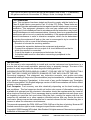 2
2
-
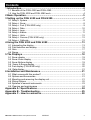 3
3
-
 4
4
-
 5
5
-
 6
6
-
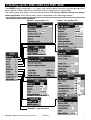 7
7
-
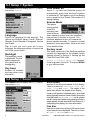 8
8
-
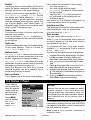 9
9
-
 10
10
-
 11
11
-
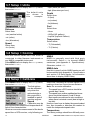 12
12
-
 13
13
-
 14
14
-
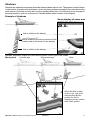 15
15
-
 16
16
-
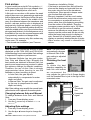 17
17
-
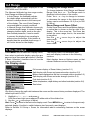 18
18
-
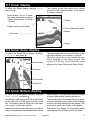 19
19
-
 20
20
-
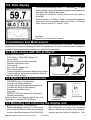 21
21
-
 22
22
-
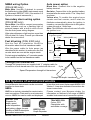 23
23
-
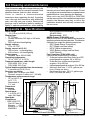 24
24
-
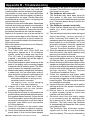 25
25
-
 26
26
-
 27
27
-
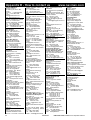 28
28
-
 29
29
-
 30
30
Zoom FISHFINDERS FISH 4350 Owner's manual
- Type
- Owner's manual
- This manual is also suitable for
Ask a question and I''ll find the answer in the document
Finding information in a document is now easier with AI
Other documents
-
Navman FISH 4200 Owner's manual
-
Navman Depth 3100 Owner's manual
-
Navman Speed 3100 Owner's manual
-
Garmin Fishfinder 100 Blue User manual
-
Navman FISHFINDERS FISH 4600 User manual
-
Intermec TRACKER PRO 128 User manual
-
Silva SEA DATA User manual
-
Irox LAVA Owner's manual
-
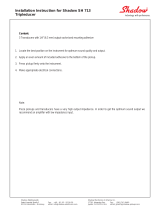 Shadow SH713 Tripleducer Owner's manual
Shadow SH713 Tripleducer Owner's manual
-
Campbell Hausfeld VT6290 Operating instructions