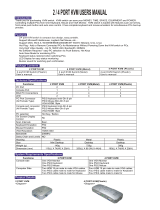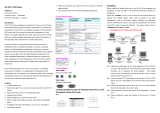Page is loading ...

En
Fr
De
Nl
Es
It
F1DJ102P-B
F1DJ104P-B
User Manual
Manuel de l’utilisateur
Benutzerhandbuch
Handleiding
Manual del usuario
Manuale utente
Control up to four PS/2 computers
using one monitor, keyboard and mouse
Contrôlez jusqu’à quatre ordinateurs PS/2
en utilisant un écran, un clavier et une souris
Steuern Sie bis zu vier PS/2-Computer mit
einem Monitor, einer Tastatur und Maus
Beheer tot wel vier PS/2-computers met
slechts één monitor, toetsenbord en muis
Controla hasta cuatro ordenadores PS/2
utilizando un monitor, un teclado y un ratón
Per controllare fino a quattro computer PS/2 mediante
un singolo insieme di monitor, tastiera e mouse
KVM Switch
P74711ea_F1DJ10x_man.indd 1 12/11/04 11:35:29 am

En
F1DJ102P-B
F1DJ104P-B
User Manual
Control up to four PS/2 computers
using one monitor, keyboard and mouse
KVM Switch
P74711ea_F1DJ10x_man.indd 2-3 12/11/04 11:35:35 am

Congratulations on your purchase of this Belkin KVM Switch (the Switch).
The diverse line of market-leading KVM solutions from Belkin exemplifies our
commitment to delivering high-quality, durable products at a competitive price.
Engineered to give you control over multiple computers and/or servers from
one console, Belkin KVM switches come in a variety of capacities suitable for all
configurations, large or small. This Switch is backed by a Belkin Three-Year Warranty
and free technical support.
This manual will provide you details about your new Switch, from installation
and operation, to troubleshooting—in the unlikely event of a problem.
For easy installation, please refer to the Quick Installation Guide included with
your Switch.
Thank you for purchasing the Belkin KVM Switch. We appreciate your business.
Package Contents
• KVM Switch
• User Manual
• Quick Installation Guide
• OmniView KVM Cable kits
INTRODUCTION
1
Introduction
Package Contents . . . . . . . . . . . . . . . . . . . . . . . . . . . . . . . . . . . . . . . .
1
Overview
Feature Overview . . . . . . . . . . . . . . . . . . . . . . . . . . . . . . . . . . . . . . . .
2
Equipment Requirements . . . . . . . . . . . . . . . . . . . . . . . . . . . . . . . . . . .
3
Operating Systems . . . . . . . . . . . . . . . . . . . . . . . . . . . . . . . . . . . . . . .
4
Unit Display Diagrams . . . . . . . . . . . . . . . . . . . . . . . . . . . . . . . . . . . . .
5
Specifications
. . . . . . . . . . . . . . . . . . . . . . . . . . . . . . . . . . . . . . . . . . .7
Installation
Pre-Configuration . . . . . . . . . . . . . . . . . . . . . . . . . . . . . . . . . . . . . . . .
8
Step-By-Step Installation Guide . . . . . . . . . . . . . . . . . . . . . . . . . . . . . .
9
Using Your Switch
Powering Up the Systems
. . . . . . . . . . . . . . . . . . . . . . . . . . . . . . . . . . 14
AutoScan Mode
. . . . . . . . . . . . . . . . . . . . . . . . . . . . . . . . . . . . . . . . . 15
FAQs
. . . . . . . . . . . . . . . . . . . . . . . . . . . . . . . . . . . . . . . . . . . . . . . . . . . 16
Troubleshooting . . . . . . . . . . . . . . . . . . . . . . . . . . . . . . . . . . . . . . . . . .
19
Information . . . . . . . . . . . . . . . . . . . . . . . . . . . . . . . . . . . . . . . . . . . . .
23
TABLE OF CONTENTS
P74711ea_F1DJ10x_man.indd 4-1 12/11/04 11:35:35 am

Equipment Requirements
Cables
For each PS/2 computer you plan to connect to the Switch, you will need one
VGA cable, one PS/2 keyboard cable, and one PS/2 mouse cable. Keyboard and
mouse cables must have PS/2 male-to-PS/2 male connectors.
To support resolutions of up to 1920x1440@65Hz and to preserve signal
integrity, use of a 75-Ohm coaxial VGA cable is required. Cables must have
HDDB15 female-to-HDDB15 male connectors.
Belkin OmniView KVM Cables offer the highest quality possible to ensure
that your data is optimally transmitted. KVM Cables include PC99 color-coded
connectors for easier identification and connection. Double-shielded,
strain-relief, ferrite-bead, E Series Cables include an industry-standard, 14-pin,
coaxial VGA cable and nickel-plated connectors for high-resolution applications.
The following cable kit is included and recommended for your KVM Switch:
F1D9000-XX OmniView E Series KVM Cable kit (PS/2 Style)
(-XX denotes the length in feet)
OVERVIEW
3
The Belkin KVM Switch allows you to control multiple computers with one keyboard,
monitor, and mouse. The Switch supports PS/2 input devices (keyboard and mouse),
VGA, SVGA, XGA, and PS/2 computers.
Feature Overview
Hot Keys
Hot keys allow you to select ports using designated key commands. Control multiple
computers using a simple hot key sequence on your keyboard.
AutoScan
The AutoScan feature allows you to automatically scan and monitor the activities
of all operating computers connected to your Switch one by one.
Video Resolution
With a 200MHz bandwidth, the Switch is able to support video resolutions of up
to 1920x1440@65Hz. To preserve signal integrity at high resolutions, 75-Ohm
coaxial VGA cabling is required.
Front-Panel Push Button
A push button conveniently located on the face of the Switch allows for simple,
manual port selection.
Light-Emitting Diode Display
LEDs on the front of the Switch function as status monitors. Positioned on either
side of the front-panel push button, the LEDs light to indicate which corresponding
monitor port is currently active.
OVERVIEW
2
P74711ea_F1DJ10x_man.indd 2-3 12/11/04 11:35:35 am

5
Operating Systems
Your Switch is for use on CPUs using:
Platforms
• Windows® 95, 98, 2000, Me, NT®, XP
• DOS
• Linux®
• Novell® NetWare® 4.x/5.x
Keyboards
• Supports 101-, 102-, and 104-key keyboards
Mice
• Microsoft® system-compatible PS/2 mice with 2, 3, 4, or 5 buttons
Monitors
• VGA
• SVGA
• MultiSync®
Optional Power Supply
An optional 9V, 600mA power supply is available. Visit belkin.com for
ordering information.
OVERVIEW
4
OVERVIEW
Port Status
Indicator LEDs
Front-Panel
Push Button
The 2-Port KVM Switch:
Console Keyboard
and Mouse Ports
DC Power Jack
Computer 2 Ports
Unit Display Diagrams
Console VGA Port
Computer 1 Ports
P74711ea_F1DJ10x_man.indd 4-5 12/11/04 11:35:35 am

Specifications
Part No.: F1DJ102P, F1DJ104P
Power: Optional 9V DC, 600mA adapter with center-pin positive polarity
PCs Supported: F1DJ102P: 2
F1DJ104P: 4
Keyboard Emulation: PS/2
Mouse Emulation: PS/2 and Serial (with use of adapter)
Monitors Supported: VGA, SVGA, MultiSync, and LCD (with use of adapter cable)
Max. Resolution: 1940x1440@65Hz
Keyboard Input: 6-pin miniDIN (PS/2)
Mouse Input: 6-pin miniDIN (PS/2)
VGA Port: 15-pin HDDB type
LED Indicators: F1DJ102P: 2
F1DJ104P: 4
Enclosure: Plastic
Dimensions: F1DJ102P: (L) 4.5 x (W) 3.0 x (H) 1.0 in.
F1DJ104P: (L) 7.5 x (W) 3.0 x (H) 1.0 in.
Weight: F1DJ102P: 3.2oz.
F1DJ104P: 6.4oz.
Warranty: 3 years
Note: Specifications are subject to change without notice.
76
OVERVIEWOVERVIEW
Port Status
Indicator LEDs
Front-Panel
Push Button
The 4-Port KVM Switch:
Console Keyboard
and Mouse Ports
DC Power Jack
Computer 3 Ports
Computer 2 Ports
Console VGA Port
Computer 1 Ports
Computer 4 Ports
P74711ea_F1DJ10x_man.indd 6-7 12/11/04 11:35:36 am

Step-by-Step Installation Guide
This section provides complete instructions for the hardware setup of a
single Switch.
Important Note
Before attempting to connect anything to the Switch or to any computer, make
sure that everything is powered off. Plugging and unplugging cables while
computers are powered on can cause irreversible damage to your computers,
data, and/or to the Switch. Belkin Corporation will not be responsible for damage
caused in this way.
Connecting the Console
1. Connect your PS/2 type keyboard
and mouse to the KEYBOARD and
MOUSE ports located on the side
of your Switch.
98
INSTALLATION
INSTALLATION
Pre-Configuration
Where to Place the Switch
The Switch is designed for positioning on the desktop. The exact placement will
be based on the location of your CPUs and length of your cables.
Cable Distance Requirements
For PS/2 computers: VGA signals are best retained when transmitted up to 25
feet (7.6m). Beyond 25 feet, probability of video degradation increases with
an increase in distance. For this reason, your PS/2 computer should be placed
within 25 feet of the KVM Switch.
Note: If your computer needs to be more than 25 feet from the KVM Switch, you
can use the Belkin CAT5 Extender (part number F1D084) to extend your PS/2
keyboard, PS/2 mouse, and monitor up to 500 feet (152.4m) away using a
standard CAT5 UTP cable.
Cautions and Warnings
Avoid placing cables near fluorescent lights, air conditioning equipment, or
machines that create electrical noise (e.g., vacuum cleaners).
INSTALLATION
P74711ea_F1DJ10x_man.indd 8-9 12/11/04 11:35:37 am

Connecting the Computer:
3. Using an OmniView KVM Cable kit, take the VGA cable and connect the male
end of the cable to the VGA port on the first computer. Connect the female
end to the VGA 1 port on the side of the Switch.
11
2. Take the video cable that is attached to your monitor and connect it to the
VGA OUT port located on the side of the Switch.
10
INSTALLATIONINSTALLATION
P74711ea_F1DJ10x_man.indd 10-11 12/11/04 11:35:38 am

5. Connect one end of the PS/2 mouse KVM cable to the mouse port on your
computer and the other end to the MOUSE 1 port on the side of the Switch.
Repeat Steps 3 through 5 for each additional computer to be connected to
the Switch, connecting them to the corresponding CPU ports on the side.
13
4. Connect one end of the PS/2 keyboard KVM cable to the keyboard port on
the computer and the other end to the KEYBOARD 1 port on the side of
the Switch.
12
INSTALLATIONINSTALLATION
P74711ea_F1DJ10x_man.indd 12-13 12/11/04 11:35:41 am

You can switch directly to any port by entering the Switch port number you
wish to use. For example, if you press “SCROLL LOCK”, “SCROLL LOCK”, “2”, the
computer on port 2 will be selected.
AutoScan Mode
In AutoScan mode, the Switch remains on one port for eight seconds before
switching to the next. This time interval cannot be changed.
To enable AutoScan mode, press “SCROLL LOCK”, “SCROLL LOCK”, “S”.
Note: There is no mouse or keyboard control in this mode by design, in order
to prevent errors. If it were enabled, the user could move the mouse or use the
keyboard while the KVM Switch is switching to the next port. This could interrupt
communication between the computer and Switch that might cause erratic mouse
movement, or result in errant display of characters when using the keyboard.
To disable AutoScan mode, press the space bar.
15
Powering Up the Systems
Once all cables have been connected, power up your CPUs that are attached
to the Switch. All computers can be powered on simultaneously. The Switch
emulates a mouse and keyboard on each port and will allow your computer to
boot normally. Your Switch should now be ready for use.
You can select which computer to operate by either the front-panel push button
located on the top of the Switch or through hot key commands. Note that it
will take 1-2 seconds for the video to display after switching. This is due to
the refresh of the video signal. A re-synchronization of the mouse and keyboard
signal also takes place. This is normal operation and ensures that proper
synchronization is established.
You can conveniently change ports on the Switch through a keyboard command
sequence using the “SCROLL LOCK” key and up and down arrow keys. To send
commands to the Switch, press the “SCROLL LOCK” key twice within two seconds.
You will hear a beep for confirmation. Then you can press the up or down arrow
keys to switch between ports.
14
USING YOUR SWITCH
+
+
Switch to Port 2—(02)
USING YOUR SWITCH
Switch to next active port,
up arrow
Switch to previous active port,
down arrow
P74711ea_F1DJ10x_man.indd 14-15 12/11/04 11:35:44 am

1716
Q: What is the maximum video resolution the Switch supports?
A: The advanced video circuit in the Switch supports a maximum resolution of
1940x1440@65Hz. This higher resolution support is ideal for graphic artists
and designers who depend on high-quality video.
Q: What video bandwidth does the KVM Switch support?
A: The Switch supports 200MHz of video bandwidth.
Q: What is the difference between the KVM Switch and the SOHO Series KVM
Switch?
A: The SOHO Series KVM Switch offers additional audio and microphone support;
a sculpted, space-saving design; cable management; flash-upgrade capability;
and a USB option.
Q: What are the benefits of the Belkin KVM Switch over a similar
competitor product?
A: The Belkin KVM Switch is an affordable solution, packed with features usually
found in higher-priced units. The Belkin KVM Switch offers hot key command
switching, resolution support of up to 1940x1440@65Hz, AutoScan, and a
Belkin Three-Year Limited Warranty—all at a very affordable price.
Q: Can I use the Switch on my Sun computer?
A: Yes, the Switch works with Sun computers when used with the Belkin Sun
Adapter, part number F1D082.
FAQs
Q: What operating system does the Switch support?
A: The Switch will support any operating system that runs on a PS/2 platform.
It will also work with Sun and Mac operating systems using the appropriate
adapters (Belkin OmniView Sun Adapter F1D082, OmniView Mac Adapter
F1D080). Operating systems include, but are not limited to, DOS, Windows 3.x,
95, 98, 2000, Me, NT, XP, Linux, and Novell NetWare 4.x/5.x.
Q: Does the Switch function with the Microsoft IntelliMouse?
A: Yes, the Switch will function with Microsoft, Logitech, Kensington, as well as
with all Belkin mice. The Switch will support only two mouse buttons. Please
contact Belkin Technical Support for any compatibility questions you may have.
Q: How does the Switch allow the user to toggle between ports?
A: The Switch supports two methods of port selection. The user can choose
computers using specially designated hot keys from the keyboard, or by
pressing the front-panel push button.
Q: How far can the user be from the Switch?
A: When using PS/2 connections, the Switch can be up to 25 feet away from
your computer. If your computer needs to be more than 25 feet from the KVM
Switch, you can use the Belkin CAT5 Extender (part number F1D084) to extend
the operation distance of your PS/2 keyboard, PS/2 mouse, and monitor up to
500 feet away using standard CAT5 UTP cable.
FAQs
P74711ea_F1DJ10x_man.indd 16-17 12/11/04 11:35:45 am

19
Q: Do I have to install any software to use the Switch?
A: No, the Switch does not require any drivers or software to be installed on your
computers. Simply connect all your computers to the PC ports on the Switch,
then attach one monitor, mouse, and keyboard to the corresponding console
ports and your Switch is ready for use.
Q: Does the Switch require an AC adapter?
A: The Switch can be powered by the PS/2 keyboard port of your computer. An
optional 9V DC, 600mA power adapter may be used for instances where power
cannot be drawn from a PS/2 port of a computer.
Q: Can I use the Switch to switch video signals only?
A: Yes, you may use the Switch to switch between video signals only without
having to connect the keyboard and mouse. The keyboard and mouse should
be connected directly to the computer that the video signal is taken from to
ensure that your computer functions properly.
Note: The Switch will require the use of the optional AC power adapter since power
cannot be drawn from the computer via the keyboard or through a USB port.
Q: How long is the warranty for the Switch?
A: The Switch comes with a Three-Year Limited Warranty.
18
Video
I am getting ghosting, shadowing, or fuzzy images on my monitor.
• Check that all video cables are inserted properly.
• Check that the monitor you are using supports the resolution and refresh-rate
setting on your computer.
• Check that the graphics card you are using supports the resolution and
refresh-rate setting on your computer.
• Connect the monitor directly into the computer you are having trouble with to
see if the problem still appears.
I am getting a black screen on my monitor.
• Check that all video cables are inserted properly.
• If you are not using a power adapter, check that the keyboard cable is
connected and inserted properly between the computer and the Switch.
• If you are using the Switch for video switching only and have no keyboard and
mouse connection between the Switch and computer, you will need to purchase
the optional 9V DC, 600mA power adapter (Belkin part number F1D065-PWR for
your appropriate country).
• Connect your monitor directly to the computer to verify that your monitor is
functioning properly.
TROUBLESHOOTINGFAQs
P74711ea_F1DJ10x_man.indd 18-19 12/11/04 11:35:45 am

21
Keyboard
Computer does not detect your keyboard and you get a keyboard error reported
at boot up.
• Check that the keyboard cable between the Switch and the computer is
connected properly. Tighten any loose connections.
• Try swapping your keyboard with a different one.
• Try connecting the computer to a different port.
• If you are using the keyboard software that was included with your keyboard,
uninstall it and install the standard Microsoft keyboard driver.
Mouse
Mouse is lost when I switch to a different channel.
• Check that the mouse you are using is connected properly to the console port
of the Switch.
• If you are using a mouse driver that was included with your mouse, uninstall it
and install the standard Microsoft mouse driver.
• Disconnect and reconnect the mouse cable attached to the channel with which
you are experiencing problems to re-synchronize the mouse connection.
• Attach the mouse directly to the computer with which you are experiencing
mouse problems.
• Allow up to one minute following the computer’s waking from standby mode
for mouse function to return.
20
• Deactivate power management schemes on the PC with which you are
experiencing problems.
• Try swapping the mouse with a different one.
The mouse is not detected at boot up.
• Check the cables and make sure that they are inserted properly.
The computer boots up fine, but the mouse does not work.
• Make sure it is plugged-in properly.
• Make sure the mouse works when directly plugged into the computer.
Rebooting may be necessary when trying this.
• Try a different mouse.
When I switch from one port to another, mouse movement is
completely erratic.
• Make sure you do not have more than one mouse driver installed. Make sure
that the driver is either for a standard PS/2 mouse or a Microsoft compatible
PS/2 mouse.
• Make sure you do not have any mouse drivers loaded in your CONFIG.SYS or
AUTOEXEC.BAT files.
• Avoid moving the mouse or pressing the mouse button when switching ports
on the Switch.
• You can reset the mouse and resume proper mouse movement simply by
unplugging the mouse from the Switch and waiting 2–3 seconds before
plugging it in again.
TROUBLESHOOTINGTROUBLESHOOTING
P74711ea_F1DJ10x_man.indd 20-21 12/11/04 11:35:45 am

FCC Statement
DECLARATION OF CONFORMITY WITH FCC RULES
FOR ELECTROMAGNETIC COMPATIBILITY
We, Belkin Corporation, of 501 West Walnut Street, Compton, CA 90220, declare
under our sole responsibility that the products:
F1DJ102P, F1DJ104P
to which this declaration relates:
Comply with Part 15 of the FCC Rules. Operation is subject to the following two
conditions: (1) this device may not cause harmful interference, and (2) this
device must accept any interference received, including interference that may
cause undesired operation.
CE Declaration of Conformity
We, Belkin Corporation, declare under our sole responsibility that the products F1DJ102P
and F1DJ104P to which this declaration relates, are in conformity with Emissions Standard
EN55022 and, with Immunity Standard EN55024, LVP EN61000-3-2, and EN61000-3-3.
ICES
This Class B digital apparatus complies with Canadian ICES-003. Cet appareil numérique de la
classe B est conforme á la norme NMB-003 du Canada.
23
General
My computer does not boot up when connected to the Switch, but works fine
when I connect the keyboard, video, and mouse directly to it.
• Make sure that the keyboard and mouse cables are connected tightly between
the Switch and the computer.
• Check that the keyboard and mouse cables are not crossed, i.e., make sure the
connectors are plugged into the correct ports.
22
INFORMATIONTROUBLESHOOTING
P74711ea_F1DJ10x_man.indd 22-23 12/11/04 11:35:45 am

Belkin Corporation Limited Three-Year Product Warranty
Belkin Corporation warrants this product against defects in materials and workmanship
for its warranty period. If a defect is discovered, Belkin will, at its option, repair or
replace the product at no charge provided it is returned during the warranty period,
with transportation charges prepaid, to the authorized Belkin dealer from whom you
purchased the product. Proof of purchase may be required.
This warranty does not apply if the product has been damaged by accident, abuse, misuse,
or misapplication; if the product has been modified without the written permission of
Belkin; or if any Belkin serial number has been removed or defaced.
THE WARRANTY AND REMEDIES SET FORTH ABOVE ARE EXCLUSIVE IN LIEU OF ALL OTHERS,
WHETHER ORAL OR WRITTEN, EXPRESSED OR IMPLIED. BELKIN SPECIFICALLY DISCLAIMS
ANY AND ALL IMPLIED WARRANTIES, INCLUDING, WITHOUT LIMITATION, WARRANTIES OF
MERCHANTABILITY AND FITNESS FOR A PARTICULAR PURPOSE.
No Belkin dealer, agent, or employee is authorized to make any modification, extension,
or addition to this warranty.
BELKIN IS NOT RESPONSIBLE FOR SPECIAL, INCIDENTAL, OR CONSEQUENTIAL DAMAGES
RESULTING FROM ANY BREACH OF WARRANTY, OR UNDER ANY OTHER LEGAL THEORY,
INCLUDING BUT NOT LIMITED TO LOST PROFITS, DOWNTIME, GOODWILL, DAMAGE TO OR
REPROGRAMMING, OR REPRODUCING ANY PROGRAM OR DATA STORED IN OR USED WITH
BELKIN PRODUCTS.
Some states do not allow the exclusion or limitation of incidental or consequential
damages or exclusions of implied warranties, so the above limitations of exclusions
may not apply to you. This warranty gives you specific legal rights, and you may also
have other rights that vary from state to state.
24
INFORMATION
P74711ea_F1DJ10x_man.indd 24-25 12/11/04 11:35:45 am

Belkin Ltd.
Express Business Park • Shipton Way
Rushden • NN10 6GL • United Kingdom
Tel: +44 (0) 1933 35 2000
Fax: +44 (0) 1933 31 2000
Belkin B.V.
Starparc Building • Boeing Avenue 333
1119 PH Schiphol-Rijk • The Netherlands
Tel: +31 (0) 20 654 7300
Fax: +31 (0) 20 654 7349
Belkin GmbH
Hanebergstrasse 2
80637 Munich • Germany
Tel: +49 (0) 89 143405 0
Fax: +49 (0) 89 143405 100
Belkin SAS
5 Rue du Petit Robinson • 3ème étage
78350 Jouy en Josas • France
Tel: +33 (0) 1 34 58 14 00
Fax: +33 (0) 1 39 46 62 89
Belkin Tech Support
Europe: 00 800 223 55 460
© 2004 Belkin Corporation. All rights reserved.
All trade names are registered trademarks of respective manufacturers listed.
KVM Switch
Fr
F1DJ102P-B
F1DJ104P-B
Manuel de l’utilisateur
Contrôle jusqu’à quatre ordinateurs PS/2 en
utilisant un écran, un clavier et une souris
Switch KVM
P74711ea_F1DJ10x_man.indd 2-3 12/11/04 11:35:52 am

Belkin Ltd.
Express Business Park • Shipton Way
Rushden • NN10 6GL • Royaume-Uni
Tel: +44 (0) 1933 35 2000
Fax: +44 (0) 1933 31 2000
Belkin B.V.
Starparc Building • Boeing Avenue 333
1119 PH Schiphol-Rijk • Pays-Bas
Tel: +31 (0) 20 654 7300
Fax: +31 (0) 20 654 7349
Belkin GmbH
Hanebergstrasse 2
80637 Munich • Allemagne
Tel: +49 (0) 89 143405 0
Fax: +49 (0) 89 143405 100
Belkin SAS
5 Rue du Petit Robinson • 3ème étage
78350 Jouy en Josas • France
Tel: +33 (0) 1 34 58 14 00
Fax: +33 (0) 1 39 46 62 89
Assistance technique Belkin
Europe: 00 800 223 55 460
© 2004 Belkin Corporation. Tous droits réservés. Toutes les raisons
commerciales sont des marques déposées de leurs fabricants respectifs.
Switch KVM
De
F1DJ102P-B
F1DJ104P-B
Benutzerhandbuch
Steuern Sie bis zu vier PS/2-Computer mit
einem Monitor, einer Tastatur und Maus
KVM-Switch
P74711ea_F1DJ10x_man.indd 2-3 12/11/04 11:36:07 am

Belkin Ltd.
Express Business Park • Shipton Way
Rushden • NN10 6GL • Reino Unido
Tel: +44 (0) 1933 35 2000
Fax: +44 (0) 1933 31 2000
Belkin B.V.
Starparc Building • Boeing Avenue 333
1119 PH Schiphol-Rijk • Holanda
Tel: +31 (0) 20 654 7300
Fax: +31 (0) 20 654 7349
Belkin GmbH
Hanebergstrasse 2
80637 München • Alemania
Tel: +49 (0) 89 143405 0
Fax: +49 (0) 89 143405 100
Belkin SAS
5 Rue du Petit Robinson • 3ème étage
78350 Jouy en Josas • Francia
Tel: +33 (0) 1 34 58 14 00
Fax: +33 (0) 1 39 46 62 89
Asistencia técnica de Belkin
Europa: 00 800 223 55 460
© 2004 Belkin Corporation. Todos los derechos reservados.
Todas las marcas son marcas registradas de los respectivos fabricantes enumerados.
Conmutador KVM
It
F1DJ102P-B
F1DJ104P-B
Manuale utente
Per controllare fino a quattro
computer PS/2 mediante un singolo
insieme di monitor, tastiera e mouse
Switch KVM
P74711ea_F1DJ10x_man.indd 2-3 12/11/04 11:36:54 am

5
DESCRIZIONE GENERALE
Indicatori LED di
stato
Pulsante
pannello anteriore
Switch KVM a 2 porte:
Porte Console
Tastiera e Mouse
Jack di
alimentazione CC
Porte Computer 2
Diagrammi di visualizzazione unità
Porta console VGA
Porte Computer 1
Sistemi Operativi
Lo Switch deve essere usato con CPU che usano:
Piattaforme
• Windows® 95, 98, 2000, Me, NT®, XP • DOS • Linux®
• Novell® NetWare® 4.x/5.x
Tastiere
• Supporta tastiere 101-, 102 e 104 key
Mouse
• Compatibile con i mouse Microsoft® PS/2 a 2,3,4 o 5 tasti
Monitor
• VGA
• SVGA
• MultiSync®
Alimentatore opzionale
È disponibile un alimentatore da 9V, 600mA. Visitate il sito belkin.it per ulteriori
informazioni.
DESCRIZIONE GENERALE
4
P74711ea_F1DJ10x_man.indd 4-5 12/11/04 11:36:55 am

Belkin Ltd.
Express Business Park • Shipton Way
Rushden • NN10 6GL • Regno Unito
Tel: +44 (0) 1933 35 2000
Fax: +44 (0) 1933 31 2000
Belkin B.V.
Starparc Building • Boeing Avenue 333
1119 PH Schiphol-Rijk • Paesi Bassi
Tel: +31 (0) 20 654 7300
Fax: +31 (0) 20 654 7349
Belkin GmbH
Hanebergstrasse 2
80637 Monaco di Baviera • Germania
Tel: +49 (0) 89 143405 0
Fax: +49 (0) 89 143405 100
Belkin SAS
5 Rue du Petit Robinson • 3ème étage
78350 Jouy en Josas • Francia
Tel: +33 (0) 1 34 58 14 00
Fax: +33 (0) 1 39 46 62 89
Assistenza tecnica Belkin
Europa: 00 800 223 55 460
© 2004 Belkin Corporation. Tutti i diritti riservati. Tutti i nomi
commerciali sono marchi registrati dai rispettivi produttori elencati.
Switch KVM
P74711ea_F1DJ10x_man.indd 2-3 12/11/04 11:37:04 am
/