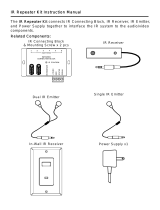Page is loading ...

MSC-400
Reference Manual

MSC-400 Reference Manual
Rev 4
2
Table of Contents
1. Features and Parts 2
Front Panel 5
Rear Panel 6
RFX-250 8
Voltage Sensor 9
Video Sensor 10
2. Installation 12
3. Programming 21
Overview of Programming 22
Main Window Explained 23
Creating a New File 24
Importing Devices 25
Devices and Routing 27
Configuration 31
Creating Smart Macros 33
Macro Window Explained 35
Programming Macros 36
Favorite Channel Tool 38
IF ELSE Statements 41
Sensor Triggered Macros 45
Nesting Macros 46
TOGGLE Statements 46
VARIABLES 48
RELAYS Control 52
Downloading to the MSC 56
Creating Triggers in Remotes 58
4. RS-232 60
5. RS-232 Testing via PC 72
6. Keyboard via USB 79
7. Master Slave Systems 83
8. Troubleshooting 91

MSC-400 Reference Manual
Rev 4
3
MSC-400
Reference Manual
Section One
Features and Parts

MSC-400 Reference Manual
Rev 4
4
INTRODUCTION
Congratulations and thank you for purchasing the Universal Remote Control MSC-400 Master System
Controller. The MSC-400 enables a professional installer to provide the ultimate in predictable, reliable
one touch control of any audio video system.
One of the most common problems in home theater and whole-house entertainment systems is keeping
the system audio and video components “in sync” as different devices are selected (and turned on and
off). The MSC-400 knows exactly which components are on and off at any given time using a combination
of composite video sensors, voltage sensors and discrete IR and RS232 power commands. The ability to
send discrete power commands or sense device status and properly send or not send power commands
eliminates user confusion completely.
With IR and RS232 command programmability and two built-in relays, system control is not just limited to
A/V devices. Virtually any device incorporated into a home entertainment system - including lifts, screens,
drapes and lighting - can also be controlled from the MSC-400.
When a MSC-400 system is programmed, something very different happens when the user presses a
button on an MSC compatible remote. Instead of sending a long string of commands in a remote control
generated macro that lasts several seconds (each step vulnerable to corrupting interference), the remote
sends a unique RF Trigger command in a few milliseconds. The MSC-400 receives the “trigger”, identifies
it, and generates a Smart Macro that is directly issued to the components via wired emitters, rear panel IR
or RS-232 inputs and/or relay controls. Since all commands are generated within the MSC-400, there is
no possibility of any outside interference corrupting any of the commands. Timing is perfect and there is
no chance of a missed macro step. The macro is “smart” because it can be programmed to make
decisions on the fly. If a component is already on, the video sensing circuit informs the microcontroller
and the MSC-400 will skip the power on command and any power-on delay
. If a component is off, the
macro is prefaced with a power on command and the necessary power on delay. This accelerates
operation when the system is already powered on, since power-on delays are skipped. The final result as
your client experiences it: seamless perfection with every button push. The final result for you, the
installer; predictable, reliable installations with clients that refer you to every friend they have!
Programming an MSC-400 system is fast and simple using Complete Control Suite. First, in the tab for
the remote control, you program the remote control exactly the way you have in the past, except that you
do NO Macro Programming. Once all IR codes are labeled and arranged the way you want, you save the
file, switch to the MSC-400 tab and import all the codes as “Connected Devices”. After setting the routing
and adding any RS-232 devices to the list of connected devices, you create a list of Smart Macro Names
(Watch DVD, Watch Cable TV, Turn System Off), then program the macros. After saving the file, you
switch back to the remote tab of CCS and drag in the triggers (labeled “Watch DVD”, “Watch Cable TV”,
“Turn System Off”) into the correct buttons on the remote. Download to the MSC-400 and the remote and
you are ready to test your work.
This manual provides instruction for all aspects of installation, setup and programming a MSC-400
controlled system.
Thank you again for purchasing the MSC-400 Master System Controller.

MSC-400 Reference Manual
Rev 4
5
PRODUCT FEATURES
• System Control of up to twelve devices (twenty two in a Master/Slave System)
• Power management of up to six devices (twelve in a Master/Slave System)
• MSC-400 stores and outputs all system commands and macros eliminating partially executed macros
• MSC-400 Outputs IR and RS232 commands
• Senses Composite Video and AC or DC voltage for device status
• Six Configurable Video or Voltage Sensor inputs
• Six dedicated IR Output Ports (twelve in a Master/Slave System)
• Six configurable IR or RS232 output Ports (ten in a Master/Slave System)
• Rear panel USB Port allows control of a Windows Media Center PC
• Remotes can be programmed to emulate Media Center Keyboard for alpha search
• IR input for system control via properly programmed and compatible IR remotes and keypads
• Narrow-band RFX-250 Sensor filters out interference from remote signals for reliable communication
and control
• Up to three RFX-250 Sensors can be connected for extended RF Remote range in large systems
• RF Output allows expansion to a second MSC-400 for control of up to 22 devices or connection to a
MRF Series Base Station for control of IR devices located away from the MSC-400
• Two internal relays provide additional integration and control of screens, lifts, drapes, amplifiers, etc.
• Relays are programmable for Paired Commands, (Normally Open or Normally Closed), Momentary
(Push and Hold) or Timed operation
• 12 volt ‘convenience’ output provides power supply to internal relays for devices that require voltage
for activation
• Programmed with Complete Control Suite
• Programmable to output single IR or RS232 commands
• Programmable to output Smart Macros of IR and/or RS232 and Relay Commands
• Programmable for ‘conditional’ IF/ELSE Smart Macros and Action Variables to output specific
commands for specific system settings or user preference
• Programmable for Master System ON/OFF macros
• Programmable for specific source select settings
• Compatible remotes can be programmed with System Status Messages to let the user know when
the MSC-400 is executing Smart Macros and to wait for the macro to execute
WHAT’S INCLUDED
1 – MSC-400 Master System Controller
1 – 12V DC 3.5A Power Supply
1 – RFX-250 RF Sensor
1 – 10’ RFX-250 Connecting Cable
6 – Standard IR Emitters
1 – 3’ USB Programming Cable

MSC-400 Reference Manual
Rev 4
6
GENERAL INFORMATION
MSC-400 MASTER SYSTEM CONTROLLER
The MSC-400 is the heart and brains of any home entertainment system. All system components, (RFX-
250 RF Sensor, Status Sensors, Emitters, RS232 Cables, and USB to Media Center Cables) are
connected to the MSC-400. It enables simple, reliable control and provides flexible, comprehensive
connections that allow the seamless integration of any system device.
MSC-400 Front Panel Features
1 MSC-400 Front Panel
1. Power LED – One, blue LED illuminates to indicate MSC-400 power supply is attached and
connected to AC power.
2. Status LED – One, blue LED flashes when an RF signal from a MSC compatible remote is received
and understood via the RFX-250 Sensor.
3. USB1 LED – One, blue LED illuminates to indicate that a PC is connected to the MSC-400 front
panel USB1 Programming Port.
4. USB2 LED – One, blue LED illuminates to indicate that a Media Center PC is connected to the MSC-
400 rear panel USB2 Port.
5. Video Or Voltage Sensor LEDS – Six, green LEDs illuminate to indicate that devices connected to
the corresponding MSC-400 rear panel sensor inputs are ON by sensing the presence of composite
video or AC or DC voltage.
6. IR Learning Sensor – One, IR sensor used to learn IR commands into a MSC Project File when a
particular code is not available in the IR Database.
NOTE - Using one of the MSC-compatible remotes connected directly to the PC running CCS
is recommended for convenience in learning IR Commands.
7. USB1 Programming Port – One, USB Type B Port connects to a PC running CCS for programming
the MSC-400.

MSC-400 Reference Manual
Rev 4
7
MSC-400 Rear Panel Features
2 MSC-400 Rear Panel
8. IR Programmable Outputs (1-6) – Six, 3.5 mono mini jacks connect to IR emitters for IR control of
Connected Devices. These Ports can be cond as discrete, ‘routed’ outputs that only send IR
commands to the specific device that each emitter is attached to. This allows selective control of
multiple same-brand, same-model components, (multiple DVD players, SAT receivers, etc.) and
assures accurate control in that a given component’s commands are routed only to it’s dedicated IR
output and emitter, preventing IR splash from multiple emitters flashing at the same time. POLARITY:
TIP=IR data; SLEEVE=GND.
9. IR Or RS232 Programmable Outputs (7-12) – Six, 3.5 mono mini jacks configurable for RS232 or IR
output for control of Connected Devices. When used as RS232 outputs, a special 4-circuit mini plug
to DB9 cable must be used. (Universal Remote Control Part #’s: RS232M-male DB9 and RS232F-
female DB9). When used as IR outputs, these jacks have the same characteristics as jacks 1-6, but a
special ‘sleeved emitter’ (URC Part # IRS6), should be used to protect the emitters from burning out
due to potential long term exposure to voltage output from the jack pins normally used for RS232.
POLARITY (RS232): TIP=no connection; RING 1=TX (red wire); RING 2=RX (white wire); RING
3=GND (shield). POLARITY (IR): TIP=IR data; SLEEVE=GND.
10. IR In – Three-pin plug-in connector allows MSC-400 control from properly programmed IR keypads
and compatible repeater systems.
11. RF In (Plug-In) – Three-pin plug-in connector allows parallel connection of up to three RFX-250 RF
Sensors for extended range in large systems. Also used for RFID Input from RF OUT on a Master
MSC-400 in a Master/Slave System. (Max number of connected RFX-250 Sensors includes a sensor
connected to the RF IN mini jack.)
12. RF In (Mini Jack) – 3.5 mono mini jack connects to a single RFX-250 using the included 10’ three-
circuit mini-mini plug cable. Also used for RFID Input from RF OUT on a Master MSC-400 in a
Master/Slave System. POLARITY: TIP=+5VDC; RING=data; SLEEVE=GND.
13. RF Out – 3.5 mono mini jack connects to the RF IN on a MSC-400 Slave unit in Master/Slave
Systems using two MSC-400 Controllers. This jack can also connect to the RF IN on a MRF Series
Basestation for control of system components located away from the main component area.
POLARITY: TIP=data; SLEEVE=GND.
14. USB2 – USB Type B port allows control of a Media Center PC.
15. DC 12V – 2.1mm coaxial jack connects to the included 12VDC, 3.5A power supply. POLARITY:
PIN=+12VDC; SLEEVE=GND.
16. 12V Out – Two-pin plug-in connector terminal provides a constant 12VDC supply for MSC-400
Relays 1&2, when used with voltage controlled devices that require external 12VDC to activate.
NOTE: Total draw (Relays 1&2) should not exceed .5A.
17. Relay 2 – Three-pin plug-in connector terminal provides configurable switch closure modes for
control of devices that require a switch closure for activation. Discrete Open and Close commands

MSC-400 Reference Manual
Rev 4
8
are programmable for three modes of operation: Latching, where the relay stays closed until told to
open, (or stays open until told to close), Timed Momentary, where the relay can be set to stay open or
closed for a specific duration, or Momentary, where the relay stays open or closed for as long as the
remote button is pressed and held. DURATION (TIMED MOMENTARY): .1-99.9 seconds. RATING:
30V; .5A. (Total draw of Relays 1&2 cannot exceed .5A.)
18. Relay 1 – Three-pin plug-in connector terminal provides configurable switch closure modes for
control of devices that require a switch closure for activation. Discrete Commands for Open and
Close are programmable for three modes of operation: Latching, where the relay stays closed until
told to open, (or stays open until told to close), Timed Momentary, where the relay can be set to stay
open or closed for a specific duration, or Momentary, where the relay stays open or closed for as long
as the remote button is pressed and held. DURATION (TIMED MOMENTARY): .1-99.9 seconds.
RATING: 30V; .5A. (Total draw of Relays 1&2 cannot exceed .5A.)
19. Video Or Voltage Sensors – Six, 3.5 mono mini jacks connect to Universal Remote Control VID-6
Video Sensor Cables for sensing composite video or VS-1006 Voltage Power Sensors for sensing
AC/DC voltage. When composite video or voltage is detected, the MSC-400 recognizes that the
connected device is ON. System Power ON/OFF macros, conditional IF/ELSE Smart Macros and
other control modes are typically associated with the status of these sensor inputs. When an ON
condition is detected at the sensor input, the corresponding front panel sensor LED will illuminate to
indicate the ON condition.
MSC-400 Top Panel Features
3 MSC-400 Top Panel
20. IR Output Levels – Twelve, rotary controls allow adjustment of corresponding IR emitter outputs 1-
12 on the MSC-400 Rear Panel. These pots do not adjust output level on jacks 7-12 when they are
cond for RS232 control. RANGE: +X to –X.

MSC-400 Reference Manual
Rev 4
9
RFX-250 RF SENSOR
The RFX-250 receives narrow-band radio signals from compatible narrow-band RF remote controls and
relays them via a connecting cable to the MSC-400. The narrow-band RF technology and advanced
protocol used in the RFX-250 improves reliability and extends receiving range. The compact size and
detached design enables the RFX-250 to be placed in discrete locations, away from RF interference
generated by system components (when necessary).
RFX-250 RF Sensor Features
4 RFX-250 RF Sensor
21. Antenna – One flexible antenna, receives RF signals from MSC compatible remotes. The antenna
can be rotated and angled to optimum reception position.
22. RF Out (Mini Jack) – One three-circuit 3.5 mono mini jack provides power to the RFX-250 and sends
understood RF commands to the MSC-400. This jack can be connected to either of the RF IN’s on
the MSC-400 rear panel. POLARITY: TIP=+5VDC; RING=data; SLEEVE=GND.
23. RF Out (Plug-In) – One three-pin plug-in connector terminal provides power to the RFX-250 and
sends understood RF commands to the MSC-400. This terminal can be connected to either RF IN on
the MSC-400 rear panel.
24. RF LED – One red LED flashes when the RFX-250 is receiving RF signals from a MSC compatible
remote. This LED will also turn on in a range from low glow flicker to full on constant, when RF noise
is present. This is useful in troubleshooting for positioning the RF Sensor in a location clear of RF
interference (LED off).
25. Power LED – One red LED illuminates to indicate the RFX is powered from the MSC-400.

MSC-400 Reference Manual
Rev 4
10
VS-1006 VOLTAGE POWER SENSOR
The VS-1006 Voltage Power Sensor allows voltage output of a system component to be used to monitor
that component’s ON/OFF status for power management when the device does not have discrete
commands or a composite video output is not available for video sensing. Some components provide 12V
Status Outputs while with other applications, a DC power supply plugged into a component’s switched
outlet can be used to provide device status.
VS-1006 Voltage Power Sensor Features
5 VS-1006 Voltage Power Sensor
26. Sensor Plug – One four-circuit 3.5 mono mini plug connects to one of the Video or Voltage Sensor
Inputs on the MSC-400 rear panel.
27. Power LED – One red LED illuminates to indicate the VS-1006 is properly connected to and powered
from the MSC-400.
28. Sensed Voltage Input – One two-pin plug-in connector terminal connects to the AC or DC voltage
output of the device being sensed. POLARITY: Not critical on VS-1006 end. RATING: 3-25 V AC or
DC. WIRE GAUGE: Up to 14AWG.

MSC-400 Reference Manual
Rev 4
11
VID-6 VIDEO SENSOR CABLE
The VID-6 Video Sensor Cable is a special cable assembly that connects the composite video output of a
connected device to a Video or Voltage Sensor Input on the MSC-400 rear panel. This method provides
excellent conditional status sensing with devices that feature a switched composite video output. Not all
devices turn the composite video output off when in standby – some switch to a black screen. A black
screen looks off and protects some types of video displays from ‘burn in’, but there is still a sync code
present that is not compatible with video sensing for ON/OFF status. For devices that output a black
screen, use a VS-1006 Voltage Power Sensor from a switched outlet (or status output on the device if
available), a sensed AC outlet that outputs 12V or discrete IR ON/OFF codes or RS232 commands.
VID-6 Video Sensor Cable Features
6 VID-6 Video Sensor Cable
29. RCA Plug – One RCA plug connects to the composite video output of a system Connected Device.
Typically, unless multiple composite outputs are available, a Y adaptor can be used to connect the
device video output to both the video input the signal is being sent to (Video Display) and the MSC-
400 sensed input with no loss of signal quality.
30. Sensor Plug – One four-circuit 3.5 mono mini plug connects to one of the Video or Voltage Sensor
Inputs on the MSC-400 rear panel.

MSC-400 Reference Manual
Rev 4
12
MSC-400
Reference Manual
Section Two
Installation

MSC-400 Reference Manual
Rev 4
13
System Design
The MSC-400 is designed to simplify control of a home entertainment system, from a simple stack of A/V
components to an elaborate home theater or a whole-house audio/video distribution system. The two
important parts of installing and programming a MSC-400 system are understanding the system device’s
control capabilities and the user’s preferences.
Device Control Capabilities And Behavior
It is vitally important to understand each of the system devices’ control capabilities and how they behave.
That is, how can the devices be controlled and what do they really do when they are on or in standby?
The MSC-400 has multiple options for both control and sensing, so determining which options to use is
critical to system configuration, installation and programming. (A device’s capabilities, or lack there of,
may also determine which brand or model device is used in a given system.)
The MSC-400 can control a connected device using IR (infrared), RS232, or switch closure. First question
for IR controlled devices: ARE SEPARATE ON/OFF COMMANDS AVAILABLE FOR THIS DEVICE? If
they are, ON/OFF sensing won’t be required for this device. (Sensing a device with discrete commands
isn’t necessary for System ON/OFF, but is still useful, as will be explained in the section on Source Select
Smart Macros.) Power management for devices with discrete ON/OFF commands can be handled in
MSC-400 programming.
If a device does not have discrete ON/OFF commands, the next question is: HOW IS THE MSC-400
GOING TO KNOW IF IT IS ON OR OFF? If a device has a Control Out or switched AC outlet, a VS-1006
can provide voltage power sensing for the ON/OFF status of that device.
If the device is an A/V (audio/video) component and has a composite video output, the question is: DOES
THE COMPOSITE VIDEO OUT TURN OFF WHEN THE DEVICE IS IN STANDBY? The trick here is to
be sure that the device is not outputting a ‘black screen’ that looks like the video is off. A simple test is to
connect a VID-6 Video Sensor Cable to the device composite video out and to one of the Video or
Voltage Sensor Inputs on the MSC-400 Rear Panel. Turn the A/V device ON. The associated green LED
on the MSC-400 Front Panel should illuminate. Turn the device OFF. If the LED turns off, then the
composite video out turns off in standby and video sensing can be used. If the LED does not go out, then
the device is outputting video in standby and an alternate method will need to be incorporated.
For devices that do not have discrete IR commands, are not RS232 compatible and do not have a
switched AC or composite video out, another option for sensing is to use a current sensing AC outlet, as
shown in 7 TYPICAL SYSTEM ILLUSTRATION. This method has a device’s AC power cord connected
to a sensed outlet that will output a 12V signal when current is drawn by the connected device. The 12V
signal can then be connected to a VS-1006 for Voltage sensing.
Another option for control is RS232. Typically, RS232 controlled devices have discrete ON/OFF
commands. Check the RS232 database in the MSC-400 editor first. If a device is not found in the library,
check the device’s manual for a RS232 Command Table, check the product manufacturer’s web site or
call their tech support. As with discrete IR Commands, sensing RS232 controlled devices is not
necessary for System ON/OFF, but can be useful for Source Select Smart Macros.
TIP - Keep written notes on how each device is going to be sensed and controlled. This will be
most helpful in making connections during installation. (It is also vital in knowing what parts to
have on hand for installation.) A MSC-400 can sense the ON/OFF Status of up to six devices.
When noting which sensing method will be used, it is also recommended to note which device is
going to be connected to which Sensor Input. This will come in useful in making connections and
programming.
User Preferences
The second major design consideration for system configuration is user preference or configuring the
system for how the user or users interface with the system. Most of the configuration for preferences will
be done in programming, but it is important to know what the preferences are during installation, to be

MSC-400 Reference Manual
Rev 4
14
sure the system has been properly setup to accommodate all possible control options. Typically, with a
one user system, power management and selective control of each source, (particularly same-brand,
same-model devices) are the main focus. Smart Macro programming makes the user experience with the
MSC-400 rewarding by turning appropriate devices on and off at the correct time, as well as selecting
sources, turning to specific channels or selecting surround modes with a single button press.
The best way to know how to program the system is to ask the user or users how they use the system.
Each user will probably have a group of favorite Cable, Satellite TV or Radio channels they want to
choose from. (See Section: Toggle Macros.) Each may have their own zone configuration in a whole-
house system with perhaps different local devices. MSC-400, the compatible remotes and CCS all allow
the creative flexibility to truly customize each remote and controller for each user.
After interviewing the users, suggest other options or flexibilities that can be included during installation
and programming that they may not have been aware of. Selecting different surround modes and video
aspect ratios when selecting different video sources, or integrating lighting control for example.
The important point here is to be sure that the system has been designed, installed and connected to
accommodate any possibility that may come up. Whether that is during initial installation or upgrading at
a later date, the user will appreciate the ability to add additional flexibility.
INSTALLATION
MSC-400 Master System Controller
System A/V components should be mounted or installed in a normal manner in an equipment cabinet,
rack or closet. The MSC-400 should be mounted in a location that provides easy access to all system
devices to be controlled with the MSC-400. The MSC does not have any particular requirements for
ventilation since it does not run hot, but proper ventilation should always be provided to prevent damage
to system components. Leave plenty of extra space for free airflow after all wires have been pulled and
connections made. Also be sure to have enough ‘play’ (extra length) on wire ends to be able to easily
make connections, and move components if necessary.
RFX-250 RF Sensor
Some care does need to be taken when locating the RFX-250 RF Sensor. Some system devices with
microprocessors such as Media Servers, TiVo’s or other devices such as telephone system controllers
can create sufficient levels of RF that can interfere with the RFX-250’s reception. A simple test for
placement is to simply power up the entire system, activate all sources and devices (including the MSC-
400 with RFX-250 connected) and check the RF LED on the RFX-250. If it is off, then there is probably no
interference in that location. If the LED is full on or flickering, move the RFX-250 away from the system
devices until the LED goes out. Finding a clean location for the RFX-250 is critical for system installation
and operation.
In large installations (large homes and estate properties), up to three RFX-250’s can be connected in
parallel to the RF IN terminals to extend the range of the coverage area. If the MSC-400 is centrally
located, it may be desirable to have one RFX-250 at or near the MSC-400 and install a second at one
end of the residence and a third on the other end to provide complete coverage for RF reception from the
remote controls. WIRE: CAT 5 or two conductor shielded 18 gauge ; MAX WIRE LENGTH: 200’
The RFX-250’s can be installed anywhere, including closets or attics, to avoid disturbing the look of a
professionally decorated home. Always test a location for RF interference or blockage from large metal
devices such as refrigerators, steel beams, etc prior to installation.
Once a clean location has been determined, the RFX-250 can be mounted to a cabinet or wall surface
using the slide clip and mounting bracket on the back of the RFX-250.
1. Carefully slide the mounting plate out of the clip track.
2. Position the mounting plate on the surface to which it is going to be mounted.
3. Using a pencil or sharp probe, mark the four screw holes on the wall surface.

MSC-400 Reference Manual
Rev 4
15
4. Drill small starter holes in the marked locations.
5. Using small flat head screws, attach the mounting plate to the wall surface.
6. Slide the RFX-250 over the mounting plate until it clicks into the clip track and locks into position.
VS-1006 Voltage Power Sensor
The VS-1006 should be located near the MSC-400, within the 10’ length of the attached sensor cable. It
should be placed in a location that allows easy access for making connections or troubleshooting if
necessary. It is not susceptible to RF interference. The VS-1006 can be mounted to a cabinet or wall
surface using the same procedure described for the RFX-250, using two screws instead of four. When
using multiple VS-100’s, placing a label on each sensor with both the device (type, brand, model) of the
sensed device and the sensor input number will help keep track of which sensor is which when making
connections and troubleshooting.
VID-6 Video Sensor Cable
Take care to not pinch the sensor cable between components. Label each VID-6 Cable to keep track of
which sensor cable is connected to which device. Label the cable for both the device (type, brand and
model) as well as the sensor input number to help keep track of which sensor is which when making
connections and when troubleshooting.
CONNECTIONS
VIDEO OR VOLTAGE SENSORS (1-6)
Control Voltage Out/Switched AC Out (VS-100)
NOTE - When using a switched AC outlet, an AC or DC power supply adapter can be used to
trigger a VS-1006 Voltage Sensor. Using AC or unregulated DC adapters is recommended given
the instant ON/OFF characteristics such supplies. Regulated DC adapters are slower to respond
when turned on and off and are therefore not considered ideal for status sensing. RATING: 3-25V
AC or DC.
1. Using two-conductor stranded 24-14AWG wire, connect the CONTROL VOLTAGE OUT of the
SENSED DEVICE - or stripped ends of a POWER ADAPTER - to the TWO-PIN PLUG-IN
CONNECTOR on the VS-1006 as shown in 7 Typical System. The VS-1006 can sense AC or DC
so polarity is not critical on the VS-1006 end.
2. If using a POWER ADAPTER, plug it in to the SWITCHED OUTLET on the SENSED DEVICE.
3. Connect the 4-CIRCUIT MINI PLUG from the VS-1006 to the appropriate VIDEO OR VOLTAGE
SENSOR INPUT on the MSC-400 REAR PANEL.
4. Once the system has been powered up, the VS-1006 POWER LED should illuminate RED.
5. To TEST VOLTAGE SENSING, turn the SENSED DEVICE ON. The VIDEO OR VOLTAGE SENSOR
LED on the MSC-400 FRONT PANEL with the SAME NUMBER as the SENSOR INPUT should
illuminate GREEN. Turn the SENSED DEVICE OFF. The LED should turn OFF. If not, check
connections and measure the device control out or power adapter with a volt meter to confirm voltage
output.
Current Sensing AC Outlet (VS-1006)
1. Connect the POWER CORD from the SENSED DEVICE to a SENSED AC OUTLET on a current
sensing AC outlet as shown in 7 Typical System.
2. Using two-conductor stranded 24-14AWG wire, connect the CONTROL VOLTAGE OUT of the
CURRENT SENSOR to the TWO-PIN PLUG-IN CONNECTOR on the VS-1006. The VS-1006 can
sense AC or DC so polarity is not critical.
3. Connect the 4-CIRCUIT MINI PLUG from the VS-1006 to the appropriate VIDEO OR VOLTAGE
SENSOR INPUT on the MSC-400 REAR PANEL.
4. Plug the POWER CORD on the CURRENT SENSING DEVICE into an UNSWITCHED AC OUTLET.
5. Once the system has been powered up, the VS-1006 POWER LED should illuminate RED.

MSC-400 Reference Manual
Rev 4
16
6. To TEST VOLTAGE SENSING, turn the SENSED DEVICE ON. The VIDEO OR VOLTAGE SENSOR
LED on the MSC-400 FRONT PANEL with the SAME NUMBER as the INPUT to which the SENSOR
is connected, should illuminate GREEN. Turn the SENSED DEVICE OFF. The LED should turn OFF.
If not, check connections and measure the device control out with a volt meter to confirm voltage
output. Also confirm that the SENSED DEVICE’S POWER CORD is connected to a SENSED
OUTLET.
Composite Video (VID-6 Video Sensor Cable)
1. Connect the MALE end of a single male to two female RCA plug ‘Y’ ADAPTER to the COMPOSITE
VIDEO OUT on the device to be sensed as shown in 7 Typical System.
2. Connect the RCA PLUG END of the VID-6 SENSOR CABLE to one of the jacks on the Y ADAPTER.
3. Connect the 4-CIRCUIT MINI PLUG end of the VID-6 CABLE to the appropriate VIDEO OR
VOLTAGE SENSOR INPUT on the MSC-400 REAR PANEL.
4. Connect the SECOND JACK on the Y ADAPTER to the appropriate COMPOSITE VIDEO INPUT
(A/V Receiver DVD, VCR input, etc) using a shielded RCA to RCA video cable with gold ends.
5. To TEST VIDEO SENSING, once the system has been powered up, turn the SENSED DEVICE ON.
The VIDEO OR VOLTAGE SENSOR LED on the MSC-400 FRONT PANEL with the SAME NUMBER
as the INPUT to which the SENSOR CABLE is CONNECTED, should illuminate GREEN. Turn the
SENSED DEVICE OFF. The LED should turn OFF. If not, check connections and confirm the device
is not outputting a ‘black screen’ or some other video sync information when off.
6. Confirm VIDEO SIGNAL to the A/V RECEIVER by SELECTING the INPUT to which the SENSED
DEVICE is connected. (Be sure TV or video display is on, connected and switched to the appropriate
input.)
IR Programmable Outputs (1-6)
1. Carefully attach an IR EMITTER to a device being controlled via infrared after locating the IR EYE on
the device front panel and peeling away the ADHESIVE PROTECTIVE STRIP on the flat side of the
emitter.
TIP - If the IR eye is not obvious, refer to the owner’s manual or shine a small flashlight into
the display window on the device front panel to locate the eye.
2. Carefully pull the EMITTER WIRE back to the MSC-400 and connect it to the appropriate IR
PROGRAMMABLE OUTPUT JACK.
TIP - This step is critical in that once programmed and cond for discrete output, the MSC-400
will only send a specific device’s IR commands to that device via the assigned IR Port. If an
emitter is not connected to the proper IR Port, the MSC-400 will be sending commands to the
wrong device. Keep written notes of which device’s emitters are connected to which IR Ports
and label each emitter wire at the plug end for type, brand and model as well as the IR Port
number. POLARITY: TIP=Signal, SLEEVE=GND.
IR or RS232 Programmable Outputs (7-12) – IR
NOTE - The default Configuration for these Ports is RS232. When using these outputs for IR, it is
highly recommended that the special URC 6-IRS Sleeved Emitters be used to prevent possible
long term damage to the emitters from contact with voltage connections that are normally used
for RS232.
1. Carefully attach the SLEEVED IR EMITTER to a device being controlled via infrared after locating the
IR EYE on the device front panel and peeling away the ADHESIVE PROTECTIVE STRIP on the flat
side of the emitter.
TIP - If the IR eye is not obvious, refer to the owner’s manual or shine a small flashlight into
the display window on the device front panel to locate the eye.
2. Carefully pull the SLEEVED EMITTER WIRE back to the MSC-400 and connect it to the appropriate
IR OR RS232 PROGRAMMABLE OUTPUT JACK.
TIP - This step is critical in that once programmed and cond for discrete output, the MSC-400
will only send a specific device’s IR commands to that device via the assigned IR Port. If an
emitter is not connected to the proper IR Port, the MSC-400 will be sending commands to the
wrong device. Keep written notes of which device’s emitters are connected to which IR Ports
and label each emitter wire at the plug end for type, brand and model as well as the IR Port
number. POLARITY (IR): TIP=Signal, SLEEVE=GND

MSC-400 Reference Manual
Rev 4
17
IR OR RS232 PROGRAMMABLE OUTPUTS (Ports 7-12) – RS232
NOTE - There are two versions of the RS232 cable. The RS232M has a male DB9 connector and
the RS232F has a female DB9 connector. Be sure to verify the proper cable configuration by
visually inspecting the RS232 terminal on the device to be controlled. Some devices will use other
types of connectors such as RJ45 and mini jacks. Custom cables can be made using the pin-out
for the MSC-400 jacks as shown in G Typical System. Please refer to the device owner’s manual
for the pin-out of RS232 Terminals that are not DB9 connectors.
1. Connect the 3.5 MONO 4-CIRCUIT MINI PLUG end of a URC RS232M/F to the appropriate IR OR
RS232 PROGRAMMABLE OUTPUT JACK.
TIP - This step is critical in that once cond and programmed, the MSC-400 will only send a
specific device’s RS232 commands to that device via the assigned RS232 Port. If an RS232
cable is not connected to the proper RS232 port, the MSC-400 will be sending commands to
the wrong device. Keep written notes of which device’s RS232 cables are connected to which
RS232 ports and label each RS232 cable at the plug end for type, brand and model as well as
the RS232 Port number.
2. Connect the DB9 CONNECTOR to the device RS232 TERMINAL. Tighten the thumb screws to
secure the connection.
8 RS232 3.5 Mono Mini Plug Pin-Out
IR In
1. Using appropriate 3-conductor 24-14AWG wire, connect the +12, SIGNAL AND GROUND from an IR
REPEATER SYSTEM to one of the included three-pin plug-in connectors for IR control of Connected
Devices. The MSC-400 will output IR signals input to this terminal to ALL IR PORTS. (No routing for
selective control.)
NOTE - IF THE IR REPEATER SYSTEM HAS ITS OWN POWER SUPPLY, DO NOT MAKE THE
12V CONNECTION.
2. Confirm polarity from the IR system prior to making connections. Be sure there are no loose strands
that can cause shorts.
RF In (RFX-250 RF Sensor)
1. Using the included 10’ 4-CIRCUIT MINI-MINI CABLE, connect the RF OUT on the RFX-250 RF
SENSOR to the RF IN on the MSC-400 REAR PANEL as shown in 7 Typical System. The RFX-250
can also be connected via three conductor wire, using one of the included 3-pin plug-in connectors.
2. If connecting multiple RFX-250’s, the 3.5 monoJACK and PLUG-IN TERMINAL are PARALLEL, so
both can be used. When connecting MULTIPLE RF SENSORS with the plug-in connector, CHECK
POLARITY from each RFX-250 prior to making connections. Be sure there are no loose wire strands
that can cause shorts.
3. Once the system has been powered up, the RFX-250 POWER LED should illuminate RED.
4. Be sure to TEST THE RFX-250 location for RF INTERFERENCE as described in Section: RFX-250
INSTALLATION.
5. WIRE: CAT 5 or two conductor shielded 18 gauge ; MAX WIRE LENGTH: 200’
RF Out

MSC-400 Reference Manual
Rev 4
18
1. When using two MSC-400’s in a MASTER/SLAVE SYSTEM, use one of the included 10’ 4-CIRCUIT
MINI-MINI CABLES, to connect the RF OUT on the MSC-400 MASTER to the RF IN on the MSC-400
SLAVE. The RF OUT on the MASTER unit can also be connected to the RF IN on a MRF-350 or
MRF-300 for control of devices located away from the MSC-400.
USB2 Keyboard Emulation
1. Using an appropriate USB Cable, connect the USB2 Port on the MSC-400 Rear Panel to a USB Port
on a PC. The remote is programmed with AUX Code Set 501 or AUX 502 (Keyboard commands).
The MSC-400 automatically routes AUX 501 or AUX 502 to the USB 2 port.
NOTE - THIS PORT CANNOT BE USED FOR PROGRAMMING THE MSC-400.
Relay 1
When connecting the MSC-400 Relays, the controlled device end may be terminated with a plug or
connected to wire terminals. In either case, the connections to the MSC Relays are the same for a given
switch closure configuration.
NO (Normally Open)
1. For a device that PROVIDES VOLTAGE for use with a switch closure:
a) Connect the +V TERMINAL on the CONTROLLED DEVICE to the RELAY 1 NO TERMINAL on
the MSC-400 REAR PANEL, using one of the included THREE-PIN PLUG-IN CONNECTORS.
b) Connect the GROUND TERMINAL on the CONTROLLED DEVICE to the RELAY 1 COM
TERMINAL using the same plug-in connector.
2. For a device that REQUIRES EXTERNAL CONTROL VOLTAGE:
a) Connect a JUMPER (24-14AWG two conductor stranded wire, typical) from the 12V OUT
TERMINAL on the MSC-400 REAR PANEL to the RELAY 1 COM TERMINAL as shown in 8
Normally Open (Relay 2 Shown).
b) Connect the RELAY 1 NO TERMINAL to the +V TERMINAL on the CONTROLLED DEVICE.
c) Connect the GND TERMINAL on the CONTROLLED DEVICE to the GND TERMINAL on the
MSC-400 REAR PANEL as shown.
When a properly programmed MSC-400 compatible remote sends an ON COMMAND, (latching,
momentary or timed) RELAY 1 will CLOSE and the controlled device will respond (turn ON an amplifier or
powered sub, raise a lift, drop a screen, open or close drapes, etc). When the OFF COMMAND (latching,
press and hold or timed) is sent, RELAY 1 will OPEN and the controlled device will respond (reverse
previously switched mode). WIRE GAUGE: 24-14AWG two-conductor stranded; MAX LOAD: 30V; .5A.
NOTE - Latching commands initiate an action until another command is sent. Press and hold and
timed commands perform the specified action only for as long as the button on a remote is held
(press and hold) or for the duration of the switch closure (timed).

MSC-400 Reference Manual
Rev 4
19
8 Relay +12V Normally Open 9 Relay +12V Normally Closed
NC (Normally Closed)
1. For a device that PROVIDES VOLTAGE for use with a switch closure:
a) Connect the +V TERMINAL on the CONTROLLED DEVICE to the RELAY 1 NC TERMINAL on
the MSC-400 REAR PANEL, using one of the included THREE-PIN PLUG-IN CONNECTORS.
b) Connect the GROUND TERMINAL on the CONTROLLED DEVICE to the RELAY 1 COM
TERMINAL using the same plug-in connector.
2. For a device that REQUIRES EXTERNAL CONTROL VOLTAGE:
a) Connect a JUMPER (24-14AWG two conductor stranded wire, typical) from the 12V OUT
TERMINAL on the MSC-400 REAR PANEL to the RELAY 1 COM TERMINAL as shown in 9
Normally Closed (Relay 2 Shown).
b) Connect the RELAY 1 NC TERMINAL to the +V TERMINAL on the CONTROLLED DEVICE.
c) Connect the GND TERMINAL on the CONTROLLED DEVICE to the GND TERMINAL on the
MSC-400 REAR PANEL as shown.
When a properly programmed MSC-400 compatible remote sends an ON COMMAND (latching, press
and hold or timed), RELAY 1 will OPEN and the controlled device will respond with an interruption to its
normal action. When the OFF COMMAND (latching, press and hold or timed) is sent, RELAY 1 will
CLOSE and the controlled device will respond by resuming its normal action. WIRE GAUGE: 24-14AWG
two-conductor stranded; MAX LOAD: 30V; .5A.
NOTE - Latching commands initiate an action until another command is sent. Press and hold and
timed commands perform the specified action only for as long as the button on a remote is held
(press and hold) or for the duration of the switch closure (timed).
Relay 2
1. Follow instructions as detailed in Relay 1 using the RELAY 2 TERMINALS.
12V Out
1. See Sections: CONNECTIONS RELAY 1/RELAY 2 above for use with the MSC-400 internal relays.
12VDC
1. Connect the included 12VDC 3.5A power supply after all system connections have been made and
confirmed. POLARITY: PIN=+12V; SLEEVE=GND

MSC-400 Reference Manual
Rev 4
20
Master/Slave Systems
Two MSC-400 Controllers can be linked together for control of up to 22 Connected Devices via IR (22) or
IR and RS232 (the number of IR devices will vary by system, 10 RS232 devices max). Other than using
IR/RS232 Port 12 for a Smart Macro Control Buss between Controllers, both Controllers are fully capable
of all functions. All Sensor Ports are available for Device Status Sensing of up to 12 devices, all Relays
are available for up to 4 switch closure connections and both Controllers can be connected to Media
Center PCs. When making connections in a Master/Slave system, follow all previous instructions and
include the following connections: See section: PROGRAMMING MASTER/SLAVE SYSTEMS for
additional information.
K Master/Slave System Connections
1. Make all connections for Status Sensing, IR and RS232 Control, Switch Closures etc., per Section:
CONNECTIONS. In addition:
2. Connect the RFX-250 RF SENSOR to the MASTER CONTROLLER.
3. Connect a MS-01 MASTER/SLAVE CABLE (4-circuit, 3.5 mono mini plug cable, not included)
between MASTER IR/RS232 PORT 12 and SLAVE IR/RS232 PORT 12 as shown in .
4. Connect a RFX-250 CONNECTING CABLE, (3-circuit, 3.5 mono mini plug cable, included) between
the MASTER RF OUT MINI JACK and SLAVE RF IN MINI JACK. (The RF IN three pin plug-in
terminal on the Slave can also be used for the RF IN Connection on the Salve end.)
5. Connect one 12VDC 3.5A POWER SUPPLY (included) to EACH CONTROLLER after all system
connections have been made and confirmed. POLARITY: PIN=+12V; SLEEVE=GND
/