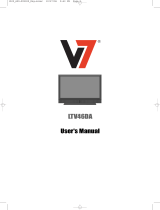"❷!!
➛❿!!
OK BEENDEN:MENU
☛
You do not need to preset the stations if you have already
set them automatically (see Plug & Auto Set Up on page 13)
.
Your VCR contains a built-in tuner used to receive television
broadcasts.
You must preset the stations received through the tuner. This can
be done:
◆ Plug & Auto Set up (see page 13)
◆ Automatically
◆ Manually (see page 19)
You can store up to 99 stations.
➢
To enable the VCR to decode a scrambled TV station, the
decoder must be activated after the scan (see pages 19 or 21).
★
(SV-6333X/SV-2333X Only)
1 Press the MENU button on the remote control.
Result
: The programming menu is displayed.
2 Press the corresponding
"
,
❷!
or
➛
,
❿
buttons to select the
SETUP option.
3 Press the OK button to select this option.
Result
: The SETUP menu is displayed.
4
Press the corresponding
"
or
❷
buttons, until the cursor is placed
in front of the
AUTO-SENDERPROG. option. And then press the
❿
button to select this option.
Result:
The country selection MENU is displayed.
5 Press the
"
or
❷
buttons to select your country.
☛ The VCR searches for the stations according to a preset
preference list corresponding to the country that you have
selected.
6 Press OK button.
Result
: A message appears, indicating that any channels
already preset on your VCR will be deleted.
7 Press OK to start the auto scanning.
Result
: ◆ The BITTE WARTEN indication flashes on the
television screen.
◆ The first frequency band is scanned and the first
station found is displayed and stored.
◆
The VCR then searches for the second station and so on.
◆ When the automatic scanning procedure has
finished, the VCR switches automatically to pro-
gramme 1.
➢ The number of stations automatically stored by the VCR
depends on the number of stations that it has found.
(country, reception conditions, etc.)
8 If you wish to cancel the auto scanning before the end, press the
MENU button three times to exit the menu.
➢ ◆
The time and date are set automatically from the
broadcast signal. If the signal is weak or ghosting
occurs, the time and date may not be set automatically.
In this case, they should be set manually (see page 15).
◆ Once the auto scanning procedure has finished, some
stations may have been stored more than once; select
the stations with the best reception and delete the
ones no longer required (see page 20).
**
MAN. SENDEREINST.
**
PR : 1
❿!!
CH : ---
FEIN : -
NAME : ----
"❷
➛❿
SPEICHERN:OK
BEENDEN:MENU
**
MAN. SENDEREINST.
**
PR : 1
❿!!
CH : ---
FEIN : -
DECODER : AUS
NAME : ----
"❷
➛❿
SPEICHERN:OK
BEENDEN:MENU
★
(SV-6333X/SV-2333X)
★
(SV-6332X/SV-2303X)
★
(SV-6333X/SV-2333X)
★
(SV-6332X/SV-2303X)
**
SENDER-TABELLE
**
PR CH NAME DECODER
❿
1 002 ---- AUS
2 005 ---- AUS
3 009 ---- AUS
4 011 ---- AUS
5 025 ---- AUS
"❷
❿
SORT.:OK
LÖSCHEN:CLR/RST MENU
**
SENDER-TABELLE
**
PR CH NAME
❿
1 002 ----
2 005 ----
3 009 ----
4 011 ----
5 025 ----
"❷
❿
SORT.:OK
LÖSCHEN:CLR/RST MENU
☛ You do not need to preset the stations manually if you
have already set them automatically.
➢
To enable the VCR to decode a scrambled TV station, the
decoder must be switched on.
★
(SV-6333X/SV-2333X Only)
1 Press the MENU button on the remote control.
Result
: The programming menu is displayed.
2 Press the corresponding
"
,
❷!
or
➛
,
❿!
buttons to select the
SETUP option.
3 Press the OK button to select this option.
Result
: The SETUP menu is displayed.
4 Press the corresponding
"
or
❷
buttons, until the cursor is
placed in front of the
MAN. SENDEREINST. option.
5 Press the
❿
button to select MAN. SENDEREINST. option.
Result
: The SENDER-TABELLE menu is displayed.
6 Press the
"
or
❷
buttons to select a programme number as
required.
7 Press the
❿!
button to preset the station.
Result
: The MAN. SENDEREINST. menu is displayed.
8 Press the
➛
or
❿
buttons to start scanning.
Result
: The frequency band is scanned and the first station
found is displayed.
If you know the number of the channel you want, press the
numeric buttons on the remote control for example, for channel
E21, first press “0” and then press “2”, “1” (see page 42).
★
With SV-6333X/SV-2333X, you can select DECODER.
a. Press the
❷
button to place the cursor in front of the DECODER.
b. Press the
❿
button to activate or deactivate use of the decoder
for the TV station, if necessary.
9 Press the
"
or
❷
buttons until the cursor is placed in front of the
NAME.
The station name is set automatically from the broadcast signal.
10 To change the programme’s name, press the
❿!
button.
Result
: The first letter of the name flashes.
11 To... Then...
Select a character Press the
"
or
❷
button until the
in the name required character is displayed
(letters, numbers or “-” character).
Move to the next or Press the
❿
or
➛
buttons
previous character respectively.
12 If you... Then...
Wish to store the ◆ Press the corresponding
"
or
❷!
buttons
station displayed to place the cursor in front of the
FEIN.
◆ Press the
➛
or
❿
buttons to adjust the
picture, if necessary.
◆ Press OK to store the station .
Do not wish to ◆ Press the corresponding
"
or
❷
buttons
store the station to place the cursor in front of the CH.
displayed
◆ Press the
➛
or
❿
buttons to go on
scanning the frequency band and display
the next station
◆ Go back to the beginning of Step 12
13 Repeat this procedure from Step 6 onwards, until all the required
stations have been stored.
14
On completion, press the MENU button three times to exit the menu.