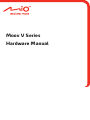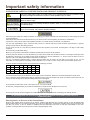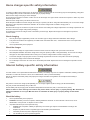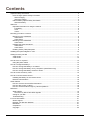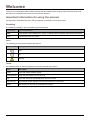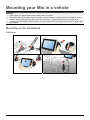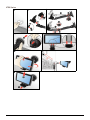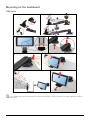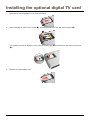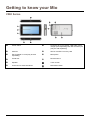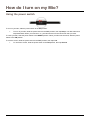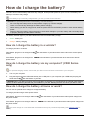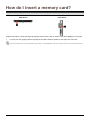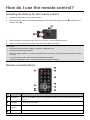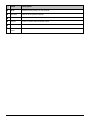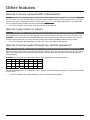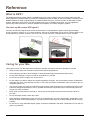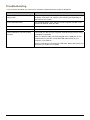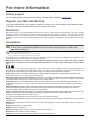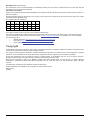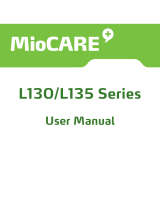Mio MOOV V500 Series User manual
- Category
- Car video systems
- Type
- User manual
This manual is also suitable for

Moov V Series
Hardware Manual

Important safety information
PLEASE READ CAREFULLY BEFORE INSTALLING PRODUCT IN VEHICLE
This is the safety alert symbol. It is used to alert you to potential personal injury hazards. Obey
all safety messages that follow this symbol to avoid possible injury or death.
WARNING indicates a potentially hazardous situation which, if not avoided, could result in
death or serious injury.
CAUTION indicates a potentially hazardous situation which, if not avoided, may result in minor
or moderate injury.
CAUTION used without the safety alert symbol indicates a potentially hazardous situation
which, if not avoided, may result in property damage.
Removing original equipment, adding accessories or modifying your vehicle could affect the vehicle’s safety or make it illegal to operate
in some jurisdictions.
Follow all product instructions and all instructions in your vehicle owner’s manual regarding accessories or modifications.
Consult your country’s and/or state’s laws regarding operation of a vehicle with any accessories or modifications.
It is your sole responsibility to place, secure and use your Mio in a manner that will not cause accidents, personal injury or property
damage. Always observe safe driving practices.
Do not mount your Mio in a way that may interfere with the safe operation of the vehicle, the deployment of air bags or other safety
equipment.
Do not operate your Mio while driving.
Before you use your Mio for the first time, familiarize yourself with your device and its operation.
On main roads, the distance to an exit calculated by your Mio may be further than the distance shown on road signs. Road signs show
the distance to the start of an exit while your Mio shows the distance to the next intersection, i.e., the end of the exit ramp or road. To
prepare to exit a road, always follow distance information on road signs.
The use of information regarding safety or speed camera locations may be subject to local laws in the country of use. You are
responsible for checking that you can legally use the information in your country or in the country where the information will be used.
Products with FM Transmitter feature may be operated in the following countries:
AT BE BG CH CZ DE DK EE
ES FI GB HU IE IS IT LI
LT LU LV MT NL NO PL PT
RO SE SI SK
The FM transmitter function is not allowed to use in Cyprus, France and Greece. Please turn off the FM Transmitter in those areas.
The TV and video player features MUST NOT be used when driving. Using the features may cause an accident. Please make sure you
comply with this warning. Mio accepts NO liability whatsoever in this regard.
Do not handle your Mio while it is hot. Let the product cool, out of direct sunlight.
At full power, prolonged listening to your Mio via headphones or earphones can damage the ear of the user.
Do not expose your Mio to direct sunlight in an unattended vehicle for prolonged periods. Overheating may damage the unit.
To discourage theft, do not leave your Mio, mounting bracket or any cables in plain view in an
unattended vehicle.
Warning Notice to Drivers in the United States
State law may prohibit drivers in states such as Arizona, California and Minnesota from mounting objects on their windshields while
driving. Please make sure you research and follow your most current State laws. An alternative mounting option may be provided in the
box with your product; or see our website for additional mounting alternatives. Mio does not take any responsibility for any fines,
penalties, or damages that may be incurred as a result of disregarding this notice.
2

Home charger-specific safety information
To charge your Mio from the mains power, use the home charger supplied by Mio as an accessory (may be sold separately). Using other
home chargers with your Mio could result in serious injury or property damage.
Never use the charger if the plug or cord is damaged.
Do not expose the charger to moisture or water. Do not use the charger in a high moisture environment. Exposure to water may cause
electrical sparks or fires.
Never touch the charger when your hands or feet are wet.
Allow adequate ventilation around the charger when using it to operate your Mio or charge the internal battery. Do not cover the charger
with paper or other objects that will reduce ventilation. Do not use the charger while it is inside a carrying case or
other container.
Ensure that the charger is connected to a power source with the correct fitting and voltage requirements. The voltage requirements can
be found on the home charger casing and/or packaging.
Do not attempt to service the charger as this could result in personal injury. Replace the charger if it is damaged or exposed to
excess moisture.
About charging
Use only the charger supplied with your Mio. Use of another type of charger will result in malfunction and/or danger.
This product is intended to be supplied by a LISTED Power Unit marked with “LPS”, “Limited Power Source” and output rated
+ 5 V dc / 2.0 A”.
Use a specified battery in the equipment.
About the charger
Do not use the charger in a high moisture environment. Never touch the charger when your hands or feet are wet.
Allow adequate ventilation around the charger when using it to operate your Mio or charge the battery. Do not cover the charger
with paper or other objects that will reduce cooling. Do not use the charger while it is inside a carrying case.
Connect the charger to a proper power source. The voltage requirements are found on the product case and/or packaging.
Do not use the charger if the cord becomes damaged.
Do not attempt to service the unit. There are no serviceable parts inside. Replace the unit if it is damaged or exposed to excess
moisture.
Internal battery-specific safety information
Your Mio contains a non-replaceable internal lithium-ion battery. The battery may burst or explode if mishandled, releasing hazardous
chemicals. To reduce the risk of fire or burns, do not disassemble, crush or puncture the battery.
Recycle or dispose of the battery safely and properly according to local laws and regulations. Do not dispose of the battery in
fire or water.
Only use the correct home charger (sold separately) or in-car charger supplied by Mio to charge your Mio internal battery.
Only use your Mio internal battery with your Mio unit.
The Mio battery will stop charging when the ambient temperature is less than 0ºC (32ºF) or more than 45ºC (113ºF).
Failure to adhere to these warnings and cautions may lead to death, serious injury or property damage. Mio disclaims all
liability for installation or use of your Mio that causes or contributes to death, injury or property damage or that violates
any law.
About the battery
Use a specified battery in the equipment.
CAUTION: The battery can burst or explode, releasing hazardous chemicals. To reduce the risk of fire or burns, do not
disassemble, crush, puncture, or dispose of in fire or water.
Important instructions (for service personnel only)
Caution: Risk of explosion if battery is replaced by an incorrect type. Dispose of used batteries according to the
instructions.
Replace only with the same or equivalent type recommended by the manufacturer.
The battery must be recycled or disposed of properly.
Use the battery only in the specified equipment.
3

4
Contents
Important safety information...................................................................................................................2
Home charger-specific safety information .........................................................................................3
About charging .............................................................................................................................3
About the charger .........................................................................................................................3
Internal battery-specific safety information........................................................................................3
About the battery ..........................................................................................................................3
Welcome................................................................................................................................................5
Important information for using the manual .......................................................................................5
Formatting ....................................................................................................................................5
Icons.............................................................................................................................................5
Terms ...........................................................................................................................................5
Mounting your Mio in a vehicle...............................................................................................................6
Mounting on the windshield...............................................................................................................6
V500 Series..................................................................................................................................6
V700 Series..................................................................................................................................7
Mounting on the dashboard ..............................................................................................................8
V700 Series..................................................................................................................................8
Installing the external antenna ..........................................................................................................9
V500 Series..................................................................................................................................9
V700 Series..................................................................................................................................9
Enabling Traffic (TMC) Reception.....................................................................................................9
Installing the optional digital TV card....................................................................................................10
Getting to know your Mio .....................................................................................................................11
V500 Series ....................................................................................................................................11
V700 Series ....................................................................................................................................12
How do I turn on my Mio? ....................................................................................................................13
Using the power switch...................................................................................................................13
How do I charge the battery? ...............................................................................................................14
How do I charge the battery in a vehicle? .......................................................................................14
How do I charge the battery via my computer? (V500 Series only) .................................................14
How do I charge the battery at home or work?................................................................................14
How do I insert a memory card? ..........................................................................................................15
How do I use the remote control? ........................................................................................................16
Installing the battery for the remote control .....................................................................................16
Remote control buttons ...................................................................................................................16
Other features......................................................................................................................................18
How do I receive current traffic information?...................................................................................18
How do I play music or video? ........................................................................................................18
How do I receive audio through my vehicle speakers?....................................................................18
Reference ............................................................................................................................................19
What is GPS? .................................................................................................................................19
How does my Mio receive GPS signals? ....................................................................................19
Caring for your Mio .........................................................................................................................19
Troubleshooting ..............................................................................................................................20
For more information............................................................................................................................21
Online support ................................................................................................................................21
Register your Mio with MioClub.......................................................................................................21
Disclaimer.......................................................................................................................................21
Compliance.....................................................................................................................................21
Copyright ........................................................................................................................................22

Welcome
Thank you for purchasing this Mio. Please read this manual carefully before using your Mio for the first time. Keep
this manual in a safe place and use as your first point of reference.
Important information for using the manual
It is important to understand the terms and typographical conventions used in this manual.
Formatting
The following formatting in the text identifies special information:
Convention Type of Information
Bold Components or items displayed on screen, including buttons, headings, field names and options.
Italics
Indicates the name of a screen.
Icons
The following icons are used throughout this manual:
Icon Description
Note
Tip
Warning
Terms
The following terms are used throughout this manual to describe user actions.
Term Description
Press Press and release a button quickly.
Press and hold Press and hold a button for 2-3 seconds.
Tap Press and release an item displayed on the touch screen.
Tap and hold Tap and hold an item displayed on the touch screen for 2-3 seconds.
Select Tap an item in a list or tap a command from a menu.
5

6
Mounting your Mio in a vehicle
CAUTION:
Never mount your Mio where the driver’s field of vision is blocked.
If the windscreen is tinted with a reflective coating, it may be athermic and impact the GPS reception. In this
instance, please mount your Mio where there is a “clear area” - usually just beneath the rear-view mirror.
To protect your Mio against sudden surges in current, connect the in-car charger only after the car engine has
been started.
Mounting on the windshield
V500 Series
2
1
4
3

7
V700 Series
3
2
1
5
4
7
6
8

8
Mounting on the dashboard
V700 Series
1
2
3
4
56
8
7
If you transfer the suction cup between vehicles, the adhesion could be reduced. To restore adhesion, please
clean with water.

9
If you find it difficult to mount the suction cup to the dashboard, you can use the optional mounting plate to help with
the mounting:
1
3
2
Installing the external antenna
An external antenna may be supplied with your Mio for better signal reception.
Connect the external antenna to the connector for external antenna on your Mio, then attach the antenna to the
windshield (as shown in the diagram).
V500 Series
V700 Series
If you are in an area with very poor signal reception, try placing the antenna outside the car.
Enabling Traffic (TMC) Reception
Traffic information is not available on all models and is only available in selected countries.
Depending on the model of your Mio you can receive live traffic information*.
For information on using traffic information on your Mio, see the Software User Manual.
* Subscription may be required. See www.mio.com
for more details.

10
Installing the optional digital TV card
1. Open the TV card compartment cover as shown below.
2. Insert the digital TV card into the socket (), and then press down to lock the card into place ().
If you need to remove the digital TV card, press the locking clips (
) to release the card and then remove it
(
).
3. Replace the compartment cover.

11
Getting to know your Mio
V500 Series
Power switch
Connector for in-car charger, USB cable, home
charger (sold separately) and TMC accessory kit
(may be sold separately)
Antenna
Slot for microSD™ memory card
Slot for digital TV card (may be sold
separately)
Microphone
Cradle slot
Remote sensor
Speaker
Touch screen
Connector for external antenna
Main Menu button

12
V700 Series
Power switch
Microphone
Antenna
Battery indicator
Slot for digital TV card (may be sold
separately)
Main Menu button
Speaker
Connector for in-car charger and home charger
(sold separately)
Cradle slot
Connector for headphones and TMC accessory
kit (may be sold separately)
Connector for external antenna
Slot for microSD™ memory card (underneath
cover)
Touch screen
Connector for USB cable (underneath cover)
Remote sensor

13
How do I turn on my Mio?
Using the power switch
To turn on your Mio, slide the power switch to the ON position.
To turn off your Mio, slide the power switch to the OFF position, then tap Sleep. Your Mio will enter a
suspended state. When you next turn it on, your Mio will return to the last screen that you used.
To reset your Mio, slide the power switch to the RESET position. When your Mio has turned off, slide the power
switch to the ON position
To lock the screen, slide the power switch to the OFF position, then tap Lock.
To unlock the screen, slide the power switch to the ON position, then tap Unlock.

14
How do I charge the battery?
Your Mio has an internal battery that when fully charged, should provide power for up to 2 hours. The battery can
take up to 4 hours to fully charge.
The battery may not be fully charged when you use your Mio for the first time.
CAUTION: For optimal performance of the battery, note the following:
Do not charge the battery when the temperature is high (e.g. in direct sunlight).
There is no need to fully discharge the battery before charging.
When leaving your Mio for long periods, slide the power switch to the RESET position to save internal battery
power.
Failure to follow the battery usage instructions could cause damage to your Mio, battery and even bodily injury
or property damage and will void the warranty.
The battery indicator light on your Mio indicates the level of internal battery charge:
Green - battery full
Orange - battery charging
How do I charge the battery in a vehicle?
To charge your Mio in a vehicle:
V500 Series: plug the in-car charger into
on the bottom of your Mio and the other end into the vehicle power
socket.
V700 Series: plug the in-car charger into
on the left side of your Mio and the other end into the vehicle
power socket.
How do I charge the battery via my computer? (V500 Series
only)
For optimal charging results, ensure that your Mio is turned off while connected to your computer.
1. Turn on your computer.
2. Plug the large end of the USB cable directly into a USB port on your computer (not a USB hub) and plug the
small end into
on the bottom of your Mio.
CAUTION: When your Mio is turned on and connected to a computer, it is recognized as an external mass-storage
device. Do NOT delete any files that are pre-installed on your Mio. Deleting the files can cause your Mio to crash.
How do I charge the battery at home or work?
You can use an optional home charger to charge the battery.
To charge your Mio using a mains power socket:
V500 Series: plug the home charger cable into
on the bottom of your Mio and the mains power charger into
the power socket.
V700 Series: plug the home charger cable into
on the left side of your Mio and the mains power charger into
the power socket.
The home charger is not included with all models and may be purchased separately (see www.mio.com for
details).

15
How do I insert a memory card?
CAUTION: Do not apply pressure to the centre of the memory card.
V500 Series V700 Series
Hold the microSD™ card by the edges and gently insert it into the slot as shown in the above diagrams of your Mio.
To remove a card, gently push the top edge of the card inwards to release it, then pull it out of the slot.
Mio Technology does not guarantee the product’s compatibilities with the storage cards from all manufacturers.

16
How do I use the remote control?
Installing the battery for the remote control
1. Remove the plastic film from the remote control.
2. Insert a small rod, such as a straightened paperclip, into the eject hole and push firmly (
) and pull out the
battery holder (
).
3. Place the battery in the battery holder. Be sure to have the + end of the battery face up.
4. Slide the battery holder back into place and make sure it clicks into position.
CAUTION:
Do not heat, open, puncture, mutilate, or dispose of batteries in fire.
Use only the correct type of battery.
When not using the battery for a long period (more than one month), remove to prevent damage from battery
corrosion.
In case the battery leaks, clean the liquid and install a new battery.
Check the regulations of your local government for proper battery disposal.
Remote control buttons
Name Description
GPS button Returns to the Map screen of the navigation program. (The TV feature will be turned off if it
is on.)
TV button Turns on the TV feature.
Numeric
keypad
Enters a channel number.
MODE Switches the display to full screen or 4:3 mode.

17
Name Description
W/X
Switches to the previous or next channel.
RETURN Returns to the previous channel.
Mute button Mutes or unmutes the sound.
ENTER Press to confirm channel number choice.
S/T
Adjusts the volume.
Main Menu
button
Returns to the Main Manu.

18
Other features
How do I receive current traffic information?
Traffic information is not available on all models and is only available in selected countries.
You can receive current traffic information on your Mio using the Traffic Message Channel (TMC) service. The TMC
service may require a subscription in some countries. See www.mio.com
for details. Depending on your Mio model
you may require a TMC accessory kit (may be sold separately).
For more information about Traffic, refer to the Software User Manual.
How do I play music or video?
Media playback is not available on all models and is only available in selected countries.
Using Media you can play music or video files that you have downloaded to your Mio or from your microSD™ card.
WARNING: The TV and video player features MUST NOT be used when driving. Using the features may cause an
accident. Please make sure you comply with this warning. Mio accepts NO liability whatsoever in this regard.
For more information about playing music and video, refer to the Software User Manual.
How do I receive audio through my vehicle speakers?
FM transmitting and MP3 are not available on all models and are only available in selected countries.
Your Mio can be set to transmit sound at a particular FM frequency which you can then receive through your vehicle
radio. This means that you can hear map voice guidance, mp3 files and video files clearly and loudly through your
vehicle speakers.
WARNING: Products with FM Transmitter feature may be operated in the following countries:
AT BE BG CH CZ DE DK EE
ES FI GB HU IE IS IT LI
LT LU LV MT NL NO PL PT
RO SE SI SK
The FM transmitter function is not allowed to use in Cyprus, France and Greece. Please turn off the FM Transmitter
in those areas.
For more information about FM transmitting, refer to the Software User Manual.

19
Reference
What is GPS?
The Global Positioning System (GPS) is available at any time, free of charge, and is accurate to within 5m (15ft).
GPS navigation is made possible by a network of satellites that orbit the Earth at around 20,200km (12,552mi). Each
satellite transmits a range of signals which are utilized by GPS receivers, such as your Mio, to determine an exact
location. Although a GPS receiver can detect signals from up to 12 satellites at any time, only four signals are
required to provide a position or "GPS fix" (latitude and longitude), for vehicle navigation systems.
How does my Mio receive GPS signals?
Your Mio receives GPS signals via the internal GPS antenna. To guarantee the optimum GPS signal strength,
ensure your Mio is outdoors, or in a vehicle outdoors, and has an unobstructed view of the sky. GPS reception is not
usually affected by weather, however, very heavy rain or snow may have a negative effect on your reception.
Caring for your Mio
Taking good care of your Mio will ensure trouble-free operation and reduce the risk of damage to your Mio:
Keep your Mio away from excessive moisture and extreme temperatures.
Avoid exposing your Mio to direct sunlight or strong ultraviolet light for extended periods of time.
Do not place anything on top of your Mio or drop objects on your Mio.
Do not drop your Mio or subject it to severe shock.
Do not subject your Mio to sudden and severe temperature changes. This could cause moisture condensation
inside the unit, which could damage your Mio. In the event of moisture condensation, allow your Mio to dry out
completely before use.
The screen surface can easily be scratched. Avoid touching it with sharp objects. Non-adhesive generic screen
protectors designed specifically for use on portable devices with LCD panels may be used to help protect the
screen from minor scratches.
Never clean your Mio when it is turned on. Use a soft, lint-free cloth to wipe the screen and the exterior of
your Mio.
Do not use paper towels to clean the screen.
Never attempt to disassemble, repair or make any modifications to your Mio. Disassembly, modification or any
attempt at repair could cause damage to your Mio and even bodily injury or property damage and will void any
warranty.
Do not store or carry flammable liquids, gases or explosive materials in the same compartment as your Mio, its
parts or accessories.

20
Troubleshooting
If you encounter a problem you cannot solve, contact an authorized service centre for assistance.
Problems Solutions
Power does not turn on when using
battery power.
The remaining battery power may be too low to operate your Mio. Charge
the battery using the in-car charger, home charger (sold separately) or
USB cable, then try again.
Screen responds slowly. The remaining battery power may be too low to operate your Mio. If the
problem still persists, reset your Mio.
Screen freezes. Reset your Mio.
Screen is hard to read. Increase the screen brightness.
Cannot establish a connection with a
computer.
Ensure that your Mio and your computer are both turned on before trying
to establish a connection.
Make sure that the cable is securely plugged into the USB port on your
computer and on your Mio. Connect the USB cable directly to your
computer, not a USB hub.
Reset your Mio before connecting the USB cable. Always disconnect your
Mio before you restart your computer.
Page is loading ...
Page is loading ...
-
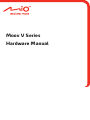 1
1
-
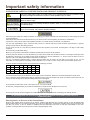 2
2
-
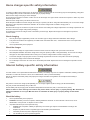 3
3
-
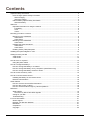 4
4
-
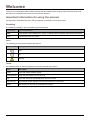 5
5
-
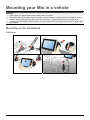 6
6
-
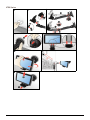 7
7
-
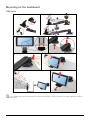 8
8
-
 9
9
-
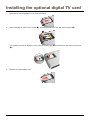 10
10
-
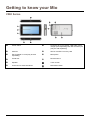 11
11
-
 12
12
-
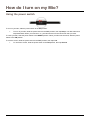 13
13
-
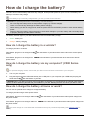 14
14
-
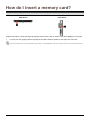 15
15
-
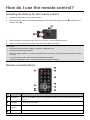 16
16
-
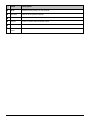 17
17
-
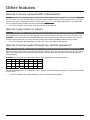 18
18
-
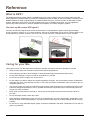 19
19
-
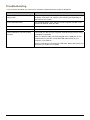 20
20
-
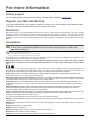 21
21
-
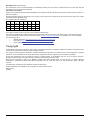 22
22
Mio MOOV V500 Series User manual
- Category
- Car video systems
- Type
- User manual
- This manual is also suitable for
Ask a question and I''ll find the answer in the document
Finding information in a document is now easier with AI
Related papers
-
Mio Spirit 470 series User manual
-
Mio Moov Spirit V735 TV Owner's manual
-
Mitac International MOOV V Series User manual
-
Mio Moov M410 Owner's manual
-
Mio Moov Spirit S500 Series User manual
-
Mio MOOV 500 Series Owner's manual
-
Mio MOOV 200-Series User manual
-
Mio Moov Spirit S500 Series User manual
-
Mio MOOV 200-Series Hardware User Manual
-
Mio Moov Spirit S500 Series User manual
Other documents
-
Equip 133341-V1 Datasheet
-
Xtreme XCC8-1018-BLK User guide
-
Mizco TT-WCMAG User manual
-
 Oxygen Audio AM0149 Datasheet
Oxygen Audio AM0149 Datasheet
-
Garmin Edge 605 Declaration of conformity
-
Garmin Oregon 600 Declaration of conformity
-
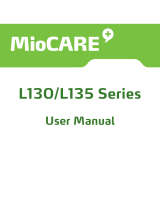 MIOCARE L130 series User manual
MIOCARE L130 series User manual
-
MiTAC Mio 8380 Hard reset manual
-
Garmin nuLink! 1695, NA Declaration of conformity
-
Navman 4420 User manual