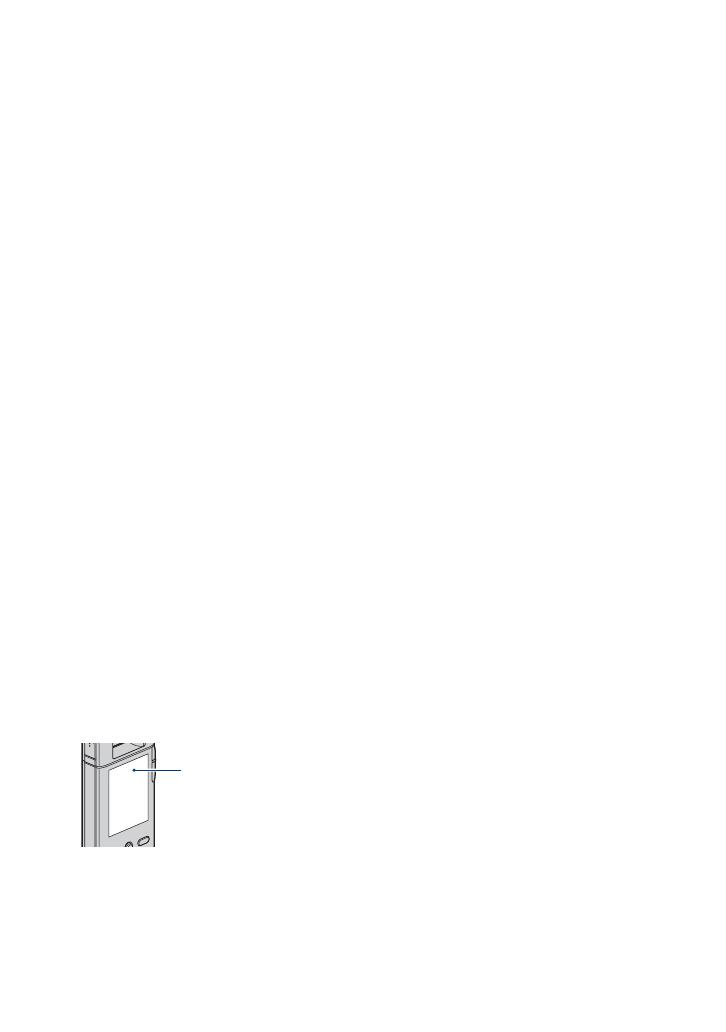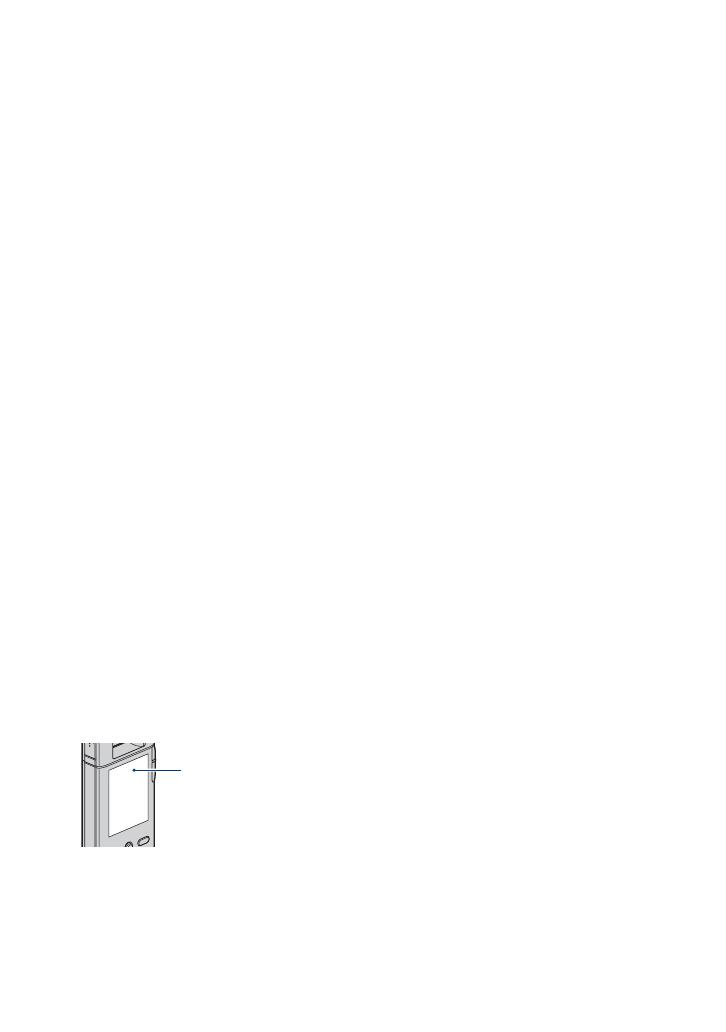
3
Notes on using your camera
• Do not aim the camera at the sun or other bright
light. This may cause irrecoverable damage to
your eyes. Or it may cause the malfunction of
your camera.
• Do not use the camera near a location that
generates strong radio waves or emits radiation.
The camera may not be able to record or play
back properly.
• Using the camera in sandy or dusty locations
may cause malfunctions.
• If moisture condensation occurs, turn off the
camera and leave it for about an hour before
using it.
• Do not shake or strike the camera. In addition to
malfunctions and an inability to record images,
this may render the recording medium unusable,
or cause image data breakdown, damage or loss.
• When inserting or ejecting the memory card, be
careful so that the memory card does not pop
out and drop.
• When connecting your camera to another device
with a cable, be sure to insert the connector plug
in the correct way. Pushing the plug forcibly
into the terminal will damage the terminal and
may result in a malfunction of your camera.
• Playback of movies other than those shot, edited
or composed on this camera is not guaranteed.
Notes on the LCD screen and the lens
• The LCD screen is manufactured using
extremely high-precision technology, so over
99.99% of the pixels are operational for
effective use. However, there may be some tiny
black points and/or bright points (white, red,
blue or green in color) that constantly appear on
the LCD screen. These points are normal in the
manufacturing process and do not affect the
recording in any way.
• Exposing the LCD screen or the lens to direct
sunlight for long periods may cause
malfunctions. Be careful when placing the
camera near a window or outdoors.
• Do not press against the LCD screen. The screen
may be discolored and that may cause a
malfunction.
• Images may trail across on the LCD screen in a
cold location. This is not a malfunction.
Note on disposal/transfer
• When using software embedded in the camera,
personal information such as IDs and mail
addresses may be saved on the internal memory
of the camera. When transferring the camera to
others or on disposal, do so after deleting the
information input.
On image data compatibility
• This camera supports “MP4 format” as movie
file format. Therefore, movies recorded by this
camera cannot be played on devices that do not
support “MP4 format”.
• This camera does not support “AVCHD format”
and therefore is not compatible with the
playback and recording of movies in “AVCHD
format” like a Digital HD Video camera
recorder.
• Still images recorded by this camera are
compressed/recorded in JPEG
*
1
format. The file
extension is “.JPG”.
• This camera conforms with DCF
*
2
universal
standard established by JEITA (Japan
Electronics and Information Technology
Industries Association)
*
3
.
• Playback of still images/movies recorded with
your camera on other equipment and playback
of still images recorded or edited with other
equipment on your camera are not guaranteed.
*
1
Joint Photographic Experts Group
*
2
Design rule for Camera File system
*
3
Japan Electronics and Information
Technology Industries Association
On the overheat protection
• The power may go off automatically to protect
the camera depending on the temperature of the
camera or the battery pack. In this case, the
message appears on the screen before the power
goes off. If the message “Camera overheating
Allow it to cool” appears, the camera has been
overheating. The power will go off
automatically. Place the camera in a cool place
until the temperature of the camera grows
colder.
Black, white, red,
blue or green
points