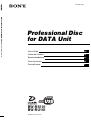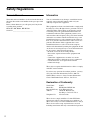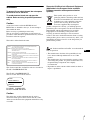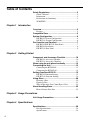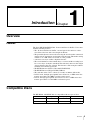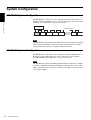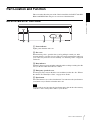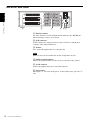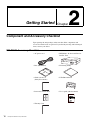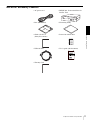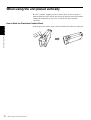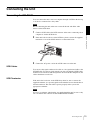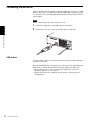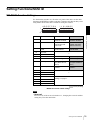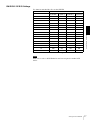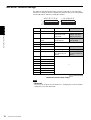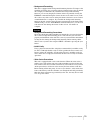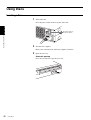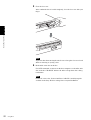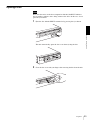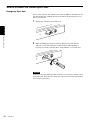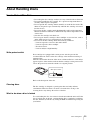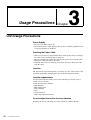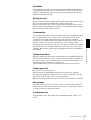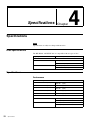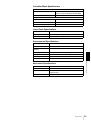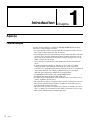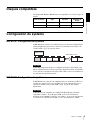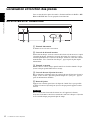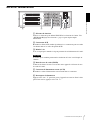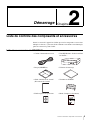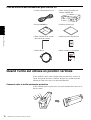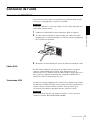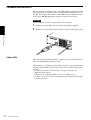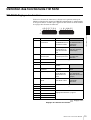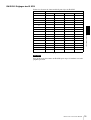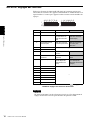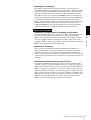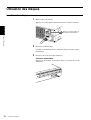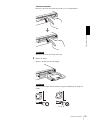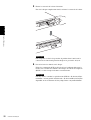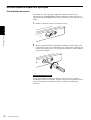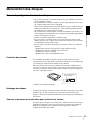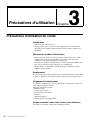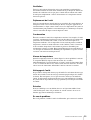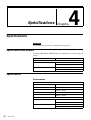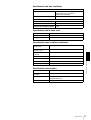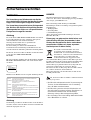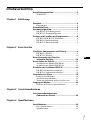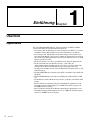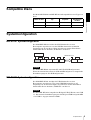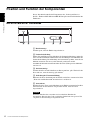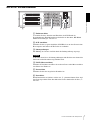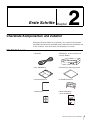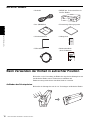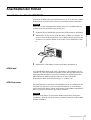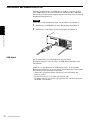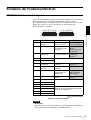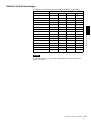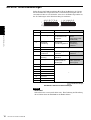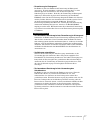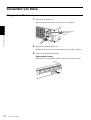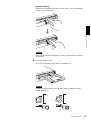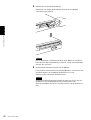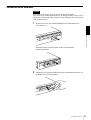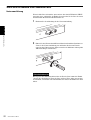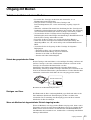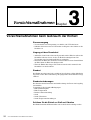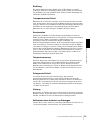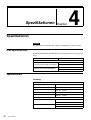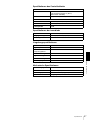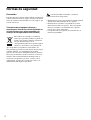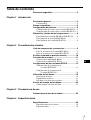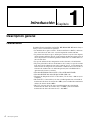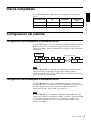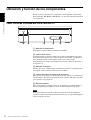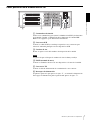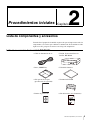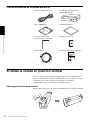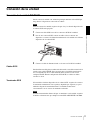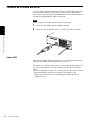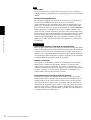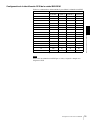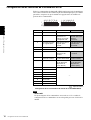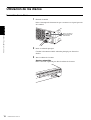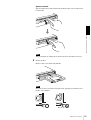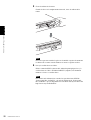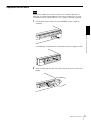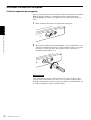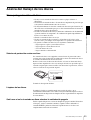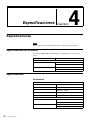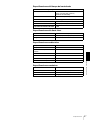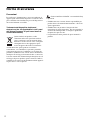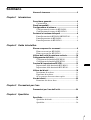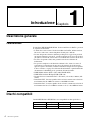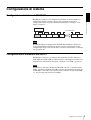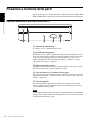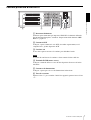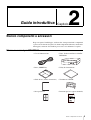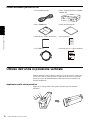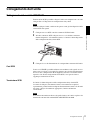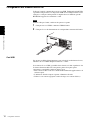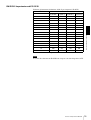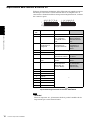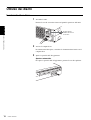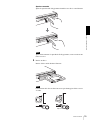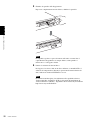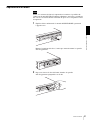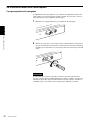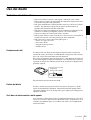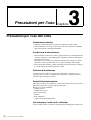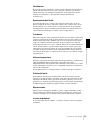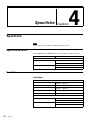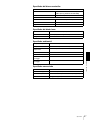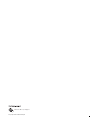Professional Disc for DATA Unit BW-RS101/BW-RU101
User’s Guide GB
Guides de l’tilisateur FR
Benutzerhandbücher DE
Guías del usuario ES
Guie dell’utente IT
2-055-301-12(1)
Professional Disc
for DATA Unit
BW-RS101
BW-RU101
© 2004 Sony Corporation

2
Safety Regulations
Owner’s Record
The model and serial numbers are located on the bottom of
the units. Record the serial number in the space provided
below.
Refer to them whenever you call upon your Sony dealer
regarding these products.
Model No. BW-RS101, BW-RU101
Serial No._________________________
Information
You are cautioned that any changes or modifications not
expressly approved in this manual could void your
authority to operate this equipment.
This equipment has been tested and found to comply with
the limits for a Class B digital device, pursuant to Part 15
of the FCC Rules. These limits are designed to provide
reasonable protection against harmful interference in a
residential installation. This equipment generates, uses,
and can radiate radio frequency energy and, if not installed
and used in accordance with the instructions, may cause
harmful interference to radio communications. However,
there is no guarantee that interference will not occur in a
particular installation. If this equipment does cause
harmful interference to radio or television reception,
which can be determined by turning the equipment off and
on, the user is encouraged to try to correct the interference
by one or more of the following measures:
- Reorient or relocate the receiving antenna.
- Increase the separation between the equipment and
receiver.
- Connect the equipment into an outlet on a circuit
different from that to which the receiver is connected.
- Consult the dealer or an experienced radio/TV
technician for help.
These devices require shielded interface cables to comply
with FCC emission limits.
If you have any questions about these products, you may
call: Sony Customer Information Center 1-800-352-
SONY(7669) or write to: Sony Customer Information
Center 3300 Zanker Road, San Jose, CA 95134.
Declaration of Conformity
Trade Name: SONY
Model No.: BW-RS101, BW-RU101
Responsible Party: Sony Electronics Inc.
Address: 16450 W. Bernardo Dr.,
San Diego, CA 92127 U.S.A.
Telephone No.: 858-942-2230
These devices comply with Part 15 of the FCC Rules.
Operation is subject to the following two conditions: (1)
These devices may not cause harmful interference, and (2)
These devices must accept any interference received,
including interference that may cause undesired operation.

3
WARNING
To prevent fire or shock hazard, do not expose
the units to rain or moisture.
To avoid electrical shock, do not open the
cabinet. Refer servicing to qualified personnel
only.
Caution
As the laser beams used in the BW-RS101 and
BW-RU101 are harmful to the eyes, do not attempt to
disassemble the units.
Refer servicing to qualified personnel only.
The use of controls or adjustments or performance of
procedures other than those specified herein may result in
hazardous radiation exposure.
This label is affixed inside the units.
This “Professional Disc for DATA” units are classified as
CLASS 1 LASER PRODUCTS.
The CLASS 1 LASER PRODUCT
label is located on the bottom exterior.
LUOKAN 1 LASERLAITE
KLASS 1 LASER APPARAT
Caution
The mains plug on this equipment must be used to
disconnect mains power. Please ensure that the socket
outlets are installed near the equipment and shall be easily
accessible.
Disposal of Old Electrical & Electronic Equipment
(Applicable in the European Union and other
European countries with separate collection
systems)
This symbol on the product or on its
packaging indicates that this product shall not
be treated as household waste. Instead it shall
be handed over to the applicable collection
point for the recycling of electrical and
electronic equipment. By ensuring this
product is disposed of correctly, you will help prevent
potential negative consequences for the environment and
human health, which could otherwise be caused by
inappropriate waste handling of this product. The
recycling of materials will help to conserve natural
resources. For more detailed information about recycling
of this product, please contact your local city office, your
household waste disposal service or the shop where you
purchased the product.
and “Professional Disc for DATA” are trademarks of
Sony Corporation.
• The manufacturer disclaims all responsibility for any
losses incurred through malfunction or use of this
product.
• The manufacturer does not warrant the security of data
stored using this product. To guard accidental data loss,
frequent backup of important data is highly
recommended.
• Reproduction of the contents of this manual, in whole or
in part, is prohibited.
CLASS 2M LASER RADIATION WHEN OPEN. DO NOT STARE INTO THE BEAM OR VIEW
DIRECTLY WITH OPTICAL INSTRUMENTS.
RADIATIONS LASER DE CLASSE 2M EN CAS D’OUVERTURE.
NE PAS REGARDER LE FAISCEAU OU LE REGARDER DIRECTEMENT AVEC DES
INSTRUMENTS OPTIQUES.
KLASSE 2M LASERSTRAHLUNG WENN GEÖFFNET.
NICHT IN DEN STRAHL BLICKEN, NICHT DIREKT MIT OPTISCHEN INSTRUMENTEN IN DEN
STRAHL BLICKEN.
LASERSTRÅLING AF KLASSE 2M VED ÅBNING. SE IKKE IND I STRÅLEN OG KIG IKKE DIREKTE
PÅ DEN MED OPTISKE INSTRUMENTER.
LASERSTRÅLING I KLASSE 2M NÅR ÅPEN. STIRR IKKE INN I STRÅLEN ELLER SE DIREKTE
MED OPTISKE INSTRUMENTER.
KLASS 2M LASERSTRÅLING NÄR DENNA DEL ÄR ÖPPNAD. STIRRA EJ IN I STRÅLEN OCH
BETRAKTA EJ STRÅLEN MED OPTISKA INSTRUMENT.
AVATTUNA LUOKAN 2M LASERSÄTEILYÄ. ÄLÄ TUIJOTA SÄTEESEEN ÄLÄKÄ. KATSO SITÄ
SUORAAN OPTISEN LAITTEEN LÄPI.
CAUTION
ATTENTION
VORSICHT
ADVARSEL
ADVARSEL
VARNING
VARO!
CLASS 1
LASER PRODUCT
LASER KLASSE 1
PRODUKT
GB

4
Table of Contents
Safety Regulations ......................................................2
Owner’s Record .............................................................. 2
Information...................................................................... 2
Declaration of Conformity..............................................2
WARNING ..................................................................... 3
Chapter 1 Introduction
Overview.......................................................................5
Features ........................................................................... 5
Compatible Discs ........................................................5
System Configuration .................................................6
BW-RS101 System Configuration..................................6
BW-RU101 System Configuration .................................6
Part Location and Function ........................................7
BW-RS101/BW-RU101 Front Panel..............................7
BW-RS101 Rear Panel.................................................... 8
BW-RU101 Rear Panel...................................................9
Chapter 2 Getting Started
Component and Accessory Checklist .....................10
BW-RS101 Accessory Checklist ..................................10
BW-RU101 Accessory Checklist..................................11
When using the unit placed vertically .....................12
Connecting the Unit ..................................................13
Connecting the BW-RS101........................................... 13
Connecting the BW-RU101.......................................... 14
Setting Functions/SCSI ID ........................................15
BW-RS101 Function Settings.......................................15
BW-RU101 Function Settings ......................................18
Using Discs................................................................20
Inserting a Disc ............................................................. 20
Ejecting a Disc ..............................................................23
What to Do when You Cannot Eject a Disc.................. 24
About Handling Discs ...............................................25
How to Protect Disc Data.............................................. 25
Chapter 3 Usage Precautions
Unit Usage Precautions ............................................26
Chapter 4 Specifications
Specifications ............................................................28
Disc Specifications........................................................ 28
Specifications................................................................28

5
Overview
Chapter
Introduction
Overview
Features
The Sony BW-RS101/BW-RU101 “Professional Disc for DATA” Unit comes
with the following features.
• The “Professional Disc for DATA” external optical disc unit uses a short-
wave blue violet laser with a wavelength of 405 nm.
• The powerful objective lens used for focusing the laser beam has a numerical
aperture of 0.85, resulting in a track pitch of only 0.32 µm. This makes writing
as much as 23.3 GB of data on one side of a disc possible.
• A 0.1 mm cover layer enables a high tilt tolerance.
• The overall thickness of the 120 mm discs is 1.2 mm and the recording layer
has a cover layer of only 0.1 mm thick. This effectively increases the margin
of error when the disc tilts or bends. Tilt tolerance is thus enough to enhance
reliability for read/write operations.
• The BW-RS101 uses SCSI-3 (Ultra 160 LVD/SE SCSI).
• The BW-RU101 uses Hi-Speed USB (USB 2.0).
• The seek time in the CAV is 110 ms (1/3 stroke) or 200 ms (full stroke).
• In CLV mode, the high-speed spindle motor allows for a 9 MB/s write data
transfer speed and a 10.8 MB/s read data transfer speed.
• In CAV, the high-speed spindle motor allows for 4.5 to 9 MB/s write data
transfer speed and 4.5 to 10.8 MB/s read transfer speed.
Compatible Discs
The BW-RS101 and BW-RU101 are compatible with two types of discs.
Disc name Type Capacity Disc diameter
PDDRW23 Rewritable 23.3 GB 120 mm
PDDWO23 Write-once 23.3 GB 120 mm

6
System Configuration
Chapter 1 Introduction
System Configuration
BW-RS101 System Configuration
The BW-RS101 is connected to a host computer through its SCSI interface. A
maximum of fifteen peripheral devices can be connected in a daisy chain on the
SCSI bus. See
“SCSI Cables” on page 13 for details.
Note
The BW-RS101 supports single-ended (SE) and low-voltage differential (LVD)
SCSI configurations. When a single daisy chain is both of the LVD and SE
configuration, the transfer rate conforms to SE specifications.
BW-RU101 System Configuration
The BW-RU101 is connected to a host computer through its USB interface. A
maximum of 127 peripheral devices can be connected to a host computer
through USB Hub. See
“USB Cables” on page 14 for details.
Note
The BW-RU101 complies with Hi-Speed USB (USB 2.0), which also complies
to USB 1.1. Although with Hi-Speed USB the maximum transfer rate is 480
Mbps, with USB 1.1 the transfer rate conforms to the USB 1.1 specification of
a maximum 12 Mbps.
BW-RS101
ID=0 ID=1 ID=2 ID=3 ID=4
ID=5
ID=14 ID=15
Host computer
SCSI peripheral devices
SCSI cable 12 m

7
Part Location and Function
Chapter 1 Introduction
Part Location and Function
This section describes the parts of the “Professional Disc for DATA” units BW-
RS101 and BW-RU101 and gives an overview of their functions.
BW-RS101/BW-RU101 Front Panel
A Power indicator
Lights green when the unit is on.
B Slot cover
When inserting a disc, open this slot cover by pulling it toward you. After
inserting the disc, close the slot cover. The cover opens automatically when you
eject a disc, but you need to close it manually. see
“Inserting a Disc” on page 20
for details.
C Busy indicator
Alternates between green and amber when the unit is reading or writing data. Do
not eject the disc when the indicator is amber.
D Emergency eject hole cover
In emergency only, remove this hole cover and then eject the disc. See “What to
Do when You Cannot Eject a Disc” on page 24 for details.
E Eject button
Press this button to eject a disc from the unit. You cannot use the eject button to
eject button to eject the disc when the unit is off.
Note
If write cache is used, pressing the eject button writes data in the cache memory
to the disc, and so it may take a while to eject the disc.
12 3 4 5

8
Part Location and Function
Chapter 1 Introduction
BW-RS101 Rear Panel
A Function switches
Use these switches to set the SCSI ID and unit functions. See “BW-RS101
Function Settings” on page 15 for details
B SCSI connectors
Connect SCSI cables (sold separately) to these connectors to link the host
computer and/or other SCSI devices.
C Air duct
Air is sucked through the duct for cooling the unit.
Note
Make sure that you do not block the air duct or impede the air flow.
D F.GND (ground terminal)
Connect the ground terminals of other devices to the unit's frame ground.
E AC IN connector
Connect the supplied AC power cord to this connector.
F Power switch
Pressing the “ ? ” side turns on the power. To turn off the power, press the “a”
side.
123456

9
Part Location and Function
Chapter 1 Introduction
BW-RU101 Rear Panel
A Function switches
Use these switches to set the unit functions. See “BW-RU101 Function
Settings” on page 18 for details
B USB connector
Connect the USB cable supplied to link the host computer and/or the USB Hub.
C Air duct
Air is sucked through the duct for cooling the unit.
Note
Make sure that you do not block the air duct or impede the air flow.
D F.GND (ground terminal)
Connect the ground terminals of other devices to the unit's frame ground.
E AC IN connector
Connect the supplied AC power cord to this connector.
F Power switch
Pressing the “ ? ” side turns on the power. To turn off the power, press the “a”
side.
234561

Chapter
10
Component and Accessory Checklist
Getting Started
Component and Accessory Checklist
Upon opening the unit package, make sure that all the components and
accessories listed below are present. If you find any missing and/or damaged
items, contact your dealer.
BW-RS101 Accessory Checklist
• AC power cord • BW-RS101 “Professional Disc for
DATA” Unit
•Disc (PDDRW23) • Formatting Utility
•Guide to Safe Use
(Safety Precautions)
• LVD/SE terminator
• Protection cushion sheet • User’s guide (this document)
• Warranty Card

11
Component and Accessory Checklist
Chapter 2 Getting Started
BW-RU101 Accessory Checklist
• AC power cord • BW-RU101 “Professional Disc for
DATA” Unit
•Disc (PDDRW23) • Formatting Utility
•Guide to Safe Use
(Safety Precautions)
• Protection cushion sheet
• USB 2.0 cable • User’s guide (this document)
• Warranty Card

12
When using the unit placed vertically
Chapter 2 Getting Started
When using the unit placed vertically
Be sure to stick the supplied protection cushion sheets to the four points as
illustrated bellow before using the unit. Using the unit placed vertically without
sticking the cushion sheets may cause scratch the unit and/or unstable
operations.
How to Stick the Protection Cushion Sheet
Stick the protection cushion sheet to the four indentations on the base of the unit.

13
Connecting the Unit
Chapter 2 Getting Started
Connecting the Unit
Connecting the BW-RS101
You can connect the unit to one host computer through a SCSI bus that has up
to 15 devices connected in a daisy chain.
Note
Before connecting the unit, make sure to turn off the unit and all the other
devices on the SCSI chain.
1
Connect a SCSI cable to the SCSI connecter of the unit to connecting a host
computer or another SCSI device.
2
If the unit is the last device on the SCSI daisy chain, connect the supplied
terminator to one of the SCSI connecters as illustrated below.
3
Connect the AC power cord to the AC IN connector on the unit.
SCSI Cables
You can use a 68-signal conductor, flat cable or a 34-signal twisted cable as the
LVD/SE cable. To achieve a high transfer rate, the total length of SCSI cables
should not exceed 6 m in a SE configuration. In a LVD SCSI configuration, the
cables should not exceed 12 m.
SCSI Terminator
If the unit is the last device on the SCSI daisy chain, be sure to connect the
supplied terminator or a separately purchased terminator because the unit has no
internal terminator. The unit will not operate properly unless you use the
appropriate terminator.
Note
If you use a terminator other than the one supplied with the unit, be sure to only
use a terminator that conforms to SPI3:ANSI NCITS:336:2000.

14
Connecting the Unit
Chapter 2 Getting Started
Connecting the BW-RU101
Connect the unit to the host computer through a USB cable. You can use a USB
Hub to connect up to 127 USB devices. Because BW-RU101 supports hot-plug,
you can plug in, use, and unplug BW-RU101 without having to shut down the
host computer.
Note
Before connecting the unit, make sure that it is off.
1
Connect the USB cable to the USB connector of the unit.
2
Connect the AC power cord to the AC IN connector of the unit.
USB Cables
To achieve high transfer rate and stable operations, the length of the USB cables
should not exceed 5m.
Even though BW-RU101 is a hot-plug device, data may be lost when unplug the
USB cable, so confirm the following items before unplug the USB cable.
• Data saved to the disc is not accessed from an application or software.
• The BUSY indicator is off or lit green.
• The disc has been ejected. (Turning the unit off after ejecting the disc is
recommended.)

15
Setting Functions/SCSI ID
Chapter 2 Getting Started
Setting Functions/SCSI ID
BW-RS101 Function Settings
Use the function switches A to P on the rear panel of the unit to set the unit’s
functions and SCSI ID according to the host computer and software that you are
using. Make sure that the unit is off before setting the switches.
:Factory Settings
BW-RS101 Function switch settings
Note
• Reserved*
Do not set any of the reserved switches to 1, changing the reserved switches
setting may cause the unit failure.
Switch Function 1 0
A Terminator Power Supply POWER to the
terminator enabled
Supply POWER to the
terminator disabled
B Force CAV All operations are
performed in CAV
seek mode.
Optimum mode
enabled. (Automatic
CAV/CLV selection)
C Background format
control
Background Format
mode enabled
Background Format
mode disabled
D Reserved*
—
E Reserved*
F Inhibit Verify Do not verify writes Verify write operations
G Write Cache control Write caching disabled Write caching enabled
H Device Type Report 00H as device
type (Direct Access
device)
Report 07H as device
type (Optical Memory
device)
I SCSI Parity Check SCSI parity check
enabled
SCSI parity check
disabled
J Reserved*
—K Reserved*
L Reserved*
M SCSI ID 3 To set the SCSI ID, see “BW-RS101 SCSI ID
Settings” on page 17.
N SCSI ID 2
O SCSI ID 1
P SCSI ID 0
ABCDFFGH I JKLMNOP
I
O

16
Setting Functions/SCSI ID
Chapter 2 Getting Started
• Background Formatting
This unit is equipped with a background formatting function. To improve the
reliability of writing data, executing a physical format before using an unused
disc is highly recommended. If you disable the background formatting
function, you can start the physical format in the foreground by issuing the
FORMAT command. During the format, the unit scans whole sectors of the
disc to detect any defect sectors and register them as defective sectors. It takes
around 80 minutes to complete. If you enable the background formatting
function, the unit starts the physical format automatically in the background
without having to receive the FORMAT command. Therefore, you can even
read and write data during the format. It takes at least 135 minutes to
complete.
Cautions
• Background Formatting Precautions
Never turn off the unit without making sure that the disc is removed when the
disc is in the background formatting process. The unit may not write data
properly and mark them as the defective sectors if you turn off the unit without
ejecting the disc during the background formatting. Before turning off the
unit, be sure to eject the disc using the EJECT command or pressing the eject
button.
• Inhibit Verify
Using a physical formatted disc is highly recommended if you inhibit verify
for writes. Although disable verify for writes quicken the write transfer rate,
but may reduce the reliability of written data. Even if you inhibit verify for
writes, if the disc is not physical formatted, the drive forces verify for all write
operations.
• Write Cache Precautions
This unit is equipped with a write cache function. When the write cache is
enabled, never turn off the unit power without making sure that all data has
been written to the disc from the cache memory. Data will be lost if you turn
off the power before all data in cache memory has been written to the disc.
Before turning off the unit power, be sure to eject the disc, as this writes data
from cache memory to the disc. Further, even though the unit will periodically
flush data from cache memory periodically to the disc, data may be lost in the
case of a power failure.

17
Setting Functions/SCSI ID
Chapter 2 Getting Started
BW-RS101 SCSI ID Settings
Use function switches M to P to set the SCSI ID.
SCSI ID settings
Note
Make sure to select a SCSI ID that has not been assigned to another SCSI
device.
SCSI ID Function switch
P (SCSI 0) O (SCSI 1) N (SCSI 2) M (SCSI 3)
0 OFF OFF OFF OFF
1 ON OFF OFF OFF
2 OFF ON OFF OFF
3 ON ON OFF OFF
4 OFF OFF ON OFF
5 ON OFF ON OFF
6 OFF ON ON OFF
7 ON ON ON OFF
8 OFF OFF OFF ON
9 ON OFF OFF ON
10 OFF ON OFF ON
11 ON ON OFF ON
12 OFF OFF ON ON
13 ON OFF ON ON
14 OFF ON ON ON
15 ON ON ON ON

18
Setting Functions/SCSI ID
Chapter 2 Getting Started
BW-RU101 Function Settings
Use function switches B to H on the rear panel of the unit to select the unit's
functions according to the host computer and software that you are using. Make
sure that the unit is off before setting the switches.
:Factory Settings
BW-RU101 Function switch settings
Note
• Reserved*
Do not set any of the reserved switches to 1, changing the reserved switches
setting may cause the unit failure.
Switch Function 1 0
A Reserved —
B Force CAV All operations are
performed in CAV
seek mode.
Optimum mode
enabled. (Automatic
CAV/CLV selection)
C Background format
control
Background Format
mode enabled
Background Format
mode disabled
D Reserved*
—
E Reserved*
F Inhibit Verify Do not verify writes Verify write operations
G Write Cache control Write caching disabled Write caching enabled
H Device Type Report 00H as device
type (Direct Access
device)
Report 07H as device
type (Optical Memory
device)
I Reserved*
—
J Reserved*
K Reserved*
L Reserved*
M Reserved*
N Reserved*
O Reserved*
P Reserved*
ABCDFFGH I JKLMNOP
I
O

19
Setting Functions/SCSI ID
Chapter 2 Getting Started
• Background Formatting
This unit is equipped with a background formatting function. To improve the
reliability of writing data, executing a physical format before using an unused
disc is highly recommended. If you disable the background formatting
function, you can start the physical format in the foreground by issuing the
FORMAT command. During the format, the unit scans whole sectors of the
disc to detect any defect sectors and register them as defective sectors. It takes
around 80 minutes to complete. If you enable the background formatting
function, the unit starts the physical format automatically in the background
without having to receive the FORMAT command. Therefore, you can even
read and write data during the format. It takes at least 135 minutes to
complete.
Cautions
• Background Formatting Precautions
Never turn off the unit without making sure that the disc is removed when the
disc is in the background formatting process. The unit may not write data
properly and mark them as the defective sectors if you turn off the unit without
ejecting the disc during the background formatting. Before turning off the
unit, be sure to eject the disc using the EJECT command or pressing the eject
button.
• Inhibit Verify
Using a physical formatted disc is highly recommended if you inhibit verify
for writes. Although disable verify for writes quicken the write transfer rate,
but may reduce the reliability of written data. Even if you inhibit verify for
writes, if the disc is not physical formatted, the drive forces verify for all write
operations.
• Write Cache Precautions
This unit is equipped with a write cache function. When the write cache is
enabled, never turn off the unit power without making sure that all data has
been written to the disc from the cache memory. Data will be lost if you turn
off the power before all data in cache memory has been written to the disc.
Before turning off the unit power, be sure to eject the disc, as this writes data
from cache memory to the disc. Further, even though the unit will periodically
flush data from cache memory periodically to the disc, data may be lost in the
case of a power failure.

20
Using Discs
Chapter 2 Getting Started
Using Discs
Inserting a Disc
1
Turn on the unit.
Press the power switch on the rear panel of the unit.
2
Start the host computer.
Refer to the documentation of the host computer for details.
3
Open the slot cover.
Automatic opening
Press the eject button to open the slot cover.
Press this mark on
the power switch.
Page is loading ...
Page is loading ...
Page is loading ...
Page is loading ...
Page is loading ...
Page is loading ...
Page is loading ...
Page is loading ...
Page is loading ...
Page is loading ...
Page is loading ...
Page is loading ...
Page is loading ...
Page is loading ...
Page is loading ...
Page is loading ...
Page is loading ...
Page is loading ...
Page is loading ...
Page is loading ...
Page is loading ...
Page is loading ...
Page is loading ...
Page is loading ...
Page is loading ...
Page is loading ...
Page is loading ...
Page is loading ...
Page is loading ...
Page is loading ...
Page is loading ...
Page is loading ...
Page is loading ...
Page is loading ...
Page is loading ...
Page is loading ...
Page is loading ...
Page is loading ...
Page is loading ...
Page is loading ...
Page is loading ...
Page is loading ...
Page is loading ...
Page is loading ...
Page is loading ...
Page is loading ...
Page is loading ...
Page is loading ...
Page is loading ...
Page is loading ...
Page is loading ...
Page is loading ...
Page is loading ...
Page is loading ...
Page is loading ...
Page is loading ...
Page is loading ...
Page is loading ...
Page is loading ...
Page is loading ...
Page is loading ...
Page is loading ...
Page is loading ...
Page is loading ...
Page is loading ...
Page is loading ...
Page is loading ...
Page is loading ...
Page is loading ...
Page is loading ...
Page is loading ...
Page is loading ...
Page is loading ...
Page is loading ...
Page is loading ...
Page is loading ...
Page is loading ...
Page is loading ...
Page is loading ...
Page is loading ...
Page is loading ...
Page is loading ...
Page is loading ...
Page is loading ...
Page is loading ...
Page is loading ...
Page is loading ...
Page is loading ...
Page is loading ...
Page is loading ...
Page is loading ...
Page is loading ...
Page is loading ...
Page is loading ...
Page is loading ...
Page is loading ...
Page is loading ...
Page is loading ...
Page is loading ...
Page is loading ...
Page is loading ...
Page is loading ...
Page is loading ...
Page is loading ...
Page is loading ...
Page is loading ...
Page is loading ...
Page is loading ...
Page is loading ...
Page is loading ...
Page is loading ...
Page is loading ...
Page is loading ...
Page is loading ...
-
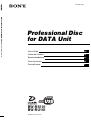 1
1
-
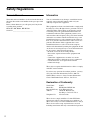 2
2
-
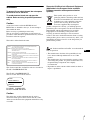 3
3
-
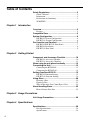 4
4
-
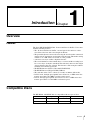 5
5
-
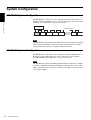 6
6
-
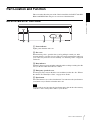 7
7
-
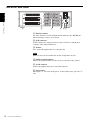 8
8
-
 9
9
-
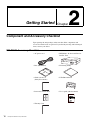 10
10
-
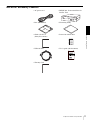 11
11
-
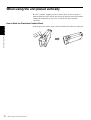 12
12
-
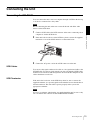 13
13
-
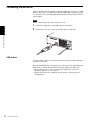 14
14
-
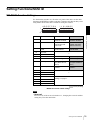 15
15
-
 16
16
-
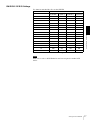 17
17
-
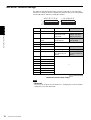 18
18
-
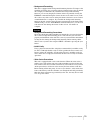 19
19
-
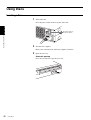 20
20
-
 21
21
-
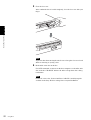 22
22
-
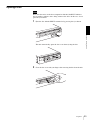 23
23
-
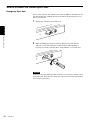 24
24
-
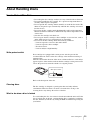 25
25
-
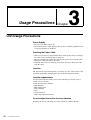 26
26
-
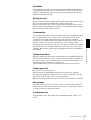 27
27
-
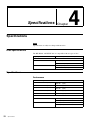 28
28
-
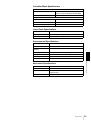 29
29
-
 30
30
-
 31
31
-
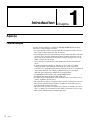 32
32
-
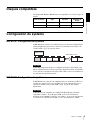 33
33
-
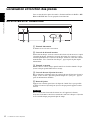 34
34
-
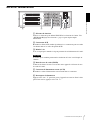 35
35
-
 36
36
-
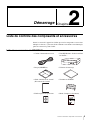 37
37
-
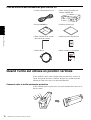 38
38
-
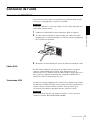 39
39
-
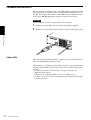 40
40
-
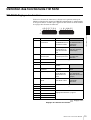 41
41
-
 42
42
-
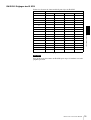 43
43
-
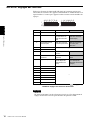 44
44
-
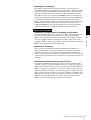 45
45
-
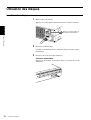 46
46
-
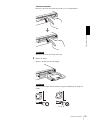 47
47
-
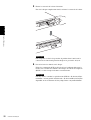 48
48
-
 49
49
-
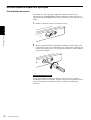 50
50
-
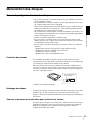 51
51
-
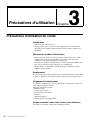 52
52
-
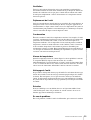 53
53
-
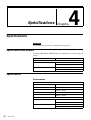 54
54
-
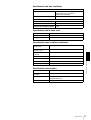 55
55
-
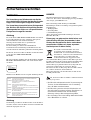 56
56
-
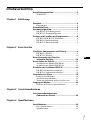 57
57
-
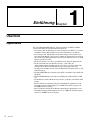 58
58
-
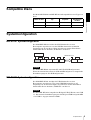 59
59
-
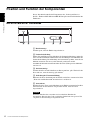 60
60
-
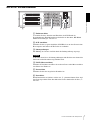 61
61
-
 62
62
-
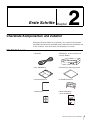 63
63
-
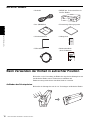 64
64
-
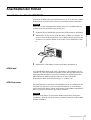 65
65
-
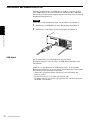 66
66
-
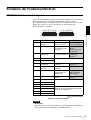 67
67
-
 68
68
-
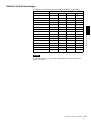 69
69
-
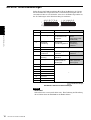 70
70
-
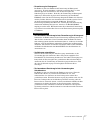 71
71
-
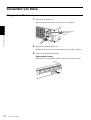 72
72
-
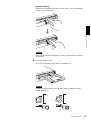 73
73
-
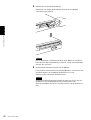 74
74
-
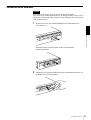 75
75
-
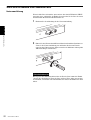 76
76
-
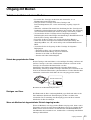 77
77
-
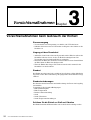 78
78
-
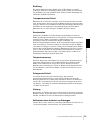 79
79
-
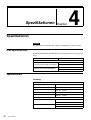 80
80
-
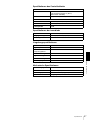 81
81
-
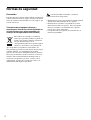 82
82
-
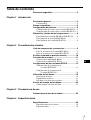 83
83
-
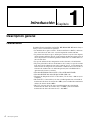 84
84
-
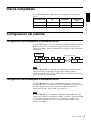 85
85
-
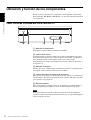 86
86
-
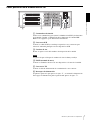 87
87
-
 88
88
-
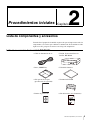 89
89
-
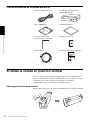 90
90
-
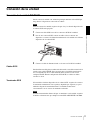 91
91
-
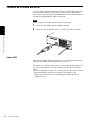 92
92
-
 93
93
-
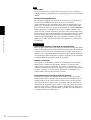 94
94
-
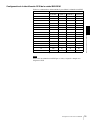 95
95
-
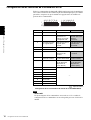 96
96
-
 97
97
-
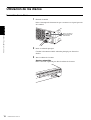 98
98
-
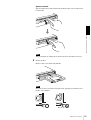 99
99
-
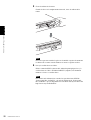 100
100
-
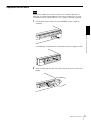 101
101
-
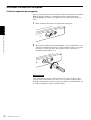 102
102
-
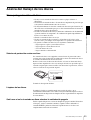 103
103
-
 104
104
-
 105
105
-
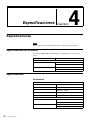 106
106
-
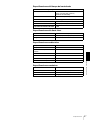 107
107
-
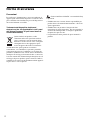 108
108
-
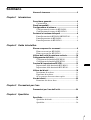 109
109
-
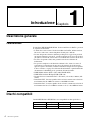 110
110
-
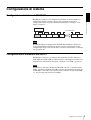 111
111
-
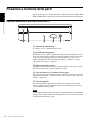 112
112
-
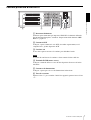 113
113
-
 114
114
-
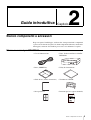 115
115
-
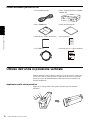 116
116
-
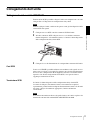 117
117
-
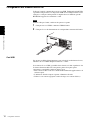 118
118
-
 119
119
-
 120
120
-
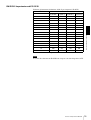 121
121
-
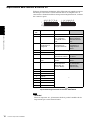 122
122
-
 123
123
-
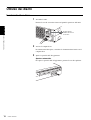 124
124
-
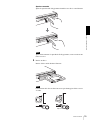 125
125
-
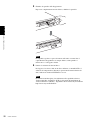 126
126
-
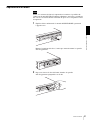 127
127
-
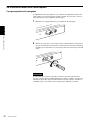 128
128
-
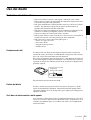 129
129
-
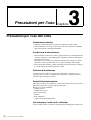 130
130
-
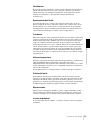 131
131
-
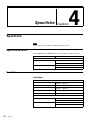 132
132
-
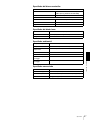 133
133
-
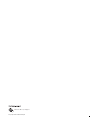 134
134
Sony BW-RU101 User manual
- Type
- User manual
- This manual is also suitable for
Ask a question and I''ll find the answer in the document
Finding information in a document is now easier with AI
in other languages
- italiano: Sony BW-RU101 Manuale utente
- français: Sony BW-RU101 Manuel utilisateur
- español: Sony BW-RU101 Manual de usuario
- Deutsch: Sony BW-RU101 Benutzerhandbuch
Related papers
Other documents
-
Approx APPHCUBEV2 Datasheet
-
SICK CLV 412 User's Installation And Operation Manual
-
Pioneer BDR-206MBK Installation guide
-
Yamaha CRW3200IX Owner's manual
-
Pioneer BDR-101 Owner's manual
-
Pioneer DR-R102 User manual
-
Pioneer BDR-101ABK User manual
-
 Plasmon MOD 910 User manual
Plasmon MOD 910 User manual
-
Pioneer BDR-101A Operating instructions
-
Yamaha CRW3200UX Owner's manual