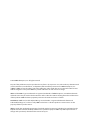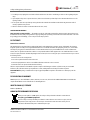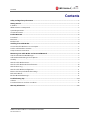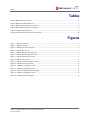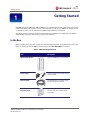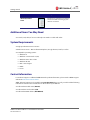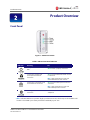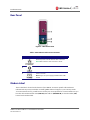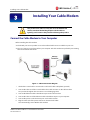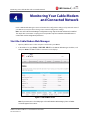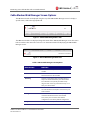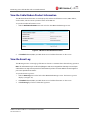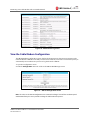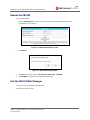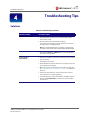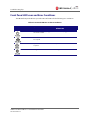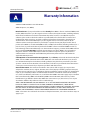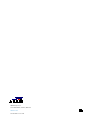Cables to Go SURFboard SB6183 User manual
- Category
- Networking
- Type
- User manual
This manual is also suitable for

User Guide
SURFboard® SB6183
DOCSIS 3.0® Cable Modem

© 2014 ARRIS Enterprises, Inc. All rights reserved.
No part of this publication may be reproduced in any form or by any means or used to make any derivative work
(such as translation, transformation, or adaptation) without written permission from ARRIS Enterprises, Inc.
(“ARRIS”). ARRIS reserves the right to revise this publication and to make changes in content from time to time
without obligation on the part of ARRIS to provide notification of such revision or change.
ARRIS and the ARRIS logo are trademarks or registered trademarks of ARRIS Enterprises, Inc. Other trademarks
and trade names may be used in this document to refer to either the entities claiming the marks and the names
of their products. ARRIS disclaims proprietary interest in the marks and names of others.
MOTOROLA, SURFboard, and the Stylized M Logo are trademarks or registered trademarks of Motorola
Trademark Holdings, LLC, and are used by ARRIS under license. All other product or service names are the
property of their respective owners.
ARRIS provides this guide without warranty of any kind, implied or expressed, including, but not limited to, the
implied warranties of merchantability and fitness for a particular purpose. ARRIS may make improvements or
changes in the product(s) described in this manual at any
time.

Safety and Regulatory Information
SURFboard® SB6183 DOCSIS 3.0® Cable Modem • User Guide
i
365-095-24153 x.1
Safety and Regulatory
Information
IMPORTANT SAFETY INSTRUCTIONS
Read This Before You Begin — When using your equipment, basic safety precautions should always be followed to reduce the risk of fire,
electric shock, and injury to persons, including the following:
• Read all of the instructions listed here and/or in the user manual before you operate this device. Give particular attention to all safety precautions.
Retain the instructions for future reference.
• This device must be installed and used in strict accordance with manufacturer’s instructions, as described in the user documentation that is included
with the device.
• Comply with all warning and caution statements in the instructions. Observe all warning and caution symbols that are affixed to this device.
• To prevent fire or shock hazard, do not expose this device to rain or moisture. The device must not be exposed to dripping or splashing. Do not place
objects filled with liquids, such as vases, on the device.
• This device was qualified under test conditions that included the use of the supplied cables between system components. To ensure regulatory and
safety compliance, use only the provided power and interface cables and install them properly.
• Different types of cord sets may be used for connections to the main POWER supply circuit. Use only a main line cord that complies with all applicable
device safety requirements of the country of use.
• Installation of this device must be in accordance with national wiring codes and conform to local regulations.
• Operate this device only from the type of power source indicated on the device’s marking label. If you are not sure of the type of power supplied to
your home, consult your dealer or local power company.
• Do not overload outlets or extension cords, as this can result in a risk of fire or electric shock. Overloaded AC outlets, extension cords, frayed power
cords, damaged or cracked wire insulation, and broken plugs are dangerous. They may result in a shock or fire hazard.
• Route power supply cords so that they are not likely to be walked on or pinched by items placed upon or against them. Pay particular attention to
cords where they are attached to plugs and convenience receptacles, and examine the point where they exit from the device.
• Place this device in a location that is close enough to an electrical outlet to accommodate the length of the power cord.
• Place the device to allow for easy access when disconnecting the power cord of the device from the AC wall outlet.
• Do not connect the plug into an extension cord, receptacle, or other outlet unless the plug can be fully inserted with no part of the blades exposed.
• Place this device on a stable surface.
• Avoid damaging the cable modem with static by touching the coaxial cable when it is attached to the earth-grounded coaxial cable-TV wall outlet.
• Always first touch the coaxial cable connector on the cable modem when disconnecting or reconnecting the Ethernet cable from the cable modem or
user’s PC.
• It is recommended that the customer install an AC surge protector in the AC outlet to which this device is connected. This is to avoid damaging the
device by local lightning strikes and other electrical surges.
• Postpone installation until there is no risk of thunderstorm or lightning activity in the area.
• Do not use this product near water: for example, near a bathtub, washbowl, kitchen sink or laundry tub, in a wet basement, or near a swimming
pool.
• Do not cover the device or block the airflow to the device with any other objects. Keep the device away from excessive heat and humidity and keep
the device free from vibration and dust.
• Wipe the device with a clean, dry cloth. Never use cleaning fluid or similar chemicals. Do not spray cleaners directly on the device or use forced air to
remove dust.
i

Safety and Regulatory Information
SURFboard® SB6183 DOCSIS 3.0® Cable Modem • User Guide
ii
365-095-24153 x.1
• For added protection, unplug the device from the wall outlet and disconnect the cables to avoid damage to this device due to lightning and power
surges.
• Upon completion of any service or repairs to this device, ask the service technician to perform safety checks to determine that the device is in safe
operating condition.
• Do not open the device. Do not perform any servicing other than that contained in the installation and troubleshooting instructions. Refer all
servicing to qualified service personnel.
• This device should not be used in an environment that exceeds 40º C (104º F).
SAVE THE ABOVE INSTRUCTIONS
Note to CATV System Installer — This reminder is provided to call the CATV system installer’s attention to Articles 820.93 and 820.100 of
the National Electric Code, which provides guidelines for proper grounding and, in particular, specifies that the Coaxial cable shield shall be connected to
the grounding system of the building, as close to the point of cable entry as practical.
FCC STATEMENTS
FCC Interference Statement
This equipment has been tested and found to comply with the limits for a Class B digital device, pursuant to part 15 of the FCC Rules. These limits are
designed to provide reasonable protection against harmful interference in a residential environment. This equipment generates, uses, and can radiate
radio frequency energy and, if not installed and used in accordance with the instructions, may cause harmful interference to radio communications.
However, there is no guarantee that interference will not occur in a particular installation. If this equipment does cause harmful interference to radio or
television reception, which can be determined by turning the device off and on, the user is encouraged to try to correct the interference by one or more of
the following measures:
• Reorient or relocate the receiving antenna.
• Increase the separation between the device and receiver.
• Connect the equipment into an outlet on a circuit different from that to which the receiver is connected.
• Consult the dealer or an experienced radio/TV technician for help.
This device complies with Part 15 of the FCC Rules. Operation is subject to the following two conditions: (1) This device may not cause harmful
interference, and (2) This device must accept any interference received, including interference that may cause undesired operation.
FCC CAUTION: Any changes or modifications not expressly approved by ARRIS for compliance could void the user’s authority to operate the
equipment.
FCC DECLARATION OF CONFORMITY
ARRIS Enterprises, Inc. 3871 Lakefield Drive, Suwanee, GA 30024, 1-215-323-1000, declares that the SURFboard SB6183 DOCSIS 3.0 Cable Modem
complies with 47 CFR Parts 2 and 15 of the FCC rules as a Class B digital device.
INDUSTRY CANADA (IC) STATEMENT
CAN ICES-3 (B)/NMB-3 (B)
CARING FOR THE ENVIRONMENT BY RECYCLING
When you see this symbol on an ARRIS product, do not dispose of the product with residential or commercial waste.
Recycling your ARRIS Equipment
Please do not dispose of this product with your residential or commercial waste. Some countries or regions, such as the
European Union, have set up systems to collect and recycle electrical and electronic waste items. Contact your local
authorities for information about practices established for your region.

Contents
SURFboard® SB6183 DOCSIS 3.0® Cable Modem • User Guide
iii
365-095-24153 x.1
Contents
Safety and Regulatory Information ..................................................................................................................... i
Getting Started .................................................................................................................................................... 1
In the Box ............................................................................................................................................................................................................. 1
Additional Items You May Need ................................................................................................................................................................. 2
System Requirements ..................................................................................................................................................................................... 2
Contact Information ........................................................................................................................................................................................ 2
Product Overview ................................................................................................................................................ 3
Front Panel .......................................................................................................................................................................................................... 3
Rear Panel ............................................................................................................................................................................................................ 4
Modem Label ..................................................................................................................................................................................................... 4
Installing Your Cable Modem ............................................................................................................................. 5
Connect the Cable Modem to Your Computer ..................................................................................................................................... 5
Test the Cable Modem Connection .......................................................................................................................................................... 6
Set Up an Internet Connection ................................................................................................................................................................... 6
Monitoring Your Cable Modem and Connected Network ................................................................................. 7
Start the Cable Modem Web Manager .................................................................................................................................................... 7
Cable Modem Web Manager Screen Options ....................................................................................................................................... 8
Get Help ............................................................................................................................................................................................................... 9
View the Cable Modem Status .................................................................................................................................................................... 9
View the Cable Modem Product Information ..................................................................................................................................... 10
View the Event Log ........................................................................................................................................................................................ 10
View the Cable Modem Configuration .................................................................................................................................................. 11
Restore the Factory Default Modem Settings ..................................................................................................................................... 12
Reboot the SB6183 ........................................................................................................................................................................................ 13
Exit the SB6183 Web Manager .................................................................................................................................................................. 13
Troubleshooting Tips ........................................................................................................................................ 14
Solutions ............................................................................................................................................................................................................ 14
Front Panel LED Icons and Error Conditions ........................................................................................................................................ 15
Warranty Information ....................................................................................................................................... 16

Tables
SURFboard® SB6183 DOCSIS 3.0® Cable Modem • User Guide
iv
365-095-24153 x.1
Tables
Table 1: SB6183 Package Contents ............................................................................................................................................................ 1
Table 2: SB6183 Front Panel LED Icons .................................................................................................................................................... 3
Table 3: SB6183 Rear Panel Ports & Connectors ................................................................................................................................... 4
Table 4: SB6183 Web Manager Screen Options ................................................................................................................................... 8
Table 5: Troubleshooting Solutions ........................................................................................................................................................ 14
Table 6: Front Panel LED Icons and Error Conditions ....................................................................................................................... 15
Figures
Figure 1 – SB6183 Front View ...................................................................................................................................................................... 3
Figure 2 – SB6183 Rear View ........................................................................................................................................................................ 4
Figure 3 – SB6183 Connection Diagram.................................................................................................................................................. 5
Figure 4 – SB6183 Main Screen ................................................................................................................................................................... 7
Figure 5 – SB6183 Web Manager Menu Tabs ........................................................................................................................................ 8
Figure 6 – SB6183 Web Manager Menu Links ....................................................................................................................................... 8
Figure 7 – SB6183 Help Overview Screen ............................................................................................................................................... 9
Figure 8 – SB6183 Status Screen ................................................................................................................................................................ 9
Figure 9 – SB6183 Product Information Screen .................................................................................................................................. 10
Figure 10 – SB6183 Event Log Screen .................................................................................................................................................... 11
Figure 11 – SB6183 Configuration Screen ............................................................................................................................................ 11
Figure 12 – SB6183 Configuration Screen ............................................................................................................................................ 12
Figure 13 – Restore Factory Defaults Dialog Box ............................................................................................................................... 12
Figure 14 – SB6183 Configuration Screen ............................................................................................................................................ 13
Figure 15 – SB6183 Reboot Dialog Box.................................................................................................................................................. 13

Getting Started
SURFboard® SB6183 DOCSIS 3.0® Cable Modem • User Guide
1
365-095-24153 x.1
Getting Started
The ARRIS-Motorola SURFboard® SB6183 DOCSIS® 3.0 Cable Modem provides high-speed access to the
Internet and other online services on your home network. You can use your SB6183 to directly connect
a computer to your home or small business LAN through an Ethernet connection.
This guide provides a product overview and instructions for installing and configuring your SB6183
Cable Modem to get it up and running on your home network.
In the Box
Before installing your new cable modem, check that the following items are included in the box. If any
items are missing, please call ARRIS Technical Support at 1-877-466-8646 for assistance.
Table 1: SB6183 Package Contents
Item
Description
SB6183 Cable Modem
High-speed DOCSIS 3.0 cable modem
Power Supply
Provides power to the modem using an
electrical outlet
Ethernet Cable
Standard Category 5, or higher, cable
for connecting to the network
Software License &
Regulatory Card
Contains the software license,
warranty, and safety instructions for
the modem
1

Getting Started
SURFboard® SB6183 DOCSIS 3.0® Cable Modem • User Guide
2
365-095-24153 x.1
Item
Description
SB6183 Quick Start
Guide
Provides basic instructions for installing
the cable modem and setting up your
network connections
Additional Items You May Need
• Coaxial (coax) cable, if one is not already connected to a cable wall outlet
System Requirements
• High-speed Internet access account
• Web browser access – Microsoft Internet Explorer, Google Chrome, Firefox, or Safari
• Compatible operating systems:
ο Windows® 8
ο Windows 7 Service Pack 1 (SP1)
ο Windows Vista™ SP2 or later
ο Windows XP SP3
ο Mac® 10.4 or higher
ο UNIX®
ο Linux®
Contact Information
For technical support or additional ARRIS-Motorola product information, please visit the ARRIS Support
website at www.arrisi.com/consumer.
ARRIS Technical Support is also available at 1-877-466-8646. When you call, you will need the following
information located on the modem label on the bottom of your SB6183:
• Cable modem model name (SB6183)
• Cable modem serial number (S/N)
• Cable modem MAC address (HFC MAC ID)

Product Overview
SURFboard® SB6183 DOCSIS 3.0® Cable Modem • User Guide
3
365-095-24153 x.1
Product Overview
Front Panel
Figure 1 – SB6183 Front View
Table 2: SB6183 Front Panel LED Icons
LED Icon
Flashing
On
Not applicable — icon does not
flash
Green: Power is properly connected
Scanning for a downstream
(receive) channel Internet
connection
Green: Non-bonded downstream channel
is connected
Blue*: High-speed Internet connection
with bonded downstream channels
Scanning for an upstream (send)
channel Internet connection
Green: Non-bonded upstream channel is
connected
Blue*: High-speed Internet connection
with bonded upstream channels
Scanning for an Internet
connection
Green: Connection to the Internet is
completed
* Blue - Indicates DOCSIS 3.0 operation (high-speed Internet access) which may not be available in all
locations. Check with your service provider for availability in your area.
2

Product Overview
SURFboard® SB6183 DOCSIS 3.0® Cable Modem • User Guide
4
365-095-24153 x.1
Rear Panel
Figure 2 – SB6183 Rear View
Table 3: SB6183 Rear Panel Ports & Connectors
Port Name
Description
1
Ethernet port for an RJ-45 network cable connection
Green LED indicates a data connection is made
2
Coaxial cable connector
3
Power connector
Note: Only use the power supply provided with the cable
modem.
Modem Label
The modem label is located on the bottom of your SB6183. It contains specific cable modem ID
information that you may need when contacting ARRIS Technical Support or your service provider.
To receive Internet service, you will have to contact your service provider for assistance. Make sure you
have the cable modem model name (SB6183), MAC address (HFC MAC ID), and serial number (S/N)
located on the modem label.

Installing Your Cable Modem
SURFboard® SB6183 DOCSIS 3.0® Cable Modem • User Guide
5
365-095-24153 x.1
Installing Your Cable Modem
This product is for indoor use only. Do not route the Ethernet
cable(s) outside of the building. Exposure of the cables to
lightning could create a safety hazard and damage the product.
Connect the Cable Modem to Your Computer
Before installing the cable modem:
• Check with your service provider to ensure broadband cable service is available in your area.
• Choose a location in your home where your computer and cable modem are preferably near existing
cable and electrical wall outlets.
Figure 3 – SB6183 Connection Diagram
1. Check that a coaxial cable is connected to a cable wall outlet or RF splitter (optional).
2. Connect the other end of the coaxial cable to the Cable connector on the cable modem.
Use your hand to tighten the connectors to avoid damaging them.
3. Connect the Ethernet cable to the Ethernet port on the cable modem.
4. Connect the other end of the Ethernet cable to the Ethernet port on your computer.
5. Connect the power cord to the Power port on the cable modem.
6. Plug the other end of the power cord into an electrical wall outlet.
This automatically powers ON the cable modem.
3

Installing Your Cable Modem
SURFboard® SB6183 DOCSIS 3.0® Cable Modem • User Guide
6
365-095-24153 x.1
Test the Cable Modem Connection
Although your computer may already be configured to automatically access the Internet, you should
still perform the following cable modem connectivity test to verify that your devices were connected
properly:
1. Power ON your computer and then log in.
2. Check that the Power, Receive, Send, and Online front panel LEDs on your SB6183 light up in
sequential order. See Front Panel for additional LED status information.
If an LED did not light up, see Troubleshooting Solutions for more information or call ARRIS
Technical Support at 1-877-466-8646 for assistance.
3. Contact your service provider to activate (provision) your SB6183.
Note: Your service provider may allow for automatic activation which will automatically launch their
special website when you open a Web browser.
4. After your SB6183 is provisioned, open a Web browser (e.g., Internet Explorer, Google Chrome,
Firefox, or Safari) on the computer connected to your SB6183.
5. Type a valid URL (for example, www. arrisi.com) in the address bar and then click or press
Enter.
The ARRIS website should open. If it did not open, do any of the following:
ο See Troubleshooting Solutions for more information.
ο Contact your service provider for assistance.
ο Manually set up the network options on your computer to access the Internet. See below for
more information.
Set Up an Internet Connection
IMPORTANT! Your computer may already be configured to automatically access the Internet. If
so, do not change the network options on your computer before contacting your
service provider for assistance.
If you cannot access the Internet after installing your SB6183, you may have to manually configure your
computer network options to connect to the Internet. Please contact your service provider for
assistance.

Monitoring Your Cable Modem and Connected Network
SURFboard® SB6183 DOCSIS 3.0® Cable Modem • User Guide
7
365-095-24153 x.1
Monitoring Your Cable Modem
and Connected Network
Use the SB6183 Web Manager to view and monitor the configuration settings and operational status of
your SB6183. You may be able to change some network configuration settings.
Note: Some of the SB6183 Web Manager configuration settings may be blocked and cannot be modified.
This may be due to restrictions set up by your service provider to prevent unauthorized modifications to
certain cable modem configuration parameters.
Start the Cable Modem Web Manager
1. Open any Web browser on the computer connected to your SB6183.
2. In the Address bar, type http://192.168.100.1 for the SB6183 Web Manager IP address, and
then press Enter. The SB6183 Status Connection screen displays.
Figure 4 – SB6183 Main Screen
Note: If you cannot access the HTML pages in the Cable Modem Web Manager, please call ARRIS
Technical Support for assistance.
4

Monitoring Your Cable Modem and Connected Network
SURFboard® SB6183 DOCSIS 3.0® Cable Modem • User Guide
8
365-095-24153 x.1
Cable Modem Web Manager Screen Options
The SB6183 menu tabs are displayed along the top of the SB6183 Web Manager screen. To display a
specific screen, click on the appropriate tab.
Figure 5 – SB6183 Web Manager Menu Tabs
The SB6183 menu links are displayed along the bottom of the SB6183 Web Manager screen. The menu
links are similar to the menu tabs and serve as an alternative method for displaying the SB6183 Web
Manager screens.
Figure 6 – SB6183 Web Manager Menu Links
Table 4: SB6183 Web Manager Screen Options
MENU OPTION
FUNCTION
Status
Provides the current operational status of the cable
modem.
Product Information
Provides the current hardware and software-related
information for the cable modem.
Event Log
Displays a listing of the time and actual events as
they occur and are detected by the cable modem.
This information can possibly be useful to help
diagnose and correct any problems that may occur
with your cable modem.
Addresses
Provides the serial number and MAC addresses for
the cable modem and computer connected on your
home network.
Configuration
Provides the network connection frequency and
channel ID information for the cable modem.
Also, allows you to reset the cable modem
configuration to the factory default configuration.
Help
Provides a brief description for each screen option.

Monitoring Your Cable Modem and Connected Network
SURFboard® SB6183 DOCSIS 3.0® Cable Modem • User Guide
9
365-095-24153 x.1
Get Help
The Help feature provides a brief description for the SB6183 Web Manager screens.
• Click the Help menu tab or link on the SB6183 Web Manager screen to open the SB6183 Help
Overview screen.
Figure 7 – SB6183 Help Overview Screen
View the Cable Modem Status
The SB6183 Status screen displays the current startup status of the SB6183 and the downstream and
upstream bonded channel connections for receive and send data transmissions.
To open the Status screen:
1. Click the Status menu tab or link on the SB6183 Web Manager screen.
Figure 8 – SB6183 Status Screen
2. Click the Refresh button (F5) in your Web browser to reload the information on the screen.

Monitoring Your Cable Modem and Connected Network
SURFboard® SB6183 DOCSIS 3.0® Cable Modem • User Guide
10
365-095-24153 x.1
View the Cable Modem Product Information
The SB6183 Product Information screen displays the hardware and firmware versions, MAC address,
serial number, and the current operational status of the SB6183.
To open the Product Information screen:
1. Click the Product Information menu tab or link on the SB6183 Web Manager screen.
Figure 9 – SB6183 Product Information Screen
2. Click Refresh button (F5) in your Web browser to reload the information on the screen.
View the Event Log
The SB6183 generates a running log of the time and events or activities that it detects during operation.
Note: This information may be useful to help diagnose and correct any problems that may occur with your
cable modem. You may want to provide this information if you have to contact ARRIS Technical Support or
your service provider for assistance.
To open the Event Log screen:
1. Click the Event Log menu tab or link on the SB6183 Web Manager screen. The Event Log screen
displays (see Figure 10).
2. Click Refresh button (F5) in your Web browser to reload the information on the screen.
3. Click Clear Log if you want to delete the log entries.

Monitoring Your Cable Modem and Connected Network
SURFboard® SB6183 DOCSIS 3.0® Cable Modem • User Guide
11
365-095-24153 x.1
Figure 10 – SB6183 Event Log Screen
View the Cable Modem Configuration
The SB6183 Modem Configuration screen displays the downstream and upstream connection to the
network. When the SB6183 successfully connects to the network, it stores the connection frequency to
automatically connect whenever you have to log back onto the SB6183.
To open the Configuration screen:
• Click the Configuration menu tab or link on the SB6183 Web Manager screen.
Figure 11 – SB6183 Configuration Screen
Note: The values on the SB6183 Configuration screen cannot be changed. You will have to obtain special
authorization from your service provider to change the cable modem frequencies.

Monitoring Your Cable Modem and Connected Network
SURFboard® SB6183 DOCSIS 3.0® Cable Modem • User Guide
12
365-095-24153 x.1
Restore the Factory Default Modem Settings
At any time you can reset the SB6183 to its original factory configuration. The process to restore the
modem settings may take from 5 to 30 minutes to complete. During this process your network
connection will be disabled.
WARNING! This action will delete your current cable modem configuration and any custom
settings you may have created.
To open the Configuration screen:
1. Click the Configuration menu tab or link on the SB6183 Web Manager Menu. The Configuration
screen displays.
Figure 12 – SB6183 Configuration Screen
2. Click Restore Factory Defaults.
Figure 13 – Restore Factory Defaults Dialog Box
3. Click OK. The SB6183 Web Manager will automatically open when the Restore Factory Defaults
process is complete.

Monitoring Your Cable Modem and Connected Network
SURFboard® SB6183 DOCSIS 3.0® Cable Modem • User Guide
13
365-095-24153 x.1
Reboot the SB6183
To reboot the SB6183:
1. Click the Configuration menu tab or menu link on the SB6183 Web Manager Menu. The
Configuration screen displays.
Figure 14 – SB6183 Configuration Screen
2. Click Reboot.
Figure 15 – SB6183 Reboot Dialog Box
3. Click OK. This message displays: The device has been reset… RELOAD.
4. Click RELOAD to log back into the SB6183 Web Manager.
Exit the SB6183 Web Manager
To log out and close the SB6183 Web Manager:
• Close the browser window.

Troubleshooting Tips
SURFboard® SB6183 DOCSIS 3.0® Cable Modem • User Guide
14
365-095-24153 x.1
Troubleshooting Tips
Solutions
Table 5: Troubleshooting Solutions
Modem Problem
Possible Solution
POWER LED Icon is OFF
• Check the power connection to the cable modem and the
electrical wall outlet.
• Check that the electrical wall outlet is working.
Is the outlet controlled by a wall light switch? If so, check that
the light switch is in the ON position.
Note: We recommend that, whenever possible, you do not plug
your cable modem into an outlet controlled by a wall light switch.
Cannot access the Internet
• Check that the Power and Online LEDs on the cable modem
front panel are lit up SOLID.
Cannot Send or
Receive Data
• Check each end of the coaxial cable connection on the modem
and cable outlet.
Hand tighten, if necessary.
• Check the Ethernet cable to make sure it is properly connected
to the modem and computer.
• On the front panel, check the status of the LED icons and refer
to Front Panel LED Icons and Error Conditions
to identify the
problem.
• If you have cable television, check your television to ensure
your cable service is operating properly.
• If none of the above resolves the problem, call ARRIS Technical
Support at 1-877-466-8646 or contact your service provider
for assistance.
4
Page is loading ...
Page is loading ...
Page is loading ...
Page is loading ...
-
 1
1
-
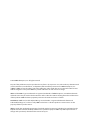 2
2
-
 3
3
-
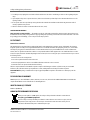 4
4
-
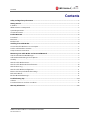 5
5
-
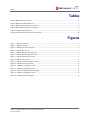 6
6
-
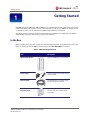 7
7
-
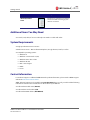 8
8
-
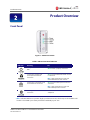 9
9
-
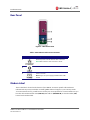 10
10
-
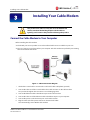 11
11
-
 12
12
-
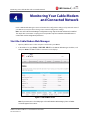 13
13
-
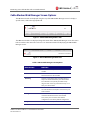 14
14
-
 15
15
-
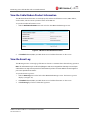 16
16
-
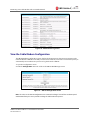 17
17
-
 18
18
-
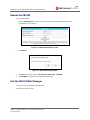 19
19
-
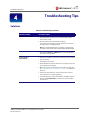 20
20
-
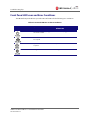 21
21
-
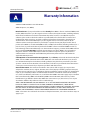 22
22
-
 23
23
-
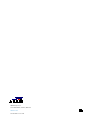 24
24
Cables to Go SURFboard SB6183 User manual
- Category
- Networking
- Type
- User manual
- This manual is also suitable for
Ask a question and I''ll find the answer in the document
Finding information in a document is now easier with AI
Other documents
-
Arris SURFboard SB6183 Quick start guide
-
ARRIS/Motorola SURFboard SB6183 Quick start guide
-
Arris 20004 User manual
-
Arris 592432-003-00 User manual
-
Arris SURFboard SB8200 Quick start guide
-
Motorola SURFboard SB6182 User manual
-
Motorola SURFboard SB8200 Owner's manual
-
Arris 592432-003-00 Installation guide
-
Arris SB8200 User guide
-
Motorola SURFboard SBV6120 User manual