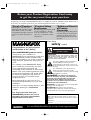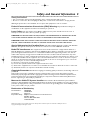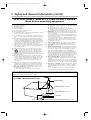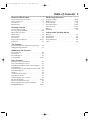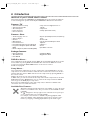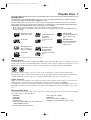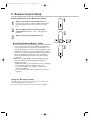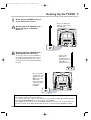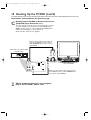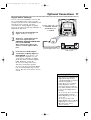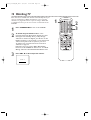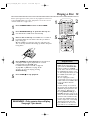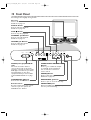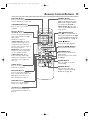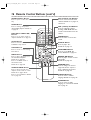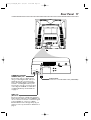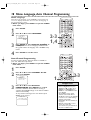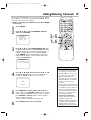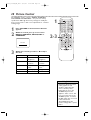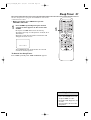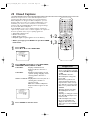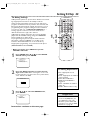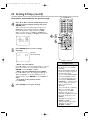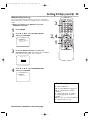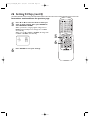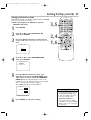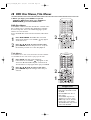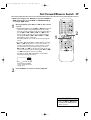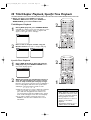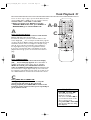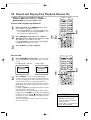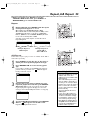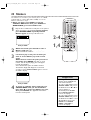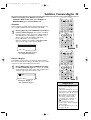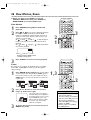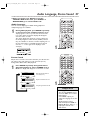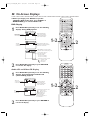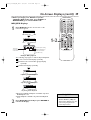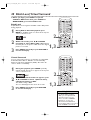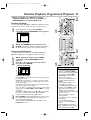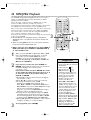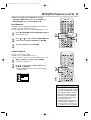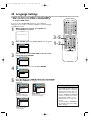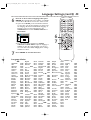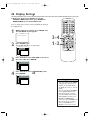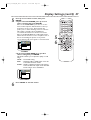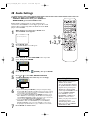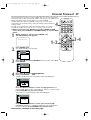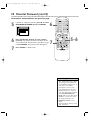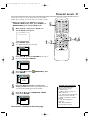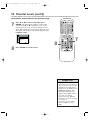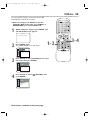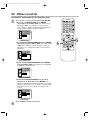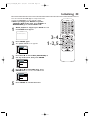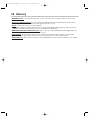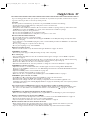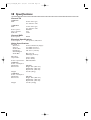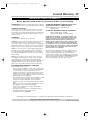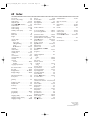Magnavox 20MC4204 - Tv/dvd Combination User manual
- Category
- DVD players
- Type
- User manual
This manual is also suitable for

User Manual
SMART. VERY SMART.
Thank you for choosing
Magnavox.
Need help fast?
Read your Quick Use Guide and/or
Owner's Manual first for quick tips
that make using your Magnavox product
more enjoyable.
If you have read your instructions
and still need assistance,
you may access our online help at
www.magnavox.com
or call
1-800-705-2000
while with your product.
Magnavox vous remercie de
votre confiance.
Besoin d'une aide
rapide?
Les Guide d'utilisation rapide et Manuel de
l'utilisateur regorgent d'astuces destinées à
simplifier l'utilisation de votre produit Magnavox.
Toutefois, si vous ne parvenez pas à résoudre
votre probléme, vous pouvez accéder à
notre aide en ligne à l'adresse
www.magnavox.com
ou formez le
1-800-661-6162 (Francophone)
1-800-705-2000 (English speaking)
Veillez à avoir votre produit à
portée de main.
Gracias por escoger
Magnavox
Necesita ayuda
inmediata?
Lea primero la GuÌa de uso rápido o el
Manual del usuario, en donde encontrar·
consejos que le ayudarán a disfrutar
plenamente de su producto Magnavox.
Si después de leerlo aún necesita ayuda,
consulte nuestro servicio de
asistencia en lÌnea en
www.magnavox.com
o llame al teléfono
1-800-705-2000
y tenga a mano el producto.
20MC4204
13MDTD20
COLOR TV WITH BUILT-IN DVD PLAYER
20MC4204
13MDTD20
T9103_8103UD_EN_0411 4/11/05 10:43 AM Page 1

Registering your model with MAGNAVOX makes you eligible for all of the valuable benefits listed below, so
don't miss out. Complete and return your Product Registration Card at once to ensure:
Return your Product Registration Card today
to get the very most from your purchase.
Know these
safety symbols
CAUTION
:
TO REDUCE THE RISK OF ELECTRIC SHOCK, DO
NOT REMOVE COVER (OR BACK). NO USER SER-
VICEABLE PARTS INSIDE. REFER SERVICING TO
QUALIFIED SERVICE PERSONNEL.
CAUTION
RISK OF ELECTRIC SHOCK
DO NOT OPEN
*Proof of Purchase
Returning the enclosed card
guarantees that your date of pur-
chase will be on file, so no addi-
tional paperwork will be required
from you to obtain warranty ser-
vice.
*Product Safety
Notification
By registering your product, you'll
receive notification - directly
from the manufacturer - in the
rare case of a product recall or
safety defect.
*Additional Benefits
of Product
Ownership
Registering your product guaran-
tees that you'll receive all of the
privileges to which you're enti-
tled, including special money-sav-
ing offers.
Visit our World Wide Web Site at http://www.magnavox.com
Congratulations on your purchase,
and welcome to the “family!”
Dear MAGNAVOX product owner:
Thank you for your confidence in
MAGNAVOX.You’ve selected one of the best-
built, best-backed products available today.
We’ll do everything in our power to keep you
happy with your purchase for many years to
come.
As a member of the MAGNAVOX “family,”
you’re entitled to protection by one of the
most comprehensive warranties and
outstanding service networks in the industry.
What’s more, your purchase guarantees you’ll
receive all the information and special offers
for which you qualify, plus easy access to
accessories from our convenient home
shopping network.
Most importantly, you can count on our
uncompromising commitment to your total
satisfaction.
All of this is our way of saying welcome - and
thanks for investing in a MAGNAVOX
product.
P.S. To get the most from your
MAGNAVOX purchase, be sure to
complete and return your Product
Registration Card at once.
For Customer Use
Enter below the Serial No. which is located on the
rear of the cabinet. Retain this information for future
reference.
Model No. __________________________________
Serial No. __________________________________
This “bolt of lightning” indicates uninsulated
material within your unit may cause an
electrical shock. For the safety of everyone in
your household, please do not remove product
covering.
The “exclamation point” calls attention to
features for which you should read the
enclosed literature closely to prevent operating
and maintenance problems.
WARNING: TO REDUCE THE RISK OF
FIRE OR ELECTRIC SHOCK,THIS APPARATUS
SHOULD NOT BE EXPOSED TO RAIN OR
MOISTURE,AND OBJECTS FILLED WITH
LIQUIDS, SUCH AS VASES, SHOULD NOT BE
PLACED ON THIS APPARATUS.
CAUTION: To prevent electric shock, match wide blade
of plug to wide slot, fully insert.
ATTENTION:Pour éviter les choc électriques,
introduire la lame la plus large de la fiche dans la borne
correspondante de la prise et pousser jusqu’au fond.
T9103_8103UD_EN_0411 4/11/05 10:43 AM Page 2

Safety Precautions
● Do not stand the unit up vertically. Install the unit in a horizontal and stable position.
● Be sure to remove the disc and unplug the AC power cord from the outlet before carrying the unit.
Warning:To prevent fire or shock hazard, do not expose this equipment to rain or moisture.
Federal Communications Commission (FCC) Warning: Any unauthorized changes or
modifications to this equipment void the user’s authority to operate it.
Laser Safety: This unit employs a laser. Only a qualified service person should remove the cover or
attempt to service this device, due to possible eye injury.
CAUTION: USE OF CONTROLS OR ADJUSTMENTS OR PERFORMANCE OF PROCEDURES OTHER
THAN THOSE SPECIFIED HEREIN MAY RESULT IN HAZARDOUS RADIATION EXPOSURE.
CAUTION:VISIBLE AND INVISIBLE LASER RADIATION WHEN OPEN AND INTERLOCK DEFEATED.
DO NOT STARE INTO BEAM.THE BEAM IS LOCATED INSIDE, NEAR THE DECK MECHANISM.
Special Information for Canadian Users: This Class B digital apparatus complies with Canadian
ICES-003. Cet appareil numérique de la classe B est conforme à la norme NMB-003 du Canada.
Radio/TV Interference: This equipment has been tested and found to comply with the limits for a
Class B digital device, pursuant to Part 15 of the FCC Rules.These limits are designed to provide reasonable
protection against harmful interference in a residential installation.This equipment generates, uses, and can
radiate radio frequency energy and, if not installed and used in accordance with the instructions, may cause
harmful interference to radio communications. However, there is no guarantee that interference will not occur
in a particular installation. If this equipment does cause harmful interference to radio or television reception,
which can be determined by turning the equipment off and on, the user is encouraged to try to correct the
interference by one or more of the following measures:
1) Reorient or relocate the receiving antenna.
2) Increase the separation between the equipment and the receiver.
3) Connect the equipment into an outlet on a circuit different from that to which the receiver is connected.
4) Consult the dealer or an experienced radio/TV technician for help.
Copyright Protection: Unauthorized copying, broadcasting, public performance, and lending of discs are
prohibited.
This product incorporates copyright protection technology that is protected by U.S. patents and other
intellectual property rights. Use of this copyright protection technology must be authorized by Macrovision,
and is intended for home and other limited viewing uses only unless otherwise authorized by Macrovision.
Reverse engineering or disassembly is prohibited.
Note to the Cable TV System Installer: This reminder calls the Cable TV system installer’s
attention to Article 820-40 of the National Electrical Code, which provides guidelines for proper grounding in
particular, specifying that the cable ground shall be connected to the grounding system of the building, as close
to the point of cable entry as possible.
Declaration of Conformity
Model Number: 20MC4204
13MDTD20
Trade Name: Magnavox
Responsible Party: Philips Consumer Electronics North America
P. O. Box 671539
Marietta, GA 30006-0026
1-800-705-2000
Safety and General Information 3
Manufactured under license from Dolby Laboratories. "Dolby" and the double-D symbol are trademarks of Dolby Laboratories.
Copyright 2005 Magnavox.All rights reserved.
T9103_8103UD_EN_0411 4/11/05 10:43 AM Page 3

4 Safety and General Information (cont’d)
1. Read these instructions.
2. Keep these instructions.
3. Heed all warnings.
4. Follow all instructions.
5. Do not use this apparatus near water.
6. Clean only with a dry cloth.
7. Do not block any of the ventilation openings. Install in accordance
with the manufacturers instructions.
8. Do not install near any heat sources such as radiators, heat regis-
ters, stoves, or other apparatus (including amplifiers) that produce
heat.
9. Do not defeat the safety purpose of the polarized or grounding-
type plug. A polarized plug has two blades with one wider than
the other. A grounding type plug has two blades and third ground-
ing prong. The wide blade or third prong are provided for your
safety. When the provided plug does not fit into your outlet, con-
sult an electrician for replacement of the obsolete outlet.
10. Protect the power cord from being walked on or pinched particu-
larly at plugs, convenience receptacles, and the point where they
exit from the apparatus.
11. Only use attachments/accessories specified by the manufacturer.
12. Use only with a cart, stand, tripod, bracket, or table
specified by the manufacturer, or sold with the app-
aratus. When a cart is used, use caution when moving
the cart/apparatus combination to avoid injury from tip-over.
13. Unplug this apparatus during lightning storms or when unused for
long periods of time.
14. Refer all servicing to qualified service personnel. Servicing is
required when the apparatus has been damaged in any way, such
as power-supply cord or plug is damaged, liquid has been spilled
or objects have fallen into apparatus, the apparatus has been
exposed to rain or moisture, does not operate normally, or has
been dropped.
15. This product may contain lead and mercury. Disposal of these
materials may be regulated due to environmental considerations.
For disposal or recycling information, please contact your local
authorities or the Electronic Industries Alliance: www.eiae.org
16. Damage Requiring Service - The appliance should be serviced
by qualified service personnel when:
A. The power supply cord or the plug has been damaged; or
B. Objects have fallen, or liquid has been spilled into the appli-
ance; or
C. The appliance has been exposed to rain; or
D. The appliance does not appear to operate normally or
exhibits a marked change in performance; or
E. The appliance has been dropped, or the enclosure damaged.
17. Tilt/Stability - All televisions must comply with recommended
international global safety standards for tilt and stability properties
of its cabinet design.
• Do not compromise these design standards by applying exces-
sive pull force to the front, or top, of the cabinet which could ulti-
mately overturn the product.
• Also, do not endanger yourself, or children, by placing electron-
ic equipment/toys on the top of the cabinet. Such items could
unsuspectingly fall from the top of the set and cause product dam-
age and/or personal injury.
18. Wall or Ceiling Mounting - The appliance should be mounted to
a wall or ceiling only as recommended by the manufacturer.
19. Power Lines - An outdoor antenna should be located away from
power lines.
20. Outdoor Antenna Grounding - If an outside antenna is connected to
the receiver, be sure the antenna system is grounded so as to provide
some protection against voltage surges and built up static charges.
Section 810 of the National Electric Code, ANSI/NFPA No. 70-
1984, provides information with respect to proper grounding of
the mast and supporting structure, grounding of the lead-in wire to
an antenna discharge unit, size of grounding connectors, location
of antenna-discharge unit, connection to grounding electrodes, and
requirements for the grounding electrode. See Figure below.
21. Object and Liquid Entry - Care should be taken so that objects
do not fall and liquids are not spilled into the enclosure through
openings.
a) Warning: To reduce the risk of fire or electric shock, this appa-
ratus should not be exposed to rain or moisture and objects filled
with liquids, such as vases, should not be placed on this apparatus.
22. Battery Usage CAUTION - To prevent battery leakage that may
result in bodily injury, property damage, or damage to the unit:
• Install all batteries correctly, with + and - aligned as marked on
the unit.
• Do not mix batteries (old and new or carbon and alkaline, etc.).
• Remove batteries when the unit is not used for a long time.
ANTENNA LEAD IN WIRE
ANTENNA DISCHARGE UNIT
(NEC SECTION 810-20)
GROUNDING CONDUCTORS (NEC SECTION 810-21)
GROUND CLAMPS
POWER SERVICE GROUNDING ELECTRODE SYSTEM (NEC ART 250, PART H)
GROUND CLAMP
ELECTRIC SERVICE EQUIPMENT
Example of Antenna Grounding
as per NEC - National Electric Code
Note to the CATV system installer: This reminder is provided to call the CATV system installer's attention to Article 820-40 of the NEC
that provides guidelines for proper grounding and, in particular, specifies that the cable ground shall be connected to the grounding system of the
building, as close to the point of cable entry as practical.
IMPORTANT SAFETY INSTRUCTIONS
Read before operating equipment
T9103_8103UD_EN_0411 4/11/05 10:43 AM Page 4

Table of Contents 5
General Information
Safety and General Information . . . . . . . . . . . . .3-4
Table of Contents . . . . . . . . . . . . . . . . . . . . . . . . .5
Introduction . . . . . . . . . . . . . . . . . . . . . . . . . . . . .6
Playable Discs . . . . . . . . . . . . . . . . . . . . . . . . . . . .7
Getting Started
Remote Control Setup . . . . . . . . . . . . . . . . . . . . .8
Hooking Up the TV/DVD . . . . . . . . . . . . . . . . .9-10
Optional Connections . . . . . . . . . . . . . . . . . . . . .11
Watching TV . . . . . . . . . . . . . . . . . . . . . . . . . . . .12
Playing a Disc . . . . . . . . . . . . . . . . . . . . . . . . . . .13
Front Panel . . . . . . . . . . . . . . . . . . . . . . . . . . . . .14
Remote Control Buttons . . . . . . . . . . . . . . . .15-16
Rear Panel . . . . . . . . . . . . . . . . . . . . . . . . . . . . . .17
TV Settings
Menu Language, Auto Channel Programming . . . .18
Adding/Deleting Channels . . . . . . . . . . . . . . . . . .19
Additional TV Features
Picture Control . . . . . . . . . . . . . . . . . . . . . . . . . .20
Sleep Timer . . . . . . . . . . . . . . . . . . . . . . . . . . . . .21
Closed Captions . . . . . . . . . . . . . . . . . . . . . . . . .22
Setting V-Chip . . . . . . . . . . . . . . . . . . . . . . . . .23-27
Disc Features
DVD Disc Menus,Title Menus . . . . . . . . . . . . . . .28
Fast Forward/Reverse Search . . . . . . . . . . . . . . .29
Title/Chapter Playback, Specific Time Playback . .30
Track Playback . . . . . . . . . . . . . . . . . . . . . . . . . . .31
Paused and Step-by-Step Playback, Resume On . .32
Repeat,A-B Repeat . . . . . . . . . . . . . . . . . . . . . . .33
Markers . . . . . . . . . . . . . . . . . . . . . . . . . . . . . . . .34
Subtitles, Camera Angles . . . . . . . . . . . . . . . . . . .35
Slow Motion, Zoom . . . . . . . . . . . . . . . . . . . . . .36
Audio Language, Stereo Sound . . . . . . . . . . . . . .37
On-Screen Displays . . . . . . . . . . . . . . . . . . . .38-39
Black Level,Virtual Surround . . . . . . . . . . . . . . . .40
Random Playback, Programmed Playback . . . . . . .41
MP3/JPEG Playback . . . . . . . . . . . . . . . . . . . .42-43
DVD Setup Features
Language Settings . . . . . . . . . . . . . . . . . . . . . .44-45
Display Settings . . . . . . . . . . . . . . . . . . . . . . .46-47
Audio Settings . . . . . . . . . . . . . . . . . . . . . . . . . . .48
Parental Password . . . . . . . . . . . . . . . . . . . . .49-50
Parental Levels . . . . . . . . . . . . . . . . . . . . . . . .51-52
Others . . . . . . . . . . . . . . . . . . . . . . . . . . . . . .53-54
Initializing . . . . . . . . . . . . . . . . . . . . . . . . . . . . . .55
Information You May Need
Glossary . . . . . . . . . . . . . . . . . . . . . . . . . . . . . . .56
Helpful Hints . . . . . . . . . . . . . . . . . . . . . . . . . . . .57
Specifications . . . . . . . . . . . . . . . . . . . . . . . . . . . .58
Limited Warranty . . . . . . . . . . . . . . . . . . . . . . . .59
Index . . . . . . . . . . . . . . . . . . . . . . . . . . . . . . . . . .60
T9103_8103UD_EN_0411 4/11/05 10:43 AM Page 5

6 Introduction
• Automatic Channel Setup
• Automatic Power Off
• Closed Captions
• Picture Controls
• Remote Control
• Setup menus in English, French or
Spanish
• Sleep Timer
•V-Chip (Parental Control)
Welcome to your TV/DVD owner’s manual.
This manual describes the 20MC4204 and 13MDTD20.These two models are different
in size and design, but operate identically.The 20MC4204 is illustrated in this manual.
• Audio Language choices *
• Camera Angles *
• Markers
• MP3 Playback
• Parental Control *
• Paused/Fast/Slow/Step-by-Step Playback
•
Programmed Playback (Audio CD, MP3,
JPEG)
• Random Playback (Audio CD, MP3, JPEG)
• Repeat (A-B, Chapter,Title,Track, Group,
Disc)
• Resume On
• Specific Time/Title/Chapter/Track
Playback
• Subtitles *
• Zoom
* If available on the disc
DVDDisc Menus...
Some explanations in this manual describe DVD disc menus. DVD manufacturers set the
menus, which vary among DVDs. Not all DVDs have menus. If the DVD has a menu,
access it by pressing the DISC MENU button on the remote control.
Details are on page 28.
Setup Menus...
Some instructions explain how to use the setup menus of the TV/DVD.There are two
setup menus: one for the TV features while the unit is in TV mode, and one for the disc
features while the unit is in DVD mode.Access the setup menus by pressing SETUP on
the remote control.
While in TV mode, you can select only the TV setup menu.
In DVD mode, you can select both the TV setup menu and the setup menu for the unit’s
DVD player. Press the SETUP button once to select the TV setup menu. Press SETUP
twice to get to the DVD player’s setup menu.
Even if you set a DVD feature in the unit’s setup menu, it will not be available if the
current disc does not include that feature.
Available Disc Features...
All features described in this manual are not available on every disc. If the
feature is not available on the disc, you cannot use the TV/DVD to make
it available.
An will appear in the top right corner of the TV screen if you try to
access a feature that is not currently available.
For example, some features are available only during playback, while
others are available only if playback is stopped. If you cannot access a
feature, try stopping or starting playback, then try the feature again.
Features - Discs
Features - TV
• Remote Control
•Two AA batteries
• User Manual
• Quick-Use Guide
• Registration Card
Package Contents
T9103_8103UD_EN_0411 4/11/05 10:43 AM Page 6

Playable Discs 7
Region Codes
This TV/DVD has a Region One (1) DVD player. DVDs must be labeled for ALL regions or for Region 1 in order
to play on the unit.You cannot play DVDs that are labeled for other regions. Look for the symbols below on your
DVDs. If these region symbols do not appear on your DVD, you cannot play the DVD in this TV/DVD.
The number inside the globe refers to a region of the world. Region 1 represents the United States,
Canada, upper regions of North America, Bermuda, the U.S.Virgin Islands, and small regions near Australia.
A DVD labelled for a specific region can only play on DVD players with the same region code.
Color Systems
DVDs are recorded in different color systems throughout the world.The most common color systems are
NTSC (which is used primarily in the United States and North America), PAL, and SECAM.
The DVD player of this unit uses NTSC, so DVDs you play must be recorded in the NTSC system.You cannot
play DVDs recorded in other formats.The color system of the DVD may be listed on the DVD or on the disc
case.
Unacceptable Discs
If you insert an unacceptable type of disc, a Disc Error message may appear on the TV screen.The following
discs will not play on this DVD player.
• CD-ROM
• DVD-RAM
• DVD-ROM
• Unfinalized discs
• Super Audio CD (SACD) (The Audio CD layer of
a hybrid SACD may play.)
• Compact Disc-Interactive (CD-I)
• Video Single Disc (VSD)
• DVD-Audio
• DVD contains MP3 or JPEG files
• DVD/CD contains Windows Media
TM
Audio
Playable Discs
The DVD player of this TV/DVD will play many types of discs, including Digital Video Discs (DVDs) and Audio
Compact Discs (CDs). It will play MP3 and JPEG files as well.
To play a DVD, make sure it meets the requirements for Region Codes and Color Systems as described
below. Discs that have the following logos will play on the DVD player of this TV/DVD. Finalize CD-R, CD-
RW,DVD+R and DVD+RW Discs before playing them in the TV/DVD.
● A disc may not play properly if the disc’s recorded area is less than 55mm across.
● Do not glue paper or put stickers on to the disc.These may damage the disc, and the TV/DVD may not
read it correctly.
DVD: Prerecorded
Digital Video Discs
Audio CDs
MP3: Digital audio
files recorded on a
CD-R or CD-RW
Video CDs
CD-R: Compact Disc
Recordable.
CD-Rs can be
recorded on only
once.
CD-RW: Compact
Disc Rewritable.
CD-RWs can be
recorded on multiple
times.
DVD+R: DVD
Recordable. DVD+Rs can
be recorded on only
once.
DVD+RW: DVD
Rewritable. DVD+RWs
can be recorded on
multiple times.
is a trademark of DVD Format/Logo Licensing Corporation.
T9103_8103UD_EN_0411 4/11/05 10:43 AM Page 7

8 Remote Control Setup
Using the Remote Control
Point the remote control at the remote sensor on the front
of the TV/DVD. Details are on page 14.
Do not put objects between the remote and the TV/DVD.
Putting Batteries in the Remote Control
1
Remove the battery compartment lid on the
bottom of the remote control by sliding the lid down
and off, following the direction of the arrow on the
lid.
2
Place two AA batteries inside the battery
compartment with their
+
and – ends aligned as
indicated.
3
Replace the battery compartment lid.
1
2
3
Recycling Guidelines/Battery Safety
● Your new product and its packaging contain materials that
can be recycled and reused. Specialized companies can
recycle your product to increase the amount that needs
to be properly disposed. Your product uses batteries that
should not be thrown away when depleted but should be
disposed of as small chemical waste. Please find out about
the local regulations on disposal of your old product,
batteries and packaging whenever you replace existing
equipment.
● Battery Usage CAUTION - To prevent battery leakage
that may result in bodily injury, property damage or
damage to the unit.
• Install ALL batteries correctly, with the + and – markings
on the battery aligned as indicated on the unit.
• Do not mix batteries, for example, old with new or
carbon with alkaline.
• Remove batteries when the unit will not be used for a
long time.
T9103_8103UD_EN_0411 4/11/05 10:43 AM Page 8

Hooking Up the TV/DVD 9
ANT.
IN
OUT
ANT.
Connect an RF
coaxial cable (not
supplied) to the
OUT jack on the
Cable Box/
Satellite Receiver
and to the ANT.
jack on the
TV/DVD.
Connect a Cable TV
signal or an antenna to
the ANT. jack.
1
Hook up your TV/DVD using one
of the connections shown.
A
Hooking Up Your TV/DVD with a
Cable TV Signal or Outdoor
Antenna
Connect the
Cable TV or
Satellite signal to
the IN jack on the
Cable Box or
Satellite Receiver.
B
Hooking Up Your TV/DVD with a
Cable Box/Satellite Receiver
To view any channel, set the TV/DVD to
the output channel (channel 03 or 04) of
the Cable Box/Satellite Receiver. Then,
select channels at the Cable Box/Satellite
Receiver.
Your Cable Box/Satellite Receiver may have audio/video out jacks instead of the single antenna
out jack (RF coaxial or 75 ohm) shown here.
If so, connect audio/video cables to the audio/video out jacks of the Cable Box/Satellite Receiver
and to the AUDIO/VIDEO IN jacks on the front of the TV/DVD.
Press SELECT on the remote to set the TV/DVD to AUX, not channel 3 or 4. Select channels
you want to watch at the Cable Box/Satellite Receiver as usual, leaving the TV/DVD on AUX.
Instructions continue on the next page.
T9103_8103UD_EN_0411 4/11/05 10:43 AM Page 9

10 Hooking Up the TV/DVD (cont’d)
OUT
IN
VIDEO
IN
OUT
3CH
4CH
ANT.
AUDIO
L R
AUDIO/VIDEO IN jacks on
front of TV/DVD
audio/video out jacks on VCR
(example only)
Connect audio cables to the audio out
jacks on the VCR and to the red and
white AUDIO IN jacks on the front of
the TV/DVD.
Connect a video cable to the video out jack
on the VCR and to the yellow VIDEO IN jack
on the front of the TV/DVD.
2
When all other connections are complete,
plug in the TV/DVD’s power cord.
C
Hooking Up Your TV/DVD to Another Video Source
(VCR, DVD player, Camcorder, etc.)
You may need this connection if you want to play discs or tapes
on other equipment but watch them on the TV/DVD. Press
SELECT on the remote to choose AUX at the TV/DVD when
viewing materials playing on other equipment.
Audio and video cables are not supplied.
Instructions continued from the previous page.
T9103_8103UD_EN_0411 4/11/05 10:43 AM Page 10

COAXIAL
Optional Connections 11
•You cannot use a Mini-Disc or
Digital Audio Tape deck to
copy Dolby Digital 5.1 channel
surround sound discs.
• If the disc is not recorded in
Dolby Digital 5.1 channel
surround sound, you will not
hear multi-channel sound even
if you use the Digital Stereo
hookup.
•To see if your disc is recorded
in Dolby Digital, look for a
Dolby Digital logo on disc or
on its case.
•To see if your Stereo has
Dolby Digital, look for a Dolby
Digital logo on your Stereo.
Or, refer to the Stereo
owner’s manual.
Digital Stereo Hookups
You can connect the TV/DVD to a Stereo that
has a coaxial digital audio in jack. Use this
hookup if you want to hear the TV/DVD sound
through the Stereo instead. Use these
connections for a Dolby Digital-compatible
Stereo or for a Receiver that has a Mini-Disc or
Digital Audio Tape deck.
1
Connect the antenna/Cable TV
signal. Details are on pages 9.
2
Connect a coaxial digital audio
cable (not supplied) to the
COAXIAL DIGITAL AUDIO OUT
jack on the TV/DVD.
Also connect the cable to the
Stereo’s coaxial digital audio in
jack.
3
If the Stereo is Dolby Digital-
compatible, set Dolby Digital to
BITSTREAM. If the Stereo is not
Dolby Digital-compatible or if you
connected to a Mini-Disc or Digital
Audio Tape Deck, set Dolby Digital to
PCM. Details are on page 48.
An incorrect setting causes noise
distortion and damages speakers.
To see if your Stereo has Dolby Digital,
look for a Dolby Digital logo on your
Stereo. Or, refer to the Stereo owner’s
manual.
Coaxial digital audio cable
to COAXIAL DIGITAL
AUDIO OUT jack
on TV/DVD
Coaxial digital audio cable
To Stereo’s coaxial digital
audio in jack
Helpful Hints
T9103_8103UD_EN_0411 4/11/05 10:43 AM Page 11

12 Watching TV
This unit selects available TV channels automatically when you
connect an Antenna or Cable TV signal to it. To reset TV
channels, see pages 18 and 19. If you are using a Cable Box
or Satellite Receiver, you do not need to set channels at the
TV/DVD.
1
Press STANDBY-ON to turn on the TV/DVD.
2
To watch TV, press CH. ▲ or ▼ to select
memorized channels. Memorized channels are those
that appear automatically when you flip through
channels. If a channel is skipped, you still can use the
Number buttons to select it.This is a non-memorized
channel; it may have weak reception in your area.
To update your memorized and non-memorized
channels, see page 19.
Remember, if you are using a Cable Box/Satellite
Receiver, set the TV/DVD to channel 3 or 4 or AUX.
Change channels at the Cable Box/Satellite Receiver.
3
Press VOL. ▲ or ▼ to adjust the volume.
VOLUME 20
1
2
3
T9103_8103UD_EN_0411 4/11/05 10:43 AM Page 12

Playing a Disc 13
Before you begin, turn on the power of any equipment connected
to the TV/DVD. Make sure other equipment is set to the correct
channel. Details are on page 10-11.
1
Press STANDBY-ON to turn on the TV/DVD.
2
Press OPEN/CLOSE A to open the disc tray. The
unit will switch to DVD mode automatically.
3
Place a disc on the tray. Some DVDs are recorded on
both sides. Make sure the label of the side you want to
play is facing up.
Or, if the DVD is recorded on only one side, place the
disc on the tray with the label facing up and the shiny side
facing down.
4
Press PLAY B to close the tray. The tray will close
and playback will begin. If playback does not start
automatically, press PLAY B again.
If a DVD menu appears instead, see page 28.
To play MP3 or JPEG files, see page 42-43.
You also can close the tray by pressing
OPEN/CLOSE A.
5
Press STOP C to stop playback.
REMINDER : Only certain discs will play.
See page 7 for details.
•Even if you turn off the unit in
DVD mode, if you turn it on
again with the STANDBY-ON
button, it will be in TV/DVD
mode. If the unit was shut down
by unplugging the power cord
or due to a power failure, it will
be in DVD mode when you
turn it on again.
• An “X” may appear on the
screen when you try to access a
feature that is not available.This
is not a problem with the
TV/DVD.
• If a disc is dirty or scratched,
the picture may be distorted or
playback may stop. Remove the
disc and try a different one.
•Pressing OPEN/CLOSE A or
PLAY B when the power is off
turns on the unit in DVD mode
(instead of the usual TV mode).
• If a disc has multiple layers, the
picture may freeze occasionally.
This happens when the first
layer switches to the second
layer.This is not a malfunction.
Helpful Hints
1
2
4
5
T9103_8103UD_EN_0411 4/11/05 10:43 AM Page 13

14 Front Panel
H
G
B
SEARCH
HEADPHONE
OPEN/CLOSE
PAUSESTOP NEXTPLAYPREV
VOLUME CHANNEL
VIDEO
L - AUDIO - R
STANDBY-ON
Disc tray
Insert a disc here.
Details are on page 13.
PLAY B Button
Press to start disc playback.
Details are on page 13.
STOP C Button
Press to stop disc playback.
CHANNEL K/L Buttons
Press to select TV channels.
Details are on page 12.
VOLUME K/L Buttons
Press to adjust the volume.
Details are on page 12.
AUDIO (left/right)/VIDEO IN
jacks
Use audio and video cables to
connect these jacks to the audio
and video out jacks of a Camcorder,
DVD player, etc.This lets you watch
materials playing on the other
equipment when you choose AUX
at the TV/DVD. Details are on page
10.
STANDBY-ON
yy
Button
Press to turn the TV/DVD on or off.
Remote Sensor
Receives a signal from your remote
control so you can operate the
TV/DVD from a distance.
SEARCH/PREV j/NEXT i
Buttons
Press to go to a different chapter
or track. Or, press and hold for
two seconds for a forward or
reverse search.
PAUSE F Button
Press to pause disc playback.
Details are on page 32.
OPEN/CLOSE A Button
Press to open or close the disc tray.
HEADPHONE jack
Connect headphones (not supplied)
here for personal listening.
Front design varies slightly among models.
T9103_8103UD_EN_0411 4/11/05 10:43 AM Page 14

Remote Control Buttons 15
PICTURE Button
Press to access the picture
controls. Details are on page 20.
STANDBY-ON Button
Press to turn on or off the
TV/DVD.
Number Buttons
TV Mode: Press two digits to
access a specific channel. Press 0
before the number of a single
digit channel.
Details are on page 12.
+100/+10 button: To select
channels 100 or higher, press
+100/+10, then the Number
buttons of the last two digits of
the channel number.
DVD Mode: Use the Number
buttons to enter a single-digit
track or chapter number.
+100/+10 button: Press
before entering double-digit
numbers. For example, to select
chapter 16, press +100/+10,
then 1, 6.
SLEEP Button
Press to set the Sleep Timer.
Details are on page 21.
PAUSE k Button
Press to pause disc playback.
Press repeatedly to advance the
DVD picture one frame at a
time. Details are on page 32.
DISPLAY Button
Press to see the disc status.
Details are on pages 38-39.
TITLE Button
Press to access a DVD’s title
menu if available. Details are on
page 28.
SELECT Button
Press to choose TV, AUX or
DVD mode.When you select
DVD mode using this button,
you must press PLAY B or
OPEN/CLOSE A before you
can access the DVD features or
setup menus.
h and g Buttons
Press g to search forward
during disc playback. Press h
to search backward during disc
playback. Details are on page 29.
STOP C Button
Press to stop disc playback.
Arrow K L
{BButtons
Press to select menu items.
RETURN Button
Press to go to the previous
setup menu.
Press to remove some menus
or displays.
ENTER Button
Press to adjust or accept a
menu setting.
REPEAT Button
Press to play a disc, title,
chapter or track repeatedly.
Details are on page 33.
T9103_8103UD_EN_0411 4/11/05 10:43 AM Page 15

16 Remote Control Buttons (cont’d)
OPEN/CLOSE A Button
Press to open or close the disc
tray.
ZOOM Button
Press to enlarge the picture
during DVD playback. Details are
on page 36.
PREV H and NEXT G
Buttons
Press to go to other tracks or
chapters. Details are on page 31.
SETUP Button
Press to access or remove the
TV/DVD’s setup menus.
CLEAR Button
Press to reset or erase wrong
information.
MODE Button
Press to play a Program or to
start Random Playback.
Details are on page 41.
Press to set Black Level or
Virtual Surround.
Details are on page 40.
SEARCH MODE Button
Press to find a specific time,
chapter, track or title on a disc.
Details are on pages 30-31.
Press to set up Markers. Details
are on page 34.
CH. (channel) o/p Buttons
Press to select memorized TV
channels. Details are on pages 12,
18 and 19.
VOL. (volume) o/p Buttons
Press to adjust the volume.
Pressing a VOL. o/p while the
sound is muted will restore the
volume.
MUTE Button
Press to mute or restore the
sound.
PLAY B Button
Press to play a disc.
Details are on page 13.
DISC MENU Button
Press to access DVD disc
menus. Details are on page 28.
REPEAT A-B Button
Press to play a section of a disc
repeatedly.
Details are on page 33.
ANGLE Button
Press to change the camera
angle and watch a sequence
from a different perspective.
Details are on page 35.
SUBTITLE Button
Press to select a subtitle
language. Details are on page 35.
AUDIO Button
Press to select an audio
language or sound mode. Details
are on page 37.
T9103_8103UD_EN_0411 4/11/05 10:43 AM Page 16

Rear Panel 17
COAXIAL
ANT.
COAXIAL DIGITAL
AUDIO OUT jack
Connect this jack to a Digital Stereo
using a coaxial digital audio cable (not
supplied). Use this connection if the
Stereo has Dolby Digital compatibility
and has a coaxial digital audio in jack.
You may also use this connection when
connecting the TV/DVD to a Mini-Disc
or Digital Audio Tape deck. Details are
on page 11.
ANT. jack
(Antenna In)
Connect an antenna or Cable TV signal here.
This brings TV channels to the TV/DVD. If you
do not connect an antenna or Cable TV signal
to the TV/DVD (or connect to a Cable
Box/Satellite Receiver through this jack), you
will not receive any TV channels. Details are on
pages 9.
Power Cord
Connect to a standard AC outlet (120V/60Hz).
T9103_8103UD_EN_0411 4/11/05 10:43 AM Page 17

Menu Language
This affects the language of the TV/DVD’s setup menus and
on-screen display terms.This does not alter the language of
TV programming or discs.
● Before you begin, press SELECT to put the TV/DVD
in TV mode.
1
Press SETUP.
2
Press ▲ or ▼ to select LANGUAGE.
3
Press ENTER to select ENGLISH, ESPAÑOL or
FRANÇAIS. The selected language will flash inside
the [ ].This will be the language of the TV/DVD setup
menus.
4
Press SETUP to exit the menu.
18 Menu Language, Auto Channel Programming
• If you select Spanish or French
but need English menus, press
SETUP. Press ▲ or ▼ to select
IDIOMA or LANGAGE. Press
ENTER to select ENGLISH.Then,
press SETUP.
• The TV/DVD cannot change
channels at the Cable Box or
Satellite Receiver. Set the TV/DVD
to channel 3, 4 or AUX. Change
channels at the Cable
Box/Satellite Receiver. Details are
on page 9.
• Channel settings will be saved
even if the power fails.
•You cannot set up TV channels if
the unit is in DVD mode.
2-3
1,4
Helpful Hints
Auto Channel Programming
To auto program only the channels which are available in
your area, follow the steps below.
● Before you begin, press SELECT to put the TV/DVD
in TV mode.
1
Press SETUP.
2
Press ▲ or ▼ to select CHANNEL SET UP.
Then, press ENTER.
3
Press ▲ or ▼ to select AUTO CH
PROGRAMMING. Press ENTER. The TV/DVD
memorizes available channels.When scanning is
complete, the TV/DVD will go to the lowest available
channel automatically.
To stop channel scanning before it is finished, press
SETUP on the remote.
2-3
1
— TV SETUP —
CHANNEL SET UP
V-CHIP SET UP
LANGUAGE [ENGLISH]
CAPTION [OFF]
B
– CHANNEL SET UP –
ADD / DELETE CH (CATV)
AUTO CH PROGRAMMING
B
— TV SETUP —
CHANNEL SET UP
V-CHIP SET UP
LANGUAGE [ENGLISH]
CAPTION [OFF]
T9103_8103UD_EN_0411 4/11/05 10:43 AM Page 18

•To confirm that a channel has
been added or deleted, press
CH. ▲ or ▼ to see if you can
or cannot select the channel.
Only memorized/added
channels can be selected with
CH. ▲ or ▼. Use the Number
buttons to select deleted
channels.
• If you connected an Antenna to
the TV/DVD, channels 2-69 will
be available to add or delete. If
you connected to Cable TV,
channels 1-125 will be available.
• If you select a channel that is
blocked by V-Chip, the
PROTECTED PROGRAM ...
message will appear and the
add/delete display will
disappear. Details on V-Chip are
on pages 23-27. Unblock the
V-Chip ratings first, then try
adding/deleting channels again.
Helpful Hints
You can delete TV channels you no longer receive or seldom
watch. Or, you can add more channels if the TV/DVD did not
memorize all your favorite channels.
● Before you begin, press SELECT to put the TV/DVD
in TV mode.
1
Press SETUP.
2
Press ▲ or ▼ to select CHANNEL SET UP.
Then, press ENTER.
3
Press ▲ or ▼ to select ADD/DELETE CH. (TV)
or (CATV) will appear beside ADD/DELETE CH.This
indicates whether you connected an Antenna (TV) or
a Cable TV signal (CATV) to the TV/DVD. Then,
press ENTER. The menu will disappear and a TV
channel will appear.The channel number will appear,
along with ADD/DELETE.
4
Press ▲ or ▼ until the channel you wish to add
or delete appears. You also can use the Number
buttons or CH. ▲ or ▼ to choose a channel.
5
Press ENTER to add or delete the channel. To
add a channel, press ENTER so ADD and the channel
number appear in light blue (teal).To delete a channel,
press ENTER so DELETE and the channel number
appear in light red (purple).
To delete another channel, repeat steps 4-5.
6
Press SETUP when you are finished.
ADD / DELETE
08
– CHANNEL SET UP –
ADD / DELETE CH (CATV)
AUTO CH PROGRAMMING
B
— TV SETUP —
B
CHANNEL SET UP
V-CHIP SET UP
LANGUAGE [ENGLISH]
CAPTION [OFF]
2-5
1,6
Adding/Deleting Channels 19
T9103_8103UD_EN_0411 4/11/05 10:43 AM Page 19

20 Picture Control
1
Press PICTURE so the first Picture Control
appears.
2
Within 5 seconds, press K or L to select
BRIGHT, CONTRAST, COLOR,TINT or
SHARPNESS.
3
Within five seconds, press B or s to adjust
the item.
SHARPNESS
The TV/DVD’s picture controls – BRIGHT, SHARPNESS,
TINT, COLOR and CONTRAST – are preset to factory
specifications.Although the factory settings are usually the
best, you may need to make some adjustments for a natural
looking image.
sB
BRIGHT to decrease to increase
brightness brightness
CONTRAST to decrease to increase
contrast contrast
COLOR to decrease to brighten
color color
TINT to add purple add green
SHARPNESS to make soft to make clear
•Degaussing: Magnetism from
nearby appliances and
speakers might affect the
color of the TV picture.
If this happens, move the
TV/DVD away from the
appliance. If the color is still
not correct, disconnect the
TV/DVD’s power cord from
the AC outlet, then reconnect
it after 30 minutes.
• The TV/DVD keeps the
picture settings after a power
failure.
Helpful Hints
2-3
1
T9103_8103UD_EN_0411 4/11/05 10:43 AM Page 20
Page is loading ...
Page is loading ...
Page is loading ...
Page is loading ...
Page is loading ...
Page is loading ...
Page is loading ...
Page is loading ...
Page is loading ...
Page is loading ...
Page is loading ...
Page is loading ...
Page is loading ...
Page is loading ...
Page is loading ...
Page is loading ...
Page is loading ...
Page is loading ...
Page is loading ...
Page is loading ...
Page is loading ...
Page is loading ...
Page is loading ...
Page is loading ...
Page is loading ...
Page is loading ...
Page is loading ...
Page is loading ...
Page is loading ...
Page is loading ...
Page is loading ...
Page is loading ...
Page is loading ...
Page is loading ...
Page is loading ...
Page is loading ...
Page is loading ...
Page is loading ...
Page is loading ...
Page is loading ...
-
 1
1
-
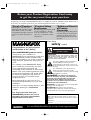 2
2
-
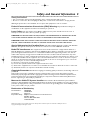 3
3
-
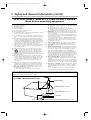 4
4
-
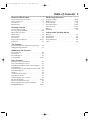 5
5
-
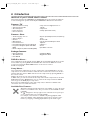 6
6
-
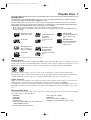 7
7
-
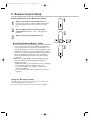 8
8
-
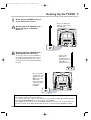 9
9
-
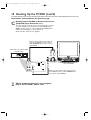 10
10
-
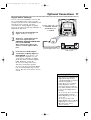 11
11
-
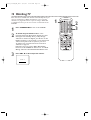 12
12
-
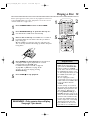 13
13
-
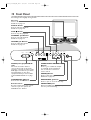 14
14
-
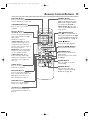 15
15
-
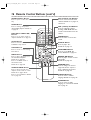 16
16
-
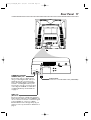 17
17
-
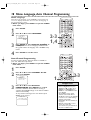 18
18
-
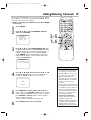 19
19
-
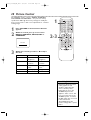 20
20
-
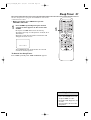 21
21
-
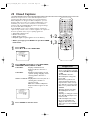 22
22
-
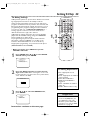 23
23
-
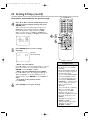 24
24
-
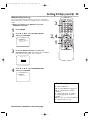 25
25
-
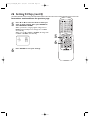 26
26
-
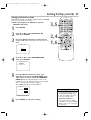 27
27
-
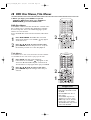 28
28
-
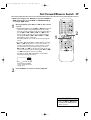 29
29
-
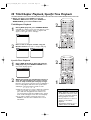 30
30
-
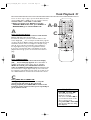 31
31
-
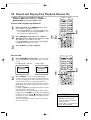 32
32
-
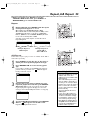 33
33
-
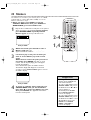 34
34
-
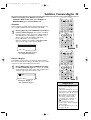 35
35
-
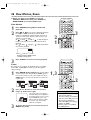 36
36
-
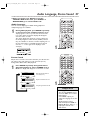 37
37
-
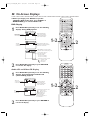 38
38
-
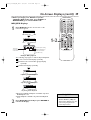 39
39
-
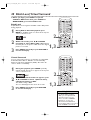 40
40
-
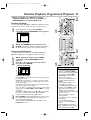 41
41
-
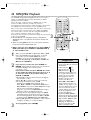 42
42
-
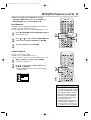 43
43
-
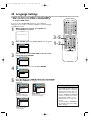 44
44
-
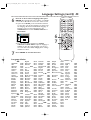 45
45
-
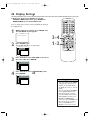 46
46
-
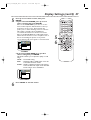 47
47
-
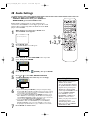 48
48
-
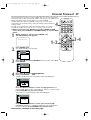 49
49
-
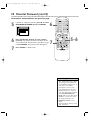 50
50
-
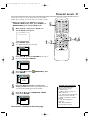 51
51
-
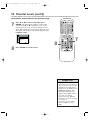 52
52
-
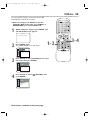 53
53
-
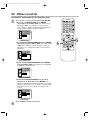 54
54
-
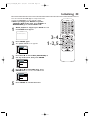 55
55
-
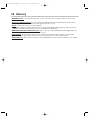 56
56
-
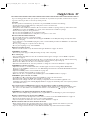 57
57
-
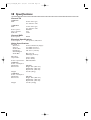 58
58
-
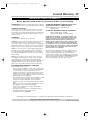 59
59
-
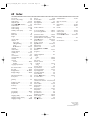 60
60
Magnavox 20MC4204 - Tv/dvd Combination User manual
- Category
- DVD players
- Type
- User manual
- This manual is also suitable for
Ask a question and I''ll find the answer in the document
Finding information in a document is now easier with AI
Related papers
-
Magnavox 20MDRF20 User manual
-
Magnavox 13MDTD20 User manual
-
Philips 20MC4204 - Tv/dvd Combination User manual
-
Magnavox 42MD459B User manual
-
Magnavox MDV530VR - Dvd-video Player User manual
-
Philips 27MDTR10S User manual
-
Magnavox MDV540VR/17 User manual
-
Magnavox MRD-200 User manual
-
Magnavox 19MDTR20 User manual
-
Philips MRD250S - 5 Disc Dvd Receiver Dig. Home Cinema User manual
Other documents
-
Funai ZV457MG9 A User manual
-
Philips 19MD350B User manual
-
Philips DVD795SA User manual
-
RCA 20F510TD User manual
-
Philips MAGNAVOX DVD405AT98 User manual
-
RCA BLD548 User manual
-
Venturer KLV3913 User manual
-
NEC Audio Emcee User manual
-
Insignia IS-TV040918 User manual
-
Allen-Bradley Bulletin 6159 Installation and User Manual