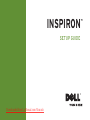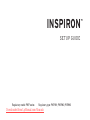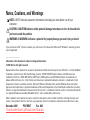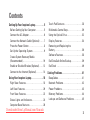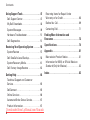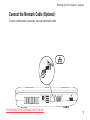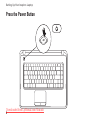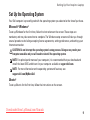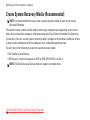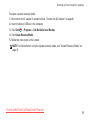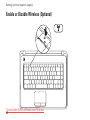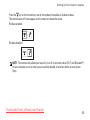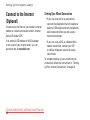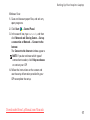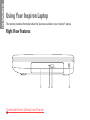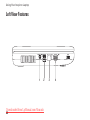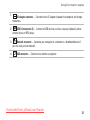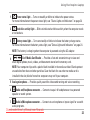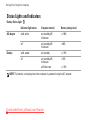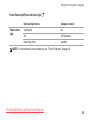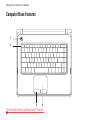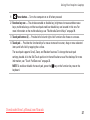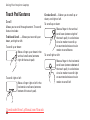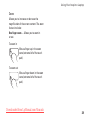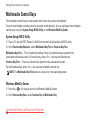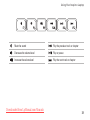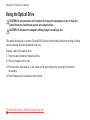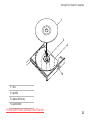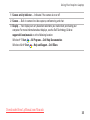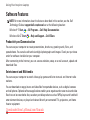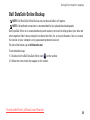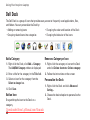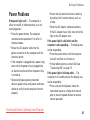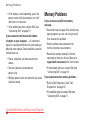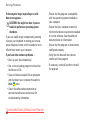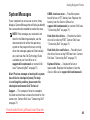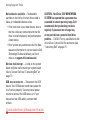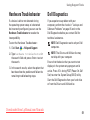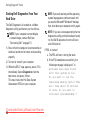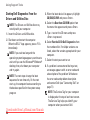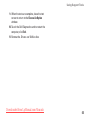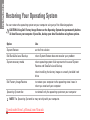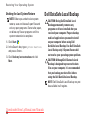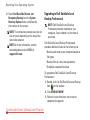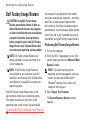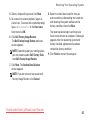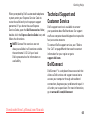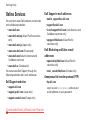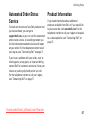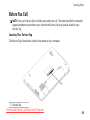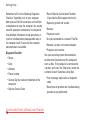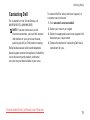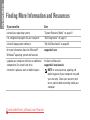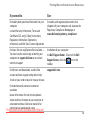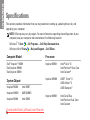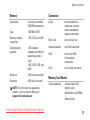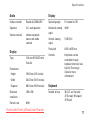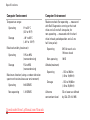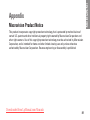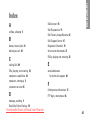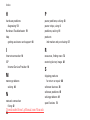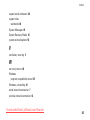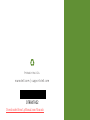Dell Inspiron NHPXD Specification
- Category
- Notebooks
- Type
- Specification
This manual is also suitable for

Notes, Cautions, and Warnings
NOTE: A NOTE indicates important information that helps you make better use of your
computer.
CAUTION: A CAUTION indicates either potential damage to hardware or loss of data and tells
you how to avoid the problem.
WARNING: A WARNING indicates a potential for property damage, personal injury, or death.
If you purchased a Dell
™
n Series computer, any references in this document to Microsoft
®
Windows
®
operating systems
are not applicable.
__________________
Information in this document is subject to change without notice.
© 2010 Dell Inc. All rights reserved.
Reproduction of these materials in any manner whatsoever without the written permission of Dell Inc. is strictly forbidden.
Trademarks used in this text:
Dell
, the
DELL
logo,
Inspiron
,
YOURS IS HERE
,
Solution Station
, and
DellConnect
are
trademarks of Dell Inc.;
AMD
,
AMD Athlon
,
AMD Turion
,
AMD Sempron,
and
ATI Mobility Radeon
are trademarks of
Advanced Micro Devices, Inc.;
Intel, Pentium,
and
Celeron
are registered trademarks and
Core
is a trademark of Intel
Corporation in the U.S. and other countries;
Microsoft
,
Windows
,
Windows Vista,
and the
Windows Vista
start button
logo are either trademarks or registered trademarks of Microsoft Corporation in the United States and/or other countries;
Ubuntu
is a registered trademark of Canonical Ltd.;
Blu‑ray Disc
is a trademark of the Blu‑ray Disc Association;
Bluetooth
is a registered trademark owned by Bluetooth SIG, Inc. and is used by Dell under license.
Other trademarks and trade names may be used in this document to refer to either the entities claiming the marks and
names or their products. Dell Inc. disclaims any proprietary interest in trademarks and trade names other than its own.
November 2010 P/N 7RR4T Rev. A02
Downloaded from LpManual.com Manuals

3
Setting Up Your Inspiron Laptop. . . . . . . . . .5
Before Setting Up Your Computer . . . . . . . . . 5
Connect the AC Adapter . . . . . . . . . . . . . . . . .6
Connect the Network Cable (Optional) . . . . . 7
Press the Power Button . . . . . . . . . . . . . . . . .8
Set Up the Operating System . . . . . . . . . . . . . 9
Create System Recovery Media
(Recommended). . . . . . . . . . . . . . . . . . . . . . . 10
Enable or Disable Wireless (Optional). . . . . 12
Connect to the Internet (Optional) . . . . . . . . 14
Using Your Inspiron Laptop. . . . . . . . . . . . .18
Right View Features. . . . . . . . . . . . . . . . . . . . 18
Left View Features. . . . . . . . . . . . . . . . . . . . . 20
Front View Features. . . . . . . . . . . . . . . . . . . . 22
Status Lights and Indicators. . . . . . . . . . . . . 24
Computer Base Features. . . . . . . . . . . . . . . . 26
Touch Pad Gestures. . . . . . . . . . . . . . . . . . . . 28
Multimedia Control Keys. . . . . . . . . . . . . . . . 30
Using the Optical Drive . . . . . . . . . . . . . . . . . 32
Display Features . . . . . . . . . . . . . . . . . . . . . . 34
Removing and Replacing the
Battery . . . . . . . . . . . . . . . . . . . . . . . . . . . . . . 36
Software Features . . . . . . . . . . . . . . . . . . . . . 38
Dell DataSafe Online Backup . . . . . . . . . . . . 39
Dell Dock . . . . . . . . . . . . . . . . . . . . . . . . . . . . 40
Solving Problems . . . . . . . . . . . . . . . . . . . . .41
Beep Codes . . . . . . . . . . . . . . . . . . . . . . . . . . 41
Network Problems . . . . . . . . . . . . . . . . . . . . . 42
Power Problems. . . . . . . . . . . . . . . . . . . . . . . 43
Memory Problems . . . . . . . . . . . . . . . . . . . . . 44
Lockups and Software Problems . . . . . . . . . 45
Contents
Downloaded from LpManual.com Manuals

4
Contents
Using Support Tools. . . . . . . . . . . . . . . . . . .47
Dell Support Center . . . . . . . . . . . . . . . . . . . . 47
My Dell Downloads . . . . . . . . . . . . . . . . . . . . 48
System Messages . . . . . . . . . . . . . . . . . . . . . 49
Hardware Troubleshooter. . . . . . . . . . . . . . . 51
Dell Diagnostics . . . . . . . . . . . . . . . . . . . . . . 51
Restoring Your Operating System . . . . . . .56
System Restore . . . . . . . . . . . . . . . . . . . . . . . 57
Dell DataSafe Local Backup. . . . . . . . . . . . . 58
System Recovery Media . . . . . . . . . . . . . . . . 61
Dell Factory Image Restore . . . . . . . . . . . . . 62
Getting Help . . . . . . . . . . . . . . . . . . . . . . . . .64
Technical Support and Customer
Service . . . . . . . . . . . . . . . . . . . . . . . . . . . . . . 65
DellConnect . . . . . . . . . . . . . . . . . . . . . . . . . . 65
Online Services . . . . . . . . . . . . . . . . . . . . . . . 66
Automated Order‑Status Service . . . . . . . . . 67
Product Information. . . . . . . . . . . . . . . . . . . . 67
Returning Items for Repair Under
Warranty or for Credit . . . . . . . . . . . . . . . . . . 68
Before You Call. . . . . . . . . . . . . . . . . . . . . . . . 69
Contacting Dell. . . . . . . . . . . . . . . . . . . . . . . . 71
Finding More Information and
Resources . . . . . . . . . . . . . . . . . . . . . . . . . . .72
Specifications . . . . . . . . . . . . . . . . . . . . . . .74
Appendix. . . . . . . . . . . . . . . . . . . . . . . . . . . .81
Macrovision Product Notice. . . . . . . . . . . . . 81
Information for NOM, or Official Mexican
Standard (Only for Mexico). . . . . . . . . . . . . . 82
Index . . . . . . . . . . . . . . . . . . . . . . . . . . . . . . .83
Downloaded from LpManual.com Manuals

5
This section provides information about setting
up your Inspiron
™
laptop.
Before Setting Up Your
Computer
When positioning your computer, ensure that
you allow easy access to a power source,
adequate ventilation, and a level surface to
place your computer.
Restricting airflow around your Inspiron
laptop may cause it to overheat. To prevent
overheating ensure that you leave at least
10.2 cm (4 inches) at the back of the computer
and a minimum of 5.1 cm (2 inches) on all other
sides. You should never place your computer in
an enclosed space, such as a cabinet or drawer
when it is powered on.
WARNING: Do not block, push objects
into, or allow dust to accumulate in
the air vents. Do not place your Dell™
computer in a low-airflow environment,
such as a closed briefcase, or on fabric
surfaces, such as carpets or rugs, while
it is powered on. Restricting the airflow
can damage the computer, deteriorate the
computer performance, or cause a fire.
The computer turns on the fan when the
computer gets hot. Fan noise is normal and
does not indicate a problem with the fan or
the computer.
CAUTION: Placing or stacking heavy or
sharp objects on the computer may result
in permanent damage to the computer.
Setting Up Your Inspiron Laptop
INSPIRON
Downloaded from LpManual.com Manuals

6
Setting Up Your Inspiron Laptop
Connect the AC Adapter
Connect the AC adapter to the computer and then plug it into an electrical outlet or surge protector.
WARNING: The AC adapter works with electrical outlets worldwide. However, power
connectors and power strips vary among countries. Using an incompatible cable or
improperly connecting the cable to a power strip or electrical outlet may cause fire or
permanent damage to your computer.
Downloaded from LpManual.com Manuals

9
Setting Up Your Inspiron Laptop
Set Up the Operating System
Your Dell computer is preconfigured with the operating system you selected at the time of purchase.
Microsoft
®
Windows
®
To set up Windows for the first time, follow the instructions on the screen. These steps are
mandatory and may take some time to complete. The Windows setup screens will take you through
several procedures including accepting license agreements, setting preferences, and setting up an
Internet connection.
CAUTION: Do not interrupt the operating system’s setup process. Doing so may render your
computer unusable and you will need to reinstall the operating system.
NOTE: For optimal performance of your computer, it is recommended that you download and
install the latest BIOS and drivers for your computer available at support.dell.com.
NOTE: For more information on the operating system and features, see
support.dell.com/MyNewDell.
Ubuntu
®
To set up Ubuntu for the first time, follow the instructions on the screen.
Downloaded from LpManual.com Manuals

10
Setting Up Your Inspiron Laptop
Create System Recovery Media (Recommended)
NOTE: It is recommended that you create a system recovery media as soon as you set up
Microsoft Windows.
The system recovery media can be used to restore your computer to the operating state it was in
when you purchased the computer, while preserving data files (without the need of the
Operating
System
disc). You can use the system recovery media if changes to the hardware, software, drivers,
or other system settings have left the computer in an undesirable operating state.
You will require the following to create the system recovery media:
Dell DataSafe Local Backup•
USB key with a minimum capacity of 8 GB or DVD‑R/DVD+R/Blu‑ray Disc•
™
NOTE: Dell DataSafe Local Backup does not support rewritable discs.
Downloaded from LpManual.com Manuals

11
Setting Up Your Inspiron Laptop
To create a system recovery media:
Ensure that the AC adapter is connected (see “Connect the AC Adapter” on page 1. 6).
Insert the disc or USB key in the computer.2.
Click 3. Start → Programs→ Dell DataSafe Local Backup.
Click 4. Create Recovery Media.
Follow the instructions on the screen.5.
NOTE: For information on using the system recovery media, see “System Recovery Media” on
page 61.
Downloaded from LpManual.com Manuals

13
Setting Up Your Inspiron Laptop
Press the key on the function key row on the keyboard to enable or disable wireless.
The wireless on or off icons appear on the screen to indicate the status.
Wireless enabled
Wireless disabled
NOTE: The wireless key allows you to quickly turn off all wireless radios (Wi‑Fi and Bluetooth
®
)
on your computer, such as when you are asked to disable all wireless radios on an airplane
flight.
Downloaded from LpManual.com Manuals

14
Setting Up Your Inspiron Laptop
Connect to the Internet
(Optional)
To connect to the Internet, you need an external
modem or network connection and an Internet
Service Provider (ISP).
If an external USB modem or WLAN adapter
is not a part of your original order, you can
purchase one at www.dell.com.
Setting Up a Wired Connection
If you are using a dial‑up connection, •
connect the telephone line to the optional
external USB modem and to the telephone
wall connector before you set up your
Internet connection.
If you are using a DSL or cable/satellite •
modem connection, contact your ISP
or cellular telephone service for setup
instructions.
To complete setting up your wired Internet
connection, follow the instructions in “Setting
Up Your Internet Connection” on page 16.
Downloaded from LpManual.com Manuals

15
Setting Up Your Inspiron Laptop
Setting Up a Wireless Connection
NOTE: To set up your wireless router, see
the documentation that shipped with your
router.
Before you can use your wireless Internet
connection, you need to connect to your
wireless router.
To set up your connection to a wireless router:
Windows
®
7
Ensure that wireless is enabled on your 1.
computer (see “Enable or Disable Wireless”
on page 12).
Save and close any open files, and exit any 2.
open programs.
Click 3. Start → Control Panel.
In the search box, type 4. network, and
then click Network and Sharing Center→
Connect to a network.
Follow the instructions on the screen to 5.
complete the setup.
Windows Vista
®
Ensure that wireless is enabled on your 1.
computer (see “Enable or Disable Wireless”
on page 12).
Save and close any open files, and exit any 2.
open programs.
Click 3. Start → Connect To.
Follow the instructions on the screen to 4.
complete the setup.
Downloaded from LpManual.com Manuals

16
Setting Up Your Inspiron Laptop
Setting Up Your Internet Connection
ISPs and ISP offerings vary by country. Contact
your ISP for offerings available in your country.
If you cannot connect to the Internet but have
successfully connected in the past, the ISP
might have a service outage. Contact your ISP
to check the service status, or try connecting
again later.
Have your ISP information ready. If you do not
have an ISP, the Connect to the Internet wizard
can help you get one.
To set up your Internet connection:
Windows 7
Save and close any open files, and exit any 1.
open programs.
Click 2. Start → Control Panel.
In the search box, type 3. network, and then
click Network and Sharing Center→ Set up
a new connection or network→ Connect to
the Internet.
The Connect to the Internet window appears.
NOTE: If you do not know which type of
connection to select, click Help me choose
or contact your ISP.
Follow the instructions on the screen and 4.
use the setup information provided by your
ISP to complete the setup.
Downloaded from LpManual.com Manuals

17
Setting Up Your Inspiron Laptop
Windows Vista
Save and close any open files, and exit any 1.
open programs.
Click 2. Start → Control Panel.
In the search box, type 3. network, and then
click Network and Sharing Center→ Set up
a connection or Network→ Connect to the
Internet.
The Connect to the Internet window appears.
NOTE: If you do not know which type of
connection to select, click Help me choose
or contact your ISP.
Follow the instructions on the screen and 4.
use the setup information provided by your
ISP to complete the setup.
Downloaded from LpManual.com Manuals
Page is loading ...
Page is loading ...
Page is loading ...
Page is loading ...
Page is loading ...
Page is loading ...
Page is loading ...
Page is loading ...
Page is loading ...
Page is loading ...
Page is loading ...
Page is loading ...
Page is loading ...
Page is loading ...
Page is loading ...
Page is loading ...
Page is loading ...
Page is loading ...
Page is loading ...
Page is loading ...
Page is loading ...
Page is loading ...
Page is loading ...
Page is loading ...
Page is loading ...
Page is loading ...
Page is loading ...
Page is loading ...
Page is loading ...
Page is loading ...
Page is loading ...
Page is loading ...
Page is loading ...
Page is loading ...
Page is loading ...
Page is loading ...
Page is loading ...
Page is loading ...
Page is loading ...
Page is loading ...
Page is loading ...
Page is loading ...
Page is loading ...
Page is loading ...
Page is loading ...
Page is loading ...
Page is loading ...
Page is loading ...
Page is loading ...
Page is loading ...
Page is loading ...
Page is loading ...
Page is loading ...
Page is loading ...
Page is loading ...
Page is loading ...
Page is loading ...
Page is loading ...
Page is loading ...
Page is loading ...
Page is loading ...
Page is loading ...
Page is loading ...
Page is loading ...
Page is loading ...
Page is loading ...
Page is loading ...
Page is loading ...
Page is loading ...
Page is loading ...
-
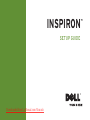 1
1
-
 2
2
-
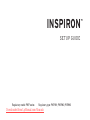 3
3
-
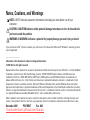 4
4
-
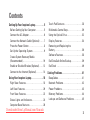 5
5
-
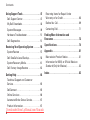 6
6
-
 7
7
-
 8
8
-
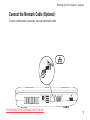 9
9
-
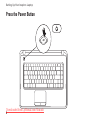 10
10
-
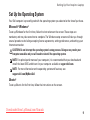 11
11
-
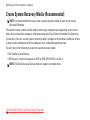 12
12
-
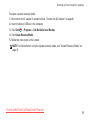 13
13
-
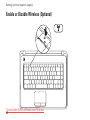 14
14
-
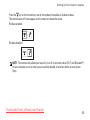 15
15
-
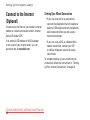 16
16
-
 17
17
-
 18
18
-
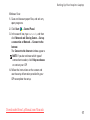 19
19
-
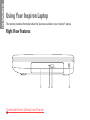 20
20
-
 21
21
-
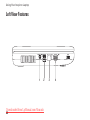 22
22
-
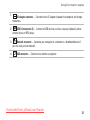 23
23
-
 24
24
-
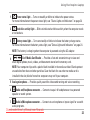 25
25
-
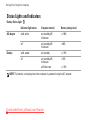 26
26
-
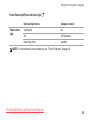 27
27
-
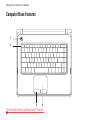 28
28
-
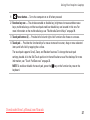 29
29
-
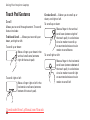 30
30
-
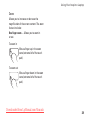 31
31
-
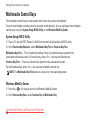 32
32
-
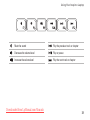 33
33
-
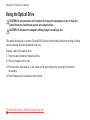 34
34
-
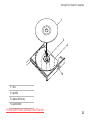 35
35
-
 36
36
-
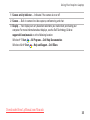 37
37
-
 38
38
-
 39
39
-
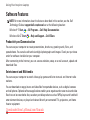 40
40
-
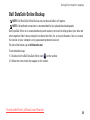 41
41
-
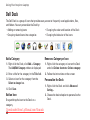 42
42
-
 43
43
-
 44
44
-
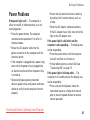 45
45
-
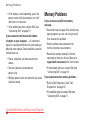 46
46
-
 47
47
-
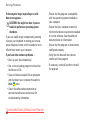 48
48
-
 49
49
-
 50
50
-
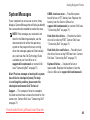 51
51
-
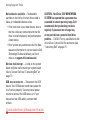 52
52
-
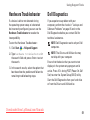 53
53
-
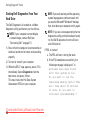 54
54
-
 55
55
-
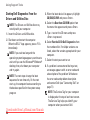 56
56
-
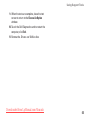 57
57
-
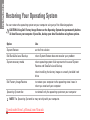 58
58
-
 59
59
-
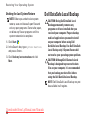 60
60
-
 61
61
-
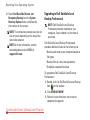 62
62
-
 63
63
-
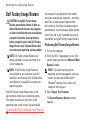 64
64
-
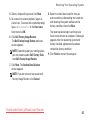 65
65
-
 66
66
-
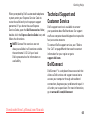 67
67
-
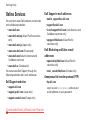 68
68
-
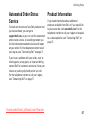 69
69
-
 70
70
-
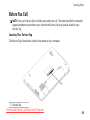 71
71
-
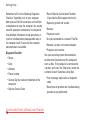 72
72
-
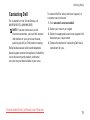 73
73
-
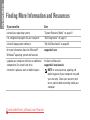 74
74
-
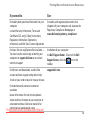 75
75
-
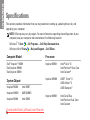 76
76
-
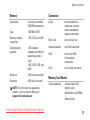 77
77
-
 78
78
-
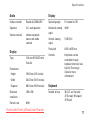 79
79
-
 80
80
-
 81
81
-
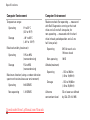 82
82
-
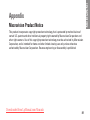 83
83
-
 84
84
-
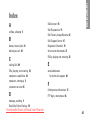 85
85
-
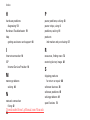 86
86
-
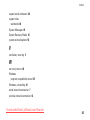 87
87
-
 88
88
-
 89
89
-
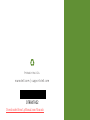 90
90
Dell Inspiron NHPXD Specification
- Category
- Notebooks
- Type
- Specification
- This manual is also suitable for
Ask a question and I''ll find the answer in the document
Finding information in a document is now easier with AI
Related papers
-
Dell INSPIRON P09T User manual
-
Dell Inspiron Mini 10v 1018 Quick start guide
-
Dell Inspiron 700m Quick start guide
-
Dell P07F series User manual
-
Dell Inspiron 1464 Quick start guide
-
Dell 1440 User manual
-
Dell Inspiron 14 1440 Owner's manual
-
Dell Inspiron 14 1440 User manual
-
Dell Inspiron 1545 User manual
-
Dell PP41L User manual
Other documents
-
Compaq Essential 615 User Manual Manual
-
Compaq Essential 615 User Manual Manual
-
Compaq Essential 615 User Manual Manual
-
Acer Aspire V 15 Series User manual
-
Iomega Network Device User manual
-
Asus E3179 User manual
-
Asus E3232 User manual
-
Acer Aspire V 15 Series User manual
-
Compaq CQ10-550 Specification
-
Asus F8S? User manual