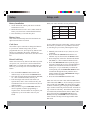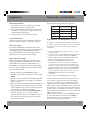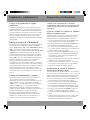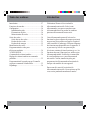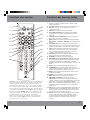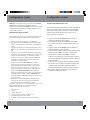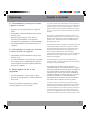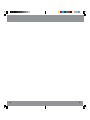Zenith ZB410B Owner's manual
- Category
- Remote controls
- Type
- Owner's manual
This manual is also suitable for

ZB410
Owner’s Manual

32
IntroductionTable of Contents
Introduction ...................................................... 3
Button Functions ............................................... 4
Setup ............................................................... 6
Battery Installation ....................................... 6
Battery Saver ............................................... 6
Code Saver ................................................. 6
Code Entry ....................................................... 6
Direct Code Entry ........................................ 6
Code Search ............................................... 7
Brand Search ............................................... 8
Code Identification Feature ............................... 9
Programming Combo Device Codes ............... 10
VCR/DVD/DVR Punch-Through Feature ....... 10
Volume/Mute Control Feature ......................... 10
Setting Volume/Mute Control, Punch-Through . 11
Setting any Mode to use its own Volume/Mute 11
Troubleshooting .............................................. 12
Instrucciones en Español ................................. 14
Manuel d’instruction ....................................... 26
Congratulations on your purchase of this Universal
Remote Control. Universal Remotes let you
replace a broken or lost remote or combine more
than one remote into one.
This remote control operates the common features
of most but not all models and brands of IR
Infrared Controlled Video Equipment. This
remote may provide functions that are not
available on your equipment. Some functions of
your particular equipment (e.g. menu functions)
may not be controlled by this remote. In such
cases, use the original remote control for your
equipment. Please use this manual to become
familiar with your Universal Remote. After you are
familiar with your remote the first thing you need
to do is to install batteries and setup your remote
for your particular product and brand.
Thank you for buying this remote and we hope it
will give you many years of service.

54
Button Functions
Note: The REC button must be pressed TWICE to record
from your VCR. For some brands of VCRs, you might need to
press the REC button once, then press it again for three
seconds. Some buttons on the remote might have functions
that are referred to by different names on the device you are
controlling. E.G. PREV may be called RECALL, or ENTER
may be called DISPLAY. These differences depend on the
brand and model of your product. Also, this remote can only
operate features that exist on your product. E.G., your
product must have PREV ability for the PREV button to
operate this feature.
1. Red Indicator Lights when any button is pressed.
2. TV, DVD, SAT etc. Selects product to be operated.
3. MUTE Turns off the TV sound while the picture
remains.
4. SETUP Used for setup.
5. VOLUME UP/DOWN Changes the volume level of
the product, normally the TV.
6. UP, DOWN, LEFT & RIGHT navigation buttons.
7. MENU Brings up the device Menu screen (if
available) - use with UP, DOWN, LEFT, and RIGHT
navigation buttons.
8. CC (SUBTITLE) TV Closed Caption (if your TV has
this feature) or DVD Subtitle toggle.
9. INFO Displays/selects on-screen channel
information, etc.
10. ENTER Used after direct channel number entry to
immediately change to the selected channel.
11. POWER Turns product On or Off.
12. RECORD, PLAY, STOP, REW, FF, PAUSE VCR
control buttons operate your VCR even when the
remote is set to operate the TV. Also operates DVD
Scan -/+.
13. DOT Used for digital channels, e.g. 2.3.
14. NUMBERS Enter numbers for direct channel
selection. Some products require Enter to be
pressed after channel selection.
15. EXIT Used to exit menu functions.
16. GUIDE displays on-screen program or channel
guides.
17. OK Selects menu items for the device you are
controlling.
18. CHANNEL UP/DOWN Changes the channels.
CHAPTER +/- controls DVD/CD track selection i.e.
DVD/CD Track Skip Up/Down (in DVD and SAT
modes). Note the VCR buttons also control DVD
when in DVD Mode.
19. PREV Returns to the previously selected channel,
or DVD repeat toggle.
20. INPUT For some TVs, press repeatedly to select
available viewing sources (antenna, cable box, VCR,
etc.).
1.
2.
3.
4.
5.
6.
7.
8.
9.
10.
20.
19.
18.
17.
16.
15.
14.
13.
12.
11.
Button Functions, cont.

76
Setup, cont.
Write your codes down here for easy reference later.
Code Search
If your product does not respond after you have tried all
the codes for your brand, or if your brand is not listed,
try searching for your code by following these steps.
1. Manually turn on the device (TV, SAT, etc.) to be
controlled.
2. Press and hold the SETUP button until the red
indicator stays on, then release the SETUP button.
3. Press and quickly release the desired mode button
(TV, SAT, etc.). The red indicator blinks off once.
4. Press the CHANNEL UP button repeatedly (up to
300 times) until the device to be controlled changes
channel. The red indicator blinks off with each
button press. If you accidentally overshoot the
code required, press the CHANNEL DOWN button
to backtrack through the library until the device
changes channel. Pressing CHANNEL UP changes
direction to forward again.
5. Press and release MUTE to install the code.
Most users will store SAT codes under the SAT button,
Cable codes under CBL, etc. If (for example) you want to
store a VCR code under CBL, first follow the procedure
for Direct Code Entry (previous page) and press CBL in
step 2 of Direct Code Entry, then enter ANY VCR code in
step 3 of Direct Code Entry. Then follow the steps above
for Code Search (or Brand Search, below). Note: If the
device does not have a CHANNEL UP button, use
PLAY (VCR only) or POWER instead. Code Search
starts from the currently stored 4 digit number under
that mode.
Setup
Battery Installation
1. On the back of the remote, push down on the tab
and lift the cover off.
2. Match the batteries to the + and - marks inside the
battery case, then insert 2 AAA Alkaline batteries.
3. Press the battery cover back into place.
Battery Saver
Your remote automatically turns off if the buttons are
depressed more than 30 seconds.
Code Saver
You will have up to 10 minutes to change the batteries
in your remote without losing codes you have
programmed. However, do not press any buttons until
batteries are installed in the remote. If buttons are
pressed without batteries in the remote, all codes will be
lost.
Direct Code Entry
NOTE: You can store any kind of code under any mode
(except TV). I.E. you can store a VCR code under the
CBL button, or a DVD code under the SAT button, etc.
However, you can only store TV codes under the TV
button.
1. Press and hold the SETUP button until the red
indicator stays on, then release the SETUP button.
2. Press and release the desired mode button (TV, SAT,
etc.). The red indicator blinks, then stays lit.
3. Enter the 4 digit code from the code tables (on
separate sheet). Note: after a valid code entry, the
red indicator turns off. For an invalid code, the red
indicator flashes.
4. With your device on, press CHANNEL UP. If the
device responds, no further programming is
required. Note: If some buttons do not operate your
equipment, try one of the other codes for your
brand.
Type Type stored Code
TV
DVD/VCR
SAT
CBL

98
Code Identification Feature
The Code Identification Feature allows you to identify
the 4 digit library code stored under your device key.
For example, if you want to find out what 4 digit code is
stored under your TV device key, follow the six steps
below:
1. Press and hold the SETUP button until the red
indicator stays on. Release the SETUP button.
2. Press and release the desired mode button (TV, SAT,
etc.). The red indicator blinks, then stays lit.
3. Press and release the SETUP button. The red
indicator blinks off.
4. To find the first digit for the code stored under the
mode key pressed in step 2, press each numeric key
from 0-9 in turn. When the red indicator blinks off
the number you pressed is the first digit for the code
you are searching for.
5. To find the second digit, repeat step 4, this time
when the red indicator blinks off this is the second
digit.
6. Repeat step 4 to find the third and fourth digits.
Code Search by Brand
Lets you search for a code for a specific Brand within
the Code Library for a particular manufacturer.
1. Turn on the device (TV, SAT, etc.) to be controlled.
2. Press and hold the SETUP button until the red
indicator remains on, then release SETUP button.
3. Press and quickly release the desired mode button
(TV, SAT, etc.). The red indicator blinks off once.
4. Press and release the numeric button (0-9)
corresponding to desired Manufacturer (see table
below). The red indicator blinks off once. Note,
pressing “0” performs a full library search same as
normal Code Search Method on previous page.
5. Press the CHANNEL UP button repeatedly until the
device to be controlled changes channel. The red
indicator blinks off with each button press. If you
accidentally overshoot the code required, press the
CHANNEL DOWN button to backtrack through the
library until the device changes channel. Pressing
CHANNEL UP changes direction to forward again.
6. Press and release MUTE to install the code.
Brand Search Method entry is now complete.
Note: When all codes under a Brand have been searched
the red indicator flashes rapidly for 3 seconds.
Setup, cont.Setup, cont.
1 RCA, GE, SA
2 Zenith
3 Philips, Magnavox
4 Sony, Panasonic, Toshiba, Sharp, Pioneer
5 LG, Samsung, Hitachi, JVC, Sanyo
6 Echostar, Sylvania, Dish, Emerson, Fisher, Hughes
0 All

1110
Programming Combo Device Codes
Some Combo devices (e.g. TV/VCR, TV/DVD, DVD/
VCR, etc.) will require you to set up two different Mode
buttons to control both parts of the Combo device. For
example, if you have a TV/DVD Combo, you might need
to set up one code under the TV button to control the
TV part AND a separate code (under any other Mode
button) to control the DVD part.
VCR/DVD/DVR Punch-Through Feature
This remote allows the 6 VCR transport buttons (i.e.
PLAY, PAUSE, STOP, FF, REWIND, and REC) to
Punch-Through control from any Mode programmed
with TV, SAT or Cable codes to the last VCR, DVD or
DVR programmed Mode you used. Normally other
types of remotes only punch-through (from another
Mode) on the 6 VCR buttons to the device programmed
under the VCR Mode button. This is not much use if
you are using a DVD programmed under a Mode other
than VCR. For example, if you have 2 DVD, VCR or DVR
devices programmed into this remote, the last one you
accessed on the remote will be the one that has control
of the 6 VCR transport buttons when in any other
Mode. This feature will not operate if the programmed
TV, SAT or Cable code has its own VCR transport
button control e.g. a TV Combo, SAT/PVR, etc.
Volume/Mute Control and Punch-Through Feature
This remote lets you select which device Mode controls
your Volume/Mute buttons. The remote is initially set
(factory default) for all device Modes programmed with
“Visual” codes (e.g. TV, VCR, DVD, DVR, SAT &
CABLE) and “Audio” codes (e.g. CD & AUDIO) to use
their own Volume/Mute control if present. If the
programmed “Visual” code has no Volume/Mute
operation of its own then those buttons will punch-
through control to the TV Mode device without
needing to change to TV Mode. Please refer to the next
page for more information.
Setup, cont.Setup, cont.
Any Mode chosen for Volume/Mute control MUST have
its own Volume/Mute function or the Volume/Mute
buttons will do nothing.
Setting ALL Volume/Mute Control to any one Mode
This routine can set all Modes to “punch-through” to
any one chosen Mode for Volume/Mute button control
without the needing to change to that Mode.
1. Press and hold the SETUP button until the red
indicator turns on, then release the button.
2. Press and hold the MUTE button until the red
indicator blinks off, then release the button.
3. Press and release the desired Mode button (TV,
SAT, etc.) for Volume/Mute control, the red indicator
blinks then stays on.
4. Press and release the MUTE button and the red
indicator turns off. The red indicator will blink
rapidly for three seconds if the Mode you have
selected has no Volume/Mute control.
5. All other Modes will now punch-through to your
chosen Mode for Volume/Mute control.
6. All “Visual” and “Audio” programmed Modes will
now punch-through to the respective Modes you
have chosen for Volume/Mute control.
Setting any Mode to use its own Volume/Mute Control
This routine can set any Mode to use only its own
Volume/Mute control. Note - If your chosen Mode has
no Volume/Mute functions of its own then the Volume/
Mute buttons will do nothing.
1. Press and hold the SETUP button until the red
indicator turns on, then release the button.
2. Press and hold the MUTE button until the red
indicator blinks off, then release the button.
3. Press and release the desired Mode button (TV,
SAT, etc.), the red indicator blinks then stays on.
4. Press and release the VOLUME- (Down) button, the
red indicator blinks then stays on.
5. Press and release the MUTE button and the red
indicator turns off.
6. All “Visual” and “Audio” programmed Modes will
now punch-through to the respective Modes you
have chosen for Volume/Mute control.

1312
This product has been manufactured under rigid quality
specifications and control and is warranted by AmerTac to,
under normal use and conditions, by you, the original
purchaser, be free of defects in material and workmanship for
the lifetime that you own it.
Should this device be proven defective, please return it,
prepaid along with proof of purchase (e. g. dated bill of sale,
UPC bar code from original package) to, AmerTac, Attn:
Returns Department, 250 Boulder Drive, Breinigsville, PA
18031
AmerTac’s obligations are limited to replacement or refund of
purchase price of this product and do not include any
liability for damages for claims because of accident, negli-
gence, misuse, alteration, commercial use, improper installa-
tion, or the simultaneous use of different battery types (e.g.
standard, alkaline or rechargeable).
This warranty does not cover product purchased, serviced or
otherwise used outside the United States or Canada. This
warranty is not transferable.
This warranty is in lieu of all other express warranties or
liabilities. Any implied warranties, including any implied
warranty of merchantability or fitness for any particular use,
shall be limited to duration of the warranty. In no case shall
AmerTac be liable for any consequential or incidental
damages whatsoever. No person or representative is
authorized to assume on behalf of AmerTac any liability
other than expressed herein in connection with the sale of this
product.
Some states/provinces do not allow limitations on the term of
an implied warranty or the exclusion or limitation of
incidental or consequential damage and the above limitations
or exclusions may not apply to you. This warranty gives you
specific legal rights. You may also have other rights which
vary from state/province to state/province.
Limited Lifetime WarrantyTroubleshooting
Remote does not operate your product.
• Press the mode button of the product you want
to control.
• Program the remote with a new code.
• Install new batteries. (You might have to
reprogram your remote after installing new
batteries.)
• Remote may not be compatible with your
product.
Remote does not operate some features of
your product.
• Program remote with a new code.
• Remote may not be able to operate all features
of your product or button names might be
different than your product.
Red Indicator blinks after you program a
product code.
• Remote did not accept the code.
• Try to program the code again or try a different
code.
For help with setup, please call: 201-661-9944.
Page is loading ...
Page is loading ...
Page is loading ...
Page is loading ...
Page is loading ...
Page is loading ...
Page is loading ...
Page is loading ...
Page is loading ...
Page is loading ...
Page is loading ...
Page is loading ...
Page is loading ...

I09-0089-A
ZB410-10/09
Made in China
-
 1
1
-
 2
2
-
 3
3
-
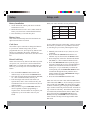 4
4
-
 5
5
-
 6
6
-
 7
7
-
 8
8
-
 9
9
-
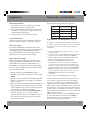 10
10
-
 11
11
-
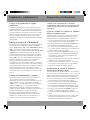 12
12
-
 13
13
-
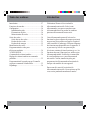 14
14
-
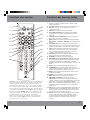 15
15
-
 16
16
-
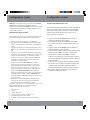 17
17
-
 18
18
-
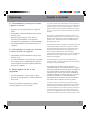 19
19
-
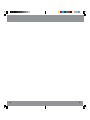 20
20
-
 21
21
Zenith ZB410B Owner's manual
- Category
- Remote controls
- Type
- Owner's manual
- This manual is also suitable for
Ask a question and I''ll find the answer in the document
Finding information in a document is now easier with AI
in other languages
- français: Zenith ZB410B Le manuel du propriétaire
- español: Zenith ZB410B El manual del propietario