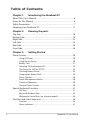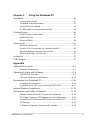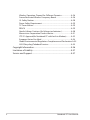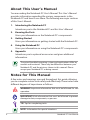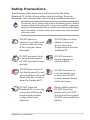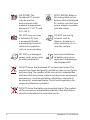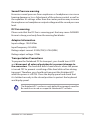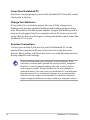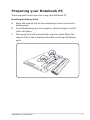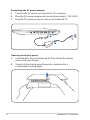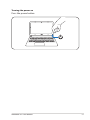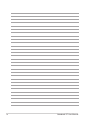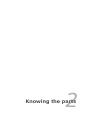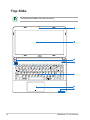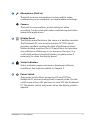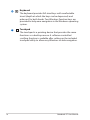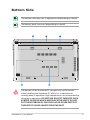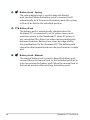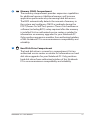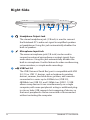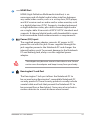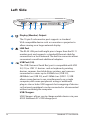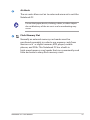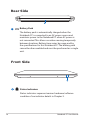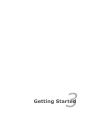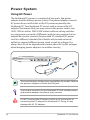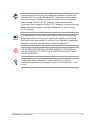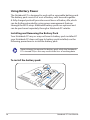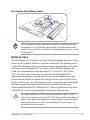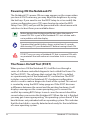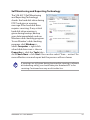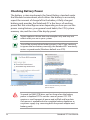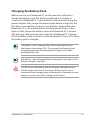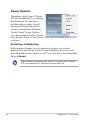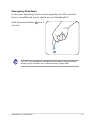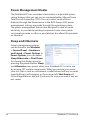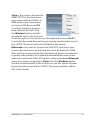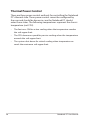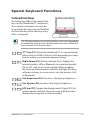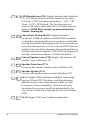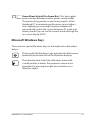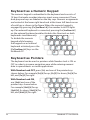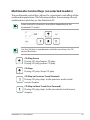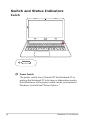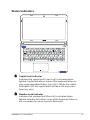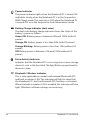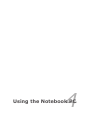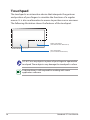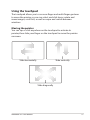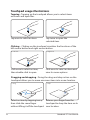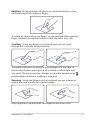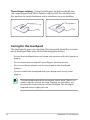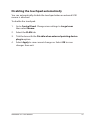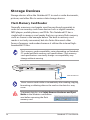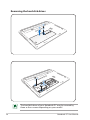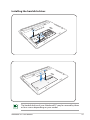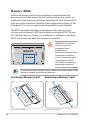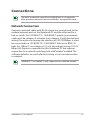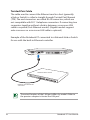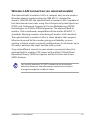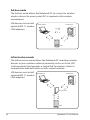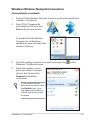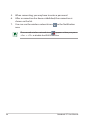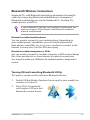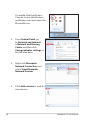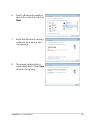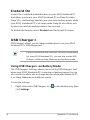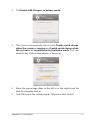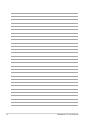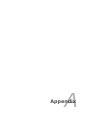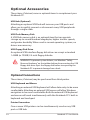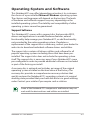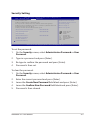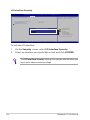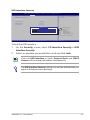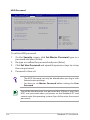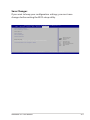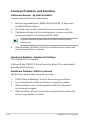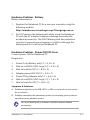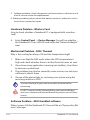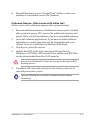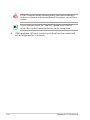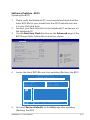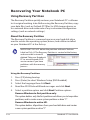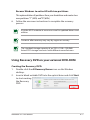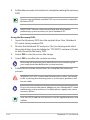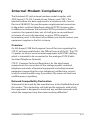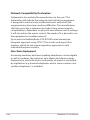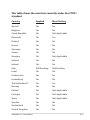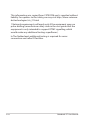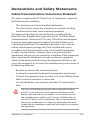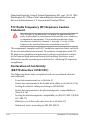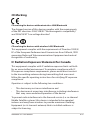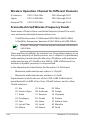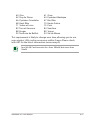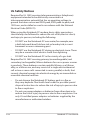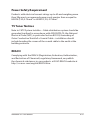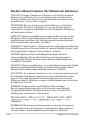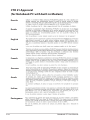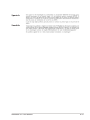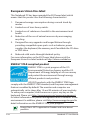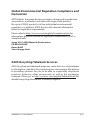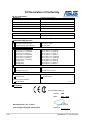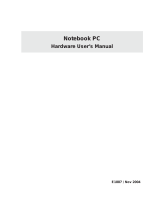Asus ZENBOOK UX32A-R3024H User manual
- Category
- Notebooks
- Type
- User manual
This manual is also suitable for

Notebook PC User Manual
April 2012
E7176

2
Notebook PC User Manual
Table of Contents
Chapter 1: Introducing the Notebook PC
About This User’s Manual ................................................................................ 6
Notes for This Manual ....................................................................................... 6
Safety Precautions ............................................................................................. 7
Preparing your Notebook PC .......................................................................11
Chapter 2: Knowing the parts
Top Side ...............................................................................................................16
Bottom Side ........................................................................................................19
Right Side ............................................................................................................22
Left Side ...............................................................................................................24
Rear Side ..............................................................................................................26
Front Side ............................................................................................................26
Chapter 3: Getting Started
Power System ....................................................................................................28
Using AC Power ...............................................................................................28
Using Battery Power ......................................................................................30
Battery Care ......................................................................................................31
Powering ON the Notebook PC .................................................................32
The Power-On Self Test (POST) ..................................................................32
Checking Battery Power ...............................................................................34
Charging the Battery Pack ...........................................................................35
Power Options .................................................................................................36
Power Management Modes .......................................................................38
Sleep and Hibernate ......................................................................................38
Thermal Power Control .................................................................................40
Special Keyboard Functions .........................................................................41
Hot Keys .............................................................................................................41
Microsoft Windows Keys ..............................................................................43
Multimedia Control Keys (on selected models) ...................................45
Switches and Status Indicators ...................................................................46
Switches .............................................................................................................46
Status Indicators .............................................................................................47

Notebook PC User Manual
3
Chapter 4: Using the Notebook PC
Touchpad ............................................................................................................50
Using the touchpad .......................................................................................51
Touchpad usage illustrations .....................................................................52
Caring for the touchpad ...............................................................................54
Disabling the touchpad automatically ...................................................55
Storage Devices ................................................................................................56
Flash Memory Card Reader .........................................................................56
Hard Disk Drive ................................................................................................57
Memory (RAM) .................................................................................................60
Connections .......................................................................................................61
Network Connection .....................................................................................61
Wireless LAN Connection (on selected models) .................................63
Windows Wireless Network Connection ................................................65
Bluetooth Wireless Connection .................................................................67
Instant On ...........................................................................................................70
USB Charger+ ....................................................................................................70
Appendix
Optional Accessories .....................................................................................A-2
Optional Connections .................................................................................A-2
Operating System and Software ...............................................................A-3
System BIOS Settings ..................................................................................A-4
Common Problems and Solutions ...................................................... A-10
Recovering Your Notebook PC ............................................................... A-16
Using Recovery Partition ....................................................................... A-16
Using Recovery DVD on your external DVD-ROM ......................... A-17
Internal Modem Compliancy .................................................................. A-19
Declarations and Safety Statements .................................................... A-23
Federal Communications Commission Statement ........................ A-23
FCC Radio Frequency (RF) Exposure Caution Statement ............ A-24
Declaration of Conformity(R&TTE directive 1999/5/EC) .............. A-24
CE Marking ................................................................................................... A-25
IC Radiation Exposure Statement for Canada ................................. A-25

4
Notebook PC User Manual
Wireless Operation Channel for Different Domains ...................... A-26
France Restricted Wireless Frequency Bands .................................. A-26
UL Safety Notices ....................................................................................... A-28
Power Safety Requirement .................................................................... A-29
TV Tuner Notices ........................................................................................ A-29
REACH ........................................................................................................ A-29
Nordic Lithium Cautions (for lithium-ion batteries) ...................... A-30
Macrovision Corporation Product Notice ......................................... A-31
CTR 21 Approval(for Notebook PC with built-in Modem) .......... A-32
European Union Eco-label ...................................................................... A-34
Global Environmental Regulation Compliance and Declaration A-35
ASUS Recycling/Takeback Services ..................................................... A-35
Copyright Information .............................................................................. A-36
Limitation of Liability ................................................................................. A-37
Service and Support ................................................................................... A-37

1
Chapter 1:
Introducing the
Notebook PC

6
Notebook PC User Manual
About This User’s Manual
You are reading the Notebook PC User’s Manual. This User’s Manual
provides information regarding the various components in the
Notebook PC and how to use them. The following are major sections
of this User’s Manual:
1. Introducing the Notebook PC
Introduces you to the Notebook PC and this User’s Manual.
2. Knowing the Parts
Gives you information on the Notebook PC’s components.
3. Getting Started
Gives you information on getting started with the Notebook PC.
4. Using the Notebook PC
Gives you information on using the Notebook PC’s components.
5. Appendix
Introduces you to optional accessories and gives additional
information.
The actual bundled operating system and applications differ by
models and territories. There may be differences between your
Notebook PC and the pictures shown in this manual. Please
accept your Notebook PC as being correct.
Notes for This Manual
A few notes and warnings are used throughout this guide, allowing
you to complete certain tasks safely and effectively. These notes have
different degrees of importance as follows:
WARNING! Important information that must be followed for safe
operation.
IMPORTANT! Vital information that must be followed to prevent
damage to data, components, or persons.
TIP: Tips for completing tasks.
NOTE: Information for special situations.

Notebook PC User Manual
7
Safety Precautions
The following safety precautions will increase the life of the
Notebook PC. Follow all precautions and instructions. Except as
described in this manual, refer all servicing to qualified personnel.
Battery safety warning:
DO NOT throw the
battery in fire. DO NOT
short circuit the contacts.
DO NOT disassemble the
battery.
DO NOT leave the
Notebook PC on your lap
or any part of the body
to prevent discomfort
or injury from heat
exposure.
DO NOT expose to dirty
or dusty environments.
DO NOT operate during a
gas leak.
DO NOT expose to
strong magnetic or
electrical fields.
DO NOT expose to or
use near liquids, rain,
or moisture. DO NOT
use the modem during
electrical storms.
DO NOT press or touch
the display panel. Do not
place together with small
items that may scratch or
enter the Notebook PC.
DO NOT place on
uneven or unstable work
surfaces. Seek servicing
if the casing has been
damaged.
DO NOT place or drop
objects on top and
do not shove any
foreign objects into the
Notebook PC.
Disconnect the AC power and remove the battery pack(s) before
cleaning. Wipe the Notebook PC using a clean cellulose sponge or
chamois cloth dampened with a solution of nonabrasive detergent
and a few drops of warm water and remove any extra moisture
with a dry cloth.

8
Notebook PC User Manual
SAFE TEMP: This
Notebook PC should
only be used in
environments with
ambient temperatures
between 5°C (41°F) and
35°C (95°F).
DO NOT carry or cover
a Notebook PC that
is powered ON with
any materials that will
reduce air circulation
such as a carrying bag.
DO NOT throw the Notebook PC in municipal waste. This
product has been designed to enable proper reuse of parts
and recycling. The symbol of the crossed out wheeled bin
indicates that the product (electrical, electronic equipment
and mercury-containing button cell battery) should not
be placed in municipal waste. Check local regulations for
disposal of electronic products.
DO NOT throw the battery in municipal waste. The symbol
of the crossed out wheeled bin indicates that the battery
should not be placed in municipal waste.
INPUT RATING: Refer to
the rating label on the
bottom of the Notebook
PC and be sure that your
power adapter complies
with the rating.
Incorrect installation
of battery may cause
explosion and damage
the Notebook PC.
DO NOT use damaged
power cords, accessories,
or other peripherals.
DO NOT use strong
solvents such as
thinners, benzene, or
other chemicals on or
near the surface.

Notebook PC User Manual
9
Sound Pressure warning
Excessive sound pressure from earphones or headphones can cause
hearing damage or loss. Adjustment of the volume control as well as
the equalizer to settings other than the center position may increase
the earphones or headphones output voltage and the sound pressure
level.
DC Fan warning
Please note that the DC fan is a moving part that may cause DANGER.
Ensure to keep your body from the moving fan blades.
Adapter Information
Input voltage: 100-240Vac
Input frequency: 50-60Hz
Rating output current: 3.95A(75W)/4.74A(90W)
Rating output voltage: 19Vdc
Transportation Precautions
To prepare the Notebook PC for transport, you should turn it OFF
and
disconnect all external peripherals to prevent damage to
the connectors
. The hard disk drive’s head retracts when the power
is turned OFF to prevent scratching of the hard disk surface during
transport. Therefore, you should not transport the Notebook PC
while the power is still ON. Close the display panel and check that
it is latched securely in the closed position to protect the keyboard
and display panel.
The Notebook PC’s surface is easily dulled if not properly cared for.
Be careful not to rub or scrape the Notebook PC surfaces.

10
Notebook PC User Manual
Airplane Precautions
Contact your airline if you want to use the Notebook PC on the
airplane. Most airlines will have restrictions for using electronic
devices. Most airlines will allow electronic use only between and not
during takeoffs and landings.
There are three main types of airport security devices: X-ray
machines (used on items placed on conveyor belts), magnetic
detectors (used on people walking through security checks),
and magnetic wands (hand-held devices used on people or
individual items). You can send your Notebook PC and diskettes
through airport X-ray machines. However, it is recommended
that you do not send your Notebook PC or diskettes through
airport magnetic detectors or expose them to magnetic wands.
Cover Your Notebook PC
Purchase a carrying bag to protect the Notebook PC from dirt, water,
shock, and scratches.
Charge Your Batteries
If you intend to use battery power, be sure to fully charge your
battery pack and any optional battery packs before going on long
trips. Remember that the power adapter charges the battery pack as
long as it is plugged into the computer and an AC power source. Be
aware that it takes much longer to charge the battery pack when the
Notebook PC is in use.

Notebook PC User Manual
11
Preparing your Notebook PC
These are quick instructions for using your Notebook PC.
B
C
A
C
A
B
Installing the Battery Pack
A. Move the manual lock to the unlocked position to insert the
battery pack.
B. Insert the battery pack at an angle as shown and press until it
clicks into place.
C. The spring lock will automatically snap into place. Move the
manual lock to the locked position after inserting the battery
pack.

12
Notebook PC User Manual
Opening the display panel
A. Hold the base of your Notebook PC then lift up the display
panel with your thumb.
B. Slowly tilt the display panel forward or backward to a
comfortable viewing angle.
A
B
C
Connecting the AC power adapter
A. Connect the AC power cord to the AC-DC converter.
B. Plug the AC power adapter into an electrical outlet (110V-240V).
C. Plug the DC power connector into your Notebook PC.

Notebook PC User Manual
13
Turning the power on
Press the power button.

14
Notebook PC User Manual

2
Chapter 2:
Knowing the parts

16
Notebook PC User Manual
Top Side
The keyboard differs for each territory.
1
2
3
6
7
4
5
3

Notebook PC User Manual
17
1
2
3
4
Microphone (Built-in)
The built-in mono microphone can be used for video
conferencing, voice narrations, or simple audio recordings.
Camera
The built-in camera allows picture taking or video
recording. Can be used with video conferencing and other
interactive applications.
Display Panel
The display panel functions the same as a desktop monitor.
The Notebook PC uses an active matrix TFT LCD, which
provides excellent viewing like that of desktop monitors.
Unlike desktop monitors, the LCD panel does not produce
any radiation or flickering, so it is easier on the eyes. Use
a soft cloth without chemical liquids (use plain water if
necessary) to clean the display panel.
Status Indicators
Status indicators represent various hardware/software
conditions. See indicator details in Chapter 3.
Power Switch
The power switch allows powering ON and OFF the
Notebook PC and recovering from suspend mode. Use the
switch once to turn ON and once to turn OFF the Notebook
PC. The power switch only works when the display panel is
opened.

18
Notebook PC User Manual
6
Keyboard
The keyboard provides full-sized keys with comfortable
travel (depth at which the keys can be depressed) and
palm rest for both hands. Two Windows function keys are
provided to help ease navigation in the Windows operating
system.
Touchpad
The touchpad is a pointing device that provides the same
functions as a desktop mouse. A software-controlled
scrolling function is available after setting up the included
touchpad utility to allow easy Windows or web navigation.
5

Notebook PC User Manual
19
Bottom Side
The bottom side may vary in appearance depending on model.
The battery pack size varies depending on model.
The bottom of the Notebook PC can get very hot. Be careful
when handling the Notebook PC while it is in operation or
recently been in operation. High temperatures are normal during
charging or operation. DO NOT USE ON SOFT SURFACES SUCH
AS BEDS OR SOFAS WHICH MAY BLOCK THE VENTS. DO NOT
PUT THE NOTEBOOK PC ON YOUR LAP OR OTHER PARTS OF
THE BODY TO AVOID INJURY FROM THE HEAT.
11
1
2
3
4
5

20
Notebook PC User Manual
1
2
3
Battery Lock - Spring
The spring battery lock is used to keep the battery
pack secured. When the battery pack is inserted, it will
automatically lock. To remove the battery pack, this spring
lock must be held in the unlocked position.
Battery Pack
The battery pack is automatically charged when the
Notebook PC is connected to an AC power source and
maintains power to the Notebook PC when AC power is
not connected. This allows use when moving temporarily
between locations. Battery time varies by usage and by
the specifications for this Notebook PC. The battery pack
cannot be disassembled and must be purchased as a single
unit.
Battery Lock - Manual
The manual battery lock is used to keep the battery pack
secured. Move the manual lock to the unlocked position to
insert or remove the battery pack. Move the manual lock to
the locked position after inserting the battery pack.
Page is loading ...
Page is loading ...
Page is loading ...
Page is loading ...
Page is loading ...
Page is loading ...
Page is loading ...
Page is loading ...
Page is loading ...
Page is loading ...
Page is loading ...
Page is loading ...
Page is loading ...
Page is loading ...
Page is loading ...
Page is loading ...
Page is loading ...
Page is loading ...
Page is loading ...
Page is loading ...
Page is loading ...
Page is loading ...
Page is loading ...
Page is loading ...
Page is loading ...
Page is loading ...
Page is loading ...
Page is loading ...
Page is loading ...
Page is loading ...
Page is loading ...
Page is loading ...
Page is loading ...
Page is loading ...
Page is loading ...
Page is loading ...
Page is loading ...
Page is loading ...
Page is loading ...
Page is loading ...
Page is loading ...
Page is loading ...
Page is loading ...
Page is loading ...
Page is loading ...
Page is loading ...
Page is loading ...
Page is loading ...
Page is loading ...
Page is loading ...
Page is loading ...
Page is loading ...
Page is loading ...
Page is loading ...
Page is loading ...
Page is loading ...
Page is loading ...
Page is loading ...
Page is loading ...
Page is loading ...
Page is loading ...
Page is loading ...
Page is loading ...
Page is loading ...
Page is loading ...
Page is loading ...
Page is loading ...
Page is loading ...
Page is loading ...
Page is loading ...
Page is loading ...
Page is loading ...
Page is loading ...
Page is loading ...
Page is loading ...
Page is loading ...
Page is loading ...
Page is loading ...
Page is loading ...
Page is loading ...
Page is loading ...
Page is loading ...
Page is loading ...
Page is loading ...
Page is loading ...
Page is loading ...
Page is loading ...
Page is loading ...
Page is loading ...
Page is loading ...
-
 1
1
-
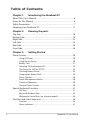 2
2
-
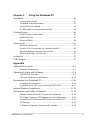 3
3
-
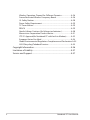 4
4
-
 5
5
-
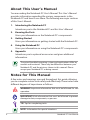 6
6
-
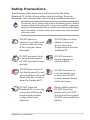 7
7
-
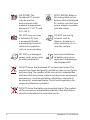 8
8
-
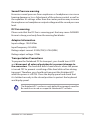 9
9
-
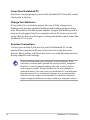 10
10
-
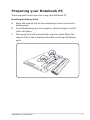 11
11
-
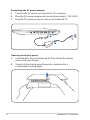 12
12
-
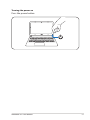 13
13
-
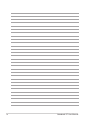 14
14
-
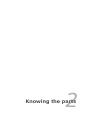 15
15
-
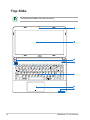 16
16
-
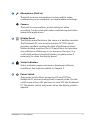 17
17
-
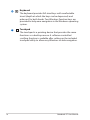 18
18
-
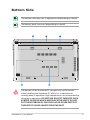 19
19
-
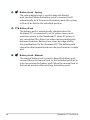 20
20
-
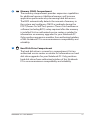 21
21
-
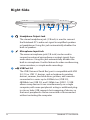 22
22
-
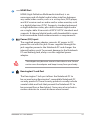 23
23
-
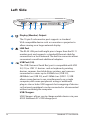 24
24
-
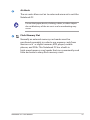 25
25
-
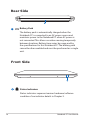 26
26
-
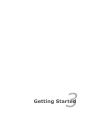 27
27
-
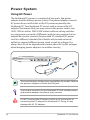 28
28
-
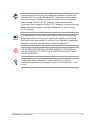 29
29
-
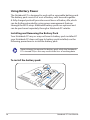 30
30
-
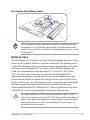 31
31
-
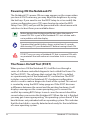 32
32
-
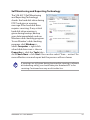 33
33
-
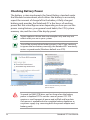 34
34
-
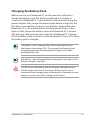 35
35
-
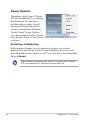 36
36
-
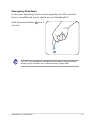 37
37
-
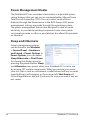 38
38
-
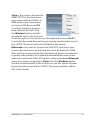 39
39
-
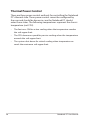 40
40
-
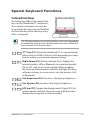 41
41
-
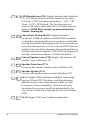 42
42
-
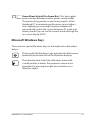 43
43
-
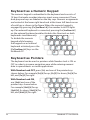 44
44
-
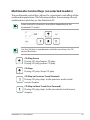 45
45
-
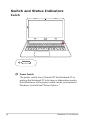 46
46
-
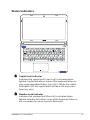 47
47
-
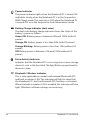 48
48
-
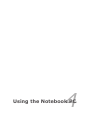 49
49
-
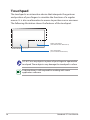 50
50
-
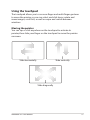 51
51
-
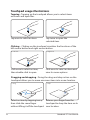 52
52
-
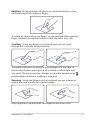 53
53
-
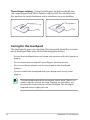 54
54
-
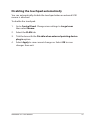 55
55
-
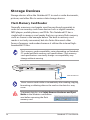 56
56
-
 57
57
-
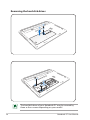 58
58
-
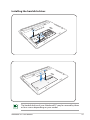 59
59
-
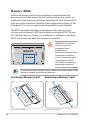 60
60
-
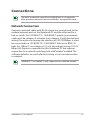 61
61
-
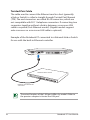 62
62
-
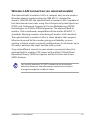 63
63
-
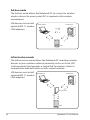 64
64
-
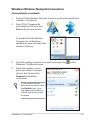 65
65
-
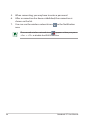 66
66
-
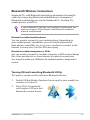 67
67
-
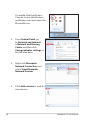 68
68
-
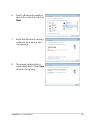 69
69
-
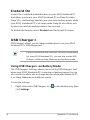 70
70
-
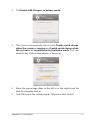 71
71
-
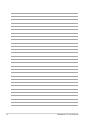 72
72
-
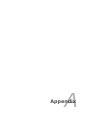 73
73
-
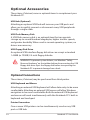 74
74
-
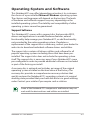 75
75
-
 76
76
-
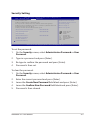 77
77
-
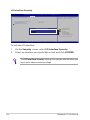 78
78
-
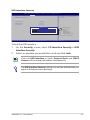 79
79
-
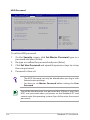 80
80
-
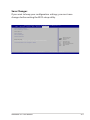 81
81
-
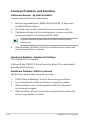 82
82
-
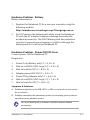 83
83
-
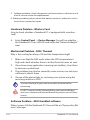 84
84
-
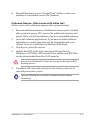 85
85
-
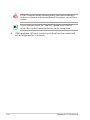 86
86
-
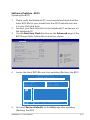 87
87
-
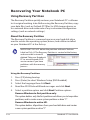 88
88
-
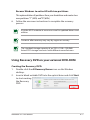 89
89
-
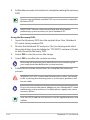 90
90
-
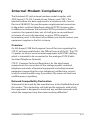 91
91
-
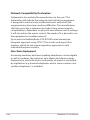 92
92
-
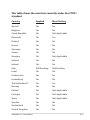 93
93
-
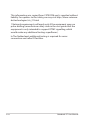 94
94
-
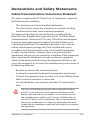 95
95
-
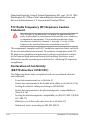 96
96
-
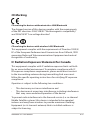 97
97
-
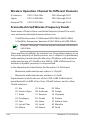 98
98
-
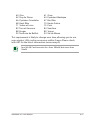 99
99
-
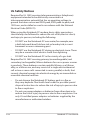 100
100
-
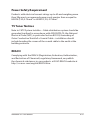 101
101
-
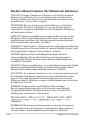 102
102
-
 103
103
-
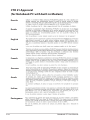 104
104
-
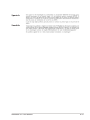 105
105
-
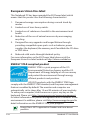 106
106
-
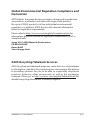 107
107
-
 108
108
-
 109
109
-
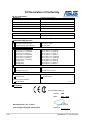 110
110
Asus ZENBOOK UX32A-R3024H User manual
- Category
- Notebooks
- Type
- User manual
- This manual is also suitable for
Ask a question and I''ll find the answer in the document
Finding information in a document is now easier with AI
Related papers
Other documents
-
HCL Notebook pc User manual
-
Medion AKOYA E643x/P667x Notebook <br> Owner's manual
-
ASROCK MULTI BOOK G22 User manual
-
HCL NB-MINT User manual
-
HCL Notebook pc User manual
-
Viglen Futura S100 Hardware User Manual
-
HCL Notebook computer User manual
-
HCL ME Xite M 49 ShimmerL User manual
-
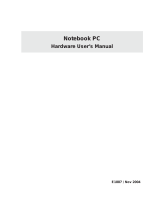 Slim Devices E1887 User manual
Slim Devices E1887 User manual
-
ASROCK M15 User manual