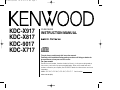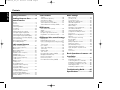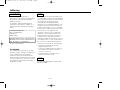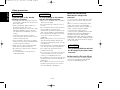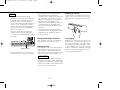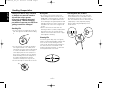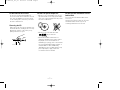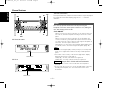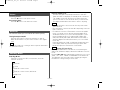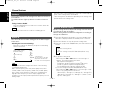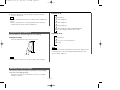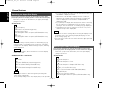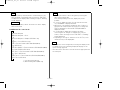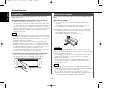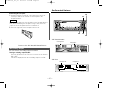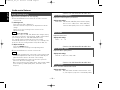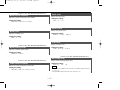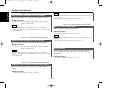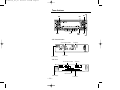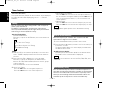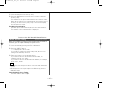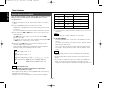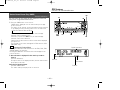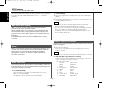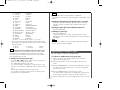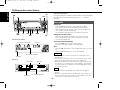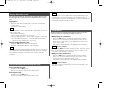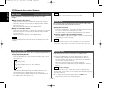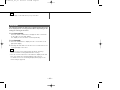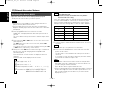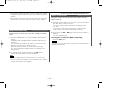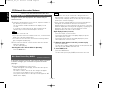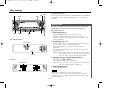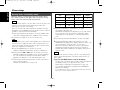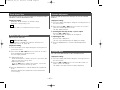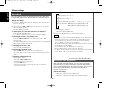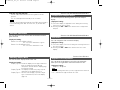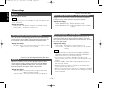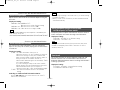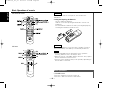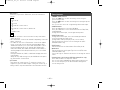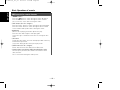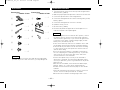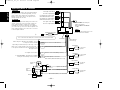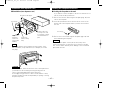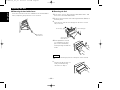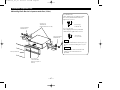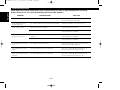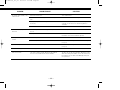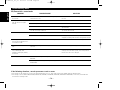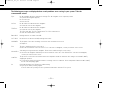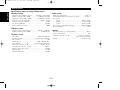Kenwood KDC-X817 User manual
- Category
- Car media receivers
- Type
- User manual
This manual is also suitable for

Take the time to read through this instruction manual.
Familiarity with installation and operation procedures will help you obtain the
best performance from your new CD-receiver.
For your records
Record the serial number, found on the back of the unit, in the spaces designated on
the warranty card, and in the space provided below. Refer to the model and serial
numbers whenever you call upon your KENWOOD dealer for information or service on
the product.
Model KDC-X917, KDC-X817, KDC-9017, KDC-X717 Serial number
KDC-X917
KDC-X817
KDC-9017
KDC-X717
© B64-1891-00 (KW)
COMPACT
DIGITAL AUDIO
INSTRUCTION MANUAL
CD-RECEIVER
KDC-X917(K)Cover 00.12.29 3:26 PM Page 1

— 2 —
English
Contents
Safety precautions ...................4
Handling Compact discs...........6
General features
Power .....................................................8
Volume....................................................9
Attenuator...............................................9
Switching Modes....................................9
Loudness ..............................................10
System Q..............................................10
Speaker & Woofer setting ....................10
Faceplate Angle Adjustment ................11
Switching Full-Screen Display ..............11
Switching the Upper Part Display.........12
Switching the Lower Part Display ........12
Forced Closing ......................................14
Removing the Faceplate.......................14
Non-Fading Output ...............................15
Audio control features
Audio Control Setting ...........................16
Bass Center Frequency ........................16
Bass Level ............................................16
Bass Quality Factor...............................16
Bass Extend..........................................16
Middle Center Frequency .....................17
Middle Level .........................................17
Middle Quality Factor ...........................17
Treble Center Frequency ......................17
Treble Level ..........................................17
Balance Level........................................17
Fader Level ...........................................17
Non-Fading Level..................................17
High-pass Filter Frequency
for Front Output....................................18
High-pass Filter Frequency
for Rear Output.....................................18
Low-pass Filter Frequency
for Non-Fading Output..........................18
Phase for Non-Fading Output ...............18
Volume Offset ......................................18
Tuner features
Tuning ...................................................20
Station Preset Memory ........................20
Auto Memory Entry ..............................20
Direct Access Tuning ...........................21
Station Name Preset (SNPS) ................22
Station Name Preset Play (SNPP) .......23
RDS features
RDS (Radio Data System).....................24
Alarm ....................................................24
Radio Text Scroll...................................24
Program Type (PTY) Function ...............24
Registration of a station as a PTY ........25
CD/External disc control features
Playing CDs...........................................26
Playing Other Disc mode......................27
Fast Forwarding and Reversing Disc Play
..............................................................27
Track Search .........................................27
Disc Search...........................................28
Track / Disc Repeat...............................28
Track Scan ............................................28
Random Play.........................................28
Text Scroll .............................................29
Presetting Disc Names (DNPS) ............30
Magazine Random Play ........................31
Direct Track Search ..............................31
Direct Disc Search ................................32
Disc Name Preset Play (DNPP) ...........32
Menu settings
Menu System .......................................33
Security Code .......................................34
Touch Sensor Tone...............................35
Manual Time Adjustment .....................35
Calendar Adjustment ............................35
Calendar Mode .....................................35
Memo Mode.........................................36
Automatic Time Adjustment.................36
Selectable Illumination..........................37
Switching Display Mode.......................37
Icon/Spectrum analyzer Select .............37
Font Select............................................37
Brightness level adjustment .................37
Dimmer.................................................38
Time setting for removing
the faceplate .........................................38
System Q..............................................38
Built-in Amp Mute Control....................38
Dual Zone System ................................38
External Amp Control ...........................39
Traffic Information Function .................39
Clean Reception System Circuit
(CRSC) .................................................39
Text Scroll .............................................39
Basic Operations of remote....40
Installation
Accessories ..........................................43
Installation Procedure ...........................43
Connecting Wires to Terminals ............44
Installation (non-Japanese cars)............45
Locking the faceplate to the unit..........45
Removing the Unit................................46
Installation (Japanese-cars)...................47
Troubleshooting Guide ...........48
Specifications.........................52
KDC-X917(K)_U.S_r3 00.12.26 1:12 PM Page 2

— 3 —
2Warning
Use of controls or adjustments or
performance of procedures other than those
specified herein may result in hazardous
radiation exposure.
In compliance with Federal Regulations,
following are reproductions of labels on, or
inside the product relating to laser product
safety.
Location : Bottom Panel
FCC WARNING
This equipment may generate or use radio
frequency energy. Changes or modifications
to this equipment may cause harmful
interference unless the modifications are
expressly approved in the instruction manual.
The user could lose the authority to operate
this equipment if an unauthorized change or
modification is made.
2CAUTION
This equipment has been tested and found
to comply with the limits for a Class B digital
device, pursuant to Part 15 of the FCC Rules.
These limits are designed to provide
reasonable protection against harmful
interference in a residential installation. This
equipment may cause harmful interference
to radio communications, if it is not installed
and used in accordance with the instructions.
However, there is no guarantee that
interference will not occur in a particular
installation. If this equipment does cause
harmful interference to radio or television
reception, which can be determined by
turning the equipment off and on, the user is
encouraged to try to correct the interference
by one or more of the following measures:
• Reorient or relocate the receiving antenna.
• Increase the separation between the
equipment and receiver.
• Connect the equipment into an outlet on a
circuit different from that to which the
receiver is connected.
• Consult the dealer or an experienced
radio/TV technician for help.
This Class B digital apparatus complies with
Canadian ICES-003.
NOTE
NOTE
KENWOOD CORPORATION
2967-3, ISHIKAWA-CHO,
HACHIOJI-SHI
TOKYO, JAPAN
KENWOOD CORP. CERTIFIES THIS EQUIPMENT
CONFORMS TO DHHS REGULATIONS N0.21 CFR
1040. 10, CHAPTER 1, SUBCHAPTER J.
KDC-X917(K)_U.S_r3 00.12.26 1:12 PM Page 3

— 4 —
English
Safety precautions
To prevent injury or fire, take the
following precautions:
• Insert the unit all the way in until it is fully
locked in place. Otherwise it may fall out of
place when jolted.
• When extending the ignition, battery, or
ground wires, make sure to use
automotive-grade wires or other wires with
a 0.75mm
2
(AWG18) or more to prevent
wire deterioration and damage to the wire
coating.
• To prevent a short circuit, never put or
leave any metallic objects (such as coins or
metal tools) inside the unit.
• If the unit starts to emit smoke or strange
smells, turn off the power immediately and
consult your Kenwood dealer.
• Make sure not to get your fingers caught
between the faceplate and the unit.
• Be careful not to drop the unit or subject it
to strong shock.
The unit may break or crack because it
contains glass parts.
2WARNING
To prevent damage to the machine,
take the following precautions:
• Make sure to ground the unit to a negative
12V DC power supply.
• Do not open the top or bottom covers of
the unit.
• Do not install the unit in a spot exposed to
direct sunlight or excessive heat or
humidity. Also avoid places with too much
dust or the possibility of water splashing.
• Do not subject the faceplate to excessive
shock, as it is a piece of precision
equipment.
• When replacing a fuse, only use a new one
with the prescribed rating. Using a fuse
with the wrong rating may cause your unit
to malfunction.
• To prevent a short circuit when replacing a
fuse, first disconnect the wiring harness.
• Do not place any object between the
faceplate and the unit.
• Do not use your own screws. Use only the
screws provided. If you use the wrong
screws, you could damage the unit.
• Do not apply excessive force to the moving
faceplate. Doing so will cause damage or
malfunction.
• Do not apply excessive force to the open
faceplate or place objects on it. Doing so
will cause damage or breakdown.
2CAUTION
IMPORTANT INFORMATION
About the disc changer to be
connected:
To connect a disc changer having the "O-N"
switch to this unit, set the "O-N" switch to
"N".
When you connect a model with no "O-N"
switch, the converter cord CA-DS100
available as an option may be required. For
details, consult your Kenwood dealer.
If a model with no "O-N" switch is
connected, some unavailable functions and
information that cannot be displayed are
generated, such as the DNPS, DNPP,
Magazine random play, and CD Text display.
Note that none of the KDC-C100, KDC-C302,
C205, C705, and non-Kenwood CD changers
can be connected.
You can damage both your unit and
the CD changer if you connect them
incorrectly.
Do Not Load 3-in. CDs in the CD slot
If you try to load a 3 in. CD with its adapter
into the unit, the adapter might separate
from the CD and damage the unit.
2CAUTION
KDC-X917(K)_U.S_r3 00.12.26 1:12 PM Page 4

— 5 —
• If you experience problems during
installation, consult your Kenwood dealer.
• If the unit fails to operate properly, press
the RESET button. The unit returns to
factory settings when the RESET button is
pressed. If the unit still fails to operate
properly after the RESET button has been
pressed, contact your local KENWOOD
dealer for assistance.
• Press the reset button if the disc auto
changer is first controlled and operates
incorrectly. The original operating condition
will return.
• We recommend the use of the Security
Code function (see p. 34) to prevent theft.
NOTE
• The illustrations of the display and the
panel appearing in this manual are
examples used to explain more clearly how
the controls are used. Therefore, what
appears on the display in the illustrations
may differ from what appears on the
display on the actual equipment, and some
of the illustrations on the display may
represent something impossible in actual
operation.
• The functions that can be used and the
information that can be displayed will differ
depending on the external disc players
being connected.
Cleaning the Faceplate Terminals
If the terminals on the unit or faceplate get
dirty, wipe them with a dry, soft cloth.
Cleaning the Unit
If the faceplate of this unit is stained, wipe it
with a dry soft cloth such as a silicon cloth.
If the faceplate is stained badly, wipe the
stain off with a cloth moistened with neutral
cleaner, then wipe neutral detergent off.
Applying spray cleaner directly to the unit
may affect its mechanical parts. Wiping the
faceplate with a hard cloth or using a volatile
liquid such as thinner or alcohol may scratch
the surface or erases characters.
2CAUTION
Cleaning the CD Slot
As dust tends to accumulate in the CD slot,
clean it every once in a while. Your CDs can
get scratched if you put them in a dusty CD
slot.
Lens Fogging
Right after you turn on the car heater in cold
weather, dew or condensation may form on
the lens in the CD player of the unit. Called
lens fogging, CDs may be impossible to play.
In such a situation, remove the disc and wait
for the condensation to evaporate. If the unit
still does not operate normally after a while,
consult your Kenwood dealer.
OFF
NF
DAB
AUD
AME
AUTO
Reset button
KDC-X917(K)_U.S_r3 00.12.26 1:12 PM Page 5

— 6 —
English
Handling Compact discs
Playing a CD that is dirty, scratched
or warped can cause the sound to
skip and the unit to operate
incorrectly, resulting in worsened
sound quality. Take the following
precautions to prevent your CDs from
getting scratched or damaged.
Handling CDs
• Do not touch the recorded side of the CD
(the side opposite the label) when holding
it.
• The reflective film on a CD-R or a CD-RW is
more fragile than that on an ordinary music
CD, and may peel off if scratched. Fingerprints
on a CD-R or CD-RW are also more likely to
cause skipping when the disc is played. For
these reasons, handle the disc very carefully.
Detailed handling instructions will appear on
the CD-R or CD-RW package: read this
information carefully before using the disc.
• Do not stick tape on either side of the CD.
Storing CDs
• Do not store CDs in areas exposed to
direct sunlight (such as a car seat or the
dashboard) or other hot places. A CD-R or
CD-RW is more susceptible than a music
CD to damage from high temperatures and
humidity, and in some cases, may become
unusable if left in the car for long periods
of time.
• Remove CDs from the unit when not
listening to them for a while, and put them
back in their cases. Do not pile up CDs
that are removed from their cases or prop
them against something.
Cleaning CDs
If a CD has gotten dirty, wipe it off gently
using a commercially available cleaning cloth
or a soft cotton cloth, starting from the
center of the disc and moving outward. Do
not clean CDs with conventional record
cleaners, anti-static formulas, or chemicals
such as paint thinner or benzene.
Checking New CDs for Burrs
When playing a new CD for the first time,
check that there are not any burrs stuck to
the perimeter of the disc or in the central
hole. CDs with burrs stuck on them may not
load properly or may skip while playing.
Remove burrs using a ballpoint pen or a
similar utensil.
Tape
Burrs
Burrs
KDC-X917(K)_U.S_r3 00.12.26 1:12 PM Page 6

— 7 —
Do Not Load CD Accessories
Do not use commercially available CD
accessories that can be loaded into the CD
slot, such as stabilizers, protective sheets,
or CD cleaning discs, since they can cause
the unit to malfunction.
Removing the CD
Only remove the CD from the machine in a
horizontal direction, holding it flat. You may
damage the surface of the CD if you try
pulling it down as it ejects.
Do Not Use Special Shape CDs
• Be sure to use round shape CDs only for
this unit and do not use any special shape
CDs. Use of special shape CDs may cause
the unit to malfunction.
• Be sure to use CDs with disc mark
only for this unit.
•CD-Rs and CD-RWs which have not
undergone finalization processing cannot
be played. (For more information on
finalization processing, refer to the manual
for your CD-R/CD-RW writing software or
CD-R/CD-RW recorder.) Additionally,
depending on the recording status, it may
prove impossible to play certain CDs
recorded on CD-R or CD-RW.
Do Not Use CDs with Sticker on the
Labeled Side
Do not use the CD with the label sticker
stuck on it.
Using such a CD may cause the CD to be
deformed and the sticker to peel off,
resulting in malfunction of the unit.
KDC-X917(K)_U.S_r3 00.12.26 1:12 PM Page 7

You can help prevent theft of the unit by reversing the
faceplate so that the control panel cannot be seen, hiding the
unit, and shutting off the audio.
Power ON/OFF:
When you turn your vehicle's ignition on, the unit's power will
also turn on, with the faceplate reversing to show the control
panel.
When you turn your vehicle's ignition off, the faceplate will
reverse to hide the control panel after a period of time which
you have set in the "Time setting for removing the faceplate" in
the menu. The unit's power will turn off.
Alternatively, you can remove the faceplate during that period.
For details, refer to the "Removing the faceplate" (page 14).
• When the moving faceplate is hit by an object, it will stop and
return to its original state. Remove the object and repeat the
action.
• The status of the security code function (page 34) is display
whenever the power is switched on.
"CODE ON" : Security code has been registered
"CODE OFF" : Security code has not been registered
Using the Unit in Vehicles with Covered Consoles
• Make sure the console is uncovered while the faceplate is
reversed.
• Do not exert any excess force on the movable parts of the unit,
including the faceplate, as it can cause failure in the unit’s
mechanism.
2CAUTION
NOTE
Power
General features
— 8 —
English
PTY
LOUD
OFF
NF
DAB
AUD
AME
MENU
ANG
NAME
DISP
AUTO
¢
5
DISP
ANG
ATT/
LOUD
Q
SRC/
OFF
CLK
5
FM
4
AM/
NF
KDC-X917/X817/9017
KDC-X717
LOUD indicator
LOUD indicator
(KDC-X917/X817/9017)
Description about this indicator for these features can be displayed
by setting the Lower Part Display (page 12) to "... + Function
indicator."
KDC-X917(K)_U.S_r3 00.12.26 1:12 PM Page 8

Selecting standby mode:
Press the SRC button repeatedly and switch to "ALL OFF" .
When "ALL OFF" is displayed, the standby mode is activated.
The standby mode turns all functions off while leaving the
power to the unit on. Use this mode when you want to have
the display illuminated but don't want to listen to anything.
• The mode switches to the next mode from any mode which
cannot be used.
• The external disc control mode will differ depending on the unit
that is connected.
• To enable the selection of External disc control mode 2/AUX
mode, you should connect optional switching adapter KCA-
S210A (which allows you to select both External disc control
mode 2 and AUX mode) or CD changer (KDC-CPS87, KDC-
CX87, KDC-CPS85, KDC-CX85, KDC-CPS82 or KDC-CX82) or
switching adapter CA-C1AX (which allows you to select AUX
mode only).
During the AUX mode, "AUX" (or AUX-name display) will show
in the display. When the CA-C1AX is being used, the AUX
Mode will replace the External Disc Control Mode.
Selecting AUX-name display
Pressing the DISP button for at least two seconds during the
AUX mode, AUX-name display is blinked for AUX-name selection
mode.
Pressing 4 or ¢ button during this mode allows you to select
"AUX" , "TV" , "VCP" , "GAME" or "PORTABLE" in the AUX mode.
The AUX-name selection mode can be exited by pressing the
DISP button or doing nothing for 10 seconds.
NOTE
NOTE
Switching Modes:
Each time you press the SRC (source) button, the mode
switches as follows:
▼
Tuner mode
▼
CD mode
▼
External disc control mode 1
▼
External disc control mode 2 / AUX mode
▼
Standby mode
Switching Modes
This function allows you to turn down the volume quickly.
Turning Attenuator On/Off:
Press the ATT button to switch the attenuator on and off.
When the attenuator is off, the volume returns to the original
level.
Turning the volume up, or turning it all the way down deactivates
the attenuator function.
NOTE
Attenuator
— 9 —
Increasing Volume:
Press the ▲ button to turn up the volume.
Decreasing Volume:
Press the ▼ button to turn down the volume.
Volume
KDC-X917(K)_U.S_r3 00.12.26 1:12 PM Page 9

Speaker setting allows the System Q settings to be fine-tuned
according to the type of speakers.
Woofer setting allows for Network configuration according to
the type of subwoofers.
Press the SRC button repeatedly to select the standby mode.
"ALL OFF" is displayed when the standby mode is selected.
Press the Q button to enter the speaker setting mode.
Each time you press the FM/AM button, the mode switches as
follows:
•In speaker setting mode
Press either the 4 or ¢ button to select the type of
speaker. The setting switches as follows.
Off ("Speaker Setting OFF") /
For 6/6x9 in. speaker (Speaker Setting 6
*
9/6 inch") /
For 5/4 in. speaker ("Speaker Setting 5/4 inch")/
For the OEM speaker ("Speaker Setting O.E.M.")
• In woofer setting mode (KDC-X917/X817/X717 only)
Press either the 4 or ¢ button to select the type of Sub
woofer. The setting switches as follows.
"Woofer OFF" / "12in type A" / "10in type A" / "12in type B" /
"10in type B" / "12in type C" / "10in type C" / "8inch" / "12in
type D" / "10in type D"
4
Speaker setting mode
Woofer setting mode (KDC-X917/X817/X717 only)
3
2
1
Speaker & Woofer setting
Note that some of these parameters cannot be controlled by the
audio control setting feature. (KDC-9017)
Their setting values are different depending on the setting of the
speaker and woofer setting mode.
This function amplifies low and high tones when the volume is
turned down.
The LOUD indicator lights up when the loudness function is
on.
Turning Loudness On/Off:
Press the LOUD button for at least one second to switch the
loudness on and off.
The loudness function does not affect non-fading pre-out.
NOTE
Loudness
General features
— 10 —
English
You can recall the best audio setting preset for different types
of the music.
Switching the Preset Sound Setting:
Each time you press the Q button, the preset sound setting
switches as follows:
The System Q function changes the values of the following
sound quality parameters:
Bass center frequency, bass level, bass quality factor, bass
extend, middle center frequency, middle level, middle quality
factor, treble center frequency, treble level, non-fading level,
high-pass filter frequency for front output, high-pass filter
frequency for rear output, and low-pass filter frequency for non-
fading output.
NOTE
Flat
Easy
Rock
Jazz
Pops
Top 40
Scan of Flat – Easy
(Default setting)
User memory*
*User memory:
The unit returns to the state
adjusted the last time with
the audio control setting feature.
System Q
KDC-X917(K)_U.S_r3 00.12.26 1:12 PM Page 10

In Source mode:
In Stand by mode:
Please see the menu settings about selecting the display mode.
For details refer to the Switching Display Mode page for the
menu settings. (page 33)
NOTE
"ALL OFF"
Demonstration
Date + Clock + Function indicator
Demonstration
Spectrum Analyzer 1
Spectrum Analyzer 2
Spectrum Analyzer 3
Spectrum Analyzer 4 (KDC-X917/X817/9017)/
Each source display+ Graphic (KDC-X717)
This function switches the type of information on the display
in the full screen display mode.
Each time you press the CLK button, the full screen display
changes as follows:
Switching Full-Screen Display
You can adjust the faceplate angle for easy viewing.
Sliding the faceplate:
Press the ANG button for at least one second.
Do not apply excessive force to the faceplate under setting 2.
NOTE
Faceplate Angle Adjustment
Press the Q button to end the speaker setting mode and
woofer setting mode.
• Speaker setting function allows for tuning of bass, middle and
treble.
• Woofer setting allows for tuing of high-pass filter frequency,
low-pass filter frequency and non-fading level.
NOTE
5
— 11 —
KDC-X917(K)_U.S_r3 00.12.26 1:12 PM Page 11

This function switches the type of information on the lower
part display when the display mode is vertical division display.
Each time you press the CLK button, the lower part display
changes as follows:
In Tuner mode:
Spectrum Analyzer1
Radio text + Function indicator
(only during RDS station reception) (KDC-X917/X817 only)
Spectrum Analyzer2 + Clock
Spectrum Analyzer2 + Graphic (KDC-X717 only)
Graphic + Clock (KDC-X717 only)
Date + Function indicator (KDC-X917/X817/9017)/
Date (KDC-X717)
Switching the Lower Part Display
• If you try to display the name of a disc that doesn't have one,
"NO NAME" is displayed instead.
• When there is an attempt to display the title of a disc for
which the disc title/track title has not been recorded, "NO
TEXT" is displayed for CD and "NO TITLE/NO NAME" is
displayed for MD.
• If you attempt to display disc title/track title when connecting
the CD changer not supported for CD text feature, caution
messages such as "NO TEXT" or "Reading" may be displayed.
• Depending on the type of characters of the CD Text, some
characters may not be displayable.
• Please see the menu settings about selecting the display mode.
For details refer to the Switching Display Mode page for the
menu settings. (page 33)
• The same items cannot be selected for both the upper part and
the lower part.
NOTE
This function switches the type of information on the upper
part display when the display mode is vertical division display.
Each time you press the DISP button, the upper part display
changes as follows:
In Tuner mode:
If the RDS station currently tuned to is transmitting no text
while the Radio Text Display mode is turned on, "NO TEXT"
will appear in the display. While awaiting reception, "Waiting"
will be displayed.
To prevent accidents, drivers should not look at the display
while on the road.
In CD/External disc control mode:
• You can give names to discs through the presetting disc
name function (page 30).
Note that depending on the unit, display may not be possible.
NOTE
Disc name (DNPS)(only when being preset)
Track Time
Disc Title (Units featuring CD text/MD only)
Track Title (Units featuring CD text/MD only)
2WARNING
NOTE
Station frequency
SNPS name (only when being preset) /
Program Service name
(only during RDS station reception) (KDC-X917/X817 only)
Radio text
(only during RDS station reception) (KDC-X917/X817 only)
Switching the Upper Part Display
General features
— 12 —
English
KDC-X917(K)_U.S_r3 00.12.26 1:12 PM Page 12

• You can give names to discs through the presetting disc
name function (page 30).
Note that depending on the unit, display may not be
possible.
• If you try to display the name of a disc that doesn't have
one, "NO NAME" is displayed instead.
• When there is an attempt to display the title of a disc for
which the disc title/track title has not been recorded, "NO
TEXT" is displayed for CD and "NO TITLE/NO NAME" is
displayed for MD.
• If you attempt to display disc title/track title when
connecting the CD changer not supported for CD text
feature, caution messages such as "NO TEXT" or "Reading"
may be displayed.
• Depending on the type of characters of the CD Text, some
characters may not be displayable.
• Please see the menu settings about selecting the display mode.
For details refer to the Switching Display Mode page for the
menu settings. (page 33)
• The same items cannot be selected for both the upper part and
the lower part.
NOTE
NOTE
If the RDS station currently tuned to is transmitting no text
while the Radio Text Display mode is turned on, "NO TEXT"
will appear in the display. While awaiting reception, "Waiting"
will be displayed.
To prevent accidents, drivers should not look at the display
while on the road.
In CD/External disc control mode:
Spectrum Analyzer1
Spectrum Analyzer2 + Clock
Graphic + Clock (KDC-X717 only)
Date + Function indicator (KDC-X917/X817/9017)/
Date (KDC-X717)
Disc name (DNPS)* + Function indicator (KDC-X917/X817/9017)/
Disc name (DNPS)* (KDC-X717)
Disc Title** + Function indicator (KDC-X917/X817/9017)/
Disc Title** (KDC-X717)
Track Title** + Function indicator (KDC-X917/X817/9017)/
Track Title** (KDC-X717)
* (only when being preset)
** (Units featuring CD text/MD only)
Spectrum Analyzer2 + Graphic (KDC-X717 only)
2 WARNING
NOTE
— 13 —
KDC-X917(K)_U.S_r3 00.12.26 1:12 PM Page 13

The faceplate can be detached from the unit, helping to deter
theft.
Removing the faceplate:
Choose the way from among the following and open the
faceplate.
Turn the ignition off, press the SRC button for at least one
second when the control panel has been hidden.
Holding the center part of the faceplate, pull it out during the
period which you have set in the "Time setting for removing
the faceplate" (page 38) in the menu.
The faceplate bracket will automatically close.
• When removing the faceplate, pull it out only when it is fully
open. The detachment of the faceplate while it is moving might
result in damage to the unit.
• Do not apply excessive force to the faceplate bracket without
attaching the faceplate. Doing so will cause the faceplate
bracket to be deformed.
• Do not touch the connector on the faceplate bracket after
removing the faceplate. Touching the connector may cause
damage to the unit.
• The faceplate is a precision piece of equipment and can be
damaged by shocks or jolts. For that reason, keep the faceplate
in its special storage case while detached.
• Do not expose the faceplate or its storage case to direct
sunlight or excessive heat or humidity. Also avoid places with
too much dust or the possibility of water splashing.
NOTE
2CAUTION
2
1
Removing the Faceplate
This function prevents tampering with the unit your car is
being serviced etc.
Hiding the unit with the ignition turned on (forced closing):
Press the SRC button for at least one second.
The faceplate will slide open. When the period of time which
you have set in the "Time setting for removing the faceplate" in
the menu has passed, the faceplate automatically reverses to
hide the control panel. However, you can remove the faceplate
during that period. For details, refer to the "Removing the
faceplate" (page 14).
• When the closing faceplate is hit by an object, the unit will turn
off without the faceplate closing all the way. Remove the object
and press the SRC button to turn the unit back on, then turn it
off again to have it close properly.
• Do not try to press the buttons on the control panel as the
faceplate is moving, as excessive force may damage the unit.
• During the forced closing of the unit (i.e., having the unit left
closed while ignition is turned on), the faceplate will not open
no matter how often the ignition is turned on or off.
You can prevent tampering of the unit when letting someone
else drive your car by keeping it closed this way.
To cancel the forced closing of unit and open control panel:
Press the left part at the upper side of the faceplate.
The faceplate will open and show the control panel.
NOTE
Forced Closing
General features
— 14 —
English
KDC-X917(K)_U.S_r3 00.12.26 1:12 PM Page 14

Audio control features
Function of the KDC-X917/KDC-X817/KDC-X717
You can turn the non-fading output on and off.
Turning non-fading output On/Off :
Press the NF button for at least one second to set the function
ON or OFF.
"NF ON" is displayed when the non-fading output is set ON.
Non-Fading Output
Reattaching the Faceplate:
Hold the faceplate so that the control panel faces the front
toward you and set the left side of the faceplate in the
faceplate bracket.
Do not set the right side of the faceplate in the faceplate bracket
first, when reattaching the faceplate. Doing so may cause the
connector on the faceplate bracket to malfunction.
Press the right side of the faceplate until it locks.2
2CAUTION
1
— 15 —
PTY
LOUD
OFF
NF
DAB
AUD
AME
MENU
ANG
NAME
DISP
AUTO
¢
4
AM
AUD
FM
KDC-X917/X817/9017
KDC-X717
Setting value
Selecting mode
Setting value
Selecting mode
KDC-X917(K)_U.S_r3 00.12.26 1:12 PM Page 15

Function of the KDC-X917/KDC-X817/KDC-X717
Switch the Bass Extend mode on/off.
Display and setting:
"Bass EXT" : ON / OFF (When the bass extend mode is set to
on, low frequency response is extended by 20%.)
Bass Extend
Function of the KDC-X917/KDC-X817/KDC-X717
Adjust the Bass quality factor.
Display and setting:
"Bass Q" : 1.00 / 1.25 / 1.50 / 2.00
Bass Quality Factor
Adjust the bass level.
Display and setting:
"Bass" : - 8 – + 8
Bass Level
Function of the KDC-X917/KDC-X817/KDC-X717
Adjust the center frequency of the bass.
Display and setting:
"Bass FRQ" : 60 / 70 / 80 / 100 (Only when the bass quality
factor is set to 1.00, 1.25 or 1.50) / 150 (Only
when the bass quality factor is set to 2.00) Hz.
Bass Center Frequency
Adjust various parameters of sound quality.
Press the AUD button for at least one second to enter the
control mode.
Selecting mode
Press either the FM or AM button.
Each time the button is pressed, the adjustment mode will
change.
Please refer to the following for the contents of the
adjustment modes.
Source tone memory
Each source ( tape, CD, MD, FM, AM and disc changer ) has its
own memory in which to store the bass, middle, treble and N-F
level settings. (N-F level : KDC-X917/X817/X717 only)
The settings made for a particular source are recalled
automatically whenever you use that source ( for example, FM
mode uses the tone settings made for FM, AM for AM, etc.).
Adjust each mode
Press the 4/¢ button.
Please refer to the following for the adjusting values.
Press the AUD button to end the control mode.
• Determining the parameters in the audio control setting would
clear all the adjustments made in the System Q and they are
replaced with the values in the audio control setting.
• The following parameters can be set when the System Q
function on the menu settings is ON.
Bass center frequency, bass quality factor, bass extend, middle
center frequency, middle quality factor, and treble center
frequency.
NOTE
4
3
NOTE
2
1
Audio Control Setting
Audio control features
— 16 —
English
KDC-X917(K)_U.S_r3 00.12.26 1:12 PM Page 16

Function of the KDC-X917/KDC-X817/KDC-X717
Adjust the Non-fading output level.
Display and setting:
"NF Level" : - 15 – + 15
• This mode is available only when the non-fading output function
is set to on.
• Not available during the Dual zone system is on.
NOTE
Non-Fading Level
Adjust the fader level.
Display and setting:
"Fader" : Rear 15 – Front 15
Fader Level
Adjust the balance level.
Display and setting:
"Balance" : Left 15 – Right 15
Balance Level
Adjust the treble level.
Display and setting:
"TRE" : - 8 – + 8
Treble Level
Function of the KDC-X917/KDC-X817/KDC-X717
Adjust the center frequency of the treble.
Display and setting:
"TRE FRQ" : 10.0 / 12.5 / 15.0 / 17.5 kHz
Treble Center Frequency
Function of the KDC-X917/KDC-X817/KDC-X717
Adjust the middle quality factor.
Display and setting:
"Middle Q" : 1.0 / 2.0
Middle Quality Factor
Adjust the middle level.
Display and setting:
"MID" : - 8 – + 8
Middle Level
Function of the KDC-X917/KDC-X817/KDC-X717
Adjust the center frequency of the middle.
Display and setting:
"MID FRQ" : 0.5 / 1.0 / 1.5 / 2.0 kHz.
Middle Center Frequency
— 17 —
KDC-X917(K)_U.S_r3 00.12.26 1:12 PM Page 17

Set the sound level of the each source selected by adjusting
the level difference between the basic sound level and the
required level.
Display and setting:
"Volume Offset"/"VOL Offset" : - 8 – ±0
Volume Offset
Function of the KDC-X917/KDC-X817/KDC-X717
Adjust the phase for Non-Fading output.
Display and setting:
"NF Phase" : Normal (0°) / Reverse (180°)
• This mode is available only when the non-fading output function
is set to on.
• Not available during the Dual zone system is on.
NOTE
Phase for Non-Fading Output
• This mode is available only when the non-fading output function
is set to on.
• Not available during the Dual zone system is on.
NOTE
Function of the KDC-X917/KDC-X817/KDC-X717
Adjust the frequency of the Low-pass filter for Non-Fading
output.
Display and setting:
"LPF NF" : 50 Hz / 80 Hz / 120 Hz / Through
Low-pass Filter Frequency for Non-Fading Output
Function of the KDC-X917/KDC-X817/KDC-X717
Adjust the frequency of the High-pass filter for rear output.
Display and setting:
"HPF Rear" : Through / 40Hz / 60Hz / 80Hz / 100Hz / 120Hz /
150Hz / 180Hz / 220Hz
You can separately set the high-pass filter for front and rear
output, including preouts. The high-pass filter does not affect the
non-fading preout.
NOTE
High-pass Filter Frequency for Rear Output
Function of the KDC-X917/KDC-X817/KDC-X717
Adjust the frequency of the High-pass filter for front output.
Display and setting:
"HPF Front" : Through / 40Hz / 60Hz / 80Hz / 100Hz / 120Hz /
150Hz / 180Hz / 220Hz
You can separately set the high-pass filter for front and rear
output, including preouts. The high-pass filter does not affect the
non-fading preout.
NOTE
High-pass Filter Frequency for Front Output
Audio control features
— 18 —
English
KDC-X917(K)_U.S_r3 00.12.26 1:12 PM Page 18

Tuner features
— 19 —
PTY
LOUD
OFF
NF
DAB
AUD
AME
MENU
ANG
NAME
DISP
AUTO
38
SRC
#1-6
AM
AUTO/
AME
FM
NAME
¢
4
ST indicator
Preset station number
Band display
KDC-X717
ST indicator
Preset station number
Frequency
Band display
AUTO indicator
KDC-X917/X817/9017
Frequency
KDC-X917(K)_U.S_r3 00.12.26 1:12 PM Page 19

You can automatically store all the receivable frequencies in
the band currently being listened to, and then recall them with
the touch of a button later. This function is especially useful
when you are travelling and do not know what stations are
available. Up to six frequencies can be stored this way.
Auto Memory Entry
Store the frequency of a station. You can then recall that
station with a single touch of a button.
Select the band/station that you want to have stored.
Press the button (#1-6) that you want to use for the station, for
at least two seconds.
The button number blinks once in the display to indicate that
the data has been stored.
Recalling a Preset Station:
Press the preset station button (#1-6) for the desired station.
The number of the recalled station is displayed.
You can store six stations in each of the FM1, FM2, FM3, and
AM bands.
NOTE
2
1
Station Preset Memory
• Preset station seek tuning
Press the ¢ button to move to the next preset station (i.e.,
the one with the next highest number), and the 4 button to
move to the last preset station (i.e., the one with the next
lowest number).
• Manual Tuning
Press the ¢ button to increase the frequency by one step.
Press the 4 button to decrease the frequency by one step.
The ST indicator lights up when stereo broadcasts are being
received.
NOTE
You can choose from three tuning modes: auto seek, preset
station seek, and manual.
The AUTO 1 indicator lights up when auto seek tuning is
selected, and the AUTO 2 indicator lights when preset station
seek tuning is selected. (KDC-X717 only)
Selecting Tuning Mode:
Press the AUTO button.
Each time you press the AUTO button, the mode switches as
follows.
Tuning:
Press the SRC (source) button repeatedly to select the tuner
mode. "TUNER" is displayed when the tuner mode has been
selected.
Press either the FM or AM button to select the band.
Each time you press the FM button, the band switches
between the FM1, FM2 and FM3 (which are used for groups
of preset stations).
Press the AM button to select the AM band.
• Auto Seek Tuning
Press the ¢ button to seek higher frequencies.
Press the 4 button to seek lower frequencies.
3
2
1
▼
Auto 1 (Auto Seek Tuning)
▼
Auto 2 (Preset Station Seek Tuning)
▼
Manual (Manual Tuning)
Tuning
Tuner features
— 20 —
English
(KDC-X917/X817/9017)
Description about this indicator for these features can be displayed
by setting the Lower Part Display (page 12) to "... + Function
indicator."
KDC-X917(K)_U.S_r3 00.12.26 1:12 PM Page 20
Page is loading ...
Page is loading ...
Page is loading ...
Page is loading ...
Page is loading ...
Page is loading ...
Page is loading ...
Page is loading ...
Page is loading ...
Page is loading ...
Page is loading ...
Page is loading ...
Page is loading ...
Page is loading ...
Page is loading ...
Page is loading ...
Page is loading ...
Page is loading ...
Page is loading ...
Page is loading ...
Page is loading ...
Page is loading ...
Page is loading ...
Page is loading ...
Page is loading ...
Page is loading ...
Page is loading ...
Page is loading ...
Page is loading ...
Page is loading ...
Page is loading ...
Page is loading ...
-
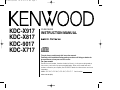 1
1
-
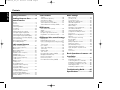 2
2
-
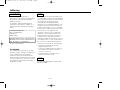 3
3
-
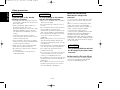 4
4
-
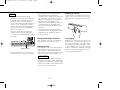 5
5
-
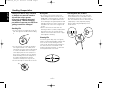 6
6
-
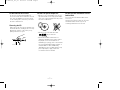 7
7
-
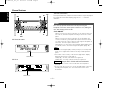 8
8
-
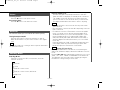 9
9
-
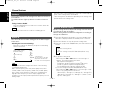 10
10
-
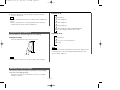 11
11
-
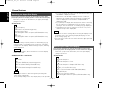 12
12
-
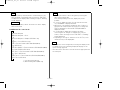 13
13
-
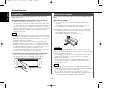 14
14
-
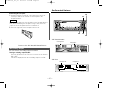 15
15
-
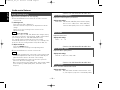 16
16
-
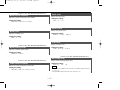 17
17
-
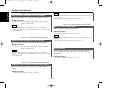 18
18
-
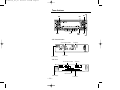 19
19
-
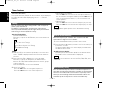 20
20
-
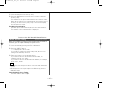 21
21
-
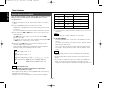 22
22
-
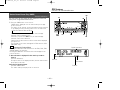 23
23
-
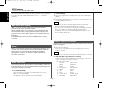 24
24
-
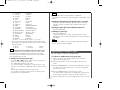 25
25
-
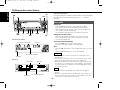 26
26
-
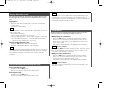 27
27
-
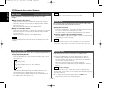 28
28
-
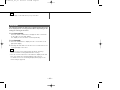 29
29
-
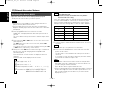 30
30
-
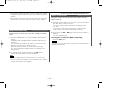 31
31
-
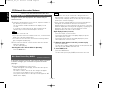 32
32
-
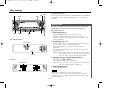 33
33
-
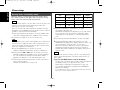 34
34
-
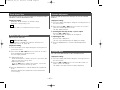 35
35
-
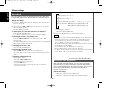 36
36
-
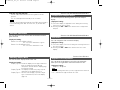 37
37
-
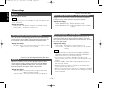 38
38
-
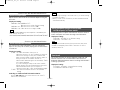 39
39
-
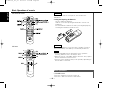 40
40
-
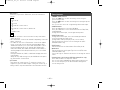 41
41
-
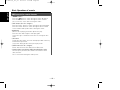 42
42
-
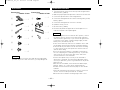 43
43
-
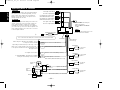 44
44
-
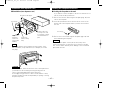 45
45
-
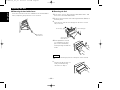 46
46
-
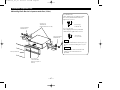 47
47
-
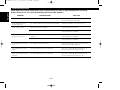 48
48
-
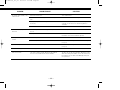 49
49
-
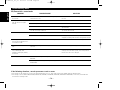 50
50
-
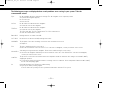 51
51
-
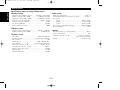 52
52
Kenwood KDC-X817 User manual
- Category
- Car media receivers
- Type
- User manual
- This manual is also suitable for
Ask a question and I''ll find the answer in the document
Finding information in a document is now easier with AI
Related papers
-
Kenwood KDC-X917 User manual
-
Kenwood KDC-7021 User manual
-
Kenwood KRC-PS979R User manual
-
Kenwood KMD-673R User manual
-
Kenwood KMD-673R User manual
-
Kenwood KDC-305RA User manual
-
Kenwood KDC-M4524G User manual
-
Kenwood Stereo Receiver KMD-PS971R User manual
-
Kenwood KMD-PS971R User manual
-
Kenwood KDC-C20V User manual
Other documents
-
Sanyo MCX-400 User manual
-
Kenwood Electronics KDC-3021A User manual
-
GE X-ray Accessories Quick start guide
-
Panasonic SL-MC6 Owner's manual
-
 T+A Elektroakustik K1 CD-RECEIVER User manual
T+A Elektroakustik K1 CD-RECEIVER User manual
-
Aiwa CD Player ADC-M105 User manual
-
Aiwa ADC-M105 Operating Instructions Manual
-
Aiwa ADC-EX108 Owner's manual
-
Technics SL-MC4 User manual
-
Rane KDC 6 User manual