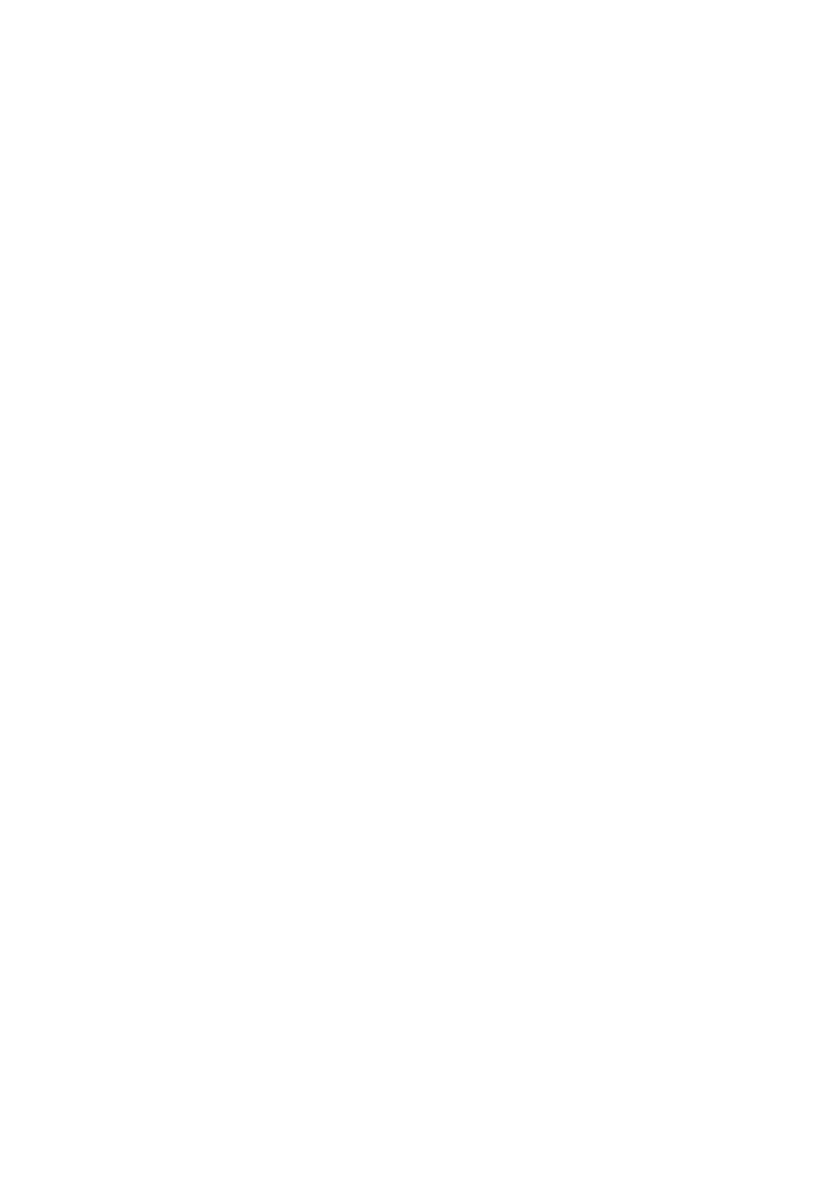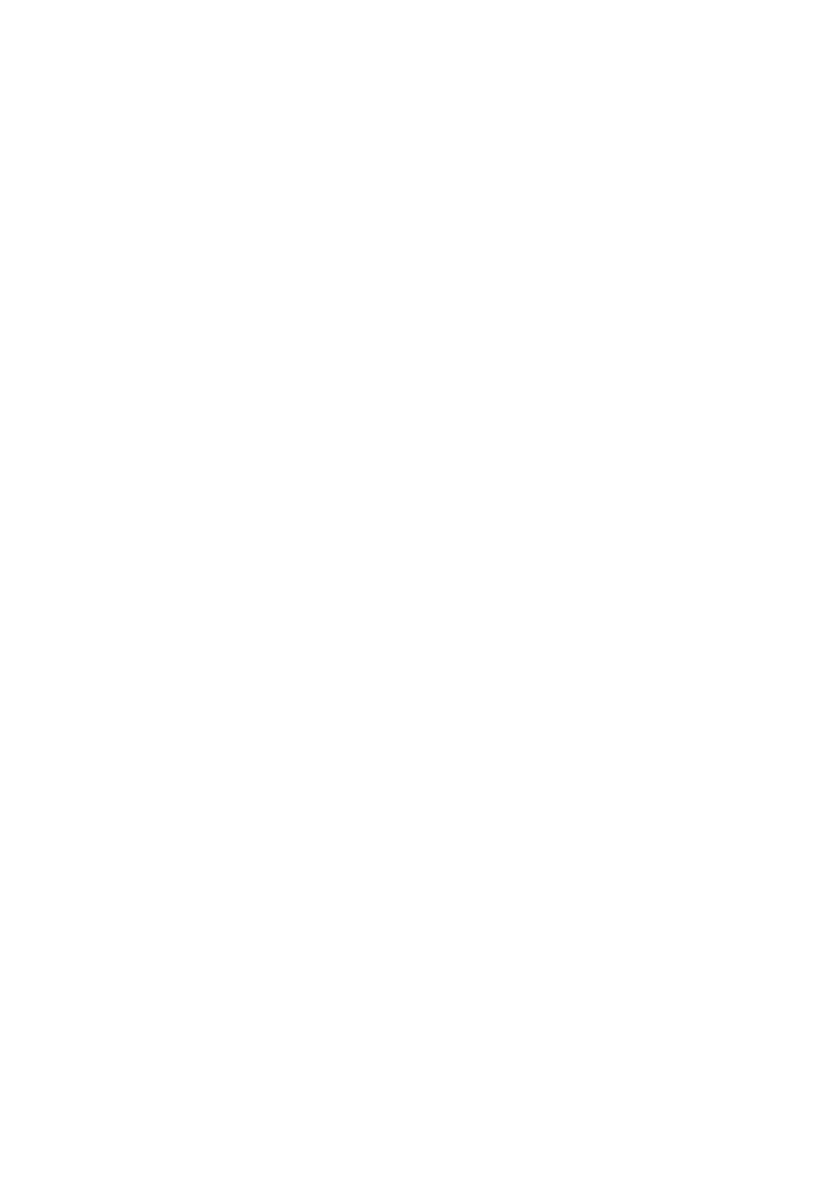
Table of contents
i
Getting started . . . . . . . . . . . . . . . . . 1
Parts checklist . . . . . . . . . . . . . . . . . . . . . 1
Telephone base and charger
installation . . . . . . . . . . . . . . . . . . . . . . . 2
Battery installation . . . . . . . . . . . . . . . . . . 3
Battery charging . . . . . . . . . . . . . . . . . . . . 4
Installation options . . . . . . . . . . . . . . . . . . 5
Tabletop to wall mount installation . . . . . . 5
Wall mount to tabletop installation . . . . . . 6
Are you a new cable or VoIP
subscriber? . . . . . . . . . . . . . . . . . . . . . . 7
Did you subscribe to voicemail service
from your telephone service
provider? . . . . . . . . . . . . . . . . . . . . . . . . 7
Handset layout layout . . . . . . . . . . . . . . . . . . . . . 8
Telephone base layout . . . . . . . . . . . . . . 10
Telephone settings. . . . . . . . . . . . . 11
Using the menu . . . . . . . . . . . . . . . . . . . 11
Ringer volume . . . . . . . . . . . . . . . . . . . . 11
Ringer tone. . . . . . . . . . . . . . . . . . . . . . . 12
Quiet mode . . . . . . . . . . . . . . . . . . . . . . 12
Set date and time . . . . . . . . . . . . . . . . . . 13
LCD language. . . . . . . . . . . . . . . . . . . . . 14
Voicemail number. . . . . . . . . . . . . . . . . . 15
Clear voicemail. . . . . . . . . . . . . . . . . . . . 16
Key tone . . . . . . . . . . . . . . . . . . . . . . . . . 17
Home area code. . . . . . . . . . . . . . . . . . . 17
Dial mode . . . . . . . . . . . . . . . . . . . . . . . . 18
Telephone operation . . . . . . . . . . . 19
Make a call . . . . . . . . . . . . . . . . . . . . . . . 19
Predial a call. . . . . . . . . . . . . . . . . . . . . . 19
Answer a call . . . . . . . . . . . . . . . . . . . . . 19
End a call . . . . . . . . . . . . . . . . . . . . . . . . 19
Speakerphone . . . . . . . . . . . . . . . . . . . . 19
Volume . . . . . . . . . . . . . . . . . . . . . . . . . . 20
Mute . . . . . . . . . . . . . . . . . . . . . . . . . . . . 20
Call waiting . . . . . . . . . . . . . . . . . . . . . . . 20
Temporary ringer silencing. . . . . . . . . . . 20
Temporary tone dialing. . . . . . . . . . . . . . 21
Redial . . . . . . . . . . . . . . . . . . . . . . . . . . 21
Check voicemail . . . . . . . . . . . . . . . . . . . 22
Chain dialing. . . . . . . . . . . . . . . . . . . . . . 22
Web address . . . . . . . . . . . . . . . . . . . . . 23
Transfer a call. . . . . . . . . . . . . . . . . . . . . 23
Find handset. . . . . . . . . . . . . . . . . . . . . . 24
Multiple handset use . . . . . . . . . . . 25
Join a call in progress . . . . . . . . . . . . . . 25
Intercom . . . . . . . . . . . . . . . . . . . . . . . . . 26
Answer an incoming call during an
intercom call . . . . . . . . . . . . . . . . . . . . 26
Call transfer using intercom . . . . . . . . . . 27
Directory . . . . . . . . . . . . . . . . . . . . . 28
About the directory . . . . . . . . . . . . . . . . . 28
Add a directory entry . . . . . . . . . . . . . . . 29
Review and dial from the
directory. . . . . . . . . . . . . . . . . . . . . . . . 31
Alphabetical search . . . . . . . . . . . . . . . . 31
Edit a directory entry. . . . . . . . . . . . . . . . 32
Delete a directory entry . . . . . . . . . . . . . 32
Speed dial. . . . . . . . . . . . . . . . . . . . . . . . 33
Assign a speed dial entry . . . . . . . . . . . . 33
Reassign a speed dial entry . . . . . . . . . . 34
Dial a speed dial number . . . . . . . . . . . . 34
Delete a speed dial entry . . . . . . . . . . . . 34
Caller ID. . . . . . . . . . . . . . . . . . . . . . 35
About caller ID . . . . . . . . . . . . . . . . . . . . 35
Information about caller ID with call
waiting . . . . . . . . . . . . . . . . . . . . . . . . . 35
Caller ID log . . . . . . . . . . . . . . . . . . . . . . 36
Missed call indicator . . . . . . . . . . . . . . . . 36
Memory match . . . . . . . . . . . . . . . . . . . . 37