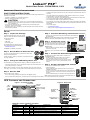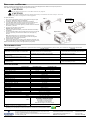Liebert
®
PSP
™
Quick-Start Guide - 350VA/500VA, 120V
IMPORTANT SAFETY INSTRUCTIONS
SAVE THESE INSTRUCTIONS
This manual contains important instructions that should be followed during installation and
maintenance of the UPS.
• Intended for installation in a controlled environment.
• Maximum ambient temperature 104°F (40°C).
• Do not connect equipment that may overload the UPS or demand half-wave
rectification, such as a laser printer.
• Connect the UPS only to an earthed / grounded outlet that meets national and local
electrical safety guidelines.
• Locate the UPS near a wall outlet. Do not use an extension cord between the UPS and
the outlet.
• The Liebert PSP has been designed for small office/home office use only; it is NOT
recommended for use in life-support applications.
• In the event of an emergency, press the On/Off button and disconnect the power cord
from the AC power supply to properly disable the UPS.
• Do not attach power strips or surge suppressors to the UPS.
• Do not attempt to service any parts inside the UPS except when replacing the batteries.
Failure to adhere to this could cause personal injury or equipment malfunction and void
the warranty.
• For technical support:
• Visit www.liebert.com or
• Send an e-mail to upstech@emersonnetworkpower.com.
SETUP
UPS CONTROLS AND CONNECTIONS
!
CAUTION
To reduce the risk of fire, connect only to a circuit provided with 20 amperes
maximum branch circuit overcurrent protection in accordance with the national
code, ANSI/NFPA 70.
Step 1 Inspect the Package
Inspect the package and the UPS upon receipt.
Notify the carrier and dealer of visible damage.
The package includes:
• Liebert PSP
• USB cable
• Quick-start guide
The Liebert MultiLink™ software may be
downloaded from the Liebert Web site at:
multilink.liebert.com
See Step 8 for installation instructions.
Step 2 Decide Where to Place the UPS
The UPS must be placed indoors, protected from water, direct
sunlight and excessive heat.
Provide at least 4" (100mm) of clearance on all sides of the unit
for proper ventilation.
Step 3 Charge the UPS Battery Before Use
The UPS battery is not charged before shipping. It MUST be charged before use.
• Connect the UPS power cord to a wall outlet and charge for at least eight hours. Unit
can be charged in the on or off state.
Note: If battery is placed in storage, charge the battery every six months if kept at
5°F to 85°F (-15°C to 29°C)—or every three months if kept at 86°F (30°C) or higher.
Step 4 Start the UPS
After the battery is fully charged:
• Turn on the UPS by pressing the On/Off button (see Figure 1 below).
LED 1 should be illuminated (green), indicating the UPS is operating in Normal Mode.
Step 5 Check the Site Wiring Fault Indicator
• Check the rear of the UPS to make sure the Site Wiring Fault indicator is
NOT illuminated.
Caution: If the Site Wiring Fault indicator is illuminated, have a qualified
electrician check the wall receptacle wiring and fix any problems.
Step 6 Connect the Loads
The UPS has three battery backup outlets that
provide power when the UPS operates on bat-
tery. There is also one surge-only outlet (see
Figure 2 below).
• Plug the loads into the battery backup outlets
on the rear of the UPS.
Caution: Do not connect a laser printer to the
UPS.
Step 7 Connect the Network Surge Protection
The UPS has two network cable jacks for network lines
(see Figure 2 below).
• Connect a single-line network cable into the network
surge protection IN jack on the rear of the UPS.
• Connect a network cable from the OUT jack on the rear
of the UPS to a port on a PC or network device such as
a router.
Step 8 Set Up Liebert MultiLink software
To start using the Liebert MultiLink software:
• Install the software.
See the Liebert MultiLink quick-start guide or user manual for
installation instructions.
• Connect one end of the USB cable (supplied) to the USB port on
the rear of the UPS. Connect the other end to a USB port on the
computer.
See the Liebert MultiLink user manual for operating instructions.
Note: Emerson recommends connecting the USB cable directly to
the computer WITHOUT using a USB hub.
UPS
USB
cable
Quick-start
guide
!
EM ERSON
™
Network Power
Liebert
®
PSP
AC Power System
UPS Status, Alarm Conditions and Alerts
Condition LED Color Solid/Flashing Audible Alarm
Normal Mode LED 1 Green Solid (steady glow) (None)
Battery Mode LED 1 Green Flashes every 3 seconds Every 3 seconds
Battery Low LED 1 Green Flashes every 1 second till end of discharge (EOD) Every 1 second
Overload LED 2 Amber Solid (steady glow) until load drops or breaker trips Continuous
Battery Replacement LED 2 Red Flashes every 1 second for 5 seconds only Every 1 second for 5 seconds only
Fault LED 2 Red Solid (steady glow) until UPS shuts down after 5 seconds Continuous until UPS shuts down
LED 2 (red = fault;
amber = overload)
Fault
symbol
Overload
symbol
Utility
symbol
On/Off button
LED 1
(green)
Battery backup
outlets (3)
NEMA 5-15R
RJ-45 jacks (2)
Network
protection
USB
interface
Surge outlet (1)
NEMA 5-15R
Resettable
circuit
protector
Site Wiring
Fault indicator
Figure 2 - Rear PanelFigure 1 - Front Panel LEDs

© 2009 Liebert Corporation
All rights reserved throughout the world. Specifications subject to change without notice.
® Liebert is a registered trademark of Liebert Corporation.
All names referred to are trademarks or registered trademarks of their respective owners.
SL-23285_REV0_03-09
Technical Support / Service United States
800-222-5877 (Outside U.S. 614-841-6755)
upstech@emersonnetworkpower.com
Web site: www.liebert.com
1050 Dearborn Drive
P.O. Box 29186
Columbus, OH 43229
REPLACING THE BATTERY
Servicing of batteries should be performed or supervised by personnel knowledgeable about batteries and required precautions.
When replacing batteries, replace with the same type and size battery.
To replace the battery:
1. Turn off all connected loads, then turn off the UPS and unplug the input
power cord. (Batteries are NOT hot-swappable.)
2. Carefully lay the UPS on its left side, as shown in the diagram.
3. Use a #1 Phillips head screwdriver to remove the four screws from the
right-side cover, then pull up the right-side cover and remove it.
4. Remove the black wire from the negative (-) terminal and the red wire from
the positive (+) terminal.
5. Gently remove the battery from the UPS.
Attention: Risk of Electric Shock.
6. Verify that the replacement battery matches the dimensions and battery
specification.
7. Connect the battery leads to the new battery. Be sure to reconnect the red
wire to the positive (+) terminal and the black wire to the negative (-)
terminal.
Note: Small sparks may occur at the battery connectors during
reconnection. Take care not to short-circuit the positive and negative
battery terminals while replacing the battery.
8. Place the battery in the UPS.
9. Ensure correct alignment of front panel, then reattach the right-side cover.
Evenly tighten the four screws from Step 3. (Do NOT over tighten screws)
Dispose of the old battery properly at an appropriate recycling facility.
TROUBLESHOOTING
If the UPS detects a fault, consult the table below for possible causes and solutions. For further assistance, please contact your local Emerson Network Power representative.
SPECIFICATIONS
!
CAUTION
Do not dispose of batteries in a fire. The batteries may explode.
!
CAUTION
Do not open or mutilate batteries. Released electrolyte is harmful to the skin and eyes. It is toxic.
This product is designed for 120V equipment.
Fault Possible Causes Solutions
Utility power is normal, but LED 1 is not illuminated.
The UPS may not be turned on.
The power cord may not be connected properly.
The upstream input circuit breaker may be tripped.
• Press the On/Off button to turn on the UPS.
• Connect the power cord securely into a wall outlet.
• Reset the input circuit breaker.
LED 1 flashes (green) every 3 seconds, but there is
no output power.
Battery voltage may be too low. • Recharge the UPS for 8 hours.
Alarm buzzer beeps continuously although utility
power is normal.
The UPS may be overloaded (check LED 2). • Disconnect some equipment from the UPS.
UPS does not provide expected backup time. The UPS battery reached end of life. • Replace the internal battery.
The UPS is on and connected to input power, but fails
to operate properly.
Utility power may be outside the unit’s operating range.
• If utility power is normal, try reconnecting input
power and restarting the UPS.
Model Number PSP350MT3-120U PSP500MT3-120U
Capacity (VA/W) 350/210 500/300
Net Weight, lb. (kg) 6.4 (2.9) 8.8 (4.0)
Shipping Weight, lb. (kg) 7.7 (3.5) 10.1 (4.6)
Dimensions - W x D x H, in. (mm) 3.4 x 8.5 x 9.9 (87 x 215 x 251)
Input Voltage 84-140VAC
Frequency 50/60Hz ±5Hz
Output Voltage (Utility Power Normal) Typical 84-140VAC
Output Voltage (Battery Operation) 120VAC ±5%
On-Battery Wave Form Stepped sinewave
VRLA Battery Type - VDC x Ah x Quantity 12V x 5Ah x 1 12V x 7.2Ah x 1
Typical Recharge Time 6-8 hours to 90%
Battery Run Time* - Full Load 3-5 minutes
Battery Run Time* - Half Load 10 minutes
Audible and Visual Audible alarm / LED
Backup Outlets NEMA 5-15R (3)
Surge Outlets NEMA 5-15R (1)
Operating Temperature, °F (°C) 32 to 104 (0 to 40)
Storage Temperature, °F (°C) 5 to 104 (-15 to 40)
Operating / Storage Relative Humidity 0%-90%, non-condensing
EMI Classification FCC Part 15 Class B
Agency**
Safety UL 1778, c-UL Listed
EMC
FCC Part 15 Class B
IEC 61000-4-2 Electrostatic discharge
IEC 61000-4-3 Radiated E-RFI fields
IEC 61000-4-4 Fast E transients
IEC 61000-4-5 Surges/Lightning
IEC 61000-4-6 Conducted RFI
ANSI C62.41 Category A Level 3 (surges)
Transportation ISTA Procedure 1A Certification
* Battery run time may vary depending on load.
** The Liebert PSP is compliant with the Restriction of Hazardous Substances Directive (ROHS),
prohibiting use of six hazardous materials manufacturing of electronics, including lead-free solder.
Step 1
Steps 2 and 3
ATTENTION:
Risk of
Electric Shock
-
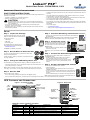 1
1
-
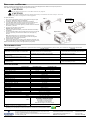 2
2
Emerson 500VA User manual
- Category
- Power supply units
- Type
- User manual
Ask a question and I''ll find the answer in the document
Finding information in a document is now easier with AI
Related papers
-
Emerson Liebert PSA 500VA/650VA 120V User manual
-
Emerson PSA1500MT3-120U User manual
-
Emerson 3000 User manual
-
Emerson GXT3 User manual
-
Emerson GXT2-500RT120 User manual
-
Liebert Liebert UPStation GXT2U User manual
-
Emerson GXT4 User guide
-
Emerson Liebert PSI 1000 User manual
-
Emerson PA500-120U User manual
-
Liebert PSA650MT3-120U User manual
Other documents
-
Sitecom QW PSP2005 Datasheet
-
TESCOM 600 VA User manual
-
Sitecom QW PSP2004 Datasheet
-
Liebert UPS Systems PSI XR User manual
-
Liebert PowerSure PSP500MT-120 User manual
-
Liebert GXT3 User manual
-
Liebert Liebert GXT2U 208V User manual
-
Liebert PowerSure PSI 1000 - 3000VA 60 Hz 120V User manual
-
Liebert PowerSure PST PA500-120U User manual
-
Liebert PowerSure PSA650MT-120 User manual