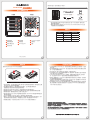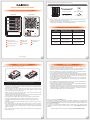前視圖 背視圖
GT4670-TB3 主體 x1
V1.0 (Jun. 2018)
打開包裝外盒後,包裝內容應包含下列組件 :
產品配件表
產品示意圖與配件表
燈號說明
產品使用注意事項
GT4670-TB3
硬碟讀取燈A
硬碟抽取盒鎖B
硬碟卡榫退出鍵 C
電源指示燈D
電源開關E
電源插座F
Mini DisplayPortG
Thunderbolt™ 連接埠H
防竊鎖孔I
風扇
J
電源線 x1
螺絲及鑰匙
在安裝新硬碟到 GT4670-TB3 之前,請先確認硬碟是沒有壞軌而且是沒有故障的,以避免
資料受損。
當您需要關閉或移除 GT4670-TB3 時,務必透過您所操作的作業系統中執行硬碟安全移除
後,方可進行電源關閉的動作。
當系統運作時,請勿任意移除任何一顆硬碟,以免導致資料遺失。
如你希望將 GT4670-TB3 搭配軟體或硬體 RAID 功能使用時,請先瞭解並注意你所要使用
RAID 層次及配件的特性與限制。
GT4670-TB3 在未連接 Thunderbolt™ 連接線時,風扇與電源指示燈皆為停止及休眠狀
態,直至連接 Thunderbolt™ 連接線至電腦才會啟動風扇及電源指示燈。
電腦進入睡眠模式時,GT4670-TB3 的風扇與電源指示燈皆為停止及休眠狀態,直至喚醒
時才會啟動風扇及電源指示燈。
若硬碟已在其他磁碟陣列產品存取資料或設定 RAID MODE 過,建議還原成 JBOD 模式後
再應用於 GT4670-TB3,以避免產生無法讀取硬碟問題。
強烈建議除了使用 GT4670-TB3 的資料儲存功能外,請針對重要資料備份到另一個儲存裝
置上或遠端備份,雙重備份您重要的資料。若您儲存在 GT4670-TB3 的資料損毀或遺失,
RAIDON 將不負任何的責任。
1.
2.
3.
4.
5.
6.
7.
8.
請參照下列步驟,完成 GT4670-TB3 的硬體安裝 :
硬體安裝
1. 當你打開包裝後,首先請先檢查產品主體以及附件是不是有毀損或是短缺情形,如果發生產品主體
及附件短缺,請立刻與您的供應商聯絡。
2. 將主機置放於平穩空間上,並確認散熱風扇沒有被擋住,且四周有適當的散熱空間。
(請避免接近水源或是其他容易造成產品損傷的環境)
3. 請使用零件包中所附的頂針插入鑰匙孔,開啟硬碟抽取盒把手便將抽取盒取出。
4. 將硬碟安裝到抽取盒上,並以零件包內附的螺絲加以固定,以避免不必要的移動對硬碟造成傷害。
5. 硬碟安裝完成後,請將抽取盒平移放入主機內,並關上把手。
6. 請依據您欲使用的介面,從附件包中選擇相對應的連接線,將 GT4670-TB3 背面連接埠與電腦主機
相對應介面埠連接。
7. AC Power 電源線與 GT4670-TB3 連接好,並將接頭接上電源插座後開機。
8. 開機後,您的作業系統將會自動辨識到儲存容量;待辨識成功後,請依據您所需的儲存格式,將系
統依照作業系統的指示完成格式化。待硬盤格式化完成後,便可直接使用 GT4670-TB3。
9.
如電腦無法辨識此一系統, 請前往官網 (www.raidon.com.tw) 下載後安裝驅動程式。
注意:不建議使用不同廠牌,或是同廠牌不同型號的硬碟,避免影響效能。
狀態 電源指示燈 硬碟狀態燈
無硬碟 藍燈恆亮 N/A
硬碟故障 藍燈恆亮 N/A
資料存取 藍燈恆亮 藍燈閃爍
硬碟閒置 藍燈恆亮 藍燈恆亮
快速安裝導引 x1Thunderbolt™ 連接線 x1
請先確認相關配件與產品本身是否有受損或是缺少配件,若有任何疑問,請與您的經
銷商或業務人員聯絡。
請前往官網-產品資料下載頁面 (http://www.raidon.com.tw/RAIDON2016/download.php)
下載驅動程式以及其餘相關資源。
˙
˙
J

GT4670-TB3 Quick Setup Guide
The following items should be inside the package upon opening:
Product Illustration and Parts List
Important Notice
Please make sure that the hard drives are free from bad blocks or defects prior to
installation in order to avoid system crashes or data loss.
Whenever turning off or unplugging the GT4670-TB3 from your computer system becomes
necessary, always remember to safely remove it from your operating system first.
When the GT4670-TB3 is connected to the computer system, it’s prohibited to remove,
insert or swap the hard drive while data transfer is being performed.
If you will be incorporating either software or hardware RAID functionality to operate with
the GT4670-TB3, it is important to understand the RAID level and its component that will
be incorporated and the precautions to take as each RAID level and component may
function differently and contains various limitations.
GT4670-TB3 will goes into sleep mode when Thunderbolt™ cable is not connected, while
fan and LED indication of GT4670-TB3 will not be functioning until connecting with
Thunderbolt™cable.
When GT4670-TB3 goes into sleep mode that fan and LED indication of GT4670-TB3 will
not be functioning, until GT4670-TB3 has been reactivated.
If HDD was used for RAID in other devices, please revert the HDD to JBOD mode using
original device/software before install in GT4670-TB3.
It is highly recommended for users to back up important data contained within the drives of
the GT4670-TB3 on a regular basis or whenever the user feels necessary to a remote or a
separate storage device. RAIDON will not be responsible for any lost of data caused during
the use of the GT4670-TB3 or the recovery of the data lost.
When you open the package, please immediately check the product and included parts for
any damage or missing parts. If there is a problem with the product or included parts please
contact your supplier immediately.
Place the device on a flat, even surface. Make sure that the cooling fan is not blocked and
there is sufficient surrounding space for cooling. (Keep away from water or other
environments that may cause product damage).
Please insert the pin included with the parts pack into the keyhole to release the HDD
enclosure handle and remove the HDD enclosure.
Place the hard disk in the HDD enclosure and secure it in place with the included screws; this
will prevent damage to the hard disk from external vibration.
Once the hard disk is installed, slide the enclosure into the system and close the handle.
Select the appropriate cable from the accessories pack depending on the interface.
Connect the GT4670-TB3 backplate connection port to the corresponding port on the
computer.
Connect the AC Power cable to the GT4670-TB3. Plug the connector into the power socket
then start the system.
Your operating system will automatically detect available capacity once the device finishes
booting. Once the device has been detected, please follow instructions given by the operating
system and format the system. Once the hard disk has been formatted, the GT4670-TB3
system can be used.
If the computer is unable to detect the system, please install the drivers from official website
(www.raidon.com.tw)
1.
2.
3.
4.
5.
6.
7.
8.
HDD access lightA
HDD enclosure key lockB
HDD enclosure buttonC
Power status lightD
Power socketE
Power switchF
Mini DisplayPortG
Thunderbolt™ portH
Anti-theft lockI
Fan
J
1.
2.
3.
4.
5.
6.
7.
8.
9.
Note: Please avoid using hard disk drives from different manufacturers or different models
from the same manufacturer as this may impact system performance.
Product Parts List
Thank you for choosing this RAIDON product.
The information provided in this manual was checked before publication, but the actual product
specifications may have changed before shipping; Latest product specifications and updates can be
found at www.RAIDON.com.tw or through your sales representative. No separate notifications will
be provided by our company.
If you have any questions about RAIDON products or would like to receive the latest product
information, instruction manuals, or firmware, please contact [email protected] for
assistance.
All product-related content in this manual are copyrighted by RAIDON TECHNOLOGY, INC.
GT4670-TB3 body x1
Thunderbolt
™
Cable x1
Power Cord x1
Screws and key
Quick Setup Guide x1
V1.0 (Jun. 2018)
The Indication of HDD Status
Hardware Installation
Front View Rear View
J
Status System indicator Light HDD Status Light
No HDD Blue light always on N/A
HDD failed Blue light always on N/A
Data access Blue light always on Blue light flashing
HDD idle Blue light always on Blue light always on
Please check the product and accessories for any defect or missing parts. If you have any
questions, please contact your product supplier.
Please visit the official website - Download page (http://www.raidon.com.tw/RAIDON2016/
download.php) to download drivers and other related resources.
˙
˙
Please install GT4670-TB3 as the following instruction.
-
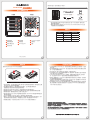 1
1
-
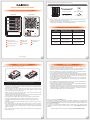 2
2
Ask a question and I''ll find the answer in the document
Finding information in a document is now easier with AI
in other languages
- 日本語: Raidon GT4670-TB3
Related papers
Other documents
-
Stardom ST4-TB3-B Quick start guide
-
Stardom ST8-TB3-B User manual
-
Stardom ST4-TB3-B User manual
-
Stardom DR8M-TB3-B User manual
-
Stardom ST8-TB3-B Quick start guide
-
Stardom SR4-TB3-B User manual
-
Stardom DR8-TB3-B User manual
-
Stardom SR8-TB3-B User manual
-
Stardom SR8-TB3-B Quick start guide
-
Stardom ST2-TB3-B User manual