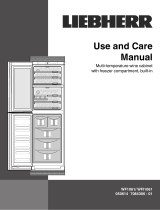Contents
1 The appliance at a glance..................................... 2
1.1 Delivered contents.................................................... 2
1.2 Overview of the appliance and its equipment........... 3
1.3 Range of appliance use............................................ 3
1.4 Conformity................................................................ 3
1.5 EPREL Database..................................................... 3
2 General safety instructions................................... 3
3 Start-up................................................................... 5
3.1 Turning on the appliance.......................................... 5
3.2 Insert the equipment................................................. 5
4 Food management................................................. 5
4.1 Storing food.............................................................. 5
4.2 Storage times........................................................... 6
5 Energy saving......................................................... 6
6 Use.......................................................................... 6
6.1 Controls and displays............................................... 6
6.1.1 Status display.......................................................... 6
6.1.2 Navigation............................................................... 6
6.1.3 Display symbols...................................................... 7
6.2 Operating logic......................................................... 7
6.2.1 Activating/deactivating settings............................... 7
6.2.2 Selecting the function value.....................................7
6.2.3 Activating/deactivating settings............................... 7
6.2.4 Selecting the setting value.......................................8
6.2.5 Calling up the customer menu.................................8
6.3 Functions.................................................................. 8
6.3.1 Setting the temperature...........................................8
SuperCool............................................................... 8
SuperFrost.............................................................. 8
PowerCool...............................................................9
PartyMode...............................................................9
HolidayMode...........................................................9
EnergySaver............................................................9
IceMaker*................................................................9
MaxIce*................................................................... 9
6.4 Settings.................................................................... 9
Language................................................................ 9
Setting up the WLAN connection.......................... 10
Entry lock.............................................................. 10
Display brightness.................................................10
Door alarm............................................................ 10
Info........................................................................ 10
SabbathMode........................................................11
CleaningMode.......................................................11
TubeClean*............................................................11
Ice cubes*............................................................. 11
D-Value..................................................................11
Reminder...............................................................11
Turn off appliance.................................................. 12
6.5 Warnings.................................................................. 12
6.5.1 Message............................................................... 12
6.5.2 DemoMode........................................................... 12
7 Equipment.............................................................. 12
7.1 Door racks................................................................ 12
7.2 Shelves.................................................................... 13
7.3 Split shelf.................................................................. 14
7.4 VarioSafe.................................................................. 14
7.5 Space for baking tray................................................ 14
7.6 Drawers.................................................................... 15
7.7 EasyFresh-Safe........................................................ 15
7.8 Humidity control....................................................... 15
7.9 IceMaker*................................................................. 16
7.10 VarioSpace............................................................... 16
7.11 Accessories.............................................................. 16
8 Maintenance........................................................... 17
8.1 FreshAir carbon filter................................................ 17
8.2 defrost the appliance................................................ 18
8.3 Cleaning the appliance............................................. 18
9 Customer support.................................................. 19
9.1 Technical specifications............................................ 19
9.2 Operating noises...................................................... 19
9.3 Technical faults......................................................... 20
9.4 Customer service..................................................... 21
9.5 Rating plate.............................................................. 21
10 Decommissioning.................................................. 21
11 Disposing of the appliance................................... 22
The manufacturer is constantly working to improve all models.
Therefore please understand that we reserve the right to make
design, equipment and technical modifications.
To get to know all the benefits of your new appliance, please
read the information contained in these instructions carefully.
The instructions apply to several models, so there may be
differences. Sections which only apply to certain appliances
are indicated with an asterisk (*).
Instructions for action are marked with a
, the results of
action are marked with a .
This User Guide applies to:
-
ICNd(i) 5153
-
ICNd(i) 5173
-
SICNd 5153
1 The appliance at a glance
1.1 Delivered contents
Check all parts for damage during transport. If you have any
complaints, please contact the dealer or Customer Service
(see 9.4 Customer service) .
Delivery contains the following parts:
-
Integrated appliance
-
Equipment (depending on your model)
-
Installation parts (depending on your model)
-
“Quick Start Guide”
-
“Installation Guide”
-
Service brochure
The appliance at a glance
2 * Depending on model and options