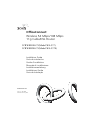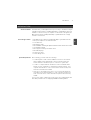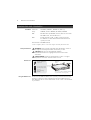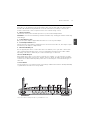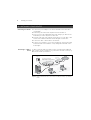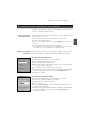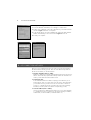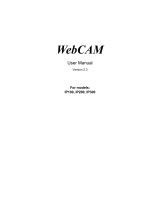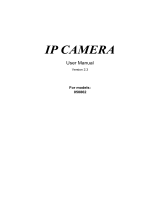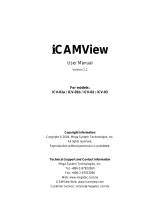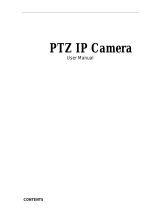3com OfficeConnect WL-537S Installation guide
- Category
- Modems
- Type
- Installation guide
This manual is also suitable for

OfficeConnect
®
Wireless 54 Mbps/108 Mbps
11g Cable/DSL Router
3CRWER100-75, 3CRWER200-75
www.3com.com
Part No. 10014944
Published January 2006
Installation Guide
Guía de instalación
Guide d’installation
Manuale di installazione
Installationsanleitung
Installations Guide
Guia de Instalação
3CRWER100-75(Model:WL-537)
3CRWER200-75(Model:WL-537S)

1
Introduction
INTRODUCTION
This Guide takes you through the basic steps necessary to install and configure
your OfficeConnect Wireless 54 Mbps/108 Mbps 11g Cable/DSL Router, and
establish a connection from your computers to the Internet. Throughout, the
OfficeConnect Wireless 54 Mbps/108 Mbps 11g Cable/DSL Router is simply
referred to as the Router.
• One OfficeConnect Wireless 54 Mbps/108 Mbps 11g Cable/DSL Router
• One power adapter for use with the Router
• Four rubber feet
• One Ethernet cable
• One CD-ROM containing the Quick Installation Guide and the User Guide
• This Installation Guide
• One Support and Safety Information Sheet
• One Warranty Flyer
• Release Note Sheet
• Product Range Sheet
Before starting, you must ensure the following:
• You already have a cable or DSL broadband connection to the Internet
with a suitable modem and that this connection works properly. The
modem must have an Ethernet port for connection to your Router.
• You have a computer that has an Ethernet connection available and is
already correctly configured for communication with the Internet. Your
computer must be able to connect to the Internet via the modem, and
must have a Web browser installed.
• There are no other DHCP server devices on your local network that are
responsible for allocating IP addresses to your computers and other net-
work-connected devices. Your Router will now perform this function by
default.
If one or more of these conditions are not met, refer to the comprehensive Router
User Guide provided on the accompanying CD-ROM for further guidance.
About This Guide:
Your Package Contains:
System Requirements
GB

Dimensions and Standards
2
DIMENSIONS AND STANDARDS
Functional: ISO 8802/3, IEEE802.3, IEEE802.11b, 802.11g
Safety: UL60950, CSA22.2 #60950, IEC 60950, EN 60950
EMC: EN 55022 Class B, EN55024, CISPR 22, FCC Part 15 Class B*
ICES-003 Class B, ETSI EN 301 489-17
Radio: CFR 47 FCC Part 15.207, 15.209, 15.247 and 15.249.
ETS 300 328 (2.4 GHz ISM band wide band transmission
systems), RSS-210
Environmental: EN 60068 (IEC 68)
* Refer to Regulatory Notices section in the Support and Safety Information sheet
WARNING: Please read the ‘Important Safety Information’ section in
the Support and Safety Information sheet before you start.
VORSICHT: Bitte lesen Sie den Abschnitt ‘Wichtige
Sicherheitsinformationen’ sorgfältig durch, bevor Sie das Gerät
einschalten.
AVERTISSEMENT: Veuillez lire attentivement la section "Consignes
importantes de sécurité" avant de mettre en route.
Use the four self-adhesive rubber feet to prevent your Router from moving
around on your desk or when stacking with other flat top OfficeConnect
units. Only stick the feet to the marked areas at each corner of the underside
of your Router.
Standards
Dimensions
Using the Rubber Feet
Safety Information
7VA, 23.9 BTU/hr power
requirement
0 to 40ºC (32 to 105ºF)
operating temperature
0 to 90%
(non-condensing)
humidity
OfficeConnect Wireless 54 Mbps/108 Mbps
11g Cable/DSL Router 592 g(1.3lb)
224.8 mm
(8.8 in.)
41.5 mm
(1.6 in.)

3
Positioning Your Router
POSITIONING YOUR ROUTER
When positioning your Router, ensure:
• The unit is centrally located to the wireless computers that will connect to
the Router. A suitable location might be on top of a high shelf or similar
furniture to optimise wireless connections to computers in both horizontal
and vertical directions, allowing coverage throughout.
• In order to meet FCC radiation exposure regulations the Router should be
located in a position that maintains a minimum distance of 20 cm (8 inches)
from any personnel (refer to the User Guide for details).
• It is out of direct sunlight and away from sources of heat.
• Cabling is away from power lines, fluorescent lighting fixtures, and
sources of electrical noise such as radios, transmitters and broadband
amplifiers.
• Water or moisture cannot enter the case of the unit.
• Air flow around the unit and through the vents in the side of the case is
not restricted. We recommend you provide a minimum of 25 mm (1 in.)
clearance.
GB

About Your Router
4
ABOUT YOUR ROUTER
1. Alert LED Orange
Indicates a number of different conditions, as described below.
Off - The Router is operating normally.
Flashing quickly - Indicates one of the following conditions:
• The Router has just been started up and is running a self-test routine, or
• The administrator has invoked the Reset to Factory Defaults command, or
• The system software is in the process of being upgraded
In each of these cases, wait until the Router has completed the current operation and the alert LED is Off.
Flashing slowly - The Router has completed the Reset to Factory Defaults process, and is waiting for you
to reset the unit. To do this, remove power, wait 10 seconds and then re-apply power. The Router will
then enter the start-up sequence and resume normal operation.
On for 2 seconds, and then off - The Router has detected and prevented a hacker from attacking your
network from the Internet.
Continuously on - A fault has been detected with your Router during the start-up process. Refer to the
main User Guide.
2. Power LED Green
Indicates that the Router is powered on.
3. Wireless LAN (WLAN) Status LED Yellow
If the LED is on it indicates that wireless networking is enabled. If the LED is flashing, data is being trans-
mitted or received. If the LED is off, the Wireless LAN has been disabled in the Router, or there is a prob-
lem. Refer to the ‘Problem Solving’ section.
4. Four LAN Status LEDs Green (100Mbps link) / Yellow (10Mbps link)
If the LED is on, the link between the port and the next piece of network equipment is OK. If the LED is
flashing, the link is OK and data is being transmitted or received. If the LED is off, nothing is connected,
the connected device is switched off, or there is a problem with the connection (refer the ‘Problem
Solving’ section) The port will automatically adjust to the correct speed and duplex.
2
1
3
5 4
OfficeConnect Wireless 54 Mbps/108 Mbps 11g Cable/DSL Router - front.

5
About Your Router
5. Cable/DSL Status LED Green (100Mbps link) / Yellow (10Mbps link)
If the LED is on, the link between the Router and the cable or DSL modem is OK. If the LED is flashing,
the link is OK and data is being transmitted or received. If the LED is off, nothing is connected, the
modem is switched off or there is a problem (refer to the ‘Problem Solving’ section).
6. Wireless Antennae
The antennae on the product should be placed in a ‘V’ position when initially installed.
CAUTION: Do not force the antennae beyond their mechanical stops. Rotating the antennae further may
cause damage.
7. Power Adapter Socket
Only use the power adapter supplied with this Router. Do not use any other adapter.
8. Power Adapter OK LED Green
Indicates that the power adapter is supplying power to the Router. If the LED is off, there may be a prob-
lem with the power adapter or adapter cable.
9. Ethernet Cable/DSL port
Use the supplied patch cable to connect the Router to the Ethernet port on your cable or DSL modem.
The port will automatically adjust to the correct speed and duplex, and will set itself to MDI or MDIX
depending on the device to which they are connected and the type of cable used.
10. Four 10/100 LAN ports
Using suitable RJ-45 cable, you can connect your Router to a computer, or to any other piece of equip-
ment that has an Ethernet connection (for example, a hub or a switch). The LAN ports will automatically
set themselves to MDI or MDIX depending on the device to which they are connected and the type of
cable used.
11. Reset Button
Press Reset button for 5 seconds then release it. All settings of OfficeConnect Wireless 54 Mbps/108 Mbps
11g Cable/DSL Router will reset to factory default.
GB
6 6
911 7 810
OfficeConnect Wireless 54 Mbps/108 Mbps 11g Cable/DSL Router - rear.

Installing Your Router
6
1. INSTALLING YOUR ROUTER
1. Connect the power adapter to the Router and wait for the Alert LED to
stop flashing.
2. Ensure that your modem and computer are both switched on.
3. Insert one end of the supplied Ethernet (RJ-45 Category 5) cable into the
Cable/DSL port on the rear panel of the Router.
4. Insert the other end of the cable into the RJ-45 port on your cable or DSL
modem. Check that the Cable/DSL status LED lights on the Router.
5. Connect the cable or DSL modem to the Internet.
6. Connect your computer to one of the four LAN ports on the Router using
an Ethernet cable. Check that the corresponding LAN status LED on the
Router lights.
To share your Router with more than four users you will need an additional
Hub or Switch. Connect a LAN port of your Router to the Hub or Switch, e.g.
OfficeConnect Dual Speed Switch 8.
Connecting Your Router
Connecting to a Hub or
Switch
In
te
rn
et
Your existing
Cable/DSL Modem
Power
Supply Unit
Your PC
Wireless
Users
3Com OfficeConnect Wireless
54Mbps/108Mbps 11g Cable/DSL Router
Figure 1. Example Network with OfficeConnect Wireless 54 Mbps/108 Mbps 11g Cable/DSL
Router.

7
Changing Your Computer's Configuration
2. CHANGING YOUR COMPUTER'S CONFIGURATION
You may need to make some changes to the configuration of your computers
in order to communicate with the Router.
If you have PPPoE or PPTP client software installed on your computer, you will
need to disable it. To do this:
1. From the Windows Start menu, select Settings > Control Panel.
2. Double click on Internet Options.
3. Select the Connections Tab. A screen similar to Figure 2 should be dis-
played.
4. Select the Never Dial a Connection option and click OK.
You may wish to remove the PPPoE client software from your computer to
free resources, as it is not required for use with the Router.
Follow the instructions below for your particular operating system to ensure
that your computers are configured to obtain an IP address automatically.
For computers using Windows XP.
1. From the Windows Start menu, select Control Panel.
2. Click on Network and Internet Connections.
3. Click on the Network Connections icon.
4. Double click on LAN or High Speed Connection icon. A screen titled Local
Area Connection Status will appear.
5. Select Internet Protocol TCP/IP and click on Properties.
6. Ensure that the options Obtain an IP Address automatically, and Obtain DNS
servers automatically are both selected as shown in Figure 4. Click OK.
7. Restart your computer.
For computers using Windows 2000.
1. From the Windows Start Menu, select Settings > Control Panel.
2. Double click on Network and Dial-Up connections.
3. Double click on Local Area Connection.
4. Click on Properties.
5. A screen similar to Figure 3 should be displayed. Select Internet Protocol
TCP/IP and click on Properties.
6. Ensure that the options Obtain an IP Address automatically
, and Obtain DNS
servers automatically are both selected as shown in Figure 4. Click OK.
7. Restart your computer.
GB
Obtaining an IP Address
automatically.
DSL users with PPPoE or
PPTP Client Software.
Figure 3
Figure 2

ISP Connection Methods
8
3. ISP CONNECTION METHODS
Before you can configure the Router you need to know the IP information
allocation method used by your ISP. There are four different ways that ISPs
allocate IP information, as described below:
1. Dynamic IP Address (DSL or Cable)
Dynamic IP addressing (or DHCP) automatically assigns the Router IP infor-
mation. This method is popular with Cable providers. This method is also
used if your modem has a built in DHCP server.
2. PPPoE (DSL only)
If the installation instructions that accompany your modem ask you to
install a PPPoE client on your PC then select this option. Note that when
you install the Router, you will not need to use the PPPoE software on
your PC. To configure the Router you will need to know the following:
Username, Password, and Service Name (if required by your ISP).
3. Static IP Address (DSL or Cable)
The ISP provides the IP addressing information for you to enter manually.
To configure the Router you will need to know the following: IP Address,
Subnet Mask, ISP Router Address, and DNS address (es).
For computers using Windows 95, 98 and ME.
1. From the Windows Start Menu, select Settings > Control Panel.
2. Double click on Network. Select the TCP/IP item for your network card as
shown in Figure 5 and click on Properties.
3. In the TCP/IP dialog, select the IP Address tab, and ensure that Obtain IP
address automatically is selected as shown in Figure 6. Click OK.
4. Restart your computer.
Figure 5
Figure 6
Figure 4

9
Running the Setup Wizard
GB
4. PPTP (DSL or Cable)
PPTP is only used by some European providers. If the installation instruc-
tions that accompany your modem ask you to setup a dialup connection
using a PPTP VPN tunnel then select this option. Note that when you
install the Router, you will not need to use the dialup VPN on your PC
anymore. To configure the Router you will need to know the following:
Username, Password, Service Name (if required by your ISP), and VPN
Server address (usually your modem).
You will be asked for the IP Allocation Mode when you run the Setup
Wizard.
4. RUNNING THE SETUP WIZARD
1. If you haven’t already done so, restart your computer.
2. Launch your web browser and attempt to contact the Router by typing
the following URL in the location bar: http://192.168.1.1.
If you can access the Login page, then your computer has correctly
received an IP address from the Router.
3. Login using the default password admin. The Wizard will attempt to
launch automatically, but if it fails, select the Wizard tab and click on the
Wizard button.
4. Where possible, the Wizard will recommend settings for most parameters.
However, there are some settings which you must provide. Most of these
will have been provided to you by your ISP when you set the account up.
5. 3Com recommends that you leave the LAN IP address for the router at the
factory set default address of 192.168.1.1. However, if you should choose
to hange it; make a note of the new address:
6. When the DHCP Server Settings page is displayed, make sure that the
Enable the DHCP Server with the following settings option is selected.
When the Wizard has completed, attempt to browse to an Internet web site,
such as www.3com.com. If you can successfully access this site, then your
computer, Router and Cable/DSL modem have been correctly configured.
Refer to the Problem Solving section if you cannot make contact with the
Router or the Internet.
Router's LAN IP Address _______._______._______._______
Connecting to the
Internet
-
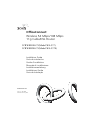 1
1
-
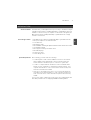 2
2
-
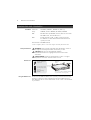 3
3
-
 4
4
-
 5
5
-
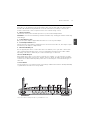 6
6
-
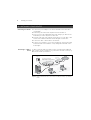 7
7
-
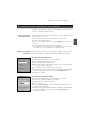 8
8
-
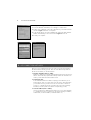 9
9
-
 10
10
3com OfficeConnect WL-537S Installation guide
- Category
- Modems
- Type
- Installation guide
- This manual is also suitable for
Ask a question and I''ll find the answer in the document
Finding information in a document is now easier with AI
Related papers
-
3com 3CRWER100-75 User manual
-
3com 3CRWER100-75 User manual
-
3com 3CRWER101E-75 User manual
-
3com OfficeConnect WL-553 User manual
-
3com OfficeConnect 3CRWE554G72TU User manual
-
Hewlett Packard Enterprise OfficeConnect WL-553 User manual
-
3com OfficeConnect 3C855 User manual
-
3com 3CRWE51196 - OfficeConnect Wireless Cable/DSL Gateway User manual
-
3com OfficeConnect WL-540B User manual
-
3com 3CRWDR100A-72 - OfficeConnect ADSL Wireless 11g Firewall Router User manual