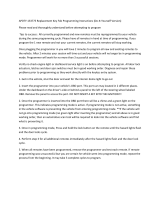Page is loading ...

08/2009 - EN(2.0)
ContiSys OBD
Instruction Manual
08/2009 - EN(2.0)

2

i
Contents
Introduction
Overview.................................................................... 1
Display screen ........................................................... 5
Keypad ...................................................................... 5
Connection ................................................................ 6
Safety precautions ..................................................... 7
Communication problems.......................................... 7
EOBD Application
What is EOBD?.......................................................... 8
Identifying compliant vehicles ..................................... 9
Diagnostic Trouble Codes........................................ 10
Interpreting EOBD fault codes.................................. 11
Using EOBD application........................................... 12
Menu options........................................................... 14
FastCheck
Introduction ............................................................. 17
Safety instructions.................................................... 18
FastCheck ABS ....................................................... 20
FastCheck Airbag .................................................... 23
FastCheck Climate................................................... 26
FastCheck EPB........................................................ 29
FastCheck SAS........................................................ 37
FastCheck Service ................................................... 40
Service reset adaption channels and values ............. 54
Diagnostic connector locations ................................ 57
User Menu
Overview.................................................................. 67
Security ................................................................... 69
CAN Converter (Firmware update)............................ 70
General information
Cleaning .................................................................. 72
Software updates..................................................... 72
Specification ............................................................ 73
Declaration of Conformity......................................... 73
Appendix A: Glossary
Glossary of terms..................................................... 74

ii
Contents
Appendix B: Cables
Cable identification................................................... 78
Appendix C: Manufacturer Compatibility
EOBD Application .................................................... 83
FastCheck Applications ........................................... 83
Appendix D: Manual service reset
Service Reminder Indicator (SRI) .............................. 84
Alfa Romeo.............................................................. 84
Audi ......................................................................... 85
BMW ....................................................................... 86
Citroen..................................................................... 87
Fiat .......................................................................... 94
GM Vauxhall/Opel.................................................... 95
Lancia...................................................................... 96
Land Rover .............................................................. 97
Mercedes................................................................. 98
Peugeot................................................................... 99
Renault .................................................................. 105
Smart..................................................................... 109
Volkswagen ........................................................... 110
Volvo ..................................................................... 111

Introduction
1
Introduction
Overview
Nearly every new road vehicle, and many older vehicles, have multiple control modules
that monitor and control different aspects of the vehicle (e.g. Engine, Transmission,
Body, Suspension, etc.). The ContiSys OBD service tool has been specifically
designed to connect to, and communicate with, a number of these control modules
and allow the user to extract information (e.g. Diagnostic Trouble Codes) which may
aid in the diagnosis of system problems.
The applications available on the ContiSys OBD service tool is dependent on the tool
purchased.
There are currently seven applications available.
EOBD
• The EOBD (European On-Board Diagnostic) Scan application allows you to access
the vehicles emission related data through the OBD functionality. This includes MI
(Malfunction Indicator) status, read and clear faults, live data, O2 sensor tests,
freeze frame data and more.
FastCheck ABS
• FastCheck ABS allows you to read and clear any fault codes stored by the selected
system
FastCheck Airbag
• FastCheck Airbag allows you to read and clear any fault codes stored by the
selected system.
FastCheck Climate
• FastCheck Climate allows you to read and clear any fault codes stored by the
selected system.
CON0015
Esc

Introduction
2
FastCheck EPB
• FastCheck EPB (Electronic Parking Brake) allows you to read and clear any fault
codes stored by the selected system, and in addition can be used during brake
operation checks or brake pad replacement.
FastCheck SAS
• FastCheck SAS (Steering Angle Sensor) allows you to read and clear any fault
codes stored by the selected system, and in addition can be used to calibrate the
steering angle sensor.
FastCheck Service
• FastCheck Service allows you to reset, dependent upon vehicle, the oil service
interval indicator, service and inspection warning lights.
If you are using the service tool for the first time, it is recommended that you read these
instructions and safety guidelines fully, prior to commencing any testing on a vehicle.
Getting started
Connect the EOBD cable (A2C59512072) to the service tool and the vehicle's
diagnostic connector. Once connected, the current software version number is
displayed.
Registration
To ensure that your ContiSys OBD Service-Tool is up to date you must register on the
website www.contisys-diag.com. Select registration and follow the on screen
instruction.
If your language is not available on this website, go to www.contisys-service.com
where your specific language can be selected.
The software version of the ContiSys OBD is checked and if there is a newer version
available the tool will be updated. This is a one time service at no cost. Further updates
will be available by purchasing the ContiSys Update Plus package.
Serial Number
To avoid delay always quote the serial number of the diagnostic unit when requesting
product support.
Service Hotline
For product support please visit our website: www.contisys-diag.com or telephone
+44 (0) 870 949 3606.
E-mail support
For product support via e-mail please send details of your query to:
hotline@contisys-support.com

Introduction
3
Call Costs
The cost of calls to the ContiSys telephone hotline is dependent on your telephone
service provider. The cost can vary between 0.0 (Euro Cent) pence (Euro) per minute
to 0.40 Pence (Euro cent) per minute from landlines, depending on where you are
calling from. Calls from Mobiles may be significantly higher. For full details of cost, refer
to your service provider.
There is no cost to access the Contisys e-mail support system.

Introduction
4
Kit contents
ContiSys OBD kit
1. Service tool
2. EOBD cable
3. Carry case
4. CD ROM containing the Operating Instructions
5. EOBD pin-switchable cable
6. EU power supply
7. USB software update cable
CON0016
1
2
3
4
5
6
7
1
12
4
3
2
10
11
A
L
D
C
B
I
J
K
Esc

Introduction
5
Display screen
The service tool screen is a backlit LCD capable of displaying four rows of text
containing up to twenty characters.
Keypad
The service tool is operated via the 6-button keypad.
The table below details the keypad buttons and their functionality.
Key Function
Select a menu option, Continue or Yes.
Exit a menu or No.
Scroll up within a menu or text.
Scroll down within a menu or text.
Scroll left and right.
Provide context sensitive help (where available).
Esc
CON0018

Introduction
6
Connection
The service tool has a 15-way connector through which it can communicate to the
vehicle via various interface cables. Connection to the specific system is via either the
vehicle's EOBD (J1962) diagnostic socket or by a system specific connector. Refer to
the 'Vehicle Application List' to determine the correct cable.
When connecting the cable to the service tool, always secure the cable with the fixing
screws to prevent accidental disconnection of the service tool during use.
CON0014
Esc

Introduction
7
Safety precautions
The following guidelines are intended to ensure the safety of the operator whilst
preventing damage to the electrical and electronic components fitted to the vehicle.
Equipment - prior to commencing any test procedure on the vehicle, ensure that the
service tool, its harnesses and connectors are in good condition.
Polarity - always observe the correct polarity when connecting the service tool to the
vehicle battery
Before carrying out testing on a vehicle, the following procedure should always be
observed:
• Check the handbrake/parking brake is on.
• Check that neutral or park is selected.
• Keep test equipment and harnesses away from HT leads.
• Be aware of moving engine parts.
• Do not run engine in a confined space without adequate ventilation.
Communication problems
If communications cannot be established with the vehicle, follow the procedure below:
1. Check the correct system was selected from the menu.
2. Check the correct cable was used against the application list.
3. Disconnect both ends of the cable and ensure that no pins are bent or snapped.
4. Reset the control module on the vehicle by turning the ignition OFF and ON,
reconnect the service tool and try again.
If communications still cannot be established, contact the Product Support Team for
further assistance.

EOBD Application
8
EOBD Application
What is EOBD?
The American Environmental Protection Agency and the European government have
set targets for reducing the levels of pollution produced by passenger and commercial
vehicles. In order to ensure that these targets can be met, manufacturers are required
to build new vehicles which meet increasingly stiff emissions standards. The
manufacturers must further maintain these emission standards for the useful life of the
vehicle. In order to meet and maintain these standards the vehicles are fitted with On-
Board Diagnostic systems which monitor the integrity and effectiveness of all emission
related components.
As vehicles are becoming more and more complex, many of the systems fitted to
them are being controlled by electronic control modules. Most vehicles now have
multiple control modules (e.g. Engine, Transmission, Body, Suspension, etc.) located
at different locations on the vehicle. The On-Board Diagnostic systems are integrated
into the vehicle control modules.
With so many different vehicle and component manufacturers, a common interface
was required to communicate with these control modules. In 1988, the SAE (Society
of Automotive Engineers) created a standard that defined a standard diagnostic
socket (J1962) and a set of diagnostic test signals.
With the diagnostic socket and diagnostic signals agreed, another standard was
produced that defined a universal inspection and diagnosis method to ensure that a
vehicle is performing to Original Equipment Manufacturer (OEM) specifications. This
standard is known as EOBD (European On-Board Diagnostics).
The fundamental requirement for an EOBD system is that in the event of an emissions
related component fault, a DTC (Diagnostic Trouble Code) will be stored in the
memory of the control module responsible for that component, and a Malfunction
Indicator (MI) lamp will illuminate on the vehicle's instrument pack to alert the driver.
The DTC can then be retrieved using diagnostic equipment to determine the type and
status of the fault.

EOBD Application
9
Identifying compliant vehicles
All petrol engine vehicles manufactured since 2000 should be EOBD compliant. Some
manufacturers began incorporating On-Board Diagnostic systems as early as 1994,
however not all are 100% compliant. All diesel engine vehicles are expected to have
support from 2004. This means that diagnostic information, related to vehicle
emissions, may be extracted from the vehicle via the J1962 diagnostic socket using
the service tool.
The service tool can communicate with any EOBD compliant vehicle using one of the
five diagnostic communication protocols defined in the standard.
These are
• ISO 9141.
• Keyword 2000 (originally a European protocol).
• J1850 PWM (pulse width modulated) protocol used by Ford.
• J1850 VPW (variable pulse width modulated) used by General Motors in USA
designed vehicles.
• CAN (controller area network) currently being legislated for and likely to be a
principle diagnostic communication system in the future. A European protocol.
It is normally possible to tell which is used on a specific vehicle by examining the
diagnostic socket (as below), however the service tool's software will automatically
detect the protocol used on the vehicle to which it is connected.
Although there are different EOBD electrical connection protocols, the command set
is fixed according to the SAE J1979 standard.
•
If the diagnostic socket has a pin in the '7' or '15'
position, then the vehicle uses either the ISO
9141 or Keyword 2000 protocol.
• If the diagnostic socket has a pin in the '2' or '10'
position, then the vehicle uses one of the SAE
J1850 protocols.
• If the diagnostic socket has a pin in the '6' or '14'
position, then the vehicle uses the CAN protocol.
CON0019
16 9
18

EOBD Application
10
Diagnostic Trouble Codes
Diagnostic Trouble Codes (DTCs) are divided into mandatory and voluntary codes.
Mandatory codes are allocated by the ISO (International Standards Organisation) /
SAE (Society of Automotive Engineers). Voluntary codes are allocated by various
vehicle manufacturers and are manufacturer specific and in some instances, vehicle
specific.
ISO/SAE controlled diagnostic trouble codes are those codes where industry
uniformity has been achieved. These codes were felt to be common enough across
most manufacturer's applications that a common number and fault message could be
assigned. All unspecified numbers in each grouping have been reserved for future
growth. Although service procedures may differ widely amongst manufacturers, the
fault being indicated is common enough to be assigned a particular fault code. Codes
in this area are not to be used by manufacturers until they have been approved by ISO/
SAE.
Areas within each of the fault code blocks have been allocated for manufacturer
controlled DTCs. These are fault codes that will not generally be used by the majority
of the manufacturers due to basic system differences, implementation differences, or
diagnostic strategy differences.

EOBD Application
11
Interpreting EOBD fault codes
Use the following rules to determine the basic meaning of an EOBD fault code.
The first character indicates which area of the vehicle the code applies to.
The second character specifies the type of code:
If the first character was 'P' (Powertrain) then the third character identifies the specific
Powertrain system concerned:
The last two characters identify the specific fault as seen by the on-board systems.
PPowertrain
BBody
C Chassis
UNetwork
0 Standard (SAE) code
1 Manufacturer's own code
1 Fuel and air metering
2 Fuel and air metering, specifically injector circuit
3 Ignition system and misfire detection
4 Auxiliary emission controls
5 Vehicle speed control and idle control system
6 Computer output circuit
7 Transmission related faults
8 Transmission related faults

EOBD Application
12
Using EOBD application
Connection and basic operation
1. Connect the EOBD (J1962) cable (A2C59512072) to the service tool and secure
the fixing screws.
2. Ensure the vehicle's ignition switch is in the '0' position.
J1962 Diagnostic socket
3. Connect the service tool to the vehicle via the J1962 diagnostic socket. This
socket is usually located inside the passenger compartment in the vicinity of the
driver's footwell. Refer to vehicle manufacturer's information for the exact
location.
Power for the service tool is provided by the diagnostic socket. When connected
to the diagnostic socket, the service tool will perform an internal self test and then
the screen will display the date of the current software version before displaying
the main menu.
4. Use the and keys to select the EOBD menu function.
Press to confirm the selection.
5. Turn the ignition on when prompted, then press the key to confirm. The
service tool will then attempt to establish communication with the vehicle's On-
Board Diagnostics.
6. If the vehicle system is not EOBD compliant or there is a connection problem, the
"Please Wait" screen will be replaced with help screens.
MAIN MENU
1. EOBD
2. FastCheck ABS
3. FastCheck Airbag
4. FastCheck Climate
5. FastCheck EPB
6. FastCheck SAS
7. FastCheck Service
8. User Menu
Establishing Data
Link with Vehicle CMs -
Please Wait......
CON0019
16 9
18

EOBD Application
13
If communication with the On-Board Diagnostics is successful, then the display
will report that the service tool is checking the vehicle's System Readiness tests.
Note: The vehicles ignition MUST be on for successful communication with the
vehicle control modules.
7. The service tool checks to see which of the System Readiness tests have been
run and successfully completed and then the screen will inform you of the status.
Press the key to continue.
Note: The service tool will always check the status of the System Readiness tests
before displaying the EOBD Operations menu.
8. The screen will then give you the option of viewing the status of the tests
performed on the emission related systems and their components.
Press the key to display the results.
Press the key to bypass the results and go to the EOBD Operations menu.
9. Use the and keys to select the required function and press to confirm
the selection.
Easy reset facility
To reset the service tool without disconnecting from the vehicle, hold down the ,
, & keys simultaneously.
EOBD OPERATIONS
1. MI Status
2. View DTCs
3. Erase DTCs
4. Live Data
5. O2 Sensor Tests
6. View Freeze Frame
7. Non-Continuous
8. Continuous Tests
9. System Control
10. Vehicle Info
11. OBD Status
12. System Readiness
13. General Info
14. Tester Setup

EOBD Application
14
Menu options
Not all vehicle control modules will support all of the options available from the menu.
If an option is not supported the service tool will display either “Not supported” or “Not
available”. This is a limitation of the software on the vehicle control modules and NOT
a fault with the service tool.
MI Status/MIL Status
'MI Status' or 'MIL Status' displays the status of the malfunction indicator lamp for
each emissions related control module. If the status of the MI is set to On, one or more
DTCs will be stored in the vehicle's control modules and the instrument panel MI will
be illuminated.
View DTCs
This option allows any 'Stored' or 'Continuous' emission related DTCs (Diagnostic
Trouble Codes) to be viewed. If any DTC is present, it will be displayed along with the
identity of the Control Module (CM) that registered the fault.
If more than one DTC is displayed, the required DTC can be selected by using the
and keys. Press to select the DTC and display the description of the code.
Dependent upon the DTC and the vehicle manufacturer, it may be necessary to select
the manufacturer and possibly also the model of the vehicle to enable the correct
description to be displayed. This setting will be retained while the service tool is being
used for EOBD operations but can be redefined or cleared under the 'Manufacturer'
menu option.
Erase DTCs
This option will clear all 'Stored' and 'Continuous' emission related DTCs, clear
'Freeze Frame' DTCs and associated data, clear 'O2 Sensor Test' data, clear 'Non-
Continuous' test results and reset the status of the 'System Readiness' tests on the
control modules on the vehicle. The service tool will then perform a 'Read DTCs'
operation to verify that the DTCs have been erased.
Live Data
This option allows the user to view the current status of the emission system
components on the vehicle and can provide a quick way of telling if a component is
working correctly.
The list of components monitored under 'Live Data' can vary between manufacturers
and even between model.

EOBD Application
15
O2 Sensor Tests
EOBD has an optional mode for monitoring the oxygen sensor test results depending
on the method used by the vehicle manufacturer to comply with the requirement for
oxygen sensor monitoring. If the manufacturer does use this mode not all tests need
to be supported. The service tool will display the supported tests and the data
associated with those tests e.g. Maximum sensor voltage for a test cycle (calculated).
View Freeze Frame
Freeze frame data is a snap-shot of live data that was stored in the control module at
the moment a Diagnostic Trouble Code was recognised. If a number of faults
occurred, then the freeze frame data stored is associated with the last fault to occur.
The DTC that generated the freeze frame data is also displayed in the data.
Non-Continuous
Some vehicle systems are not monitored continuously during normal running
conditions, e.g. catalysts and evaporative systems. These tests are manufacturer
specific, so while the results of the test will be shown, the meaning of the results
cannot.
Continuous Tests (Pending Codes)
When the 'continuous monitor' detects a failure condition in an emission-related
powertrain component or system, only once in a drive cycle, it stores a 'Continuous'
code in the control module's memory. If the continuous monitor detects the same
failure condition during the next drive cycle, it registers a DTC and illuminates the MI.
System Control
Components on the vehicle may be turned on and off, or pulsed to test their operation.
These tests are manufacturer specific and are currently seldom supported in
controllers.
Vehicle Info
Information is displayed relating to the vehicle. This may be the VIN, controller version
numbers etc., but is not supported by all vehicles.
OBD Status
Indicates to the user whether or not the controller supports OBD requirements. Not all
vehicles support this.

EOBD Application
16
System Readiness
When the ignition is turned on the vehicles control modules perform a number of tests
on the system (System Readiness tests). If the conditions are not correct for the
controller to perform the test e.g. if the engine is too cold, "Not Ready" status will be
reported. Readiness test status is also offered for inspection after communications
have been established. These may be reviewed or ignored until later.
The service tool allows the user to do continual reads of the status of the System
Readiness tests i.e. whether the test is not supported, waiting to complete or has
completed. This status can help a technician verify a repair in that they can check that
the readiness tests that may have generated a DTC have run to completion. The
following sub menu will let the user display the results in two ways.
The option 'Show As A List' will give the user the options of 'DTCs Last Cleared' and
'Current Drive Cycle'. The selection 'DTCs Last Cleared' is normally found on all
EOBD vehicles and shows the status since the last clearing of DTCs, but it may not
be valid for the current drive cycle. The option 'Current Drive Cycle' will display the
status of the tests for the current drive cycle, but this is rarely supported on vehicles
at this time.
The option 'All On One Screen' will show an abbreviated text version of the status for
all the tests since 'DTCs Last Cleared'.
In both cases the service tool is continually updating the status displayed for each test.
Tester Setup
This allows the user to select the units displayed in Live Data and Freeze Frame from
either metric or imperial. The user may also select from abbreviated text or full text
phrases. For more information, see ‘Diagnostic connector locations’, page 57.
SYSTEM READINESS
1. Show As A List
2. All On One Screen
/